How to disable tab groups and grid view in Chrome for Android
Here's how to manage tabs smarter on Chrome for Android
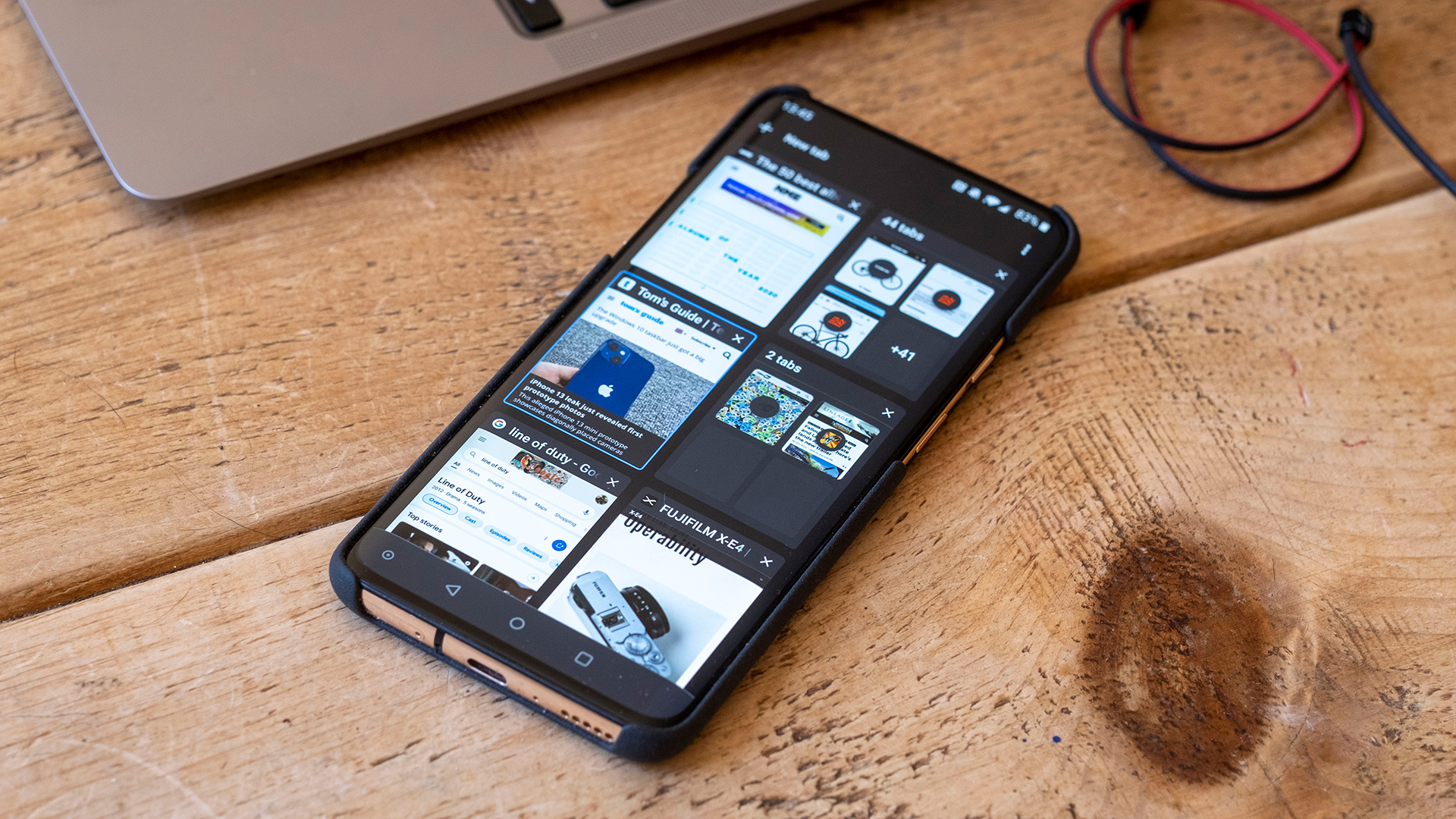
It's not obvious how to disable tab groups and grid view in Chrome for Android, but the good news is that it is possible — and actually pretty easy too.
Tab groups for Chrome on Android arrived in February, swapping the standard view in which your tabs are arranged in a vertical array for a completely different grid-based approach. Each of these windows can then be grouped with others, after which they'll display as tabs at the bottom of the page.
It's a neat approach, but it does take some getting used to, and — as multiple Reddit threads attest — some users just want to put things back the way they were. Read on and we'll show you how to disable tab groups and grid view in Chrome for Android.
How to disable tab groups and grid view in Chrome for Android
1. Fire up the Chrome browser on your Android smartphone or tablet. We've used a OnePlus phone, but the process should be the same on a tablet.
2. In the URL bar, type this address (and press enter): chrome://flags/#enable-tab-grid-layout
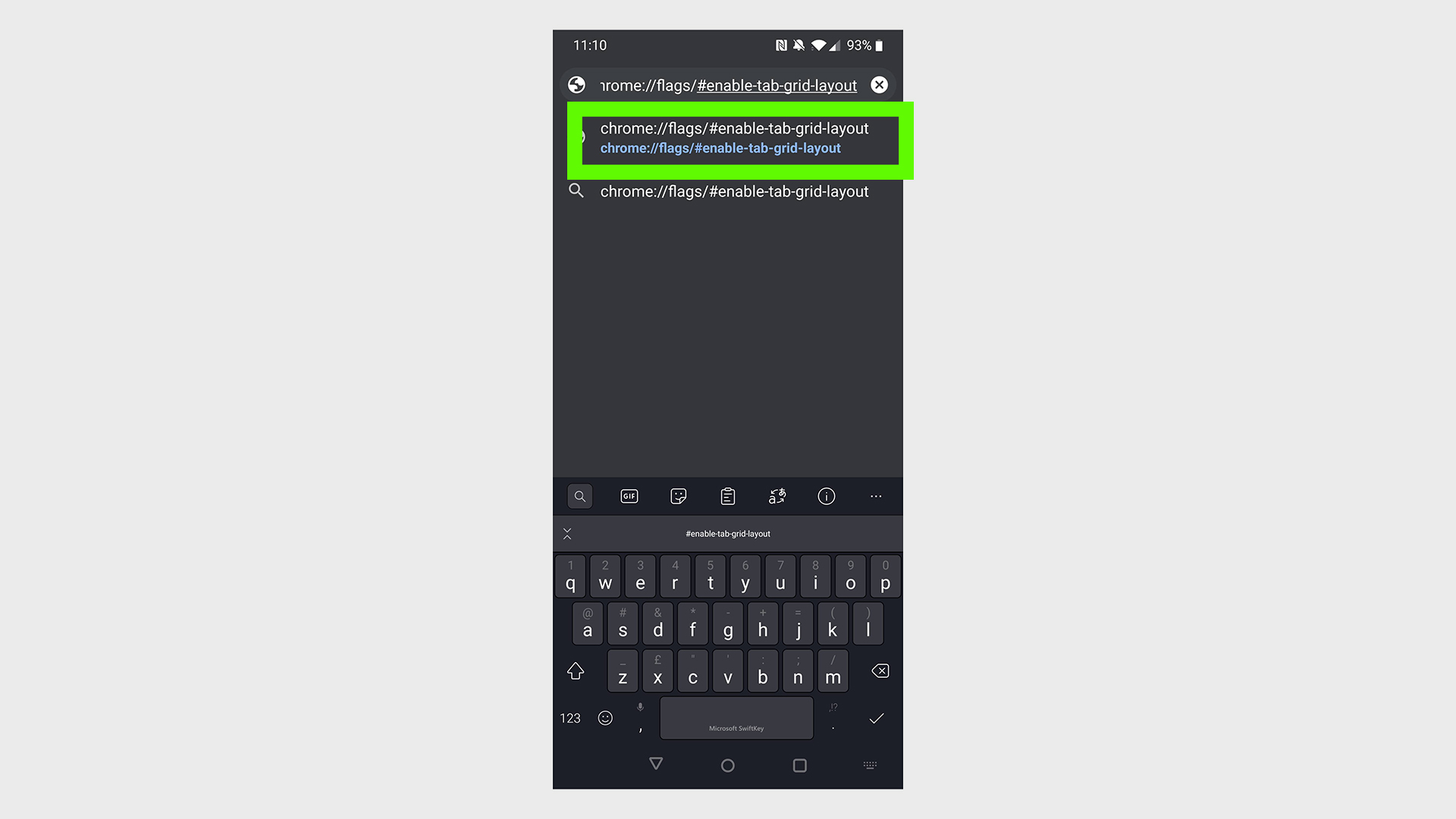
3. This will take you to Chrome's rather scary looking flags page. You'll see the text 'Tab Grid Layout' highlighted in yellow.
Note: You don't want to mess around with other options here; as Google warns at the top of the page, "By enabling these features, you could lose browser data or compromise your security or privacy."
Sign up to get the BEST of Tom's Guide direct to your inbox.
Get instant access to breaking news, the hottest reviews, great deals and helpful tips.
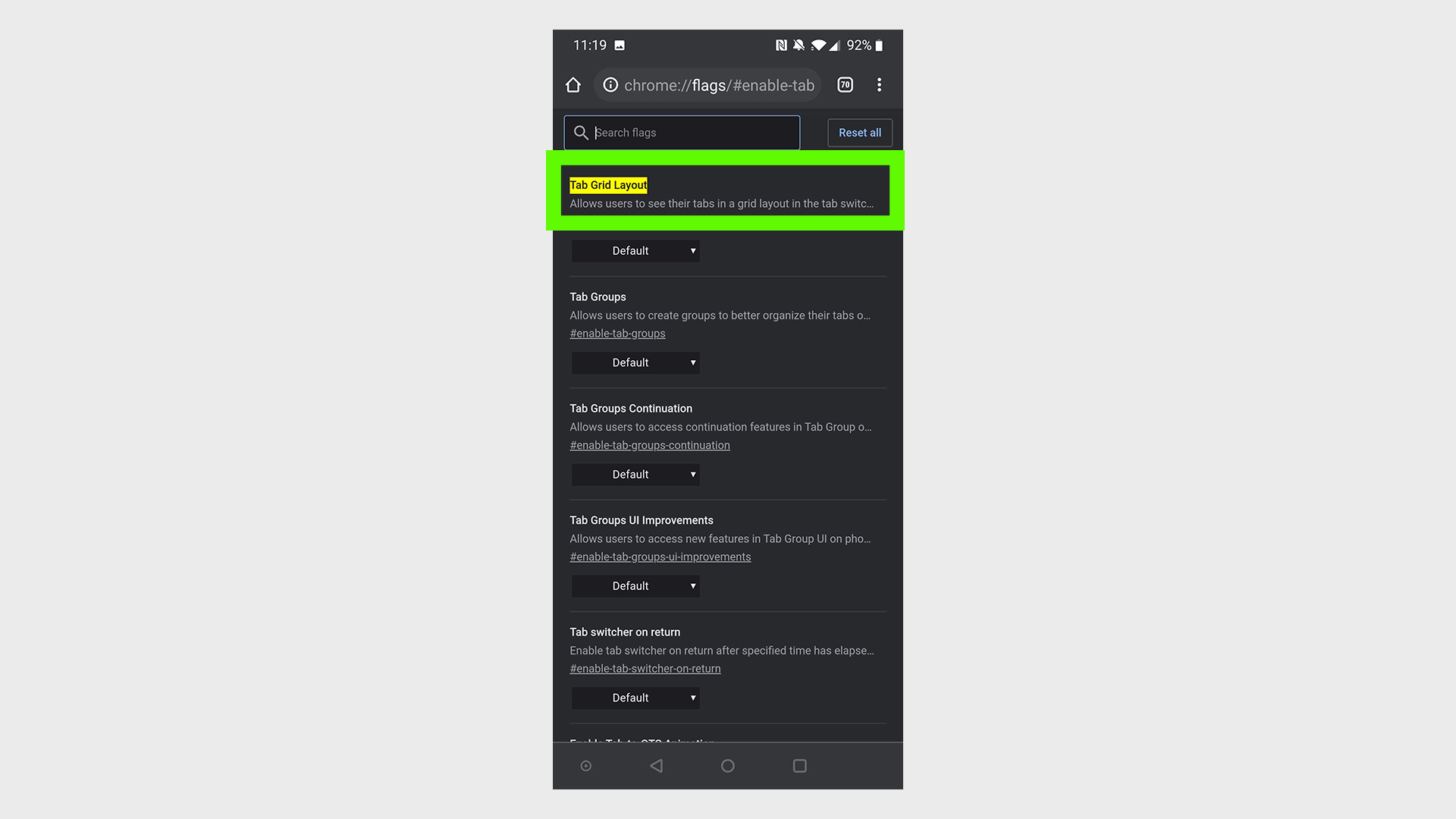
4. Open the drop-down menu by tapping 'Default'.
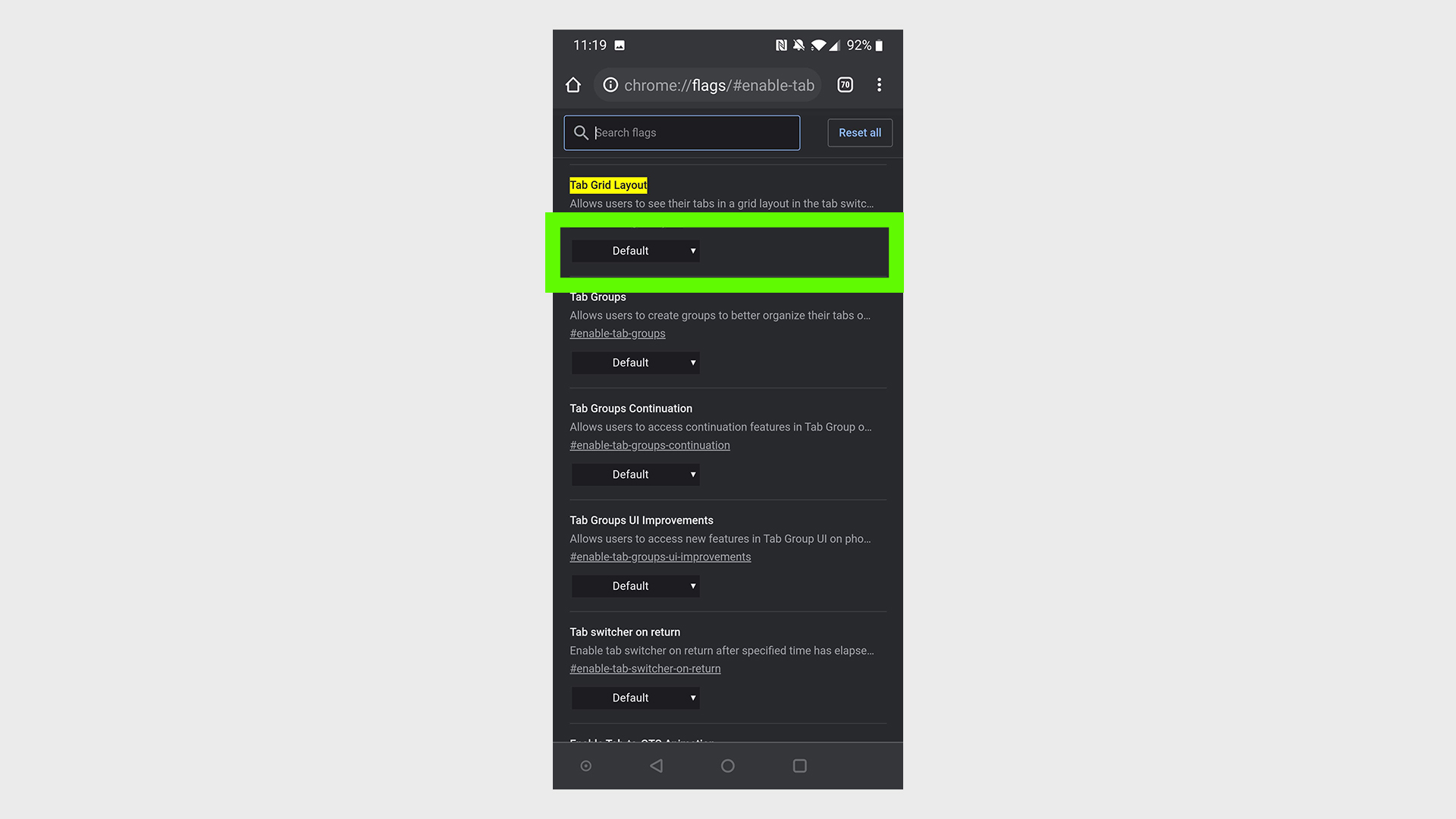
5. Select 'Disabled' to turn off tab groups and grid view
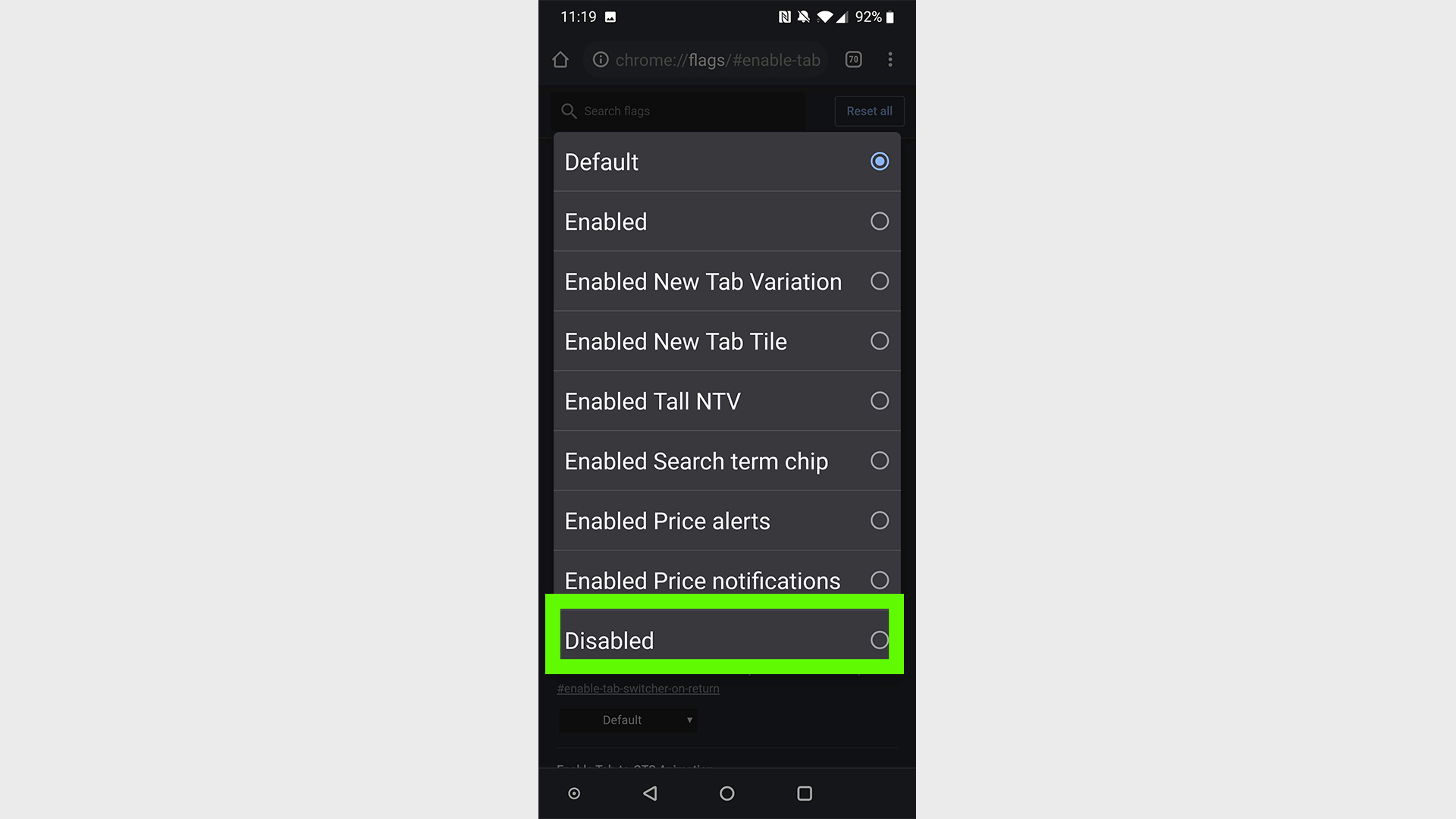
6. Relaunch Chrome by selecting the option at the bottom
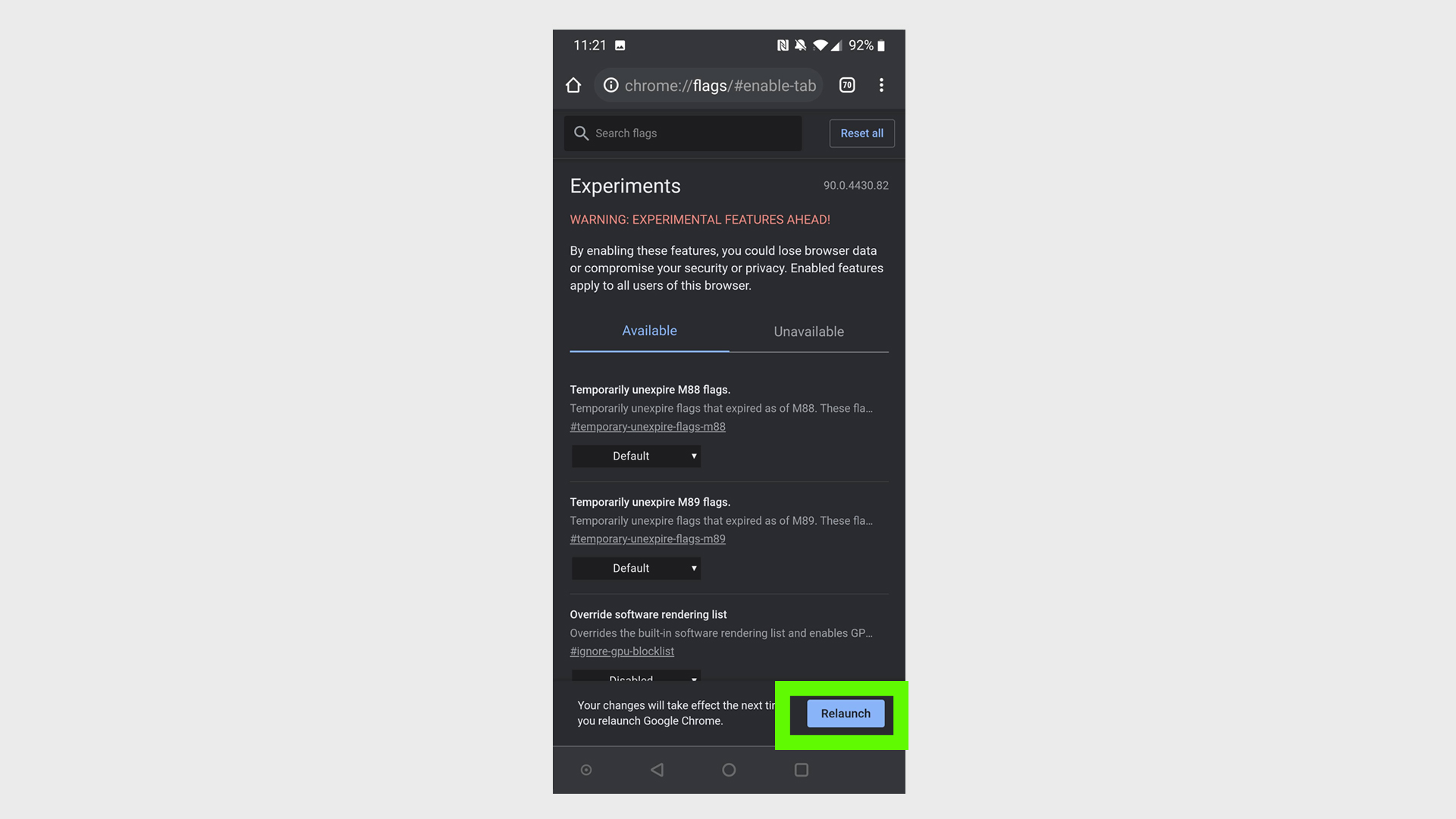
7. You'll now be back in the familiar world of tabs you can swipe through vertically. If you decide to return to tab groups in the future, simply repeat the steps and choose 'Default' or 'Enabled' at Step 5.
More Google Chrome tips
How to clear cache in Chrome | How to update Chrome | How to reset Google Chrome | How to set a homepage on Chrome
Formerly Editor in Chief (U.K.) on Tom’s Guide, Marc oversaw all gaming, streaming, audio, TV, entertainment, how-to and cameras coverage, and was also responsible for the site’s U.K.-focused output. He is now U.K. Editor in Chief on TechRadar. Marc previously edited the tech website Stuff and has tested and written about phones, tablets, wearables, streaming boxes, smart home devices, Bluetooth speakers, headphones, games, TVs, cameras and much more. He also spent years on a music magazine, where his duties mainly involved spoiling other people’s fun, and on a car magazine. An avid photographer, he likes nothing better than taking pictures of very small things (bugs, his daughters) or very big things (distant galaxies). When he gets time, he also enjoys gaming (console and mobile), cycling and attempting to watch as much sport as any human can. He's also fallen in love with Wordle over the past six months and is the author of our today's Wordle answer column, in which he supplies hints and strategy tips for the mega-popular word game. Given he's completed every single Wordle so far and only lost once, and analyzed every Wordle answer in search of patterns, he's well qualified to help you safeguard your streak.

