Change this iPhone setting to instantly protect your phone from thieves
How to disable Control Center on a locked iPhone to protect your important information from thieves

You should definitely learn how to disable Control Center on a locked iPhone. You see, your iPhone's lock screen is the first line of defence against unwanted access. And although securing your iPhone with a passcode and Touch/Face ID is great, you might still be at risk.
Despite being some of the best phones around, iPhones have a potential security risk built in. Thieves can potentially bypass your security measures from the lock screen by accessing Control Center. From here they can turn your Wi-Fi, data and Bluetooth on and off and even turn on Airplane mode which can be done without requiring your passcode or biometric info — this may stop apps that need access to the internet (like Find My) working properly. Criminals could also gain access to any passes like train tickets and bus passes that you can access via your Apple Wallet from Control Center, so again consider disabling this. Control Center makes a lot of key functions accessible without having to even unlock the iPhone — convenient, but also a security risk. You can prevent all of these outcomes with a single swipe by turning off Control Center access on the lock screen — which we'll show you how to do here.
While you're doing that, we'll also show you how to disable USB access when locked. Even if they don't know your password, some hackers and thieves can still use a USB device to crack your security and get into your phone. It's best to disable the USB port when entering a high-risk setting.
If you want to give any troublemaker minimal chance of doing damage should they take your iPhone, change these settings as soon as you can.
How to disable Control Center on a locked iPhone
1. Open the Settings app and tap Face ID & Passcode (Touch ID & Passcode on older devices).
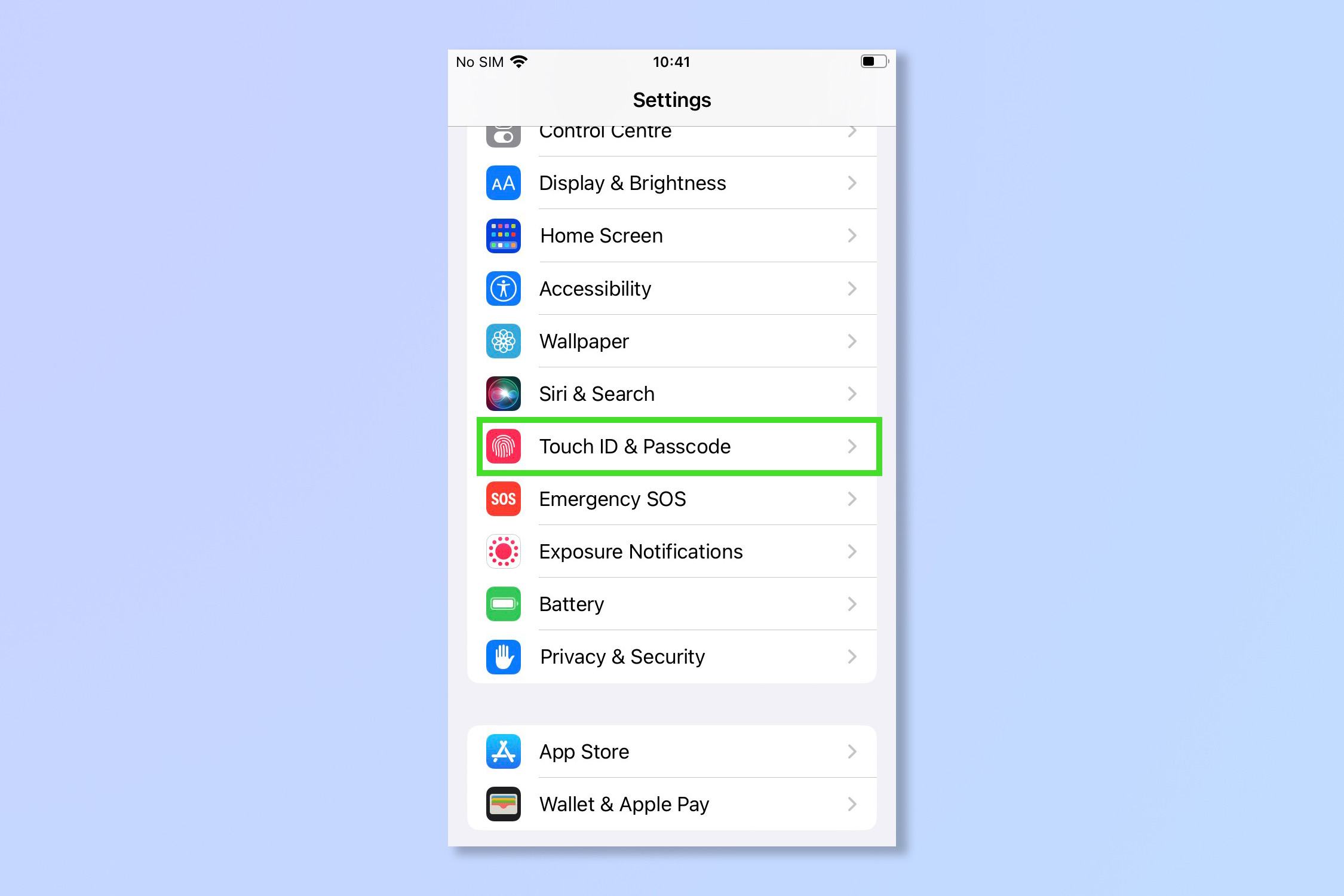
2. Enter your passcode.
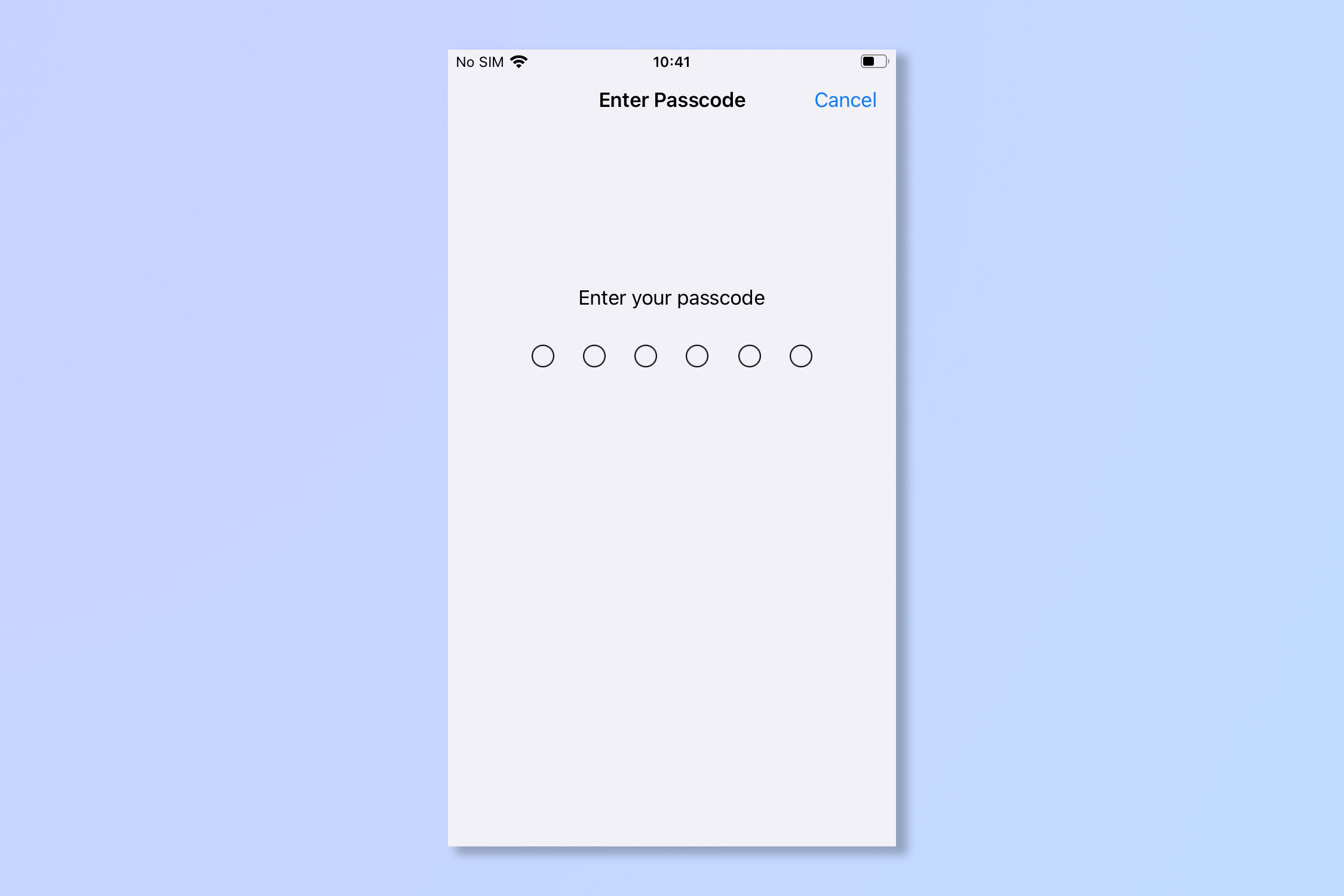
3. Scroll down to Allow access when locked and toggle Control Center to off. On the same menu you may wish to toggle off Wallet access and Accessories access.
Sign up to get the BEST of Tom's Guide direct to your inbox.
Get instant access to breaking news, the hottest reviews, great deals and helpful tips.
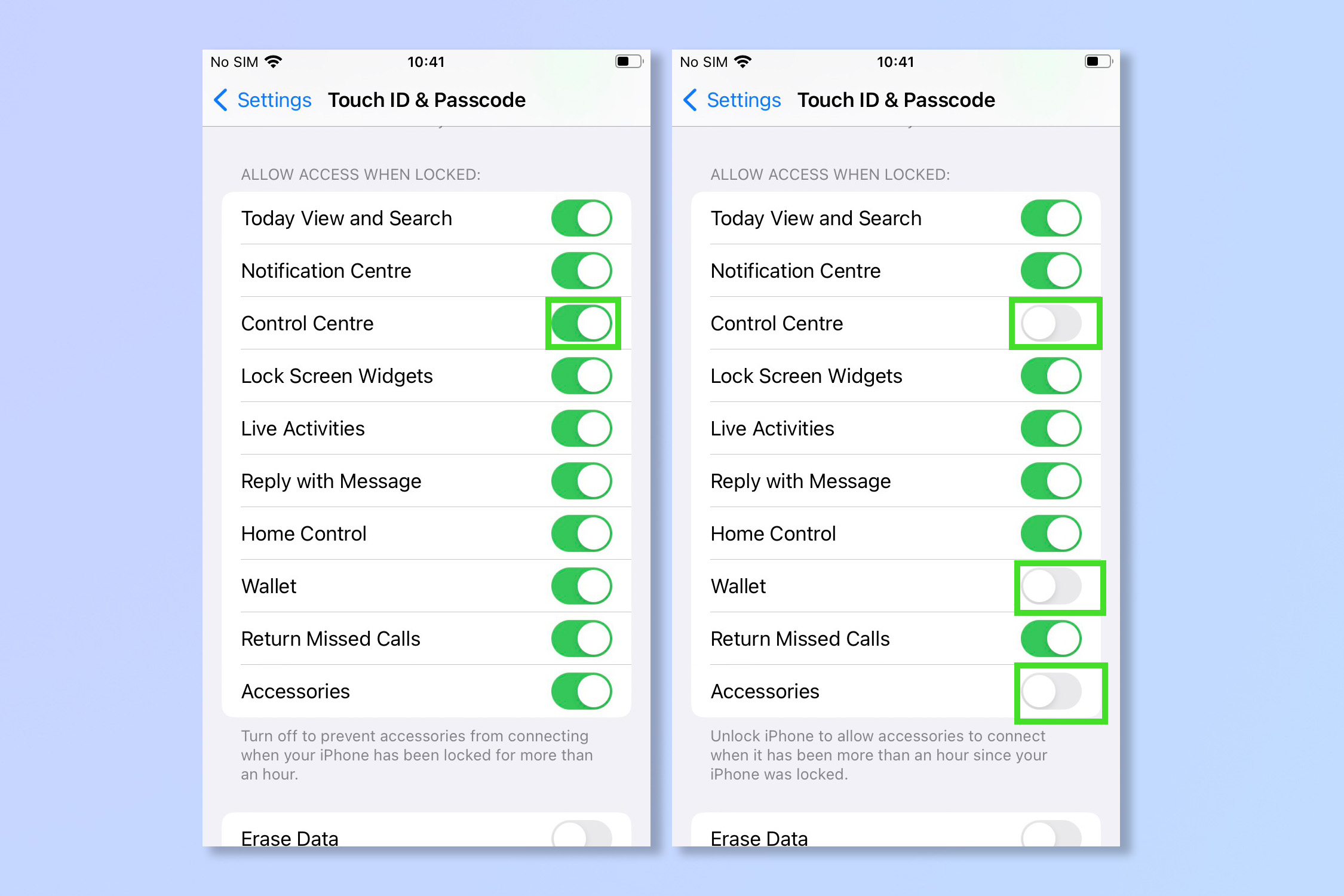
There you go, your phone should be even more secure now, just don’t forget your password, and make sure you have Find My enabled if you are a forgetful type. If you have any apps which require logins such as social media, Netflix and Spotify, make sure they have strong passwords.
While we’ve got you why not read how to how to back up your iPhone or how to change passcode on iPhone and get complete peace of mind. Afterwards, check out these 11 iPhone hacks to turn you into a power user or stay on the security theme with how to use safety check on iPhone.
Andy is a freelance writer with a passion for streaming and VPNs. Based in the U.K., he originally cut his teeth at Tom's Guide as a Trainee Writer before moving to cover all things tech and streaming at T3. Outside of work, his passions are movies, football (soccer) and Formula 1. He is also something of an amateur screenwriter having studied creative writing at university.
