How to disable automatic Multi View on a Samsung TV
Here's how to disable automatic Multi View on a Samsung TV, so you aren't forced into split screen

If you've ever wanted to know how to disable automatic Multi View on a Samsung TV, you've likely found yourself a little annoyed at the shiny new Neo QLED TV you picked up in Black Friday deals. I've been there too, friend.
See, while Samsung make some of the best TVs around, they aren't flawless, and like any other tech product they have quirks and features that can be super frustrating. Automatic Multi View is one of those.
Multi View, Samsung's split screen feature which allows two things to play at once, isn't in itself a problem. In fact, it can be really useful, especially on a large TV, allowing you to stream a movie with your family while also keeping an eye on the football scores. The problem, though, is that your Samsung TV will probably come with the Autorun Multi View feature turned on by default. What this means is that whenever you mirror your phone screen or cast something to your TV, Multi View runs automatically, whether you wanted that to happen or not.
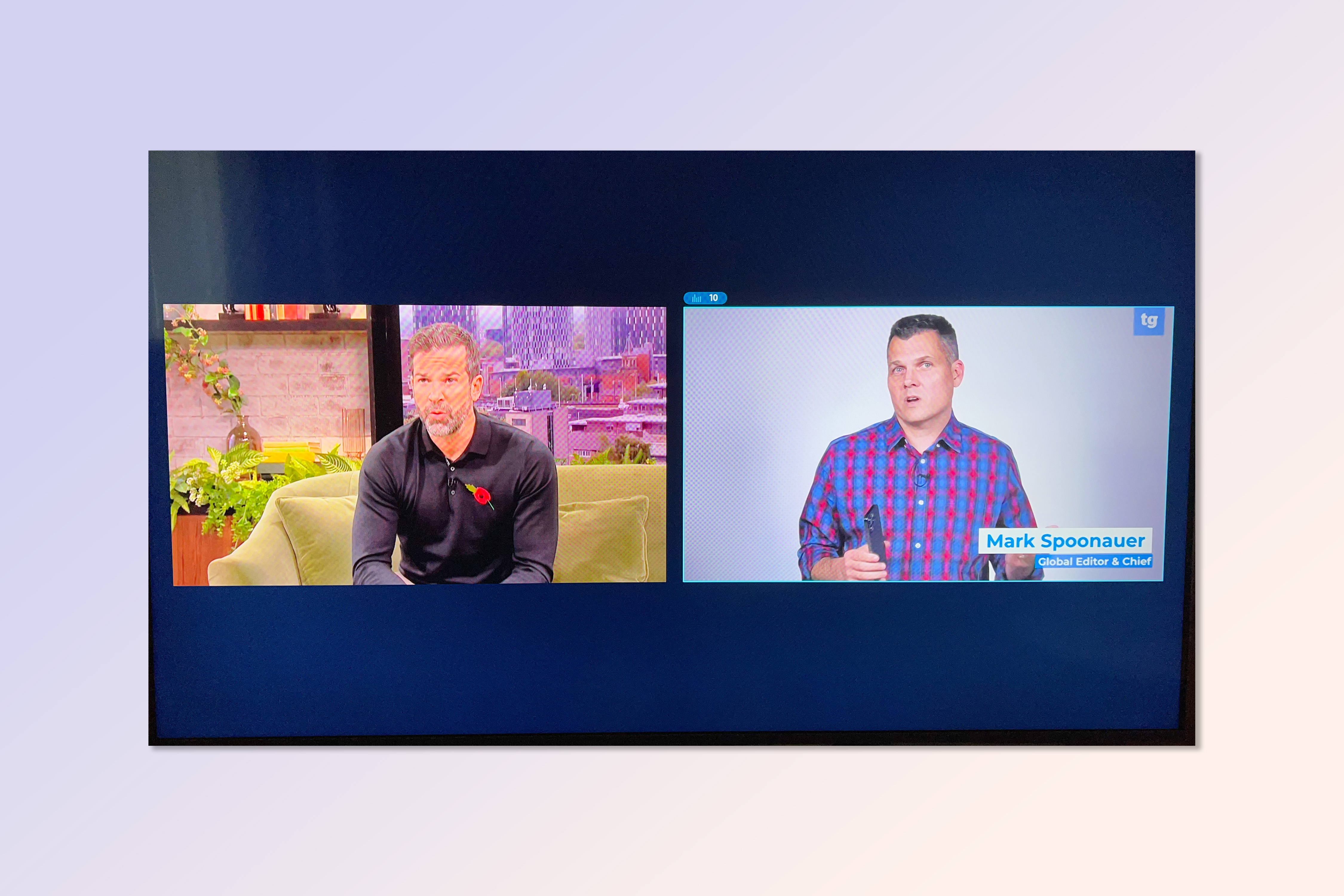
You'll then find yourself with two screens playing simultaneously when you only wanted one, leaving you fumbling around trying to switch screens and close the correct one (which, in my experience is a hassle — Samsung's TV OS isn't exactly smooth). It's incredibly annoying when it happens all the time, especially if like me you frequently cast to your TV. Thankfully, it's easy to turn off, and this guide is here to show you how.
Note: The screenshots and process detailed below are for Samsung B models, 2022 and onward. We've detailed the steps for previous TVs, including Samsung R through A models, at the bottom of the page. The process is very similar!
How to disable automatic Multi View on a Samsung TV
1. Press the Settings button on your TV remote. Then navigate to General & Privacy.
Alternatively, to access settings from the home screen, press the left d-pad button on your remote to open the side panel, then press the down d-pad button to access Menu. From there, select Settings, then select General & Privacy.
Sign up to get the BEST of Tom's Guide direct to your inbox.
Get instant access to breaking news, the hottest reviews, great deals and helpful tips.
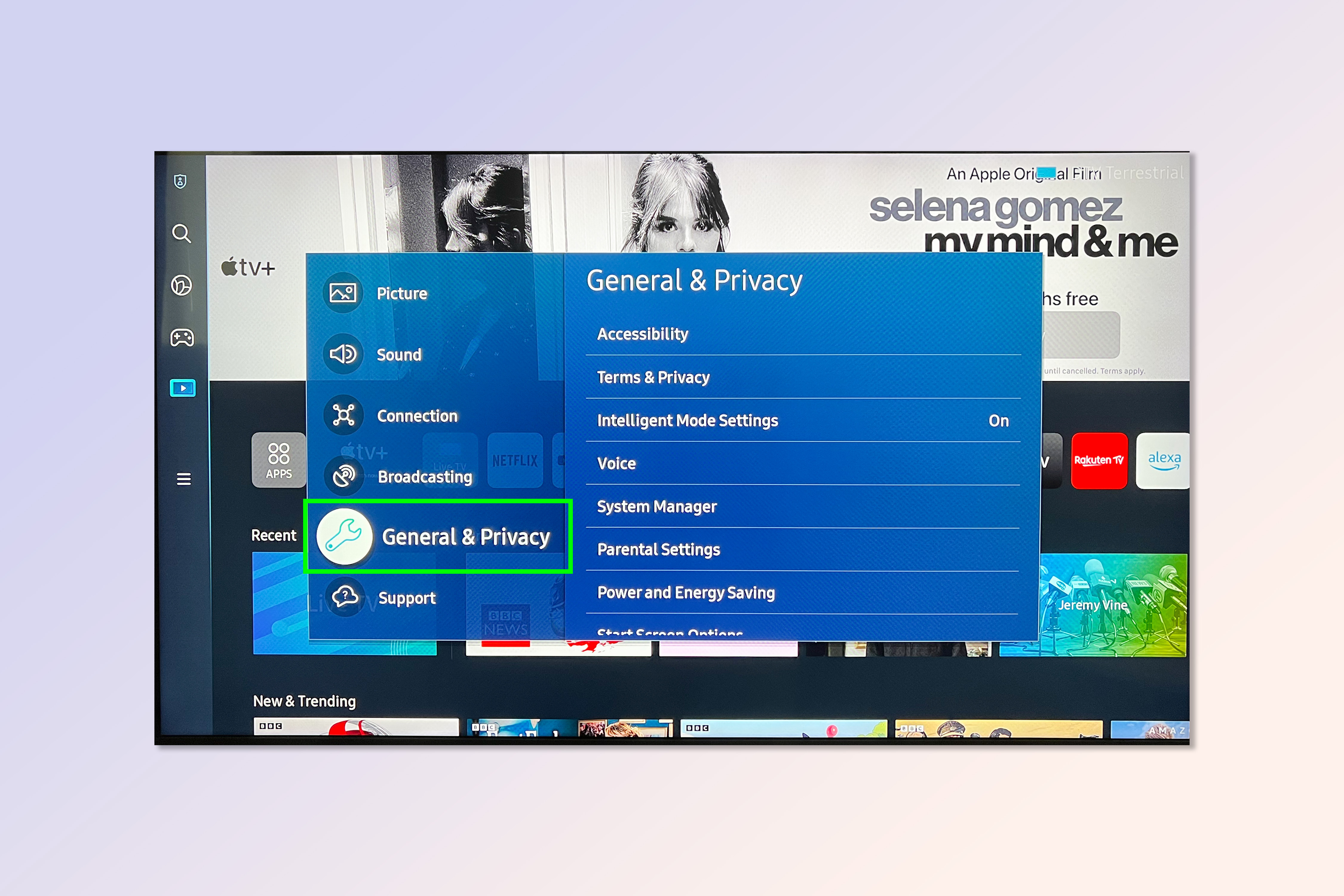
2. Navigate down and select Start Screen Options.
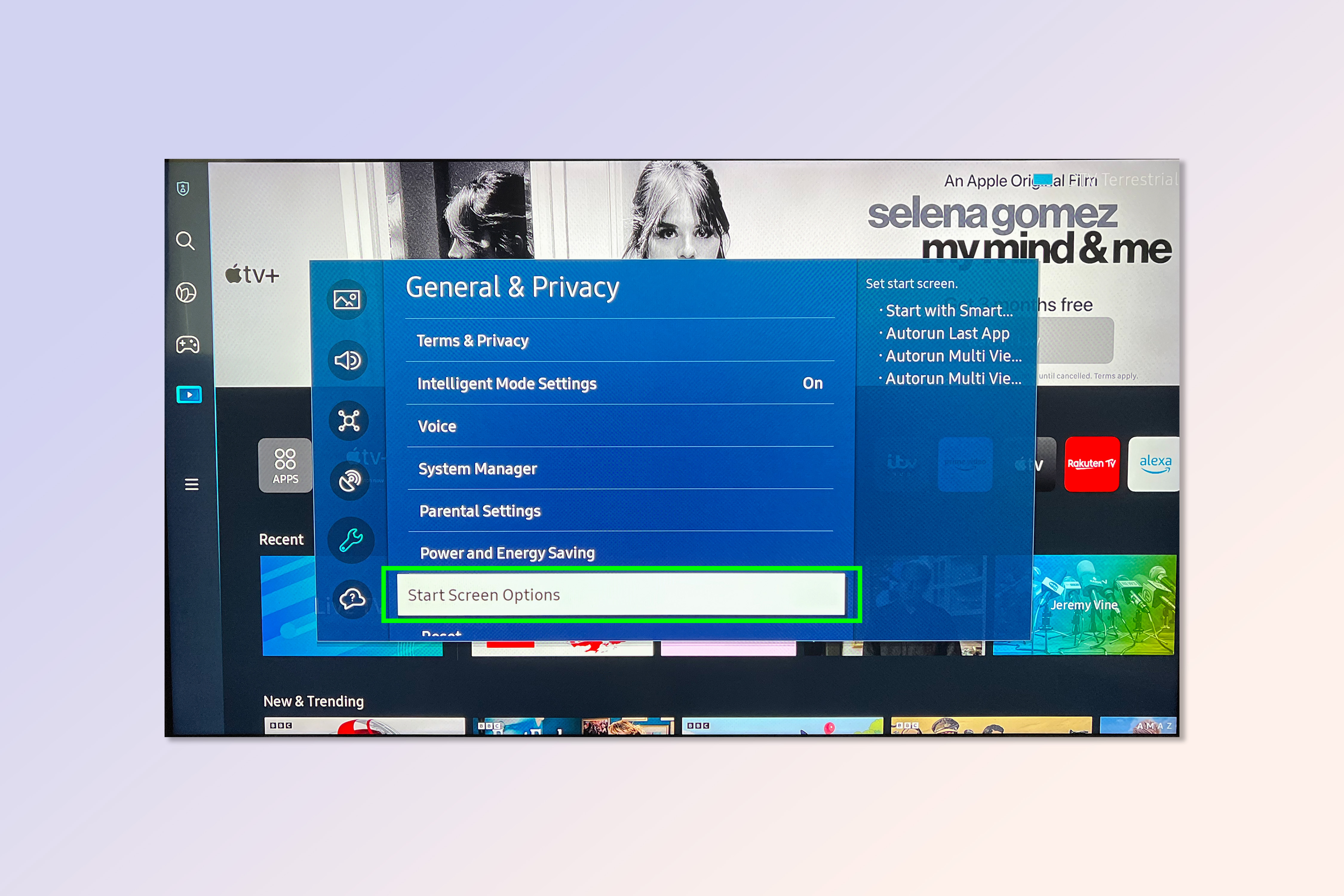
3. Toggle Autorun Multi View Mirroring to off (so the circle on the side is gray) — this ensures Multi View doesn't run automatically when you mirror or AirPlay your phone's screen to the TV. Toggle Autorun Multi View Casting to off — this ensures Multi View doesn't run automatically when you cast e.g. YouTube videos to your TV.
Your settings should look like those in the screenshot below.
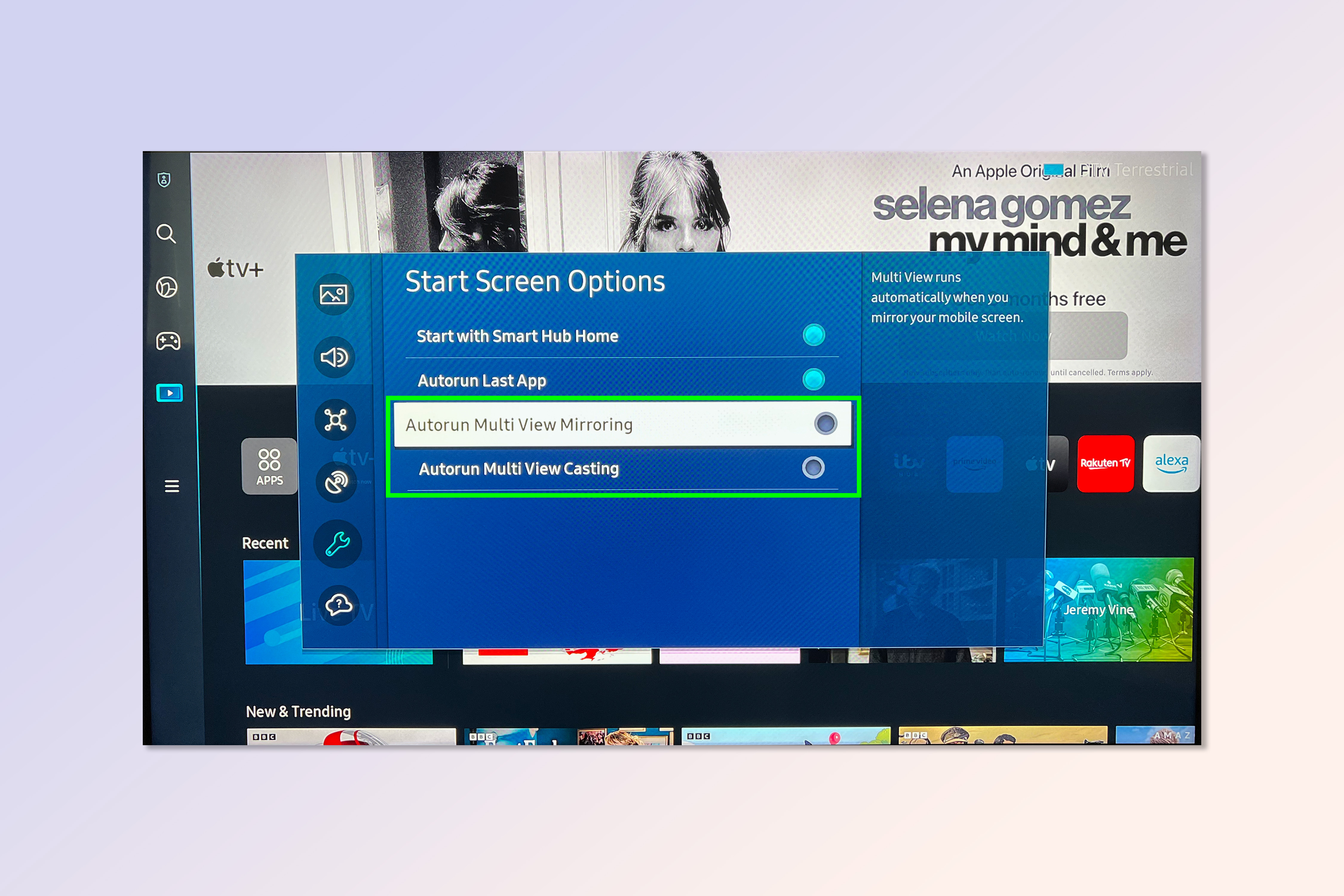
Problem solved. You can still run Multi View if you like. Simply press the Home button and then select Multi View from the home screen. This just disables it running automatically, so you have control!
How to disable automatic Multi View on Samsung R to A TVs (up to and including 2021 models)
The process for older Samsung models is very similar. Go to Settings, then select General. From there, select Smart Features and deselect Autorun Multi View.
If you found this guide helpful, we have a range of other tutorials to help you get the most out of your tech. Invested in a Google smart speaker? Better set it up using our guide on how to set up the Echo Dot with clock. Want to beef up your Netflix account security? Find out how to change your Netflix password. Picked up a new Samsung phone in the sales? Learn how to transfer data from Android to Android and move your stuff to the new device safely. Just bought a new Apple TV? Learn how to AirPlay to an Apple TV.

Peter is a Senior Editor at Tom's Guide, heading up the site's Reviews team and Cameras section. As a writer, he covers topics including tech, photography, gaming, hardware, motoring and food & drink. Outside of work, he's an avid photographer, specialising in architectural and portrait photography. When he's not snapping away on his beloved Fujifilm camera, he can usually be found telling everyone about his greyhounds, riding his motorcycle, squeezing as many FPS as possible out of PC games, and perfecting his espresso shots.
