How to delete your Spotify account
Moving on to a different music app? Here's how to delete your Spotify account for good

Knowing how to delete your Spotify account is a must if you’ve decided to switch to a rival music streaming app such as Apple Music or Amazon Music Unlimited. Spotify Premium subscribers can just cancel their subscription to avoid paying further, but leaving an open yet inactive account is basically handing Spotify your personal details for no real reason.
Fully closing your account is obviously a more permanent solution than simply cancelling a Premium subscription, but our guide below will show you how to delete your Spotify account in just a few steps.
- Apple Music vs Spotify: Which is the best music app?
- Learn how to transfer Spotify playlists to Apple Music
- How to download songs in Spotify, for iOS and Android
- How to change Spotify username on desktop and mobile
Naturally, once you delete a Spotify account, both it and all of its content — playlists, search histories, Favorited songs and so on — will be gone for good. When you first close the account, you’ll have the option to reactivate it within 7 days, so there’s a short grace period if you change your mind. But after that, it’s gone forever.
You can still create a new Spotify account later, but generally you should be sure that fully deleting your account is what you want. If it is, just follow the steps below.
How to delete your Spotify account
1. In a web browser, head to the Contact Spotify Support page and sign in using the account you want to close. Click on 'Account.'
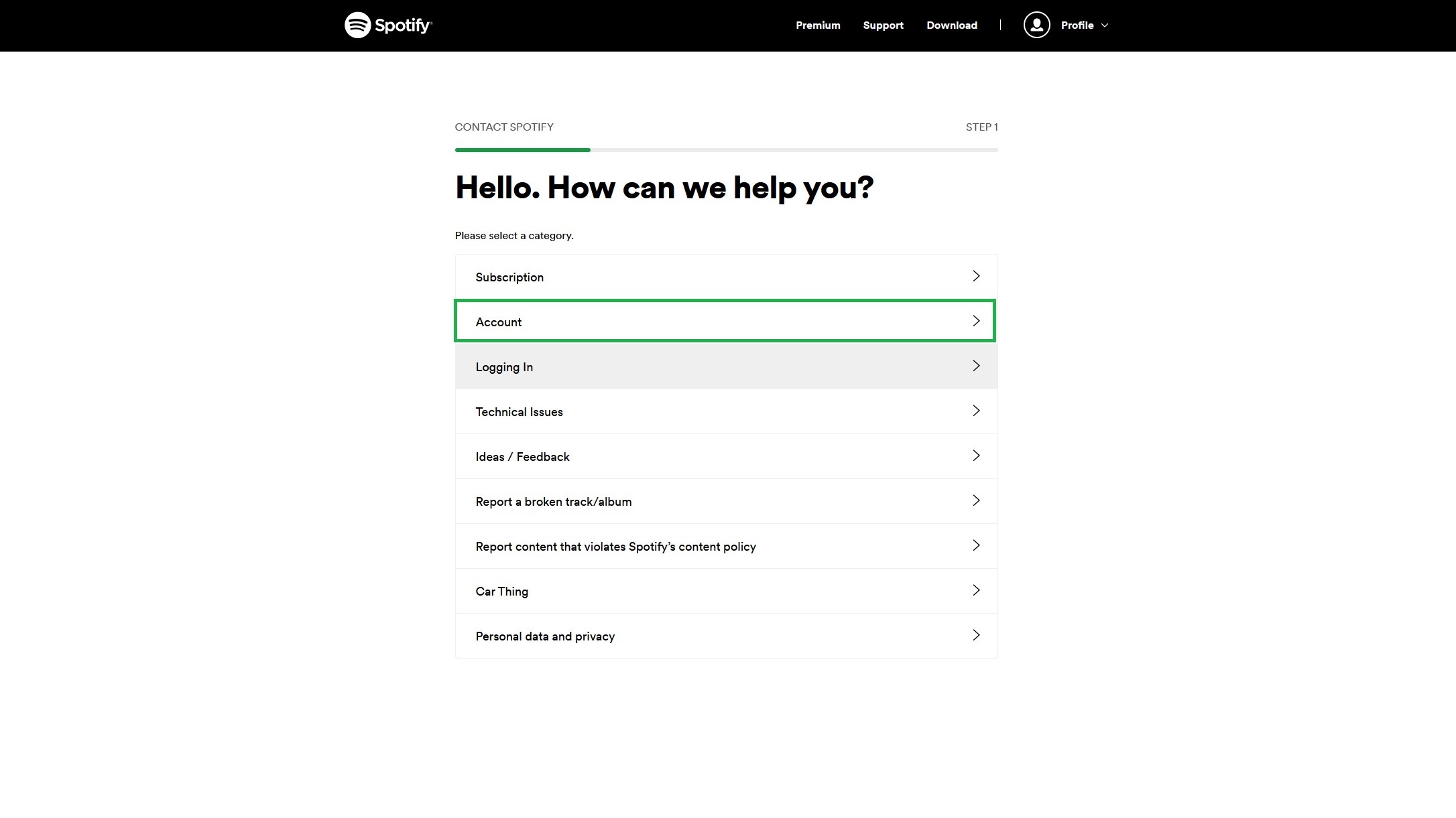
2. Select 'I want to close my account.'
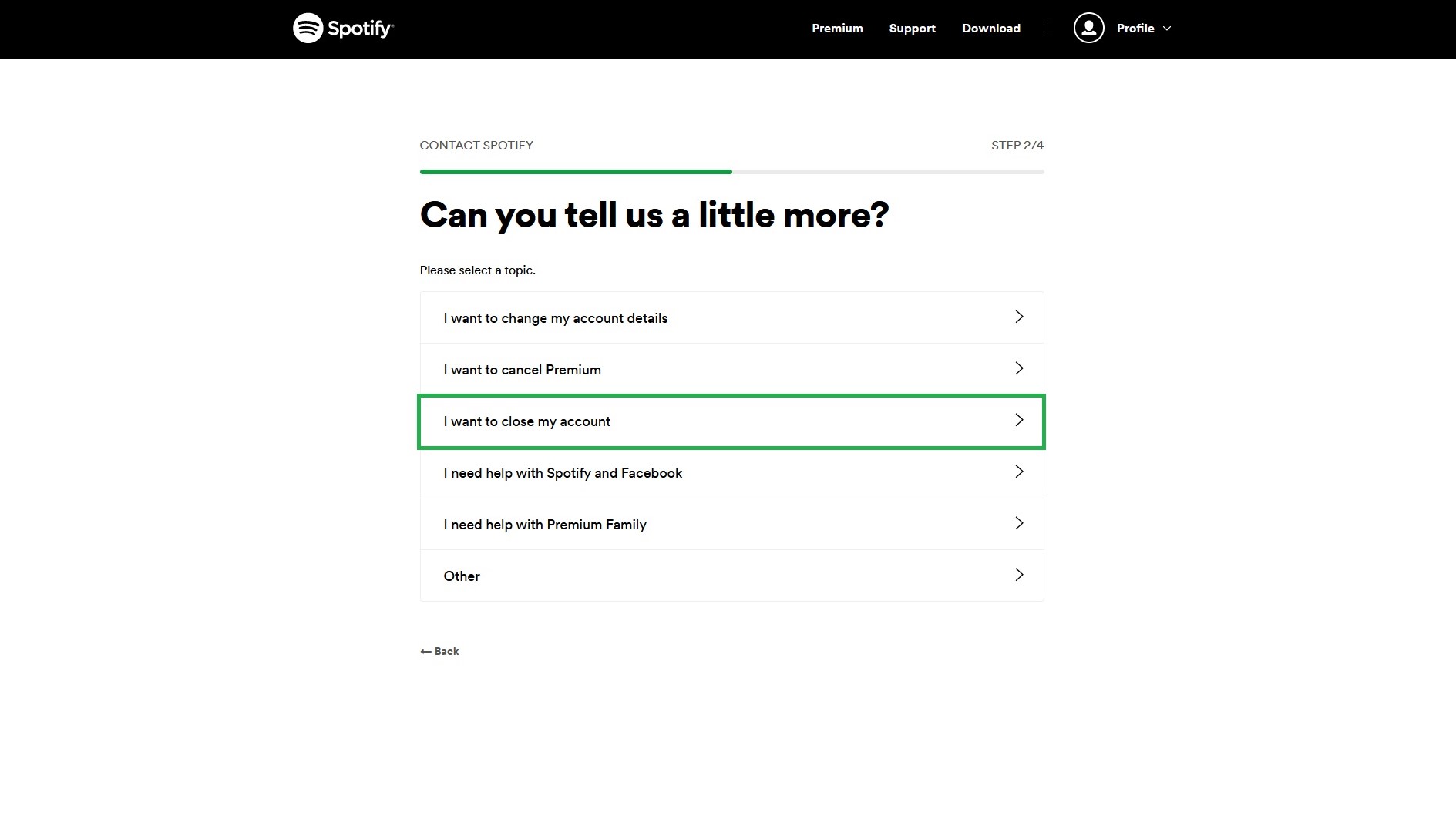
3. Select 'Contact to close.' If you have a Spotify Premium account, you’re also given the option to cancel it, though this will just switch you to a free account, rather than deleting it completely.
Sign up to get the BEST of Tom's Guide direct to your inbox.
Get instant access to breaking news, the hottest reviews, great deals and helpful tips.
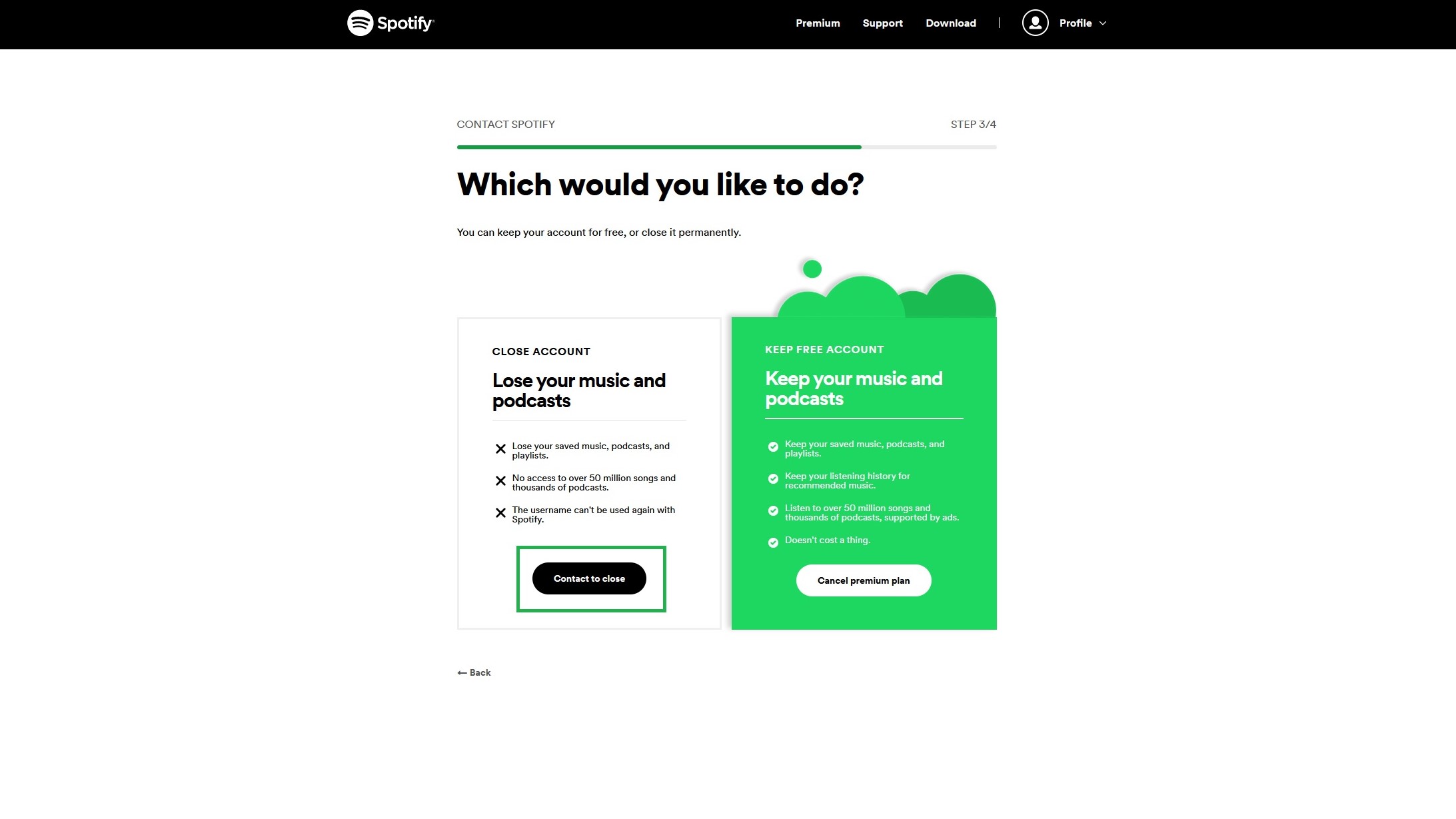
4. Rather than fill out a form, you’ll need to 'chat' with Spotify’s support bot to delete your account. Click on 'Start chat' to open it up.
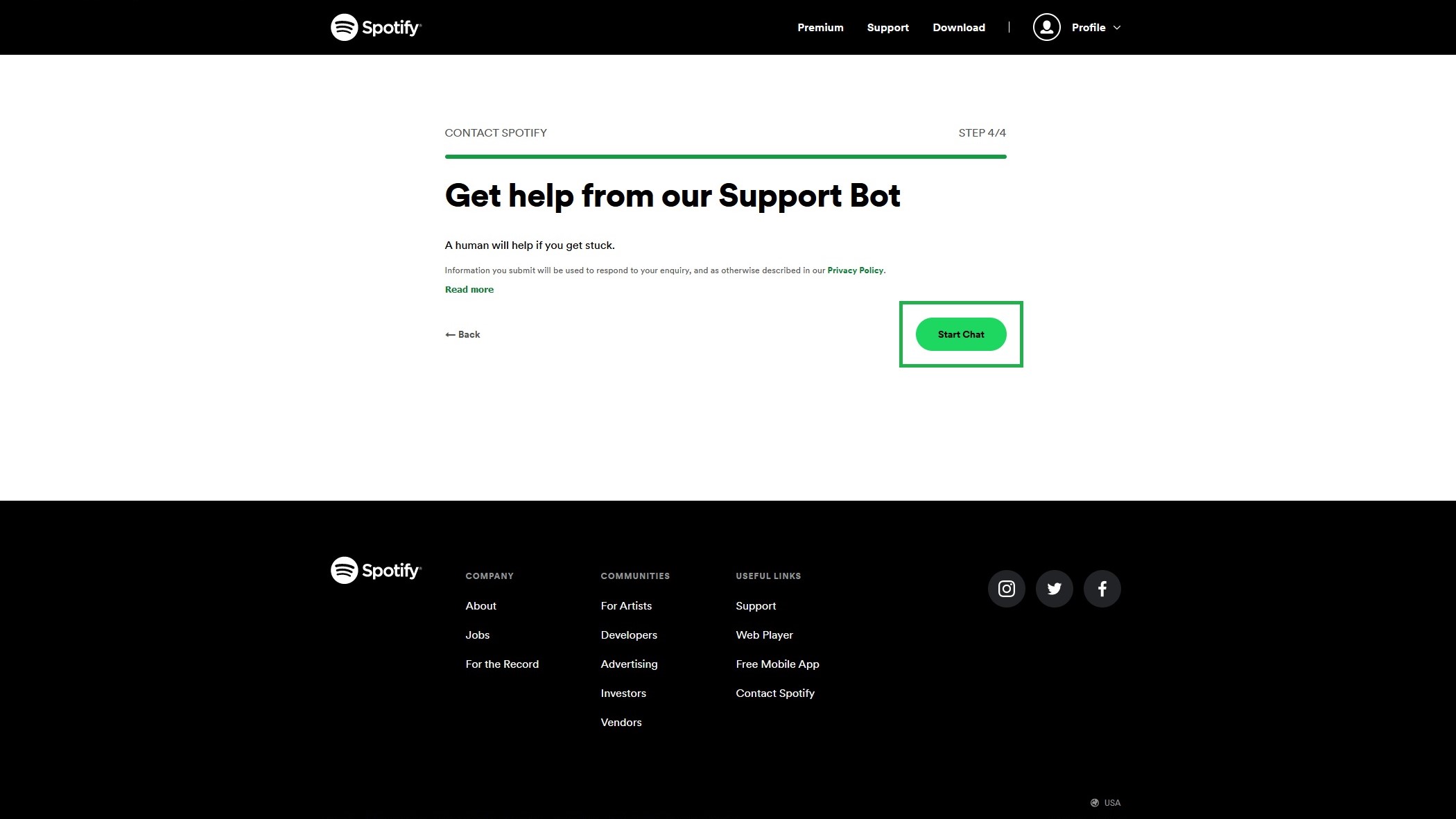
5. Type that you wish to close your account, and the bot will help you complete the final few steps. If you’re given a choice of cancelling a Premium subscription or closing your account, click 'Close account' in the chat box. You’ll also need to confirm you can access your email address when prompted.
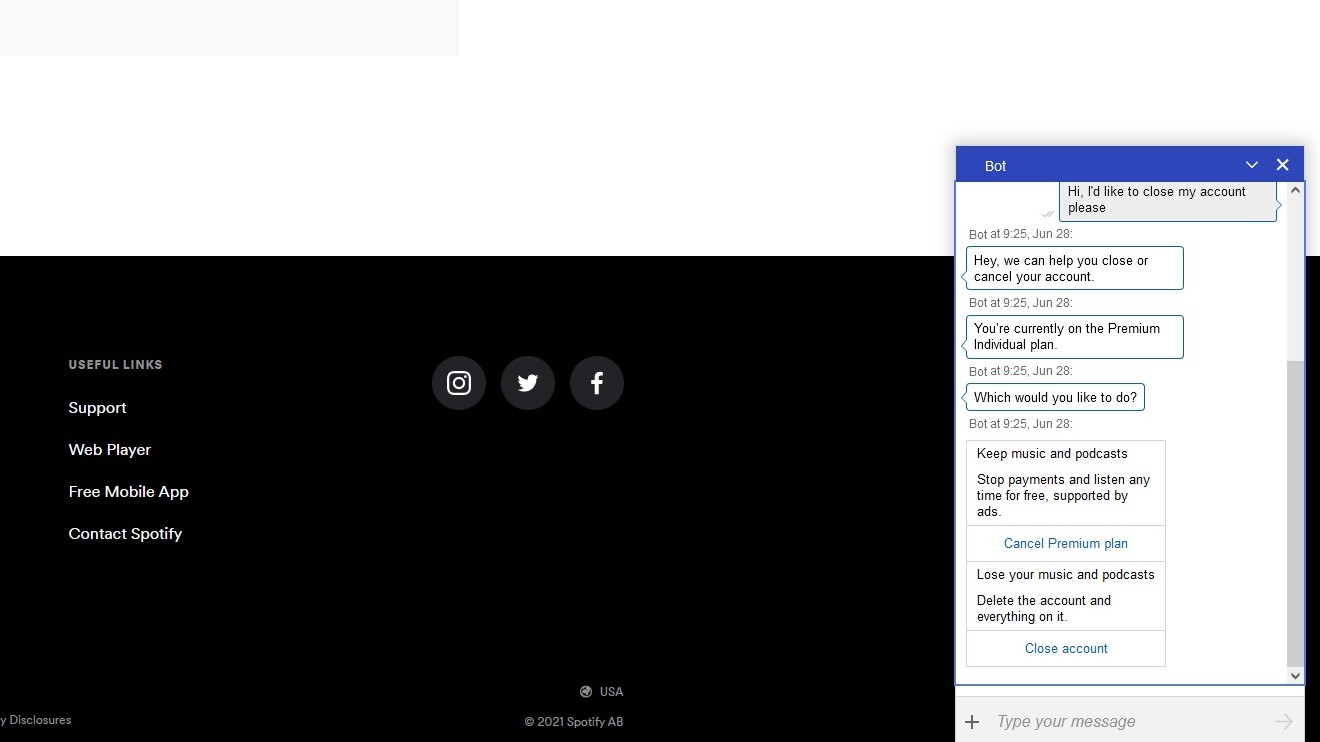
You’ll receive an email confirming your account deletion, along with a reactivation link; if you change your mind and decide to keep your account after all, click this link within 7 days. The reactivation process will take up to 30 days to complete, however.
You can also re-use the email account registered to your now-deleted account when setting up a new Spotify account; you just need to wait 14 days after the deletion process has started, or 7 days after the reactivation period ends.
James is currently Hardware Editor at Rock Paper Shotgun, but before that was Audio Editor at Tom’s Guide, where he covered headphones, speakers, soundbars and anything else that intentionally makes noise. A PC enthusiast, he also wrote computing and gaming news for TG, usually relating to how hard it is to find graphics card stock.

