How to delete your LastPass account
Here's how to delete your LastPass account and move elsewhere
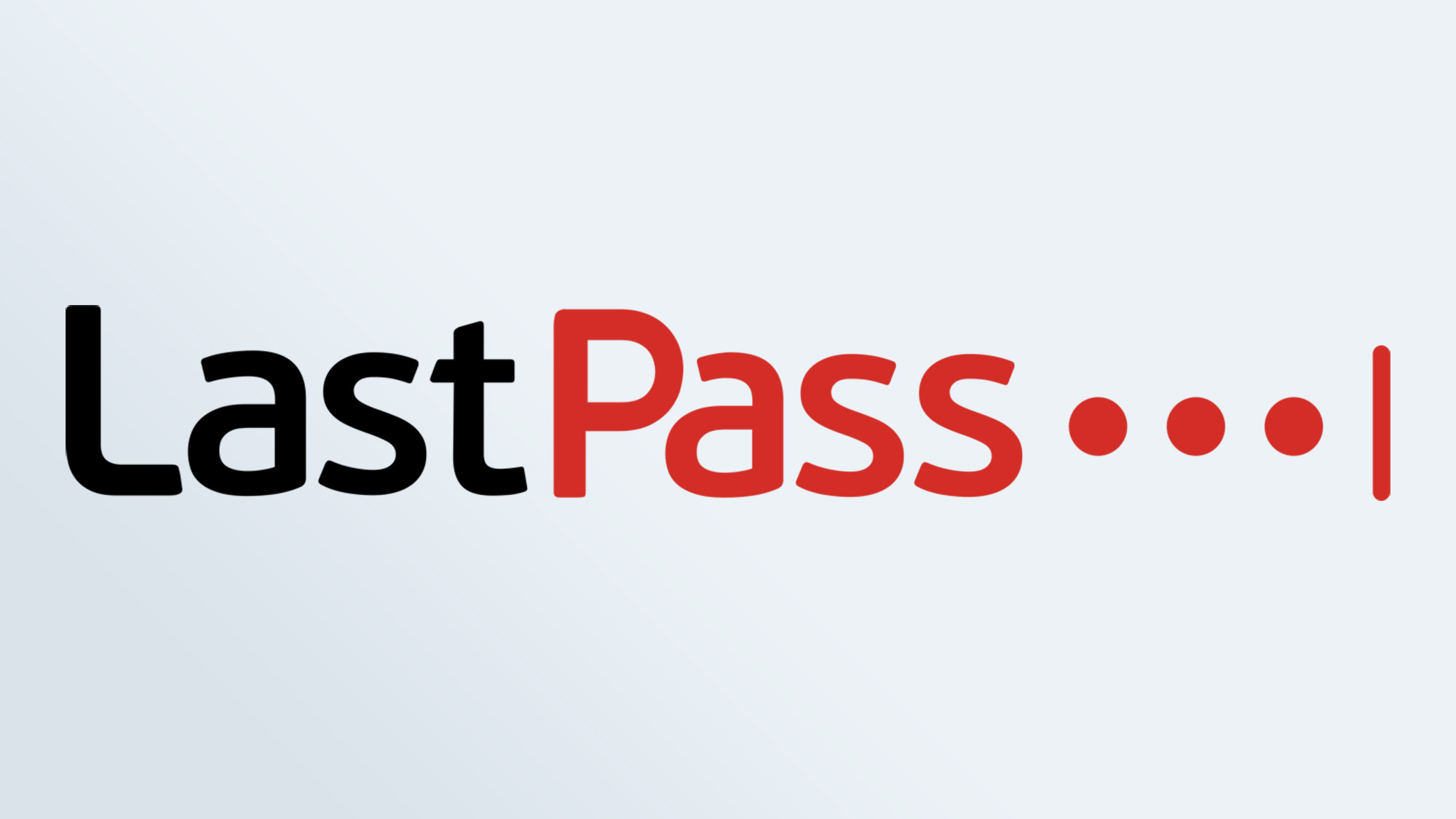
Now might be a pretty good time to learn how to delete your LastPass account. In case you hadn't heard, LastPass suffered a pretty serious data breach earlier this year. Now it's been announced that the breach was a lot more serious than any of us realized — with users' vaults being exposed to attackers.
While the security around vaults and the passwords they contained is pretty sturdy, users have been advised to change all their passwords as a precaution. Some of you may be seriously considering ditching LastPass altogether, and signing up for another one of the best password managers.
There are a few things you should know before you delete your LastPass account. The first is that you’ll have to export your vault, and ensure all your passwords and notes don't get deleted forever. The other is that you’ll need to do it all in a web browser, since the mobile app is severely lacking in this area.
Here's how you can export your vault and how to delete your LastPass account for good.
How to delete your LastPass Account: export your vault
If you haven’t exported your vault, or migrated your info to another password manager already, here’s what you need to do:
1. Head to LastPass.com and hit log in in the top right corner.

2. Close all pop-ups that may show up, and click Advanced options in the left menu.
Sign up to get the BEST of Tom's Guide direct to your inbox.
Get instant access to breaking news, the hottest reviews, great deals and helpful tips.
3. Choose Export.
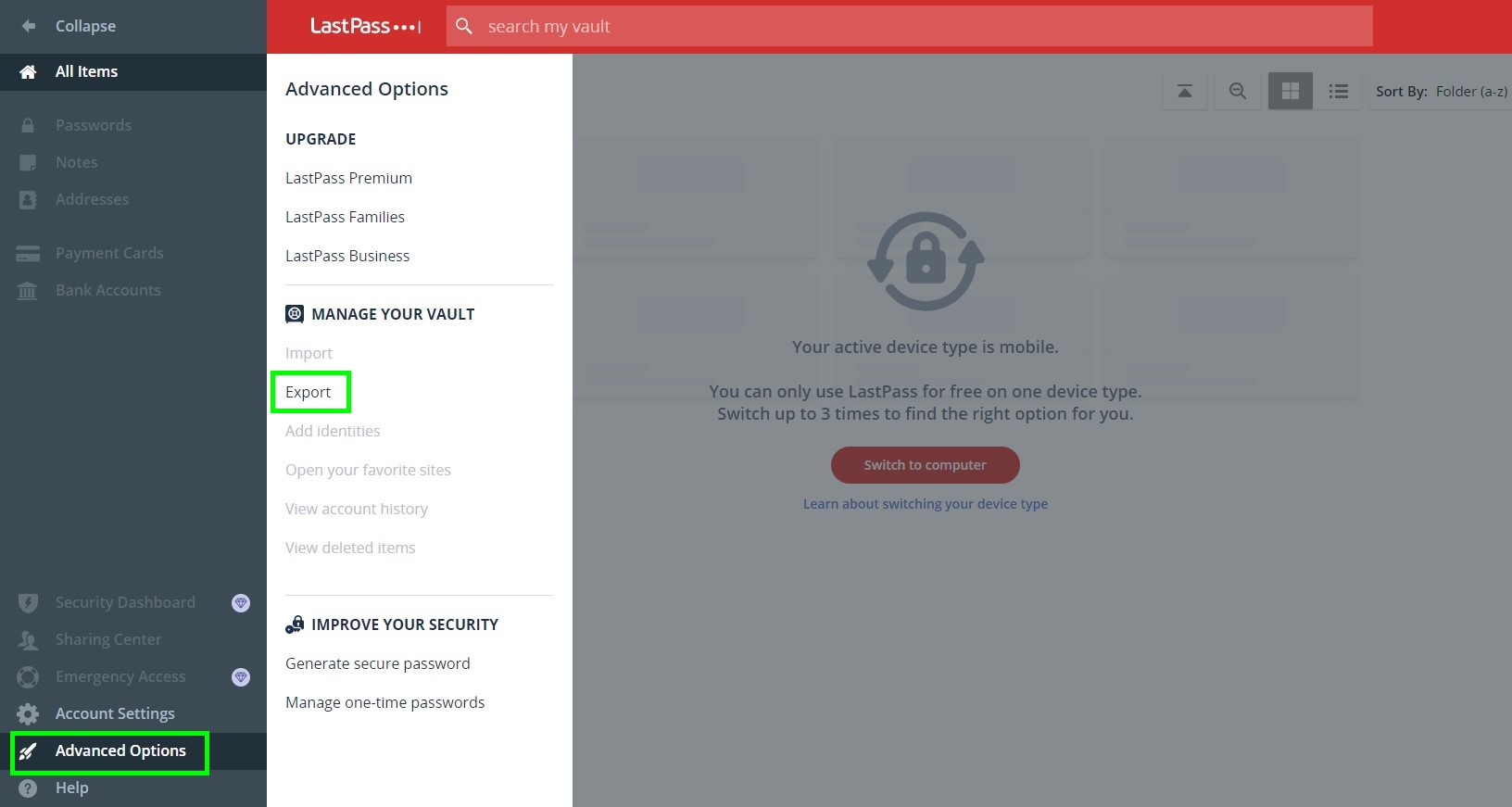
4. Check your email inbox and junk folder for a verification message.
5. Click Continue export
6. Log in again when prompted, and repeat steps 2 and 3
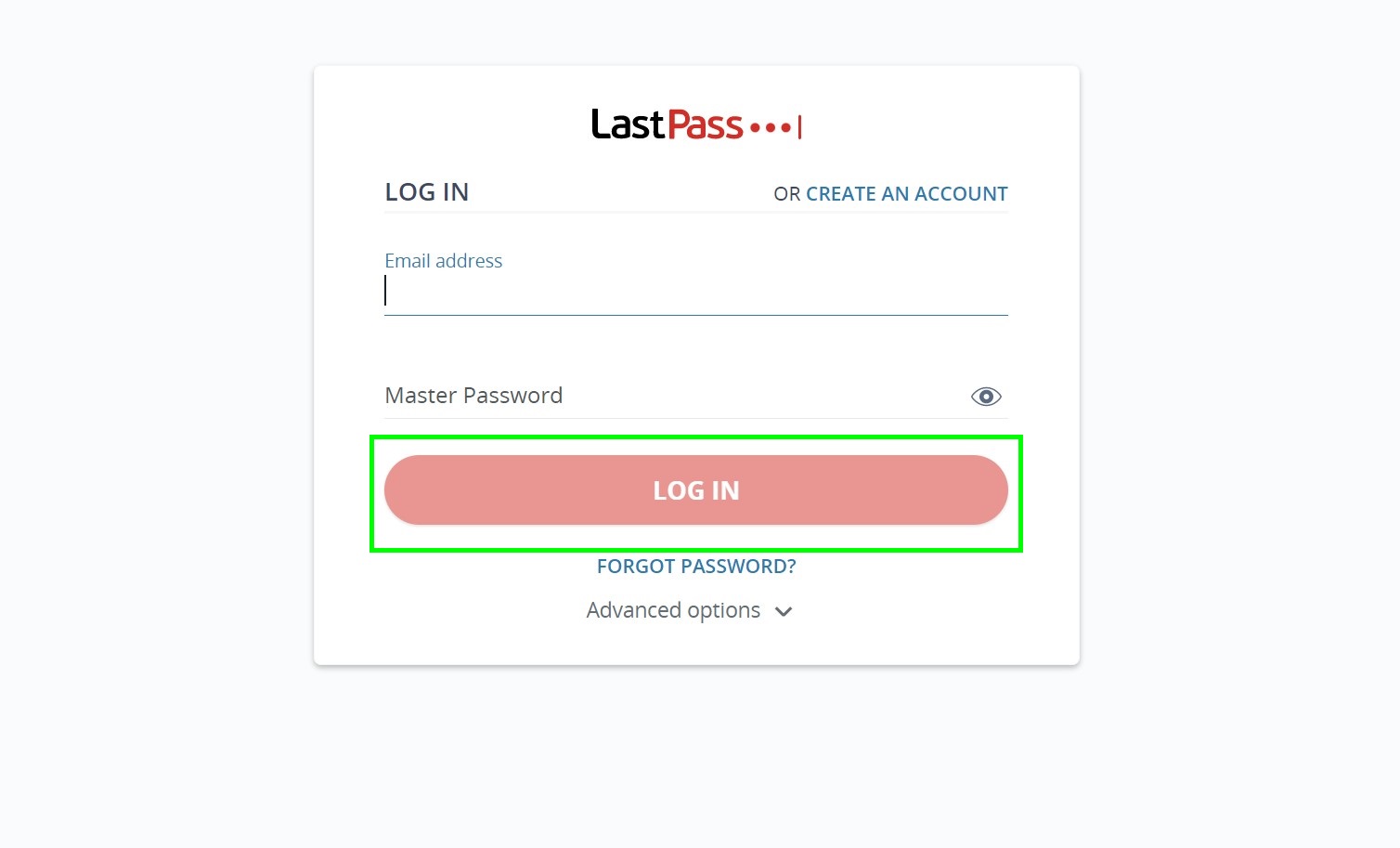
7. Log in for a third time when prompted. LastPass will now produce a webpage with the contents of your vault in plain text
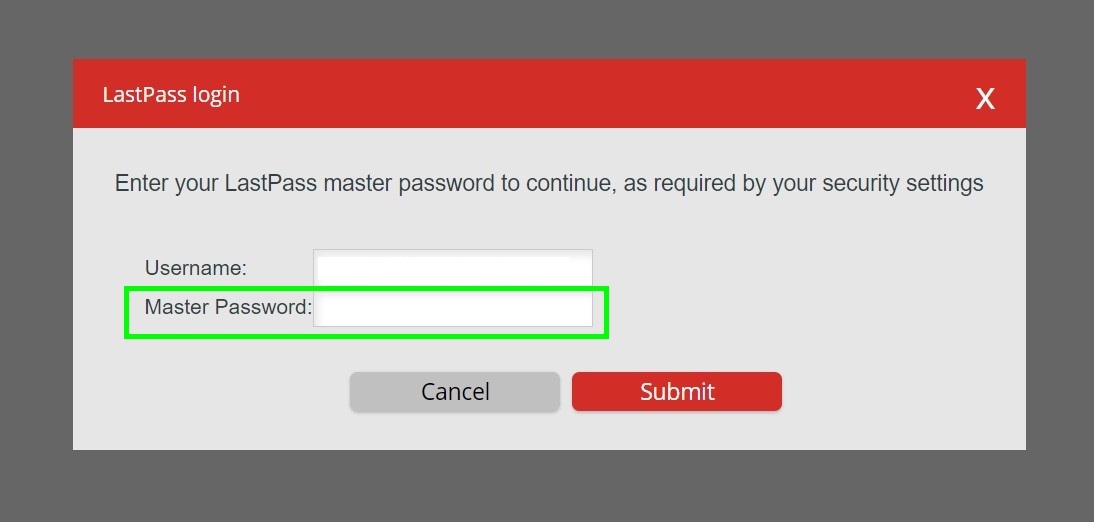
8. Save the contents of your list somehow. This can be as simple as a copy-paste into a Word document, or saving the entire page as a PDF
9. Verify you’ve saved everything, and make a backup somewhere safe and secure.
How to delete your LastPass account
Now you have the contents of your vault saved, it's time to delete your account. Here’s how you delete your LastPass account for good:
1. Head to https://lastpass.com/delete_account.php in your web browser.
2. Click the red Delete button on the right hand side.
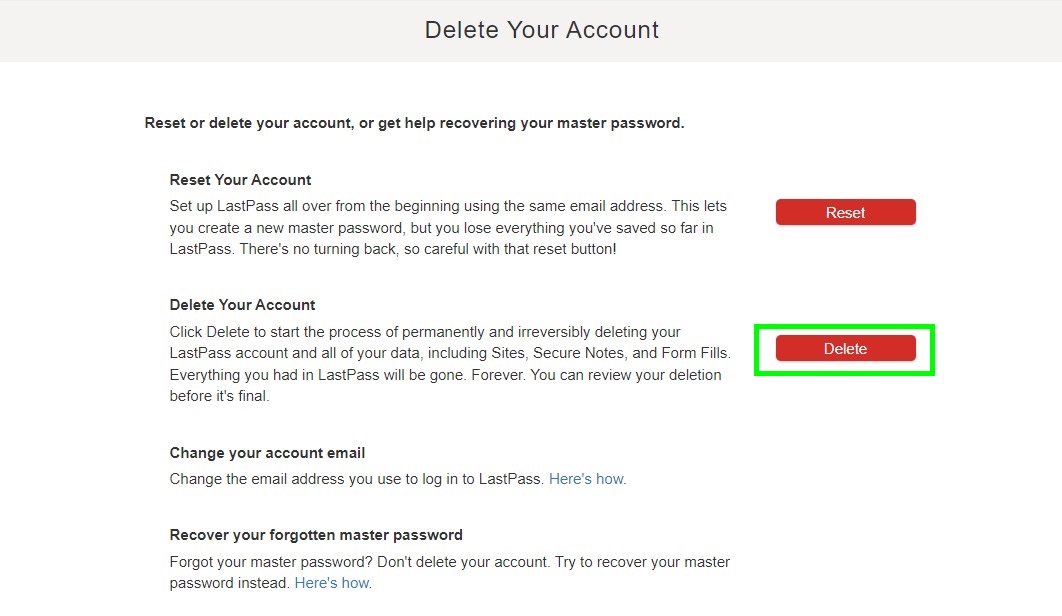
3. A pop-up will ask if you can remember your Master Password. Select Yes or No, depending on whether you remember your LastPass master password. We'll cover both outcomes below. Don't worry, you can delete your account either way.
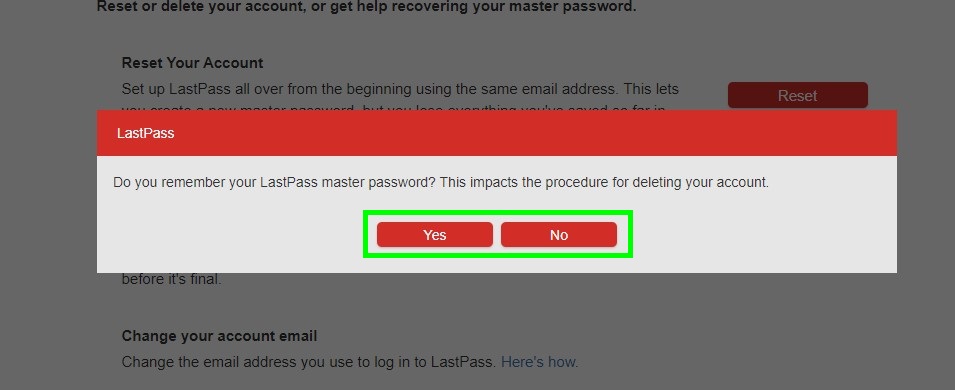
4. Clicking Yes throws up the menu below, warning you this is permanent that that you should export your vault first. Enter your password and click Delete.
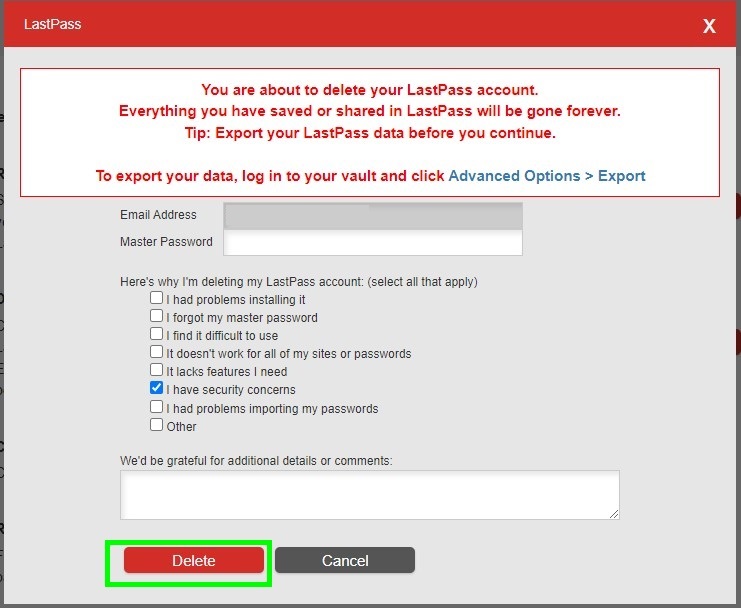
5. If you click No, that you don’t know your Master Password, you’ll get the below screen. Make sure your email is correct and click Send Email
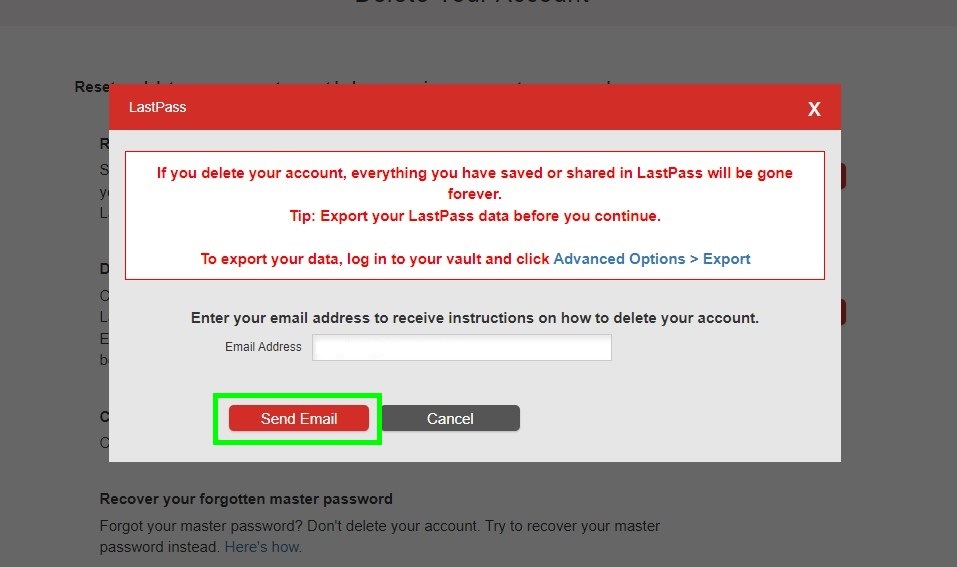
8. After seeing this pop-up, head back to your email inbox. Check your junk mail if it’s not there.
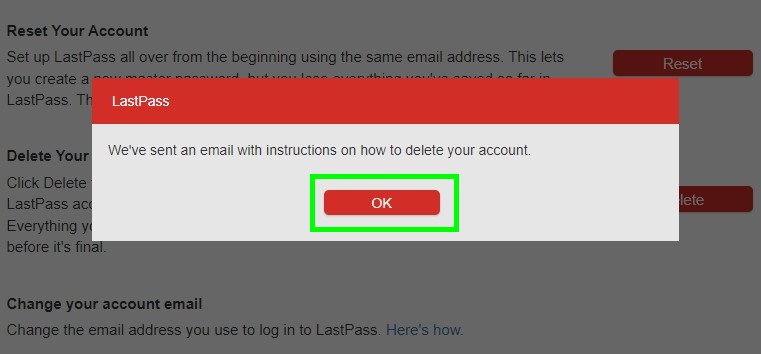
9. Click the link that says "permanently delete my LastPass account now".
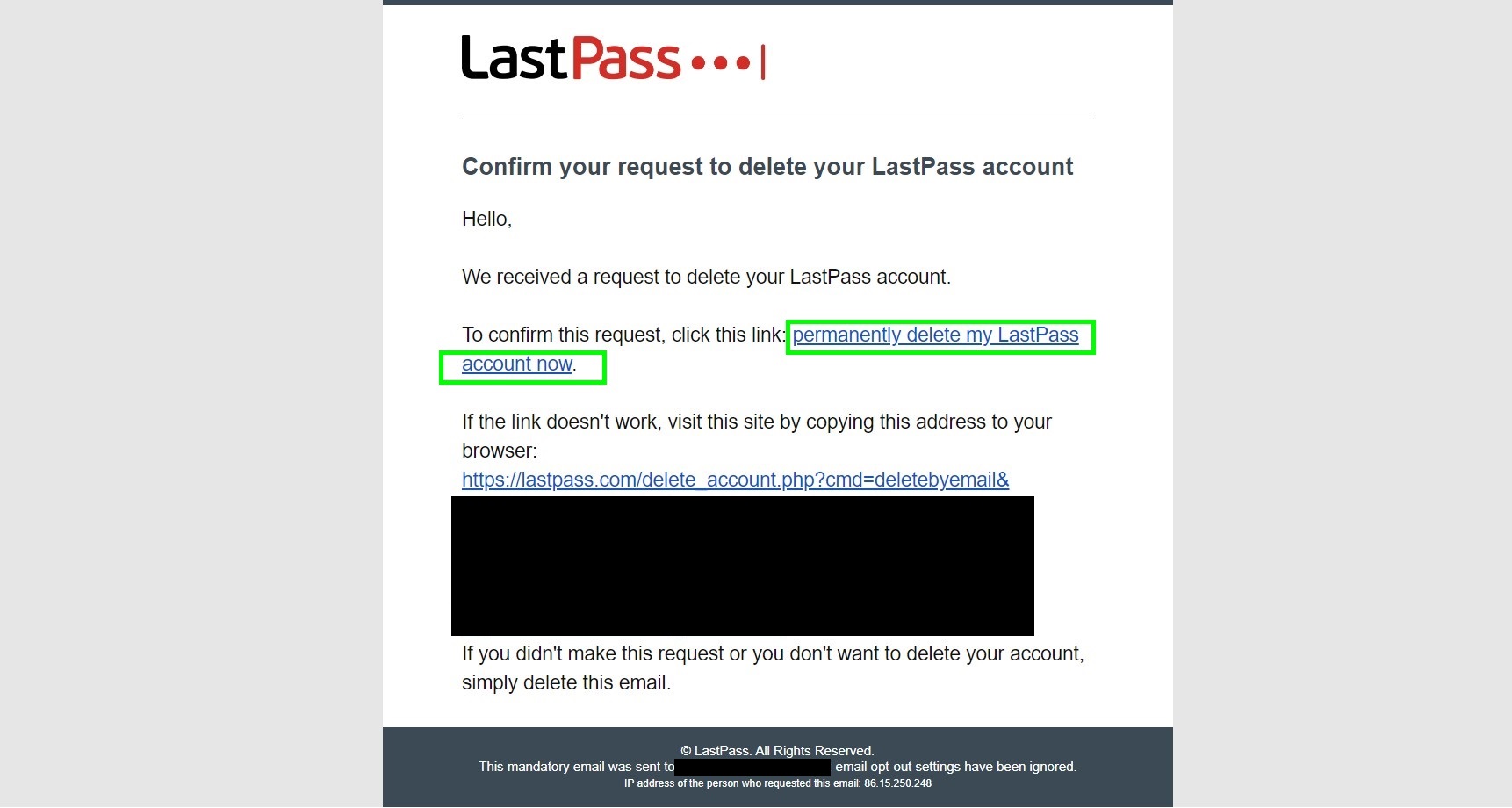
10. The following page will appear. Click Delete to finish the process
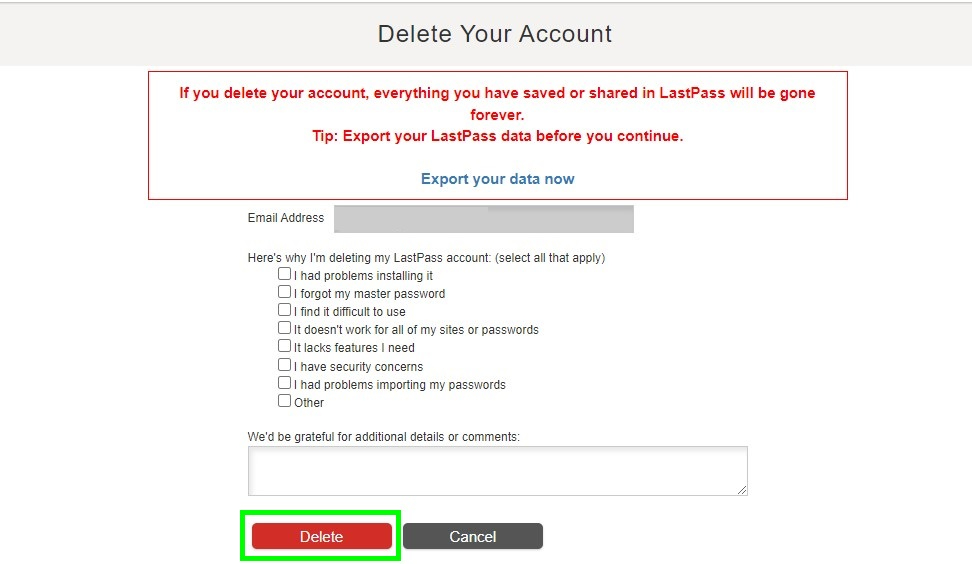
While the process to delete your LastPass account isn't as simple as we'd have liked, it's still a fairly quick process. Once you're finished, and have your vault safely stowed away, be sure to check out our list of the best password managers to find a suitable replacement. Just remember that you should still use a password manager for a variety of reasons, least of all having the extra security of using unique passwords for each account you own.
If you're getting sick of passwords, find some comfort in the fact that almost everyone else is too. That's why the big tech companies are starting to introduce passkey software, which may hopefully eliminate the need to store and use passwords once and for all. The good news is that you can already start using these features on Apple devices and Chrome. We have guides on how to set up passkeys on iPhone, iPad and Mac and how to use passkeys on Google Chrome, if you're interested.

Tom is the Tom's Guide's UK Phones Editor, tackling the latest smartphone news and vocally expressing his opinions about upcoming features or changes. It's long way from his days as editor of Gizmodo UK, when pretty much everything was on the table. He’s usually found trying to squeeze another giant Lego set onto the shelf, draining very large cups of coffee, or complaining about how terrible his Smart TV is.
-
MAUBorg Thankfully, never trusted LastPass from the get go. There are some things that cannot be left up to automation or easy buttons.Reply -
gtseitz This article motivated me to finally dump Lastpass. I followed the steps above to a "T". And after having deleted my LP account forever, and while manually inputting all of my passwords into Bitwarden (taking many many hours), I learned that I could have imported them all first, then deleted the old account. Sigh.Reply
