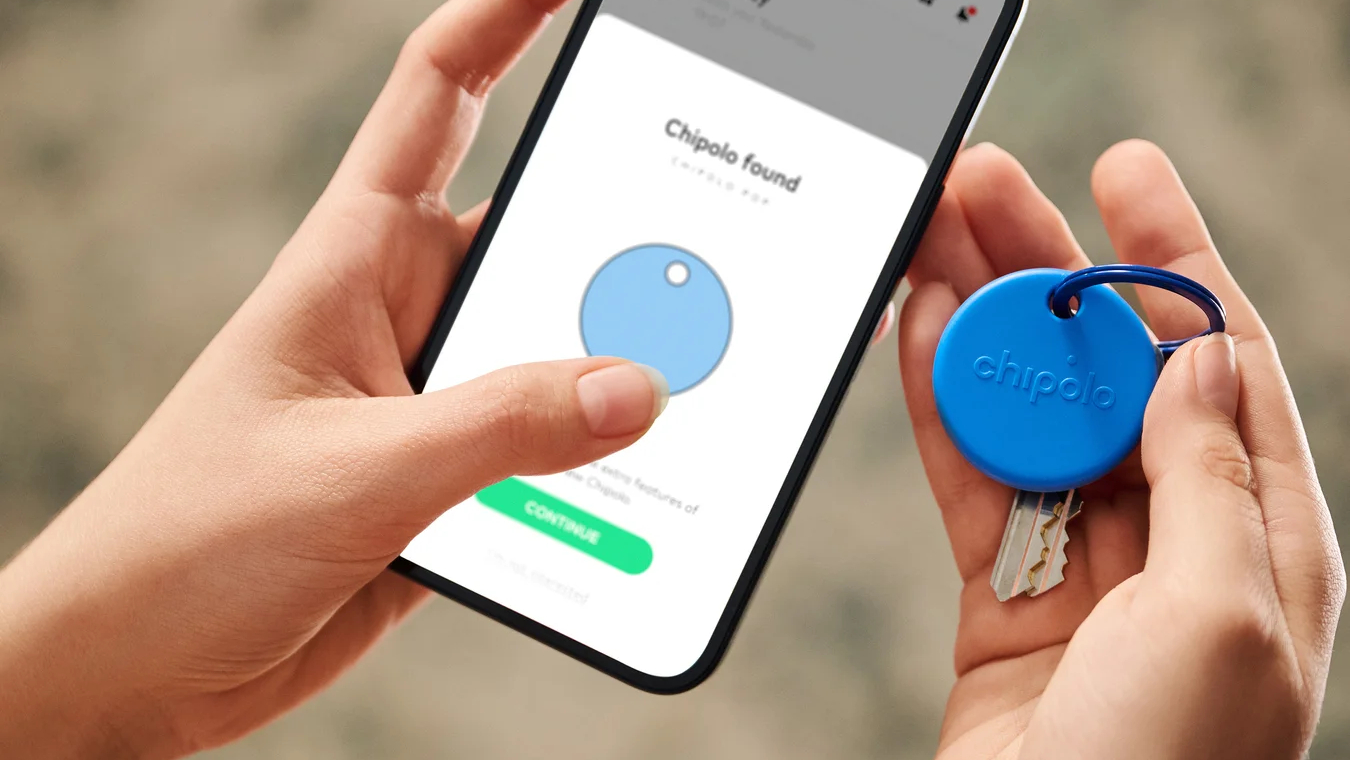How to delete Google Search history
Here's how to delete Google Search history on your desktop or your phone
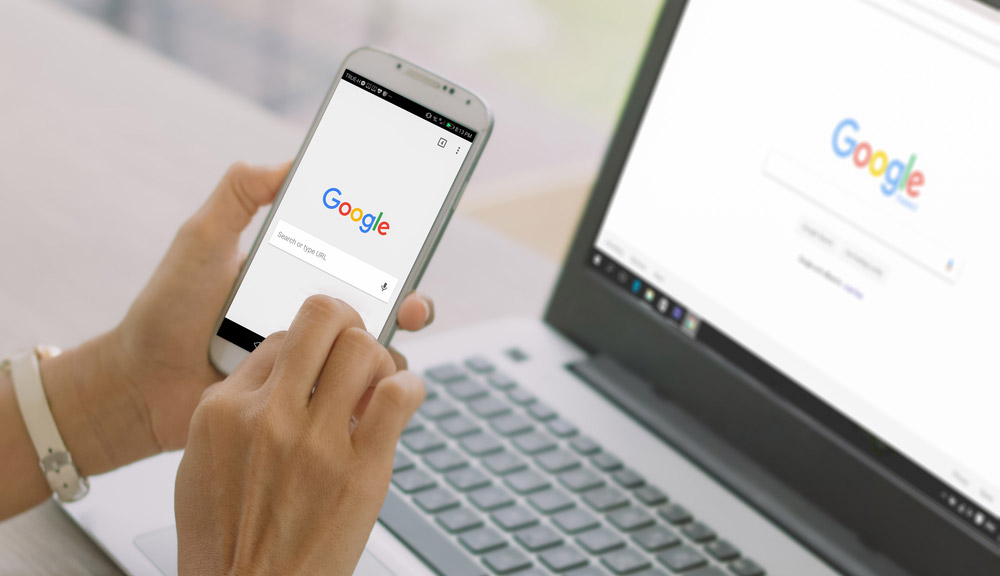
It's useful to know how to delete Google Search history, as well as details of your activities in its many other apps and services. You can delete your history in dozens of different Google tools, including YouTube, Chrome, Google Drive, and Google Maps.
But let's assume you want to focus on Google Search today. Here is how to delete your Google Search history for the past hour, the past day, for all time or for a specific time frame. We'll also show you how to delete specific search queries.
The steps below work the same in desktop browsers and on mobile devices.
Note: The advice in the first section will delete all Google activity for that period, not just your search history. If you'd rather just delete Search queries for the past hour or day, skip down to "How to delete specific Google Search queries."
How to delete Google Search history for the past hour or day
1. Sign into Gmail or your Google account.
2. Go to https://myactivity.google.com in your web browser on your computer or mobile device.
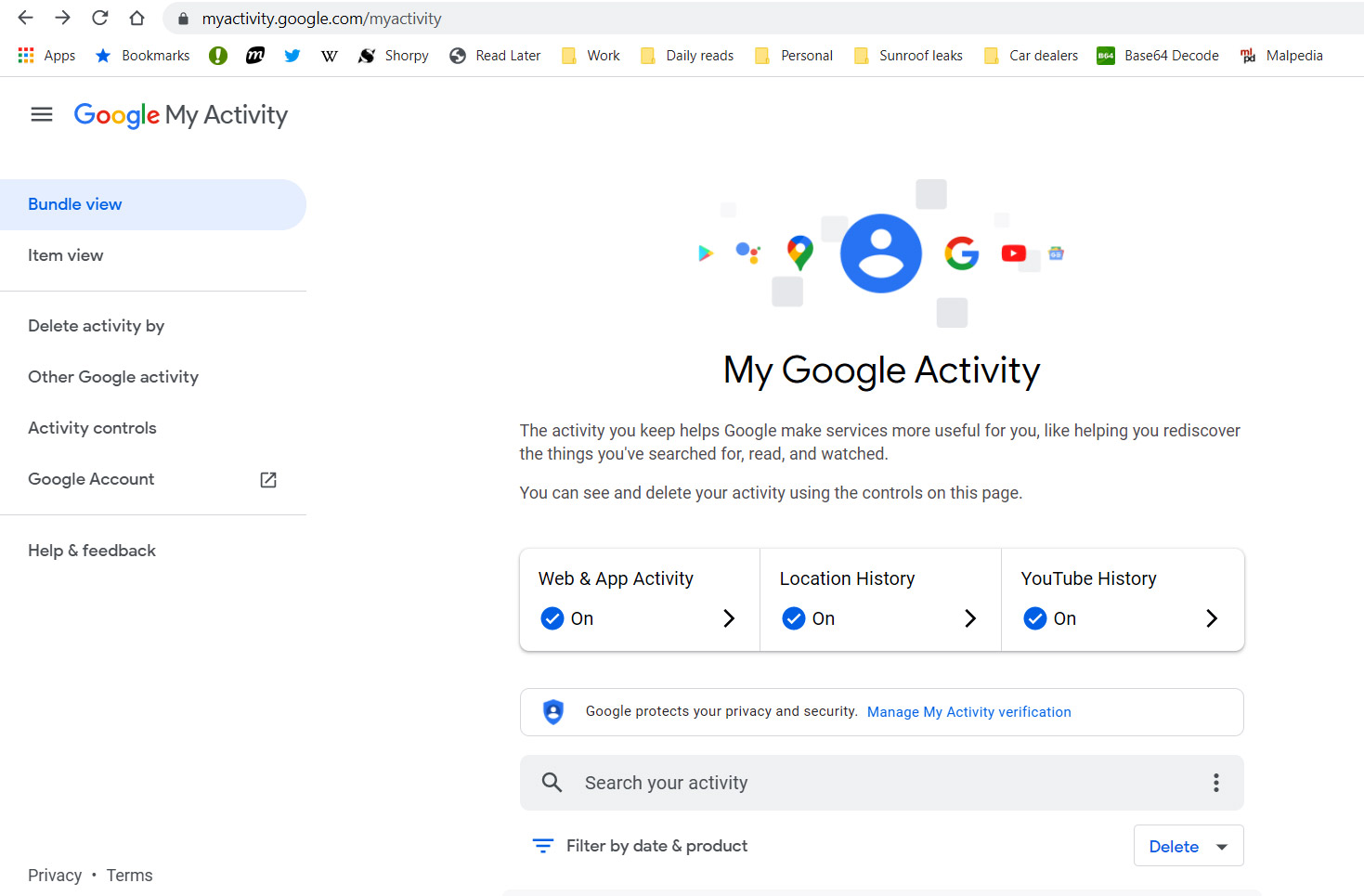
3. Click "Delete activity by" in left-hand navigation bar. To see the navbar on a mobile browser, tap the three horizontal lines next to 'My Activity' at the top left of the screen.
Sign up to get the BEST of Tom's Guide direct to your inbox.
Get instant access to breaking news, the hottest reviews, great deals and helpful tips.
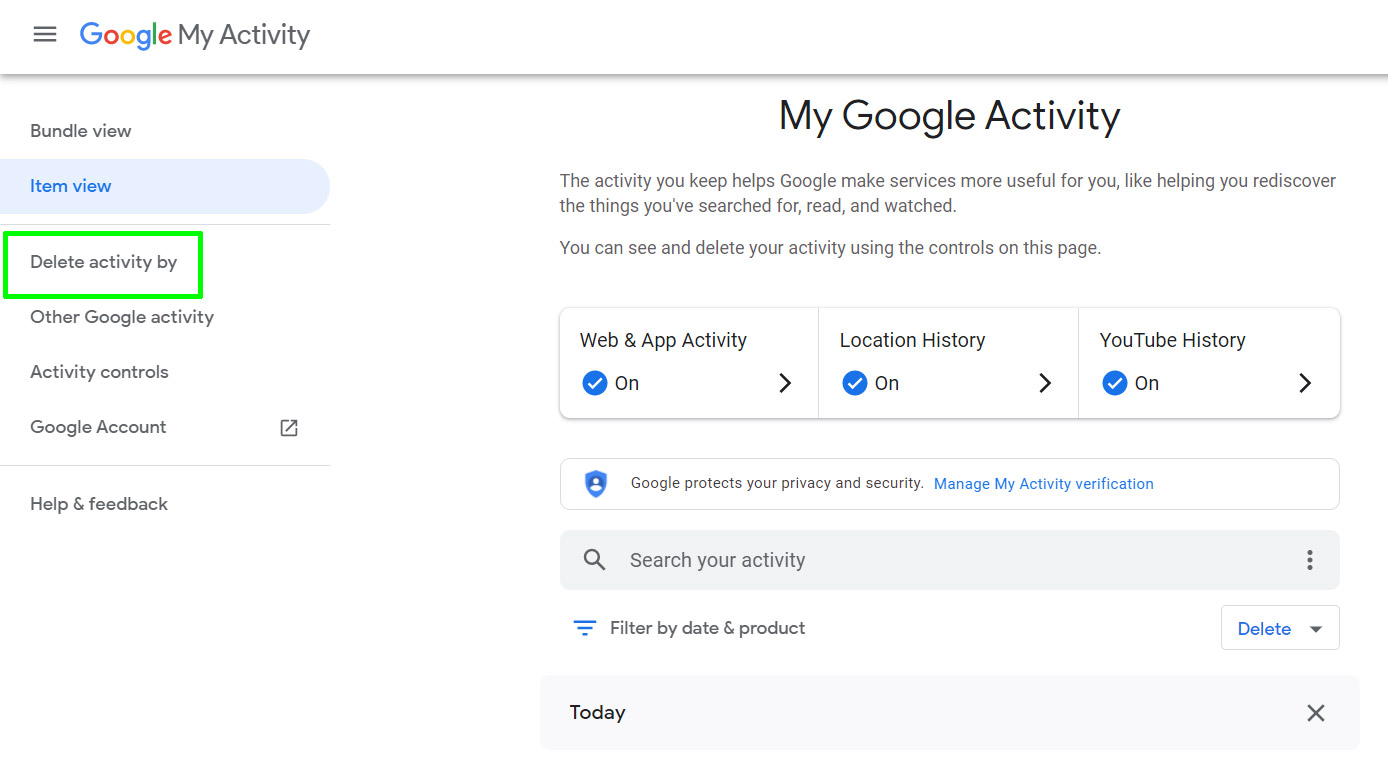
4. In the window that pops up, select "Last hour".
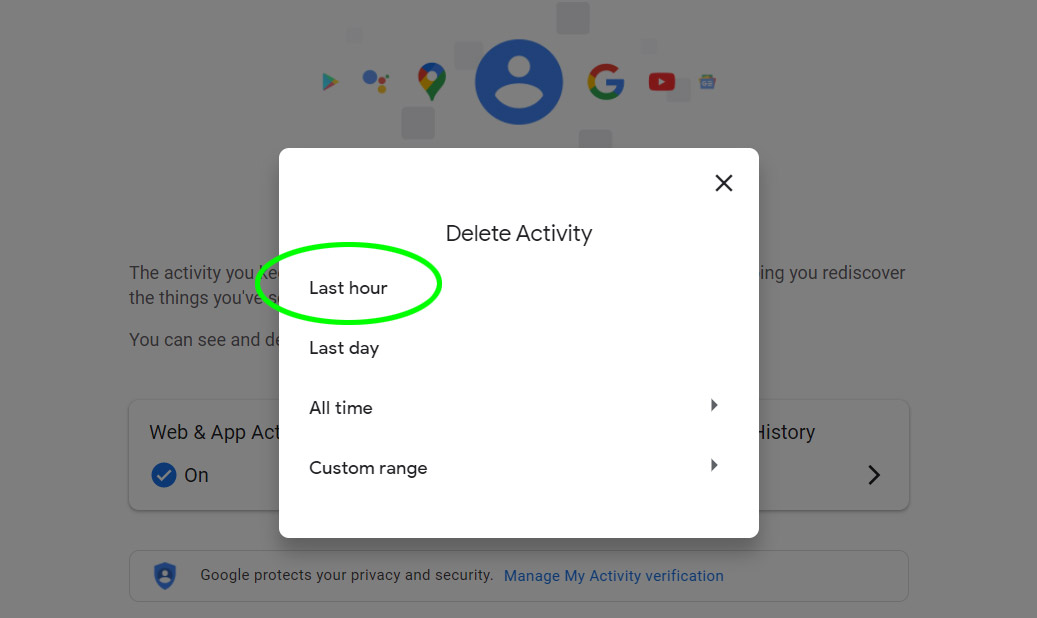
5. To delete your Google Search history for the past day, in the window that pops up, select "Last day."
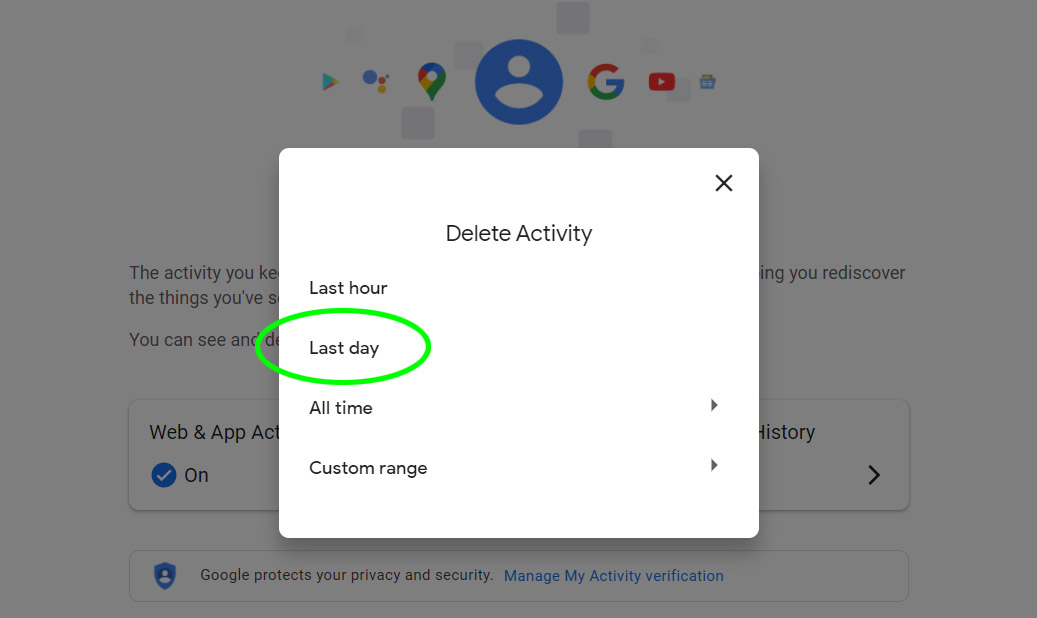
How to delete Google Search history for all time
To delete your entire Google Search history since you started using the service (or since it started storing your data), first follow steps 1-3 as outlined above. Then do the following:
1. In the Delete Activity window that pops up, select "All time."
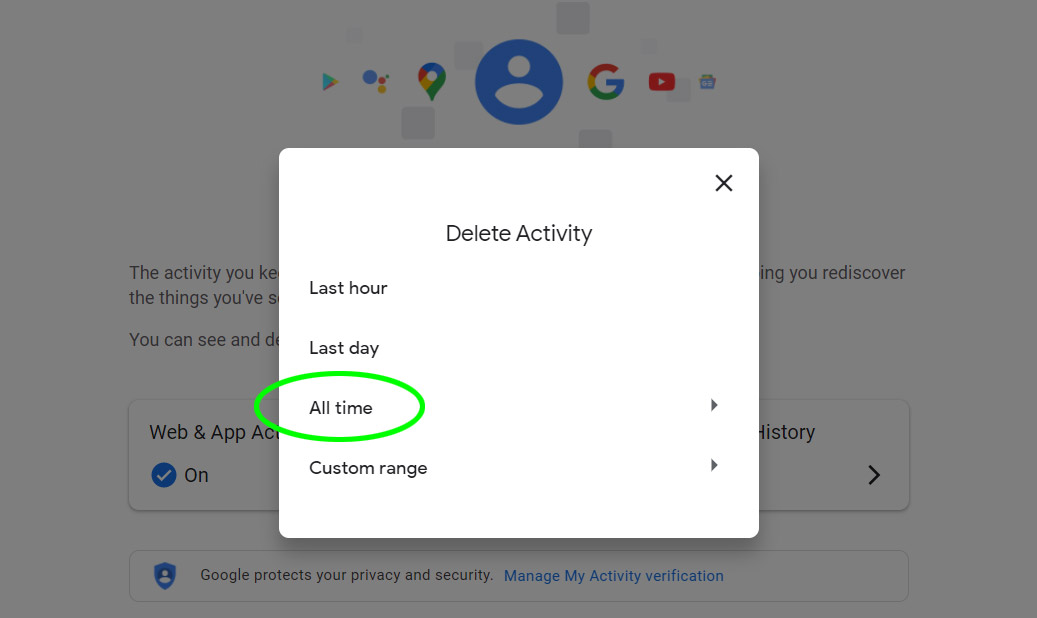
2. In the next window that opens, deselect "Select All" at the top right.
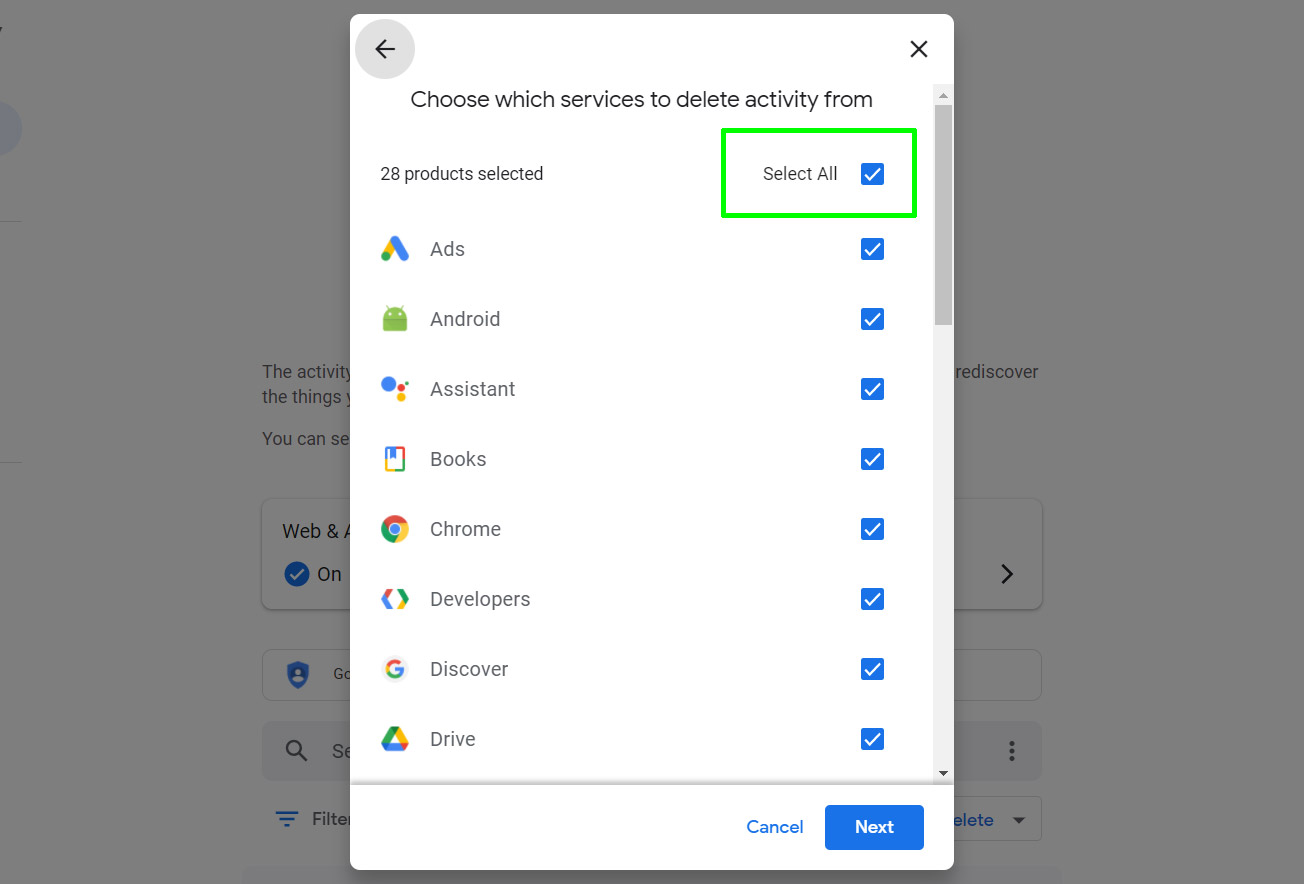
3. Select "Search."
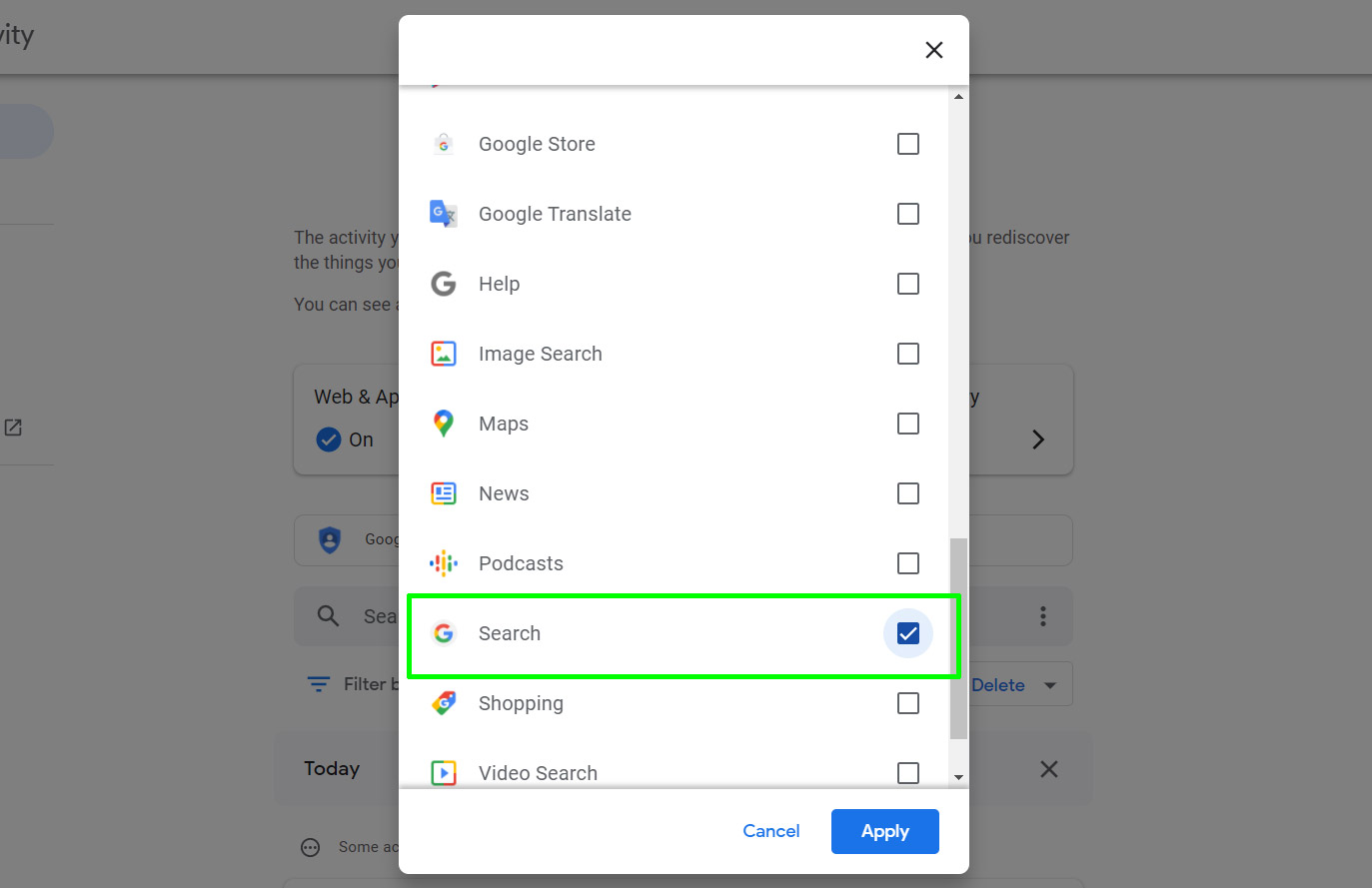
4. Click "Next" at the bottom right of the window.
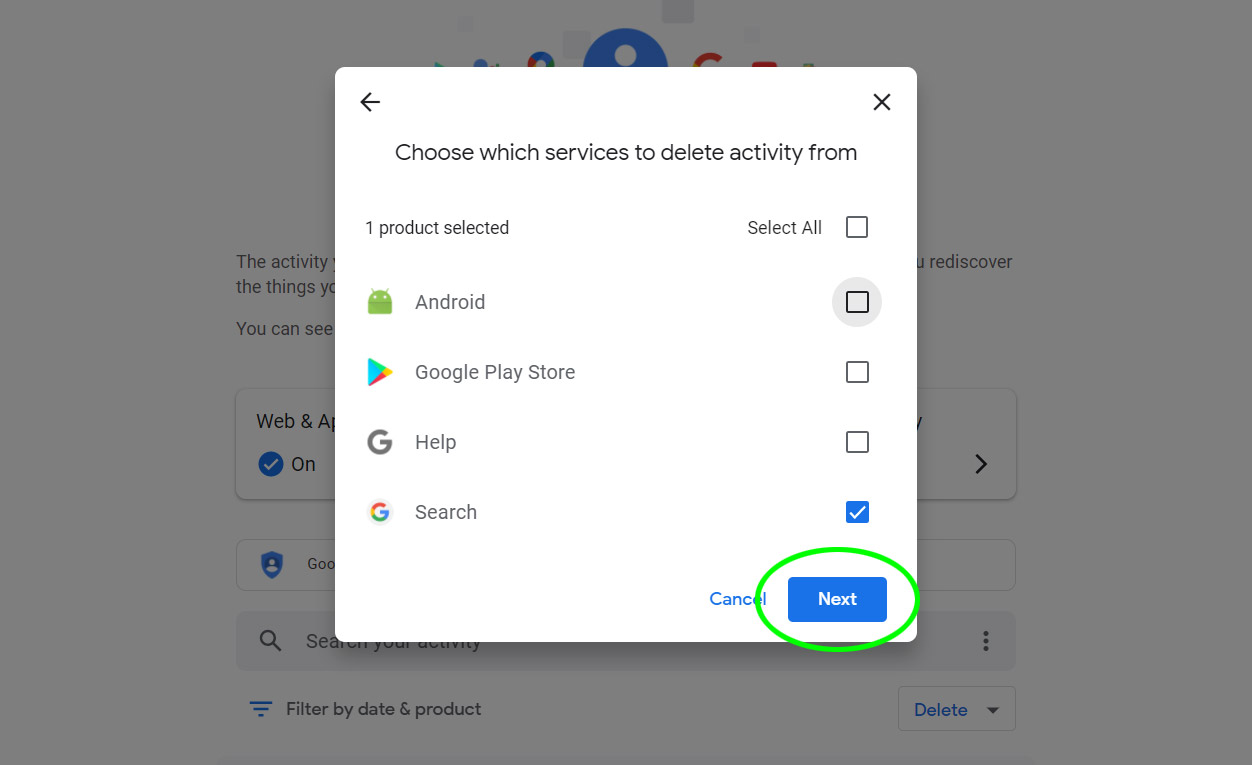
5. A window will open asking you confirm that you want to delete your search activity. Click "Delete" to confirm that you do, and clear your Google Search history.
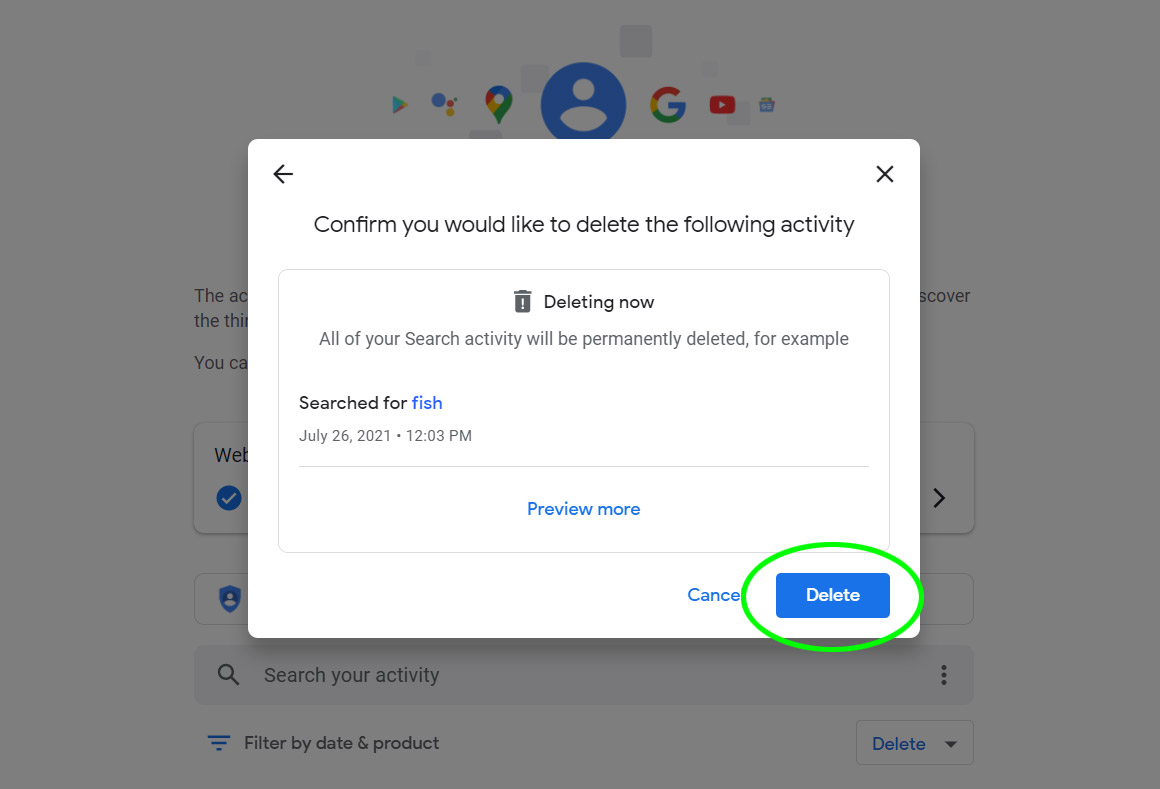
How to delete Google Search history for a specific time frame
To delete your Google Search history for a specific time frame, first follow steps 1-3 in the first section of this guide. Then do the following:
1. In the window that pops up, select "Custom range."
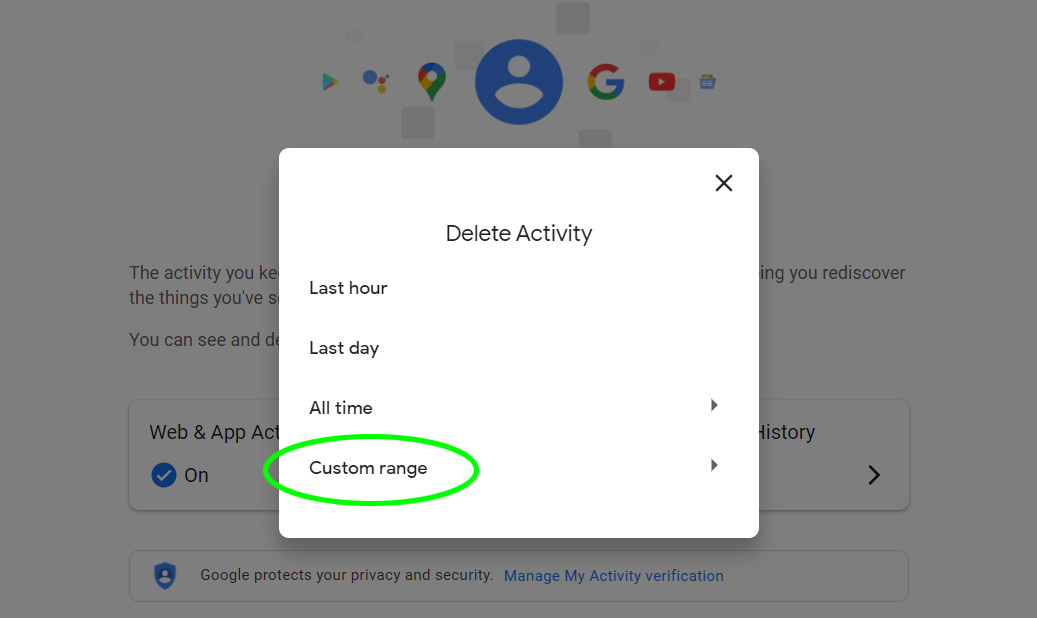
2. Another window will open asking you to "Choose which days to delete." Enter a date range and click "Next."
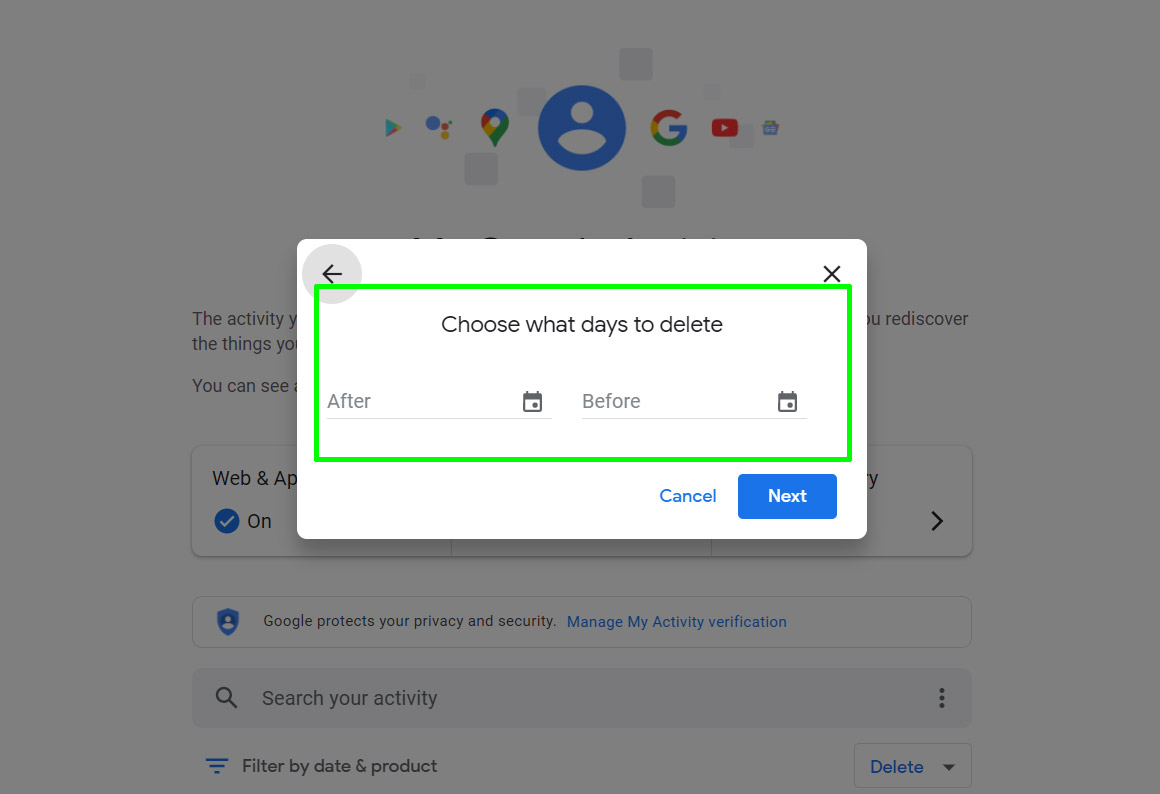
3. In the next window that pops up, deselect "Select All" at the top right.
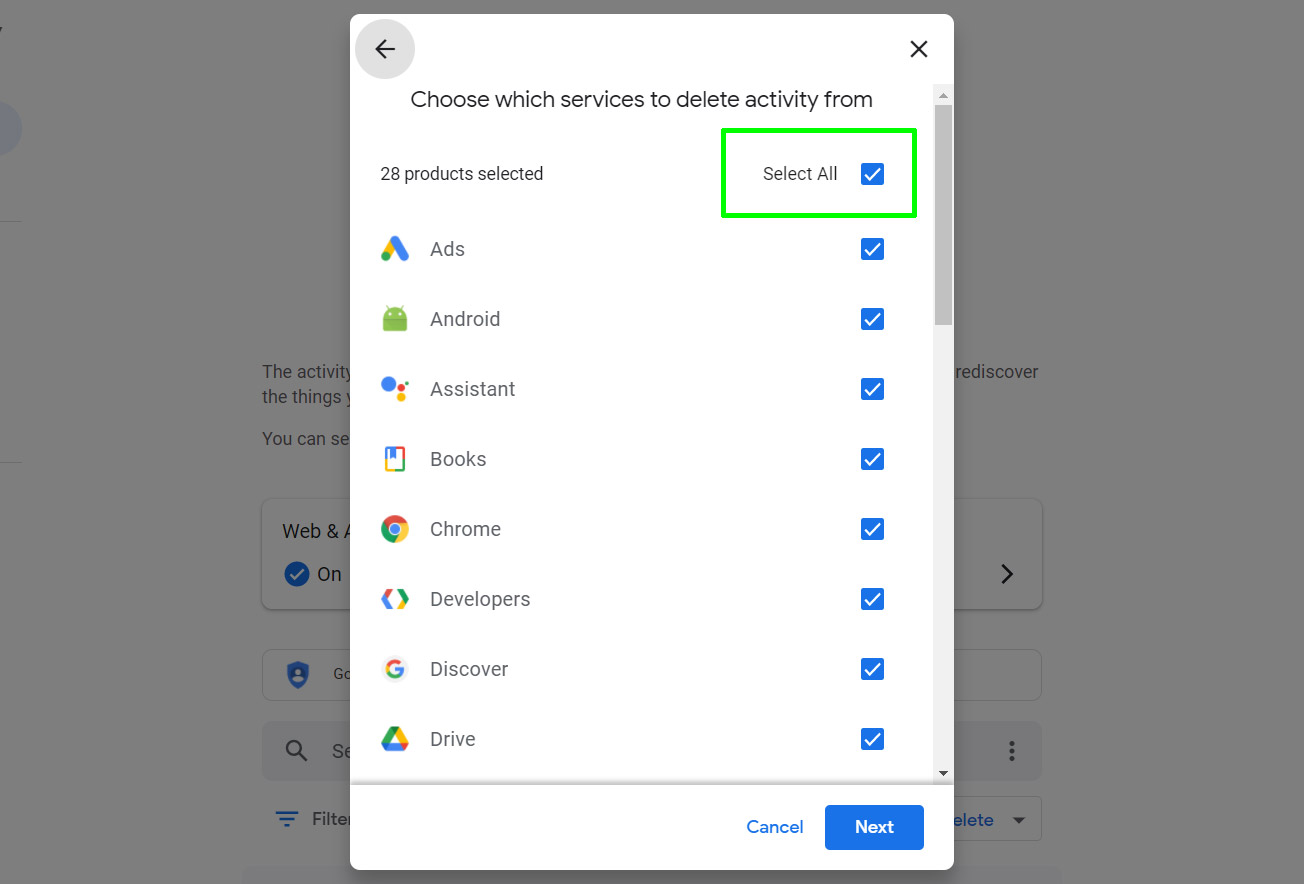
4. Select "Search."
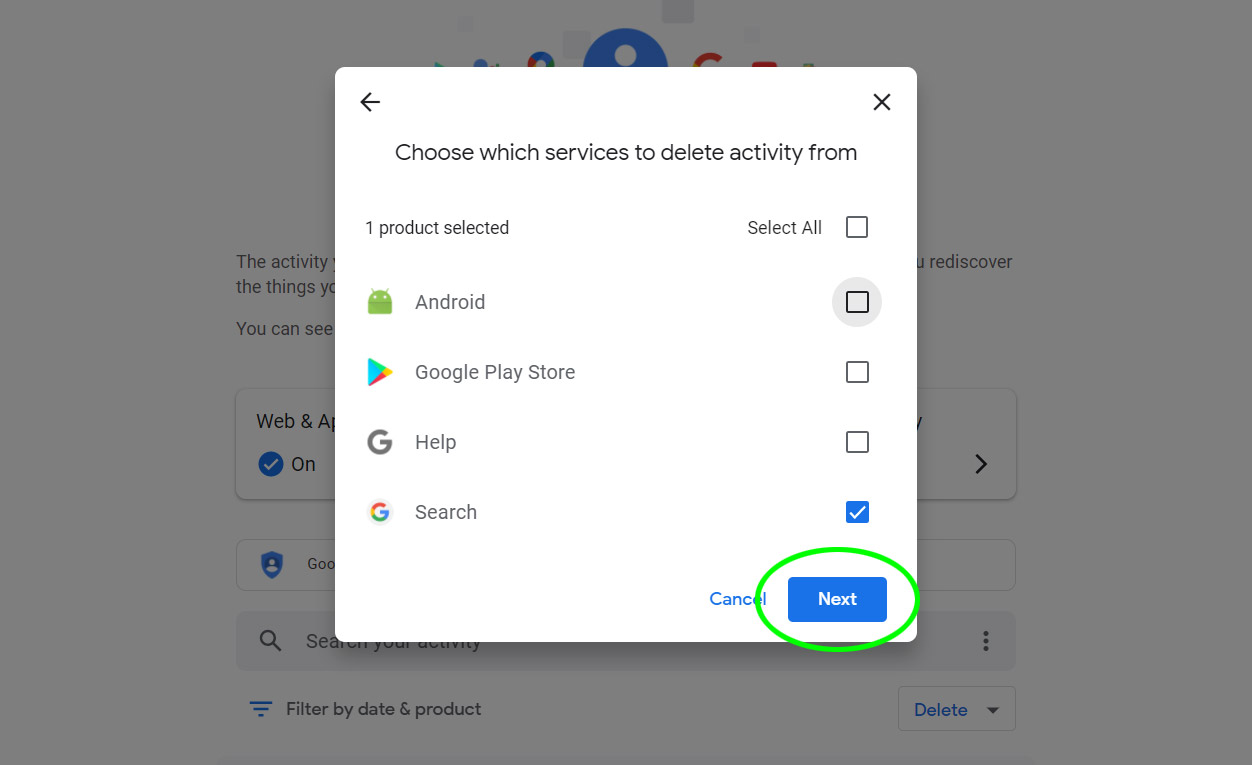
5. Click "Next" at the bottom right of the window.
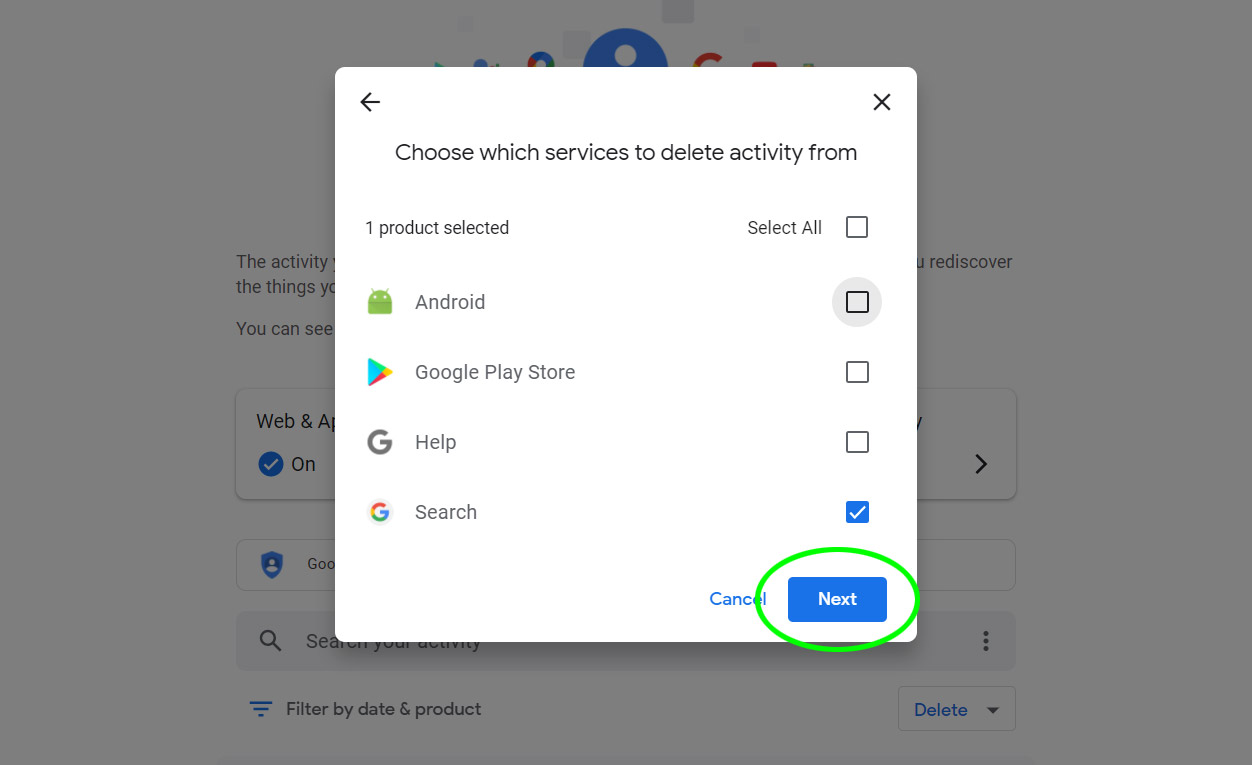
6. A window will open asking you confirm that you want to do this. Click "Delete."
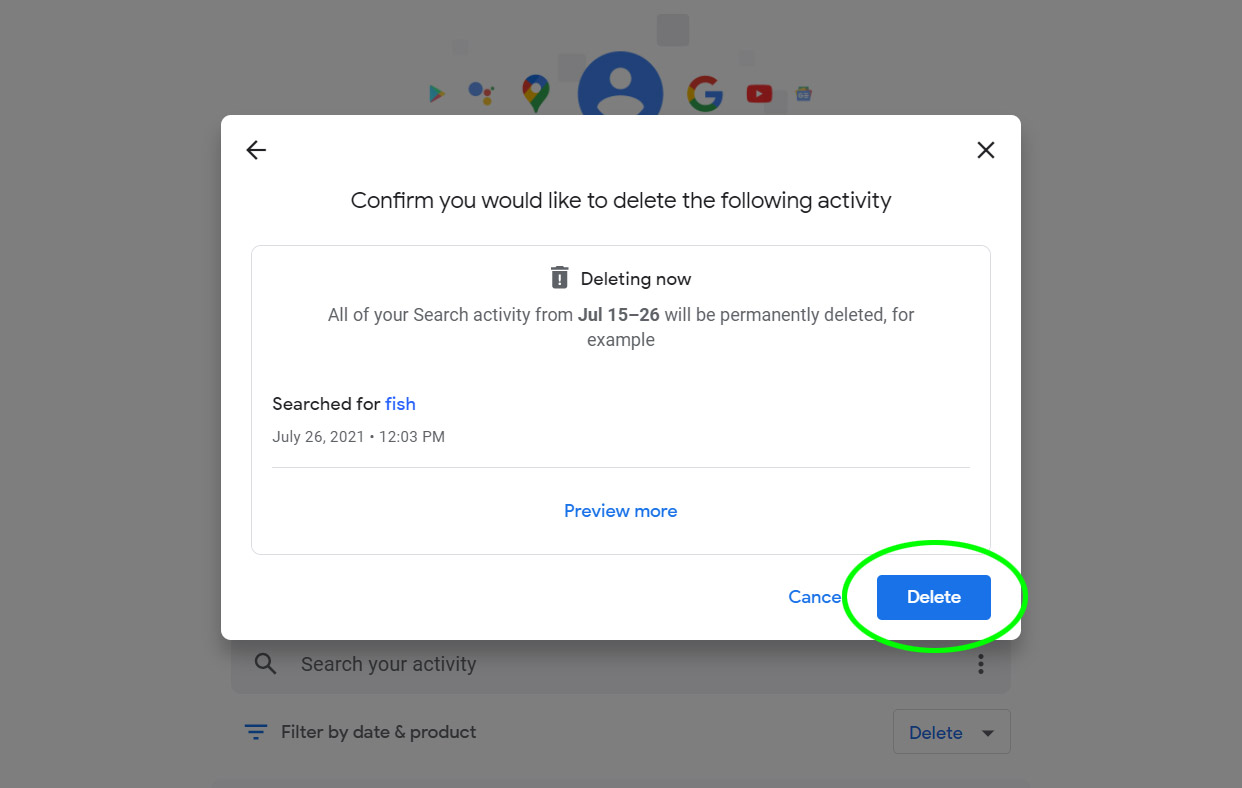
How to delete Google Search history - delete specific queries
1. Select "Item view" in the left-hand navigation bar of your My Google Activity page.
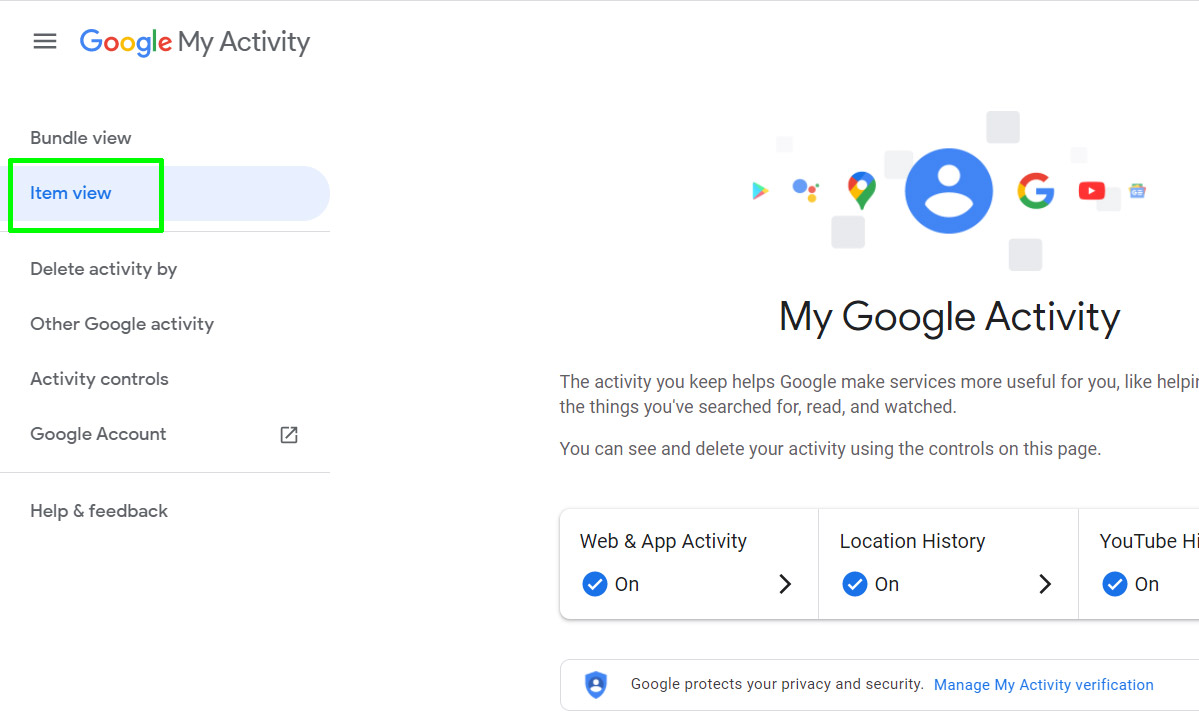
2. Select "Filter by date and product" in the main part of the page.
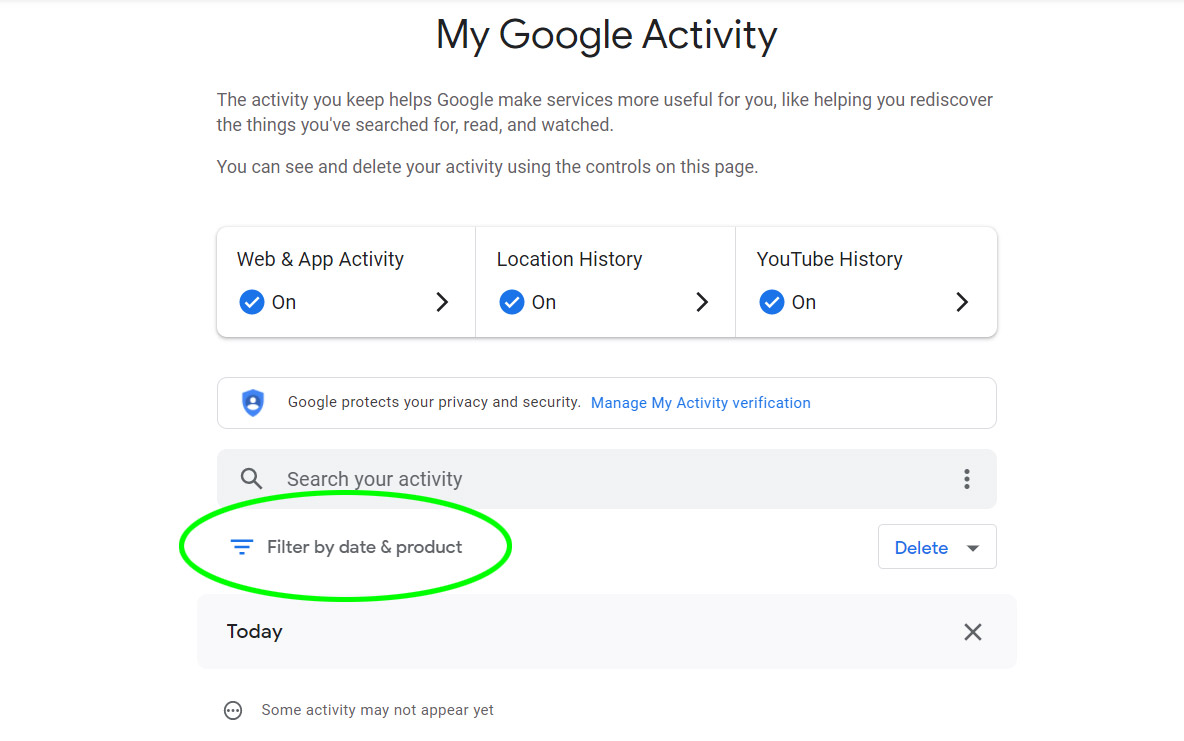
3. Tick the box labeled "Search" in the filter-results window that opens.
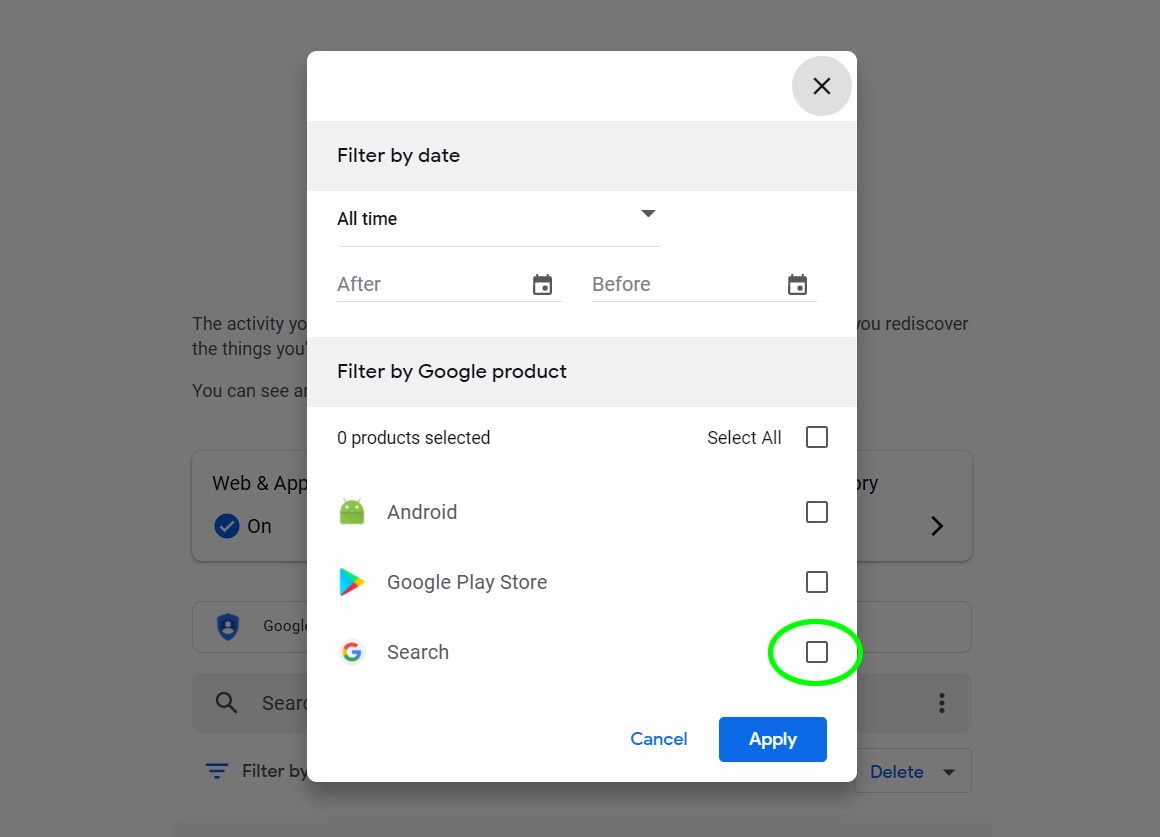
4. If your search query was made in the past few days, skip to Step 6.
5. If the search query was more than a few days ago, but you remember when it was, you can narrow down the time frame.
Enter starting and ending dates for the time frame. The default time frame is "All."
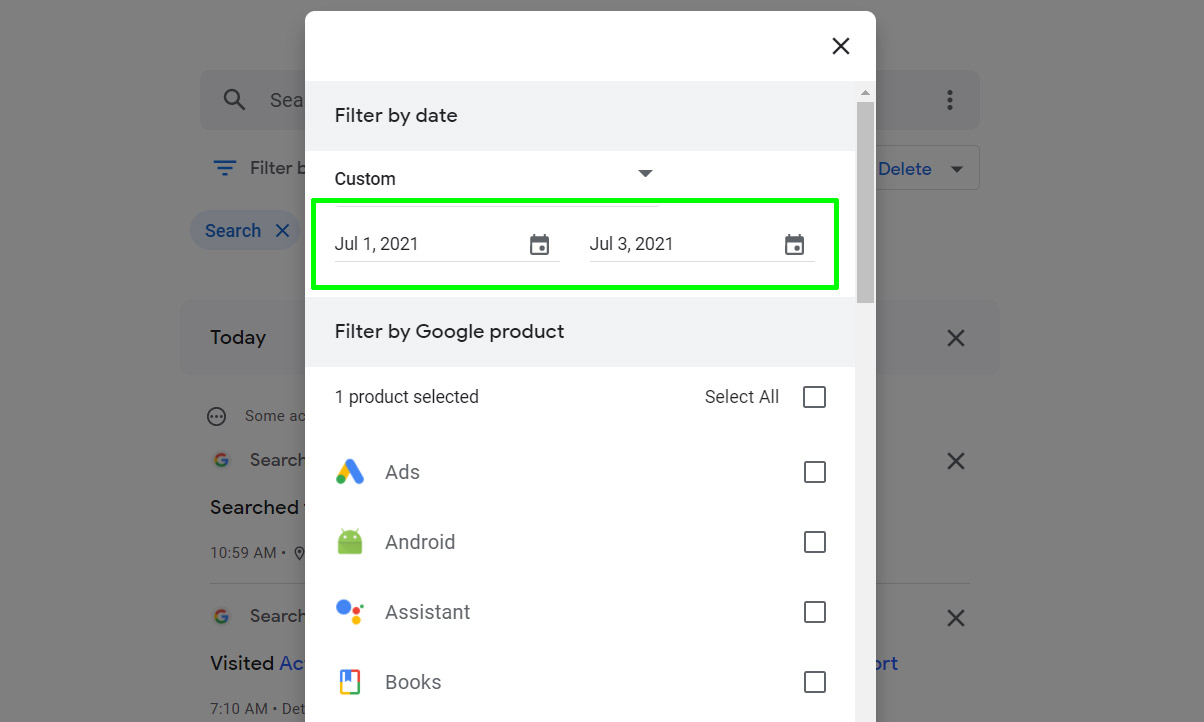
6. Click "Apply". A list of everything you've ever searched for during the specified time frame will appear in reverse chronological order.
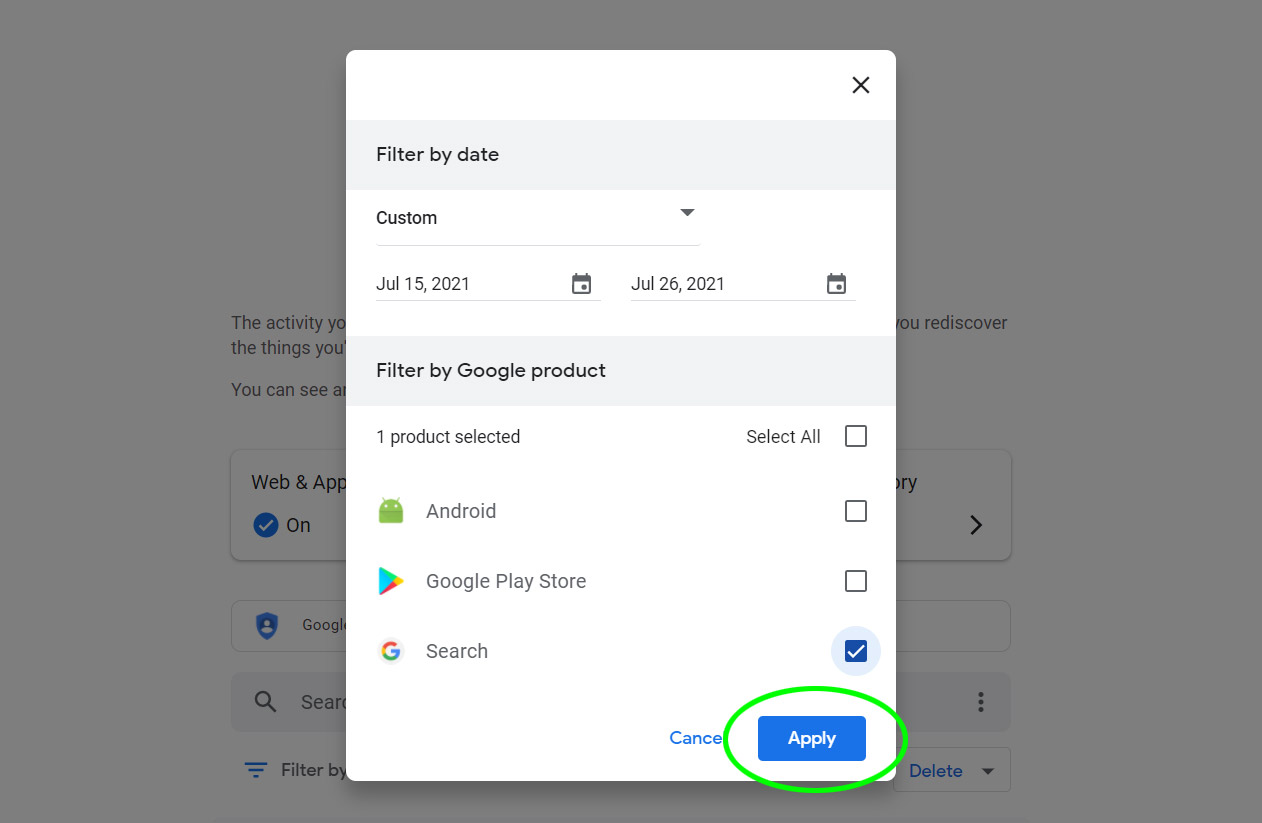
7. Find the search query you want to delete and click the "X" next to it.
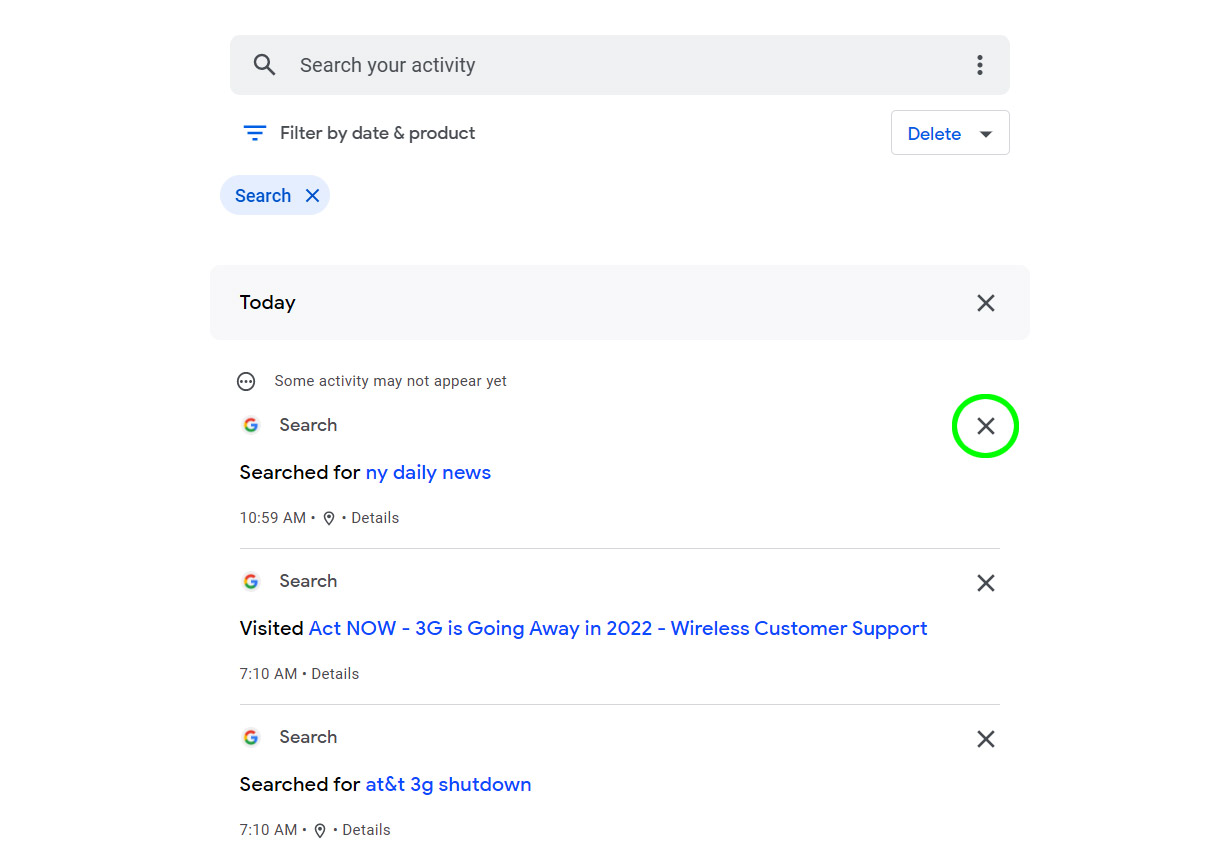
8. A window will open asking you to confirm your choice. Click "Delete" to wipe the search query from your Google account.
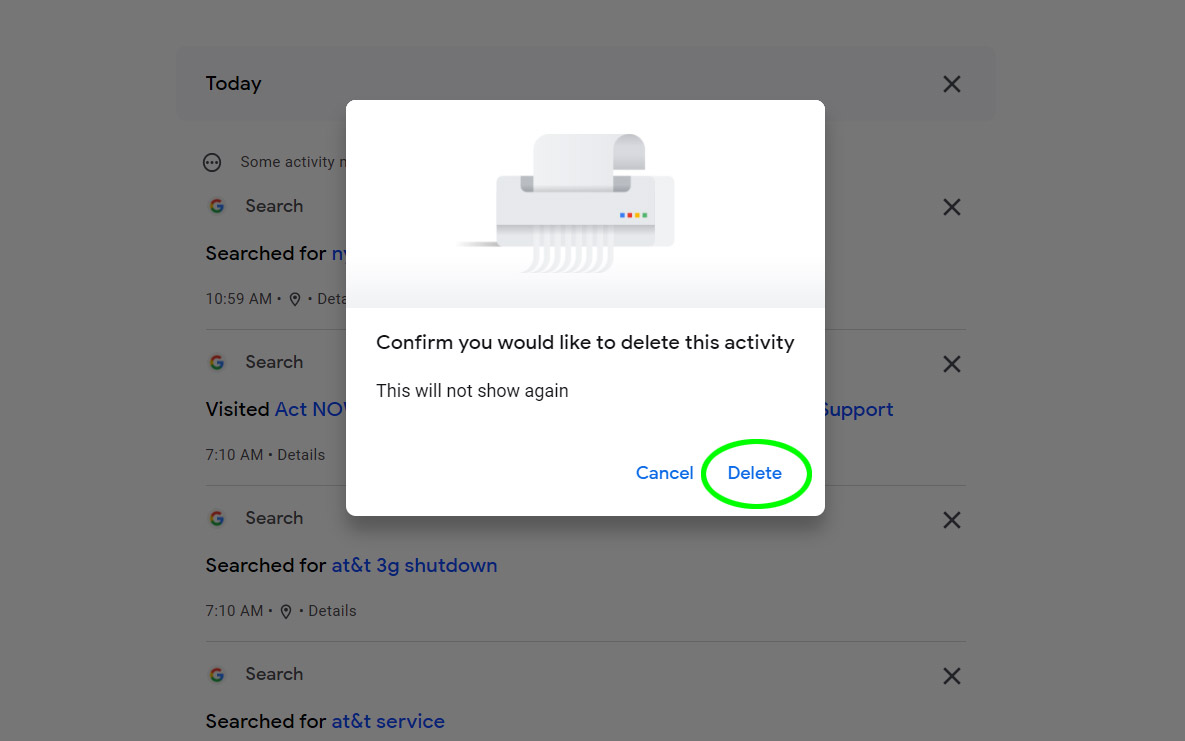
More Google tips
We've got other tips for protecting your privacy on Google, such as how to delete the last 15 minutes of your search history and how to remove your contact details from Google Search. We've also got tips for Google Maps users who want to look up their location history and how to enable Google package tracking.
Paul Wagenseil is a senior editor at Tom's Guide focused on security and privacy. He has also been a dishwasher, fry cook, long-haul driver, code monkey and video editor. He's been rooting around in the information-security space for more than 15 years at FoxNews.com, SecurityNewsDaily, TechNewsDaily and Tom's Guide, has presented talks at the ShmooCon, DerbyCon and BSides Las Vegas hacker conferences, shown up in random TV news spots and even moderated a panel discussion at the CEDIA home-technology conference. You can follow his rants on Twitter at @snd_wagenseil.