How to delete an Instagram account
Here’s how to delete an Instagram account if you’re ready to leave the service
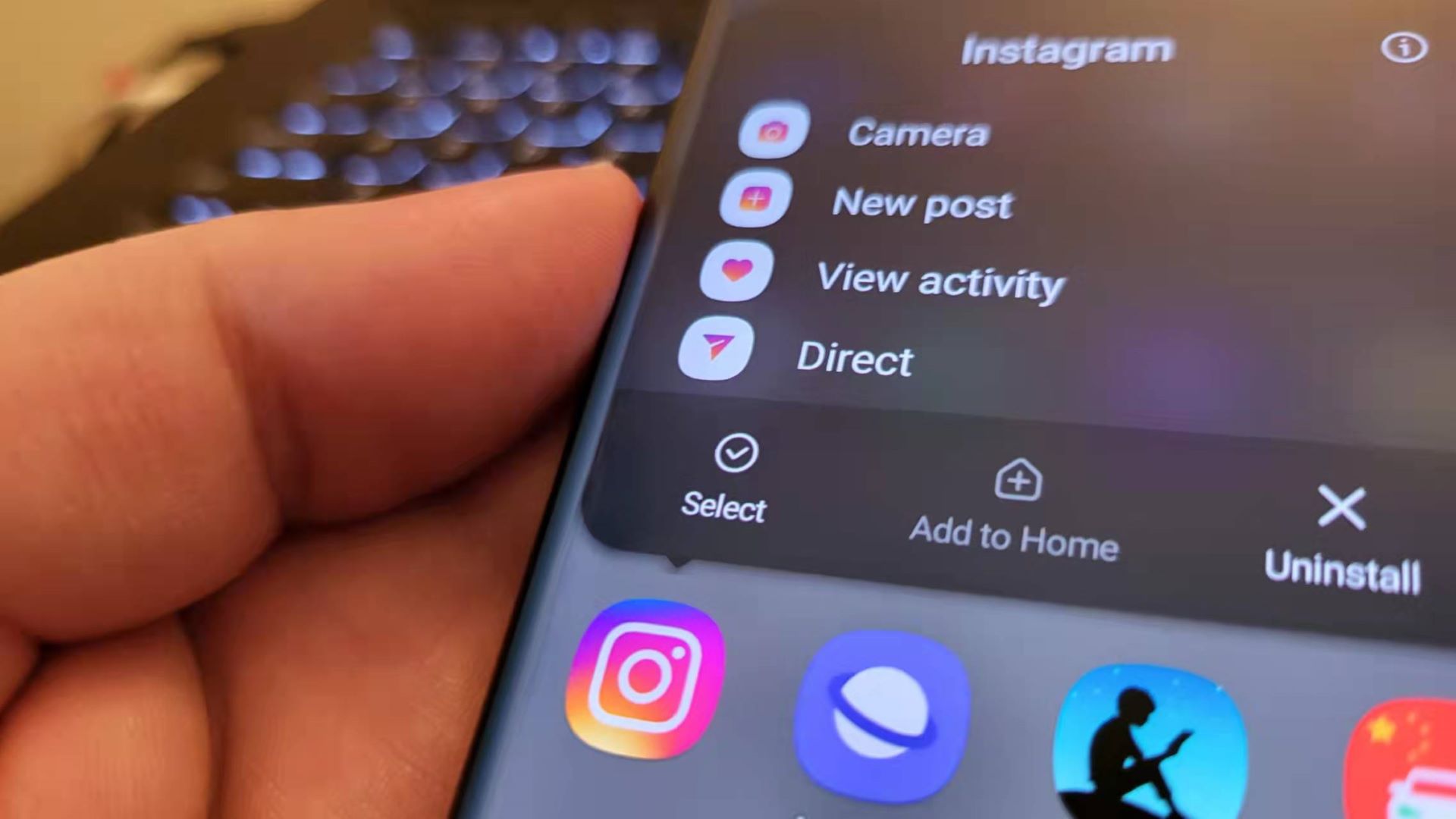
If you’re ready to leave Instagram behind, here’s how to delete an Instagram account for good.
Instagram is great for sharing pictures with friends and family, or seeing what your favorite celebrities are getting up to, but there are still plenty of reasons why you might want to leave the service.
Maybe you’ve had enough of all the adverts, have concerns over how the app tracks you, or are just sick of seeing yet another artfully arranged plate of smashed avocado.
Whatever the reason, here's how to delete an Instagram account.
- These are the best phones right now
- And these are the best Android apps to use on them
- How to get Instagram dark mode on iPhone and Android
It can be a headache deleting an account on social media, as most companies understandably want to avoid people leaving their service. Don’t worry if you can’t figure it out — we’ll show you how to delete an Instagram account.
Before you go any further, though, make sure you definitely want to leave for good. Deleting your Instagram account will mean all your photos, likes, and comments will be permanently gone — so you might want to check you’ve saved everything you might want access to in future.
An alternative, less permanent option, is to temporarily disable your account from your profile and bring it back later, but if you want your account totally gone, follow the steps below.
Sign up to get the BEST of Tom's Guide direct to your inbox.
Get instant access to breaking news, the hottest reviews, great deals and helpful tips.
How to delete an Instagram account
1. Using a web browser, go to the Instagram account deletion page, and log into your account. You cannot delete your account from within the Instagram mobile app.
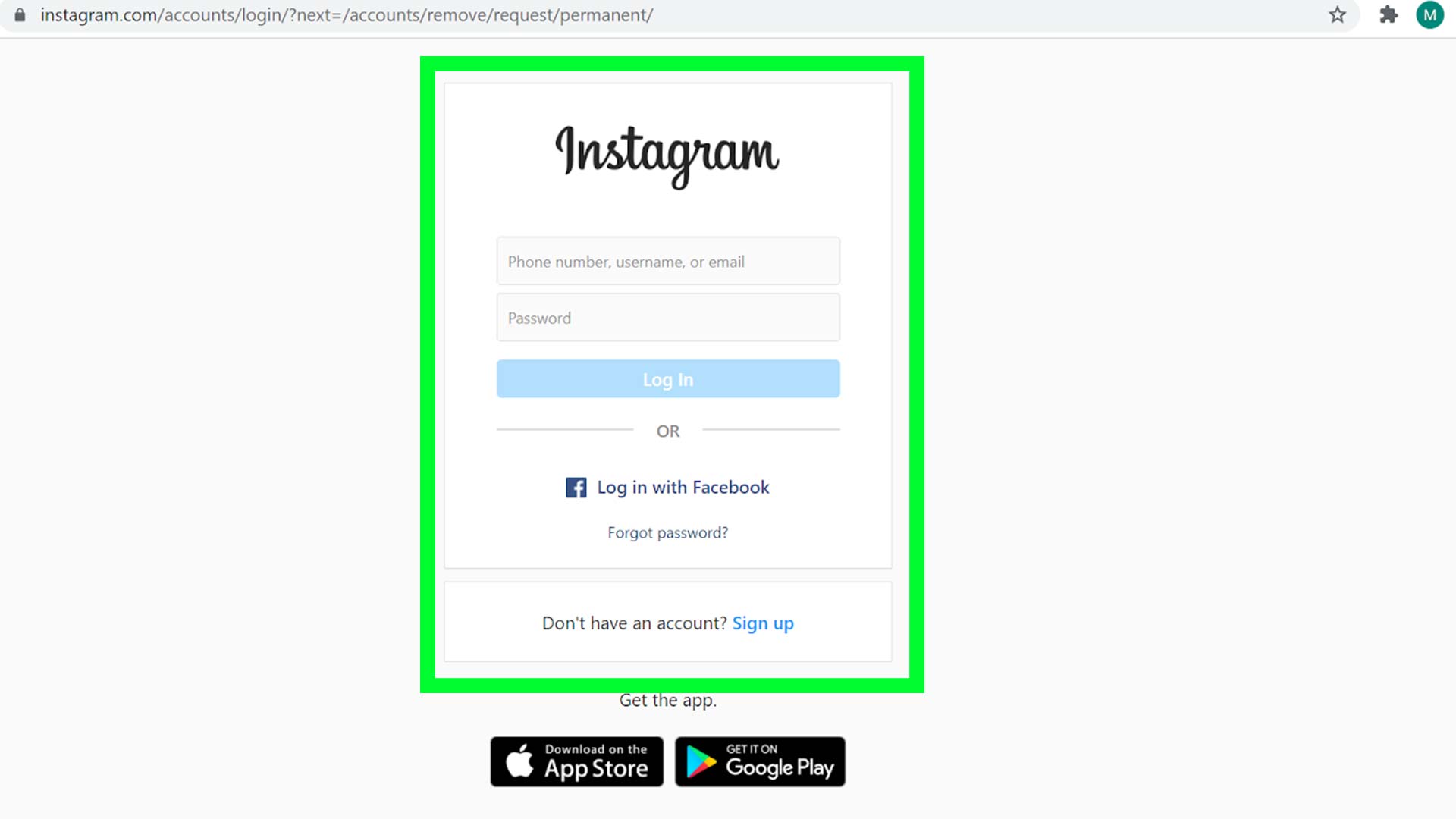
2. Instagram will ask you for a reason why you are deleting your account — select one of the options in the drop-down menu.
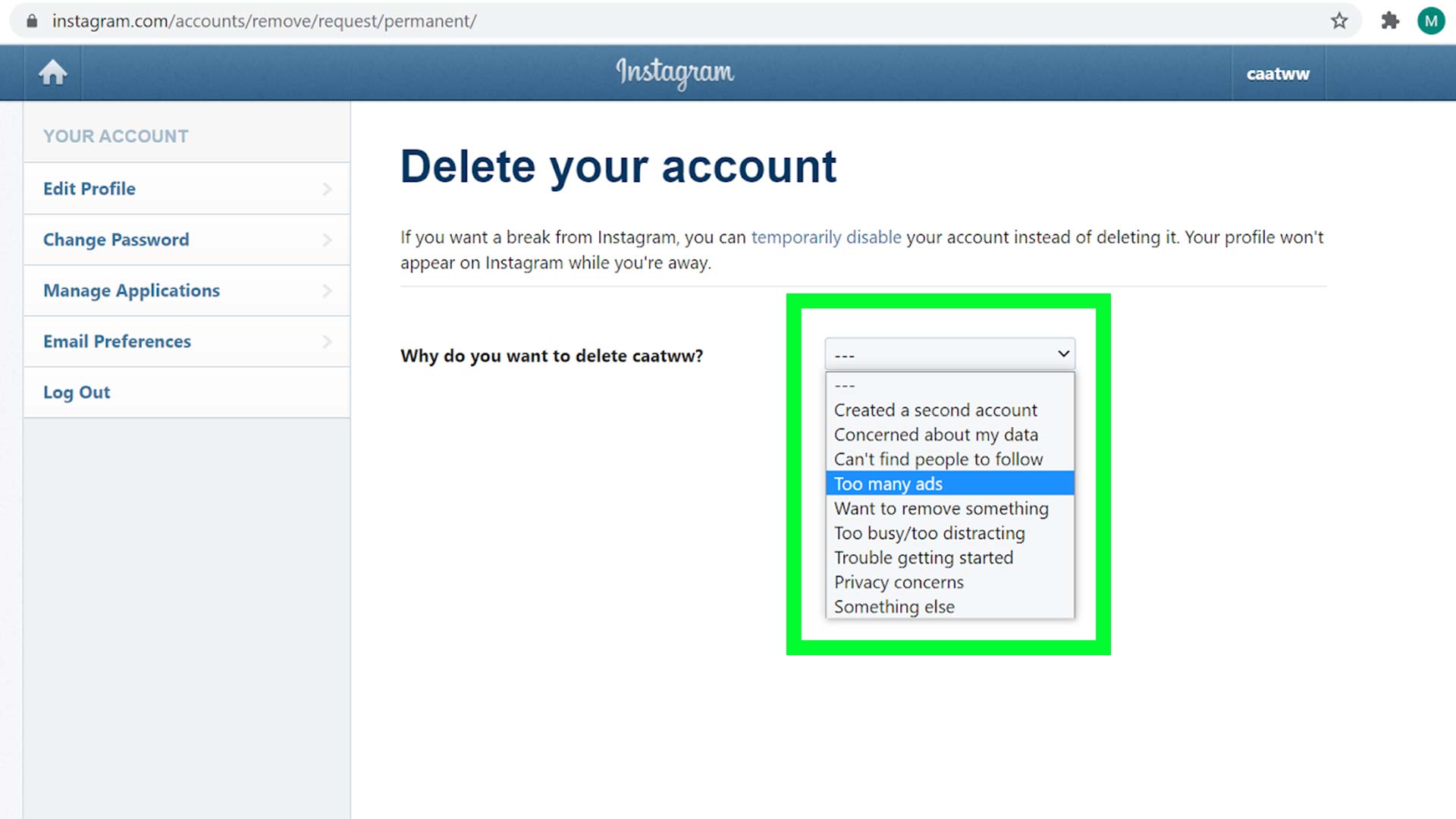
3. Once you have selected one of the options, Instagram will give you some suggestions to check that you are really sure you want to delete your account. If you’re certain, re-enter your password in the box that appears, and press the ‘Delete’ button.
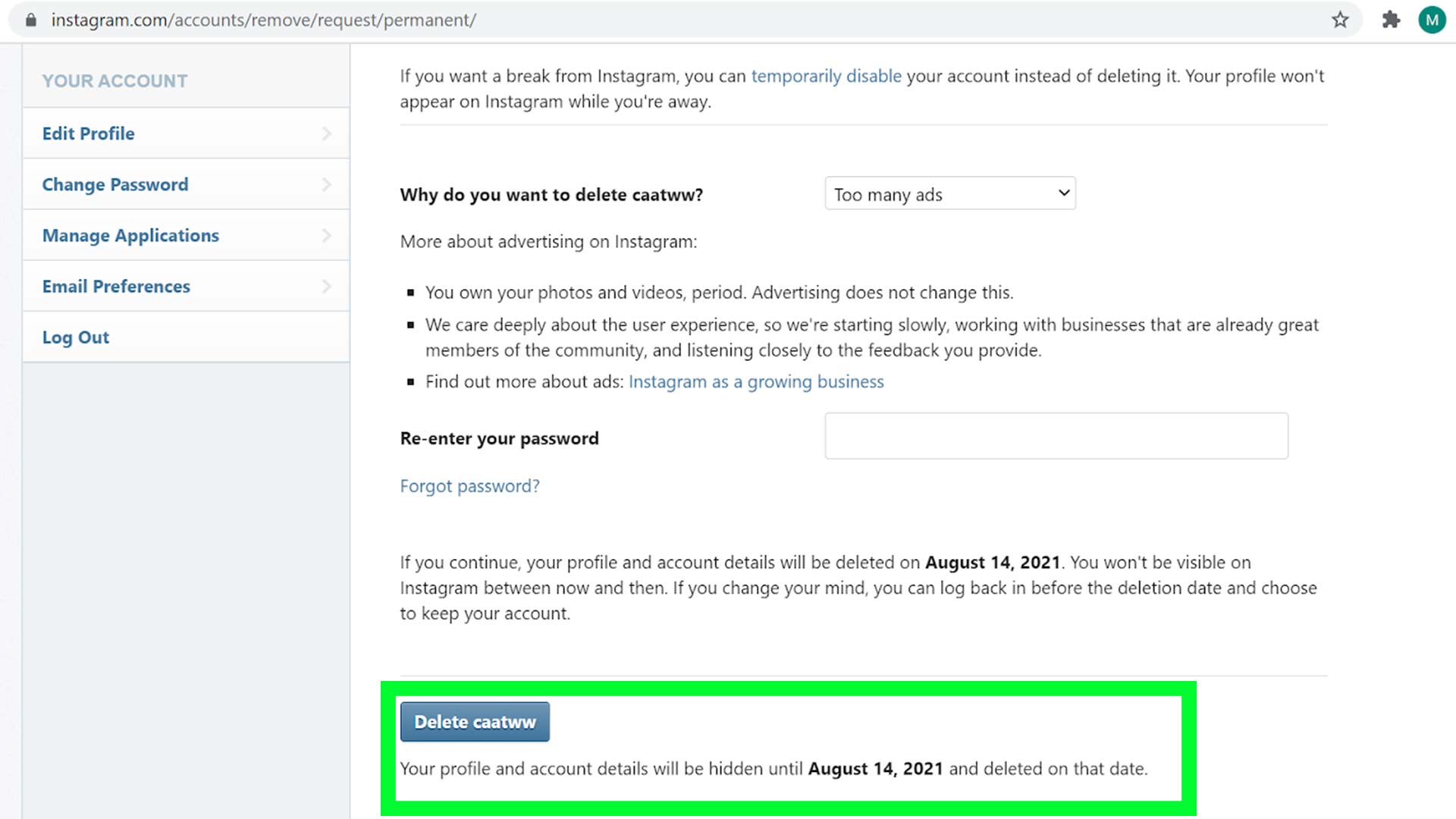
4. Click the pop-up to confirm you want to delete your account, if one appears.
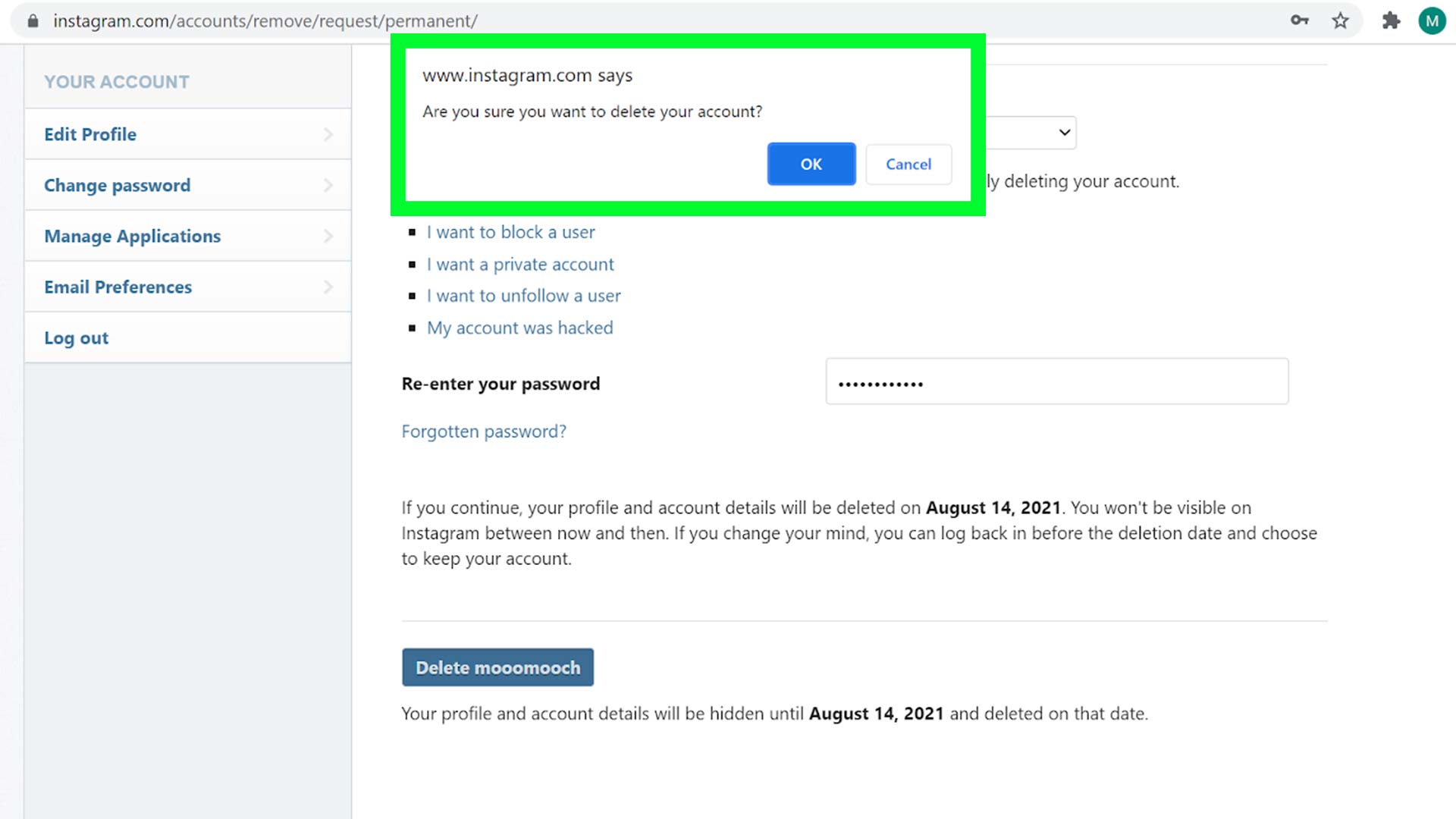
5. You have approximately one month between hitting the ‘delete’ button and your account actually disappearing; this means you can log in again and stop your account being deleted if you change your mind. Check the date that instagram lists to see when your account will be deleted.
Once your account has been fully deleted, you can use your old username on a new account if you want to. But bear in mind that Instagram says it may keep some of your data after your account has been deleted for certain reasons. You can check Instagram’s data policy to find out more.
More Instagram tips
If you’re not sure that it’s time for you to leave Instagram yet, there are plenty of ways for you to tailor your experience with the app. For instance, we can teach you how to mute someone on Instagram, or how to hide likes on posts. If you’re concerned about security, here’s how to turn on two-factor authentication.
Just can’t get into your account? Here’s how to reset your password. Or, if you’re bored of how the app looks, here’s how to change the Instagram app icon on iOS and how to turn on Instagram dark mode.
Millie is a Deals Editor at Tom's Guide specializing in deals content. She also covers the latest tech news and and creates how-to articles about everything from phones, streaming devices, and headphones to apps and video games. In her spare time, she enjoys reading, gaming on her Nintendo Switch and creating digital art.

