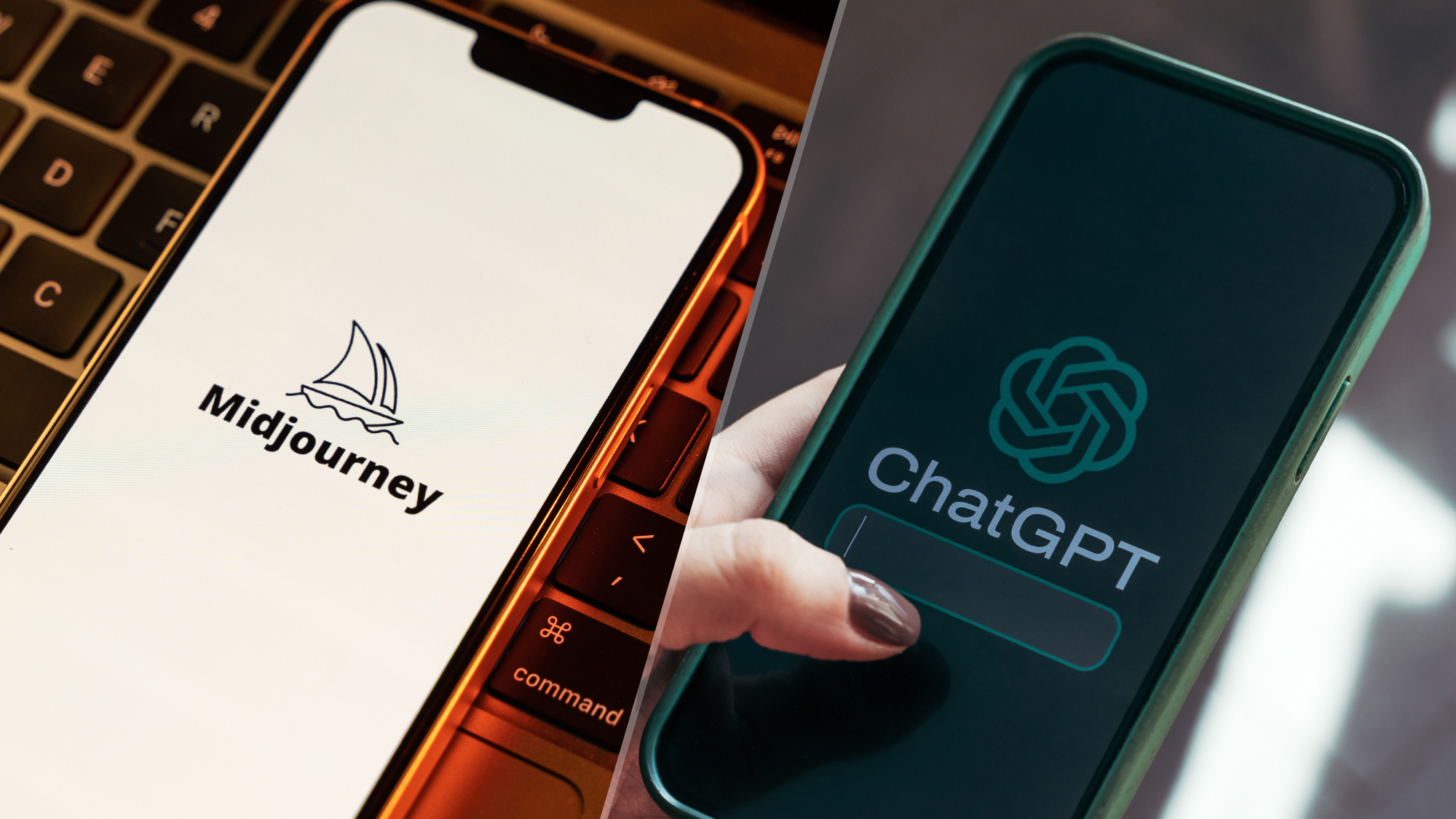How to create folders in Gmail
You can become super organised when you know how to create folders in Gmail
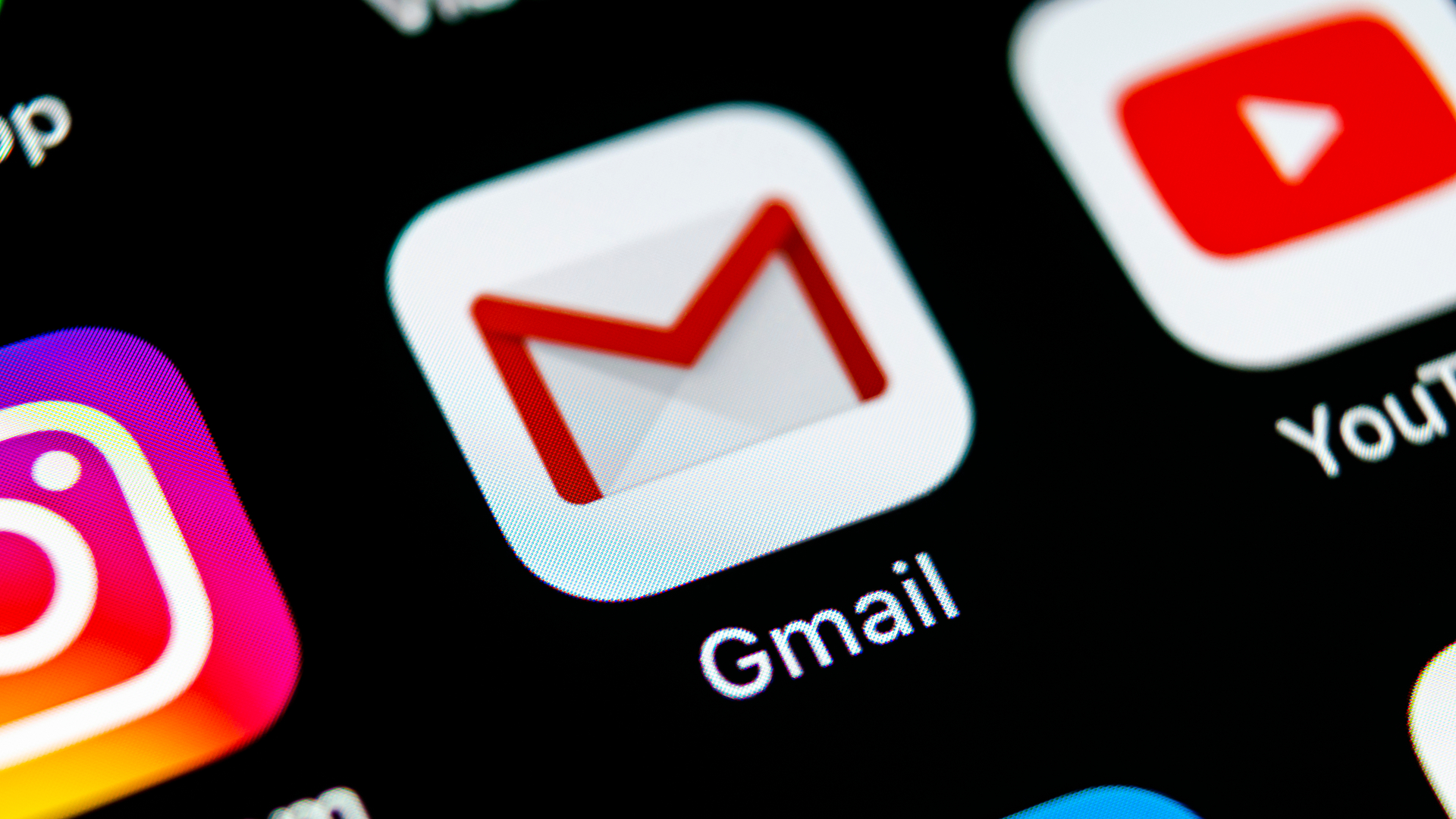
Discovering how to create folders in Gmail will make you more productive. You will be able to move emails from your inbox into easily identifiable categories, allowing you to find messages far more quickly. You will also go a long way towards keeping your inbox largely free of clutter, ensuring important emails won’t become lost.
Creating folders is simple and you can have as many as you like. Just be aware that Gmail calls folders labels but the functions are largely the same, albeit with one big difference: you can apply multiple labels to a single email, making for better organisation. In fact, once you’ve learned how to create folders in Gmail, chances are you will make good use of them long into the future. So let’s look at how they’re done.
How to create folders in Gmail on a computer
You will find more options for your folders if you create them on a computer.
1. Open Gmail settings
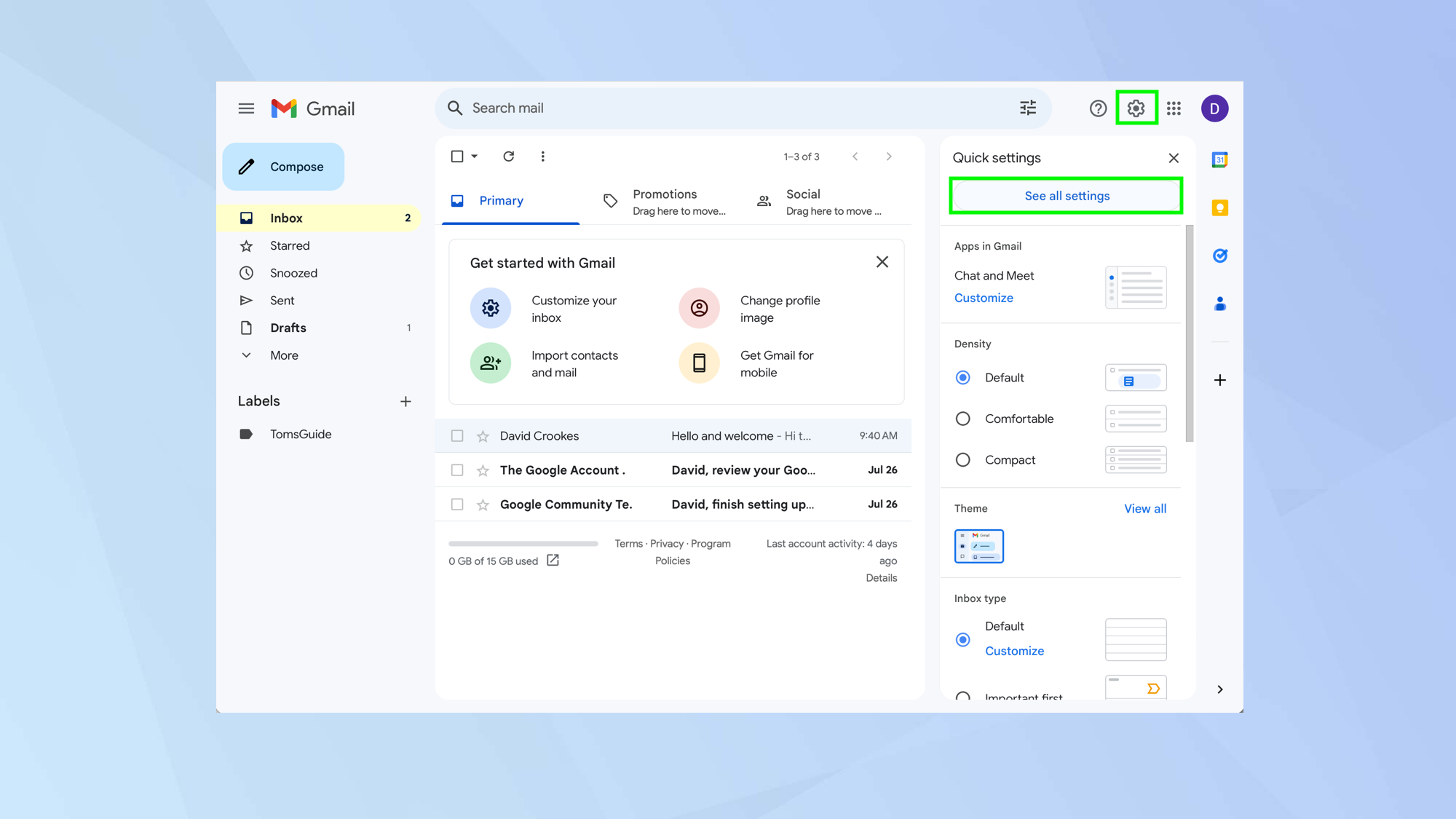
First of all, launch a web browser and go to https://mail.google.com/mail. Then click the settings cog in the top-right hand corner and select See all settings.
2. Select Labels
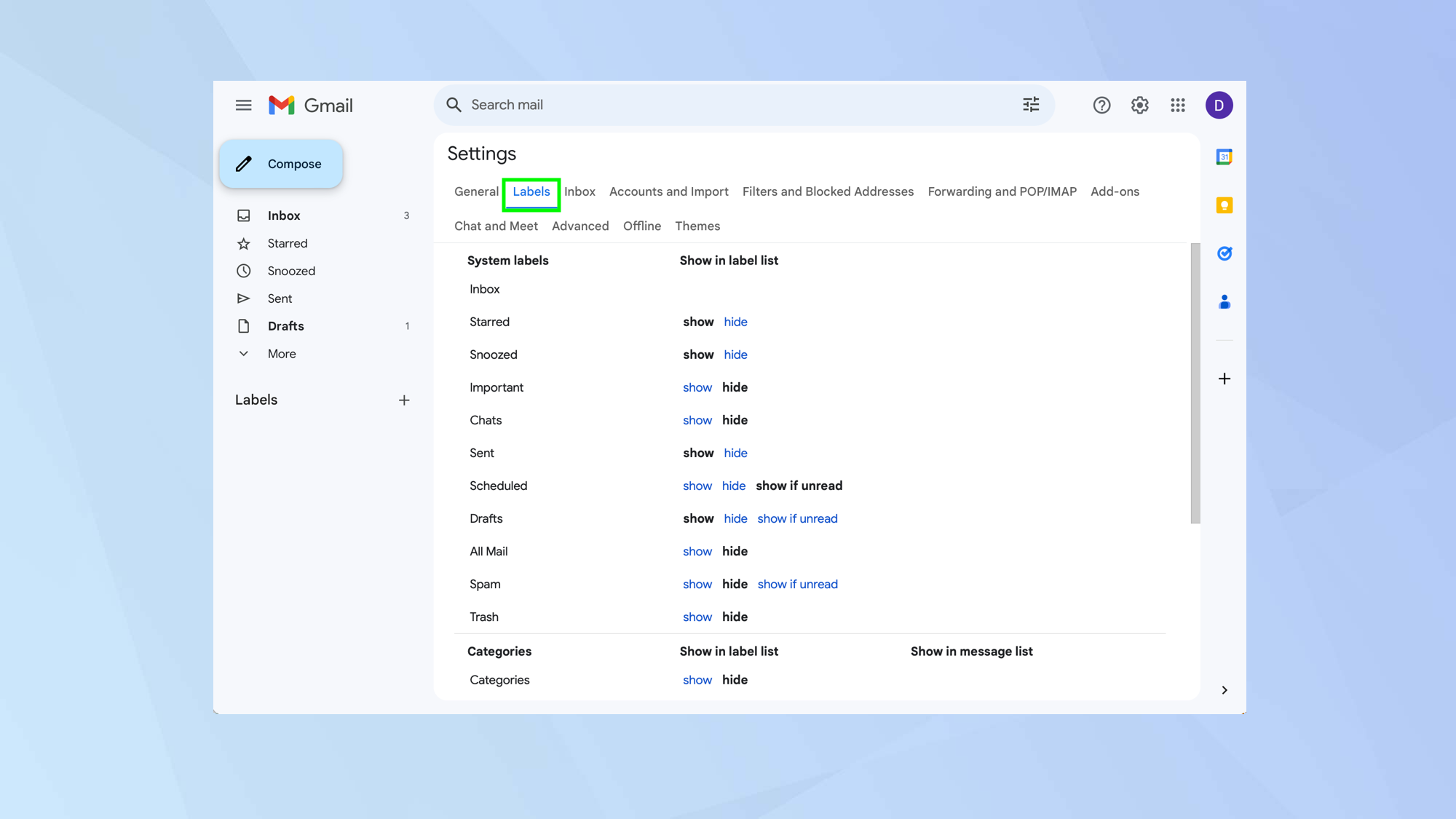
Now, on the settings screen, click the Labels tab along the top row.
3. Create new label

Scroll to the very bottom of the page and click Create new label.
4. Enter a name
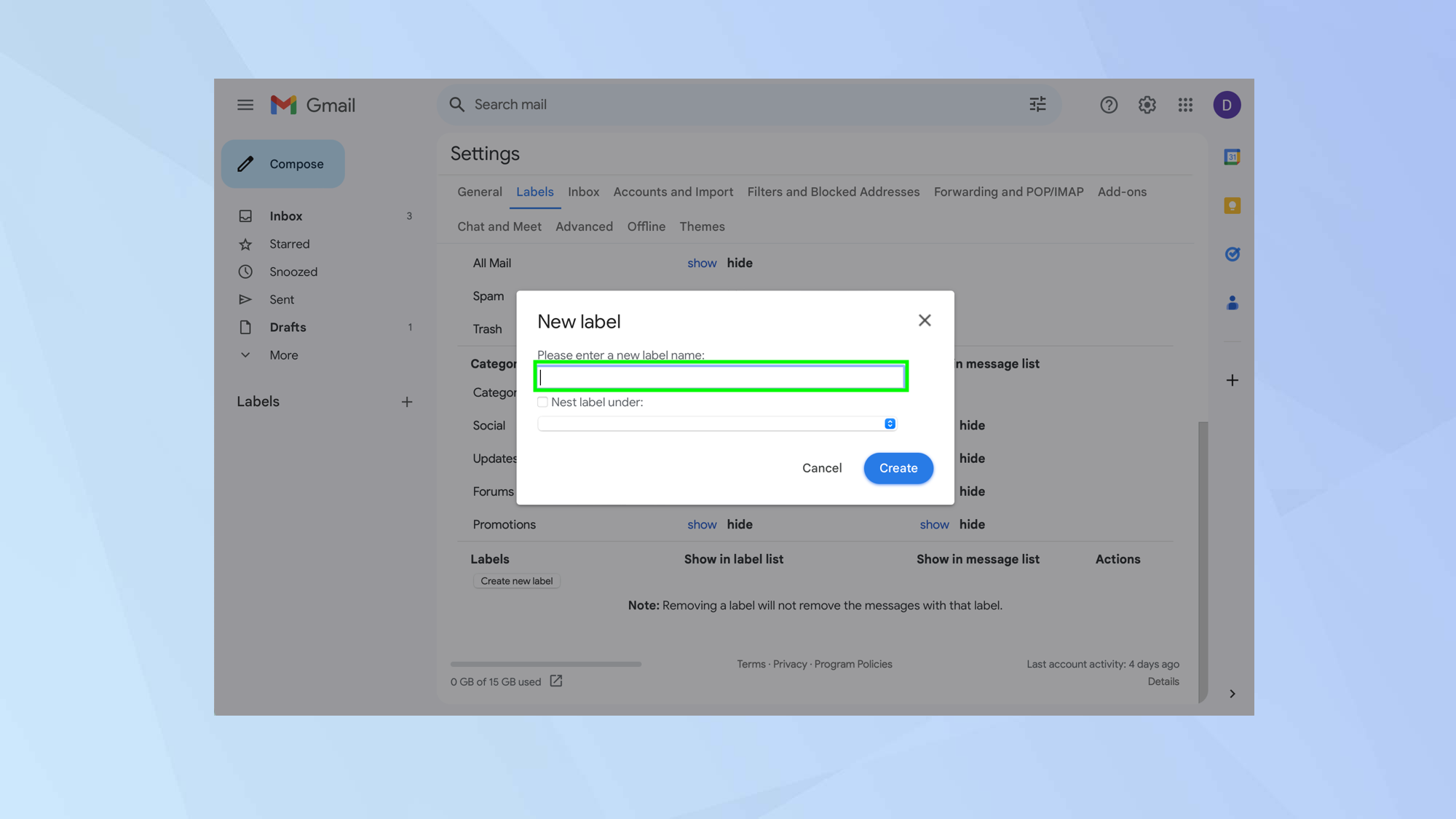
Now type a name for your label. This, in effect, is a folder. You can choose to nest this label/folder within another and use it as a sub-label (subfolder). To do so, click Nest label under and select another label from the drop-down menu.
5. Move email to folder
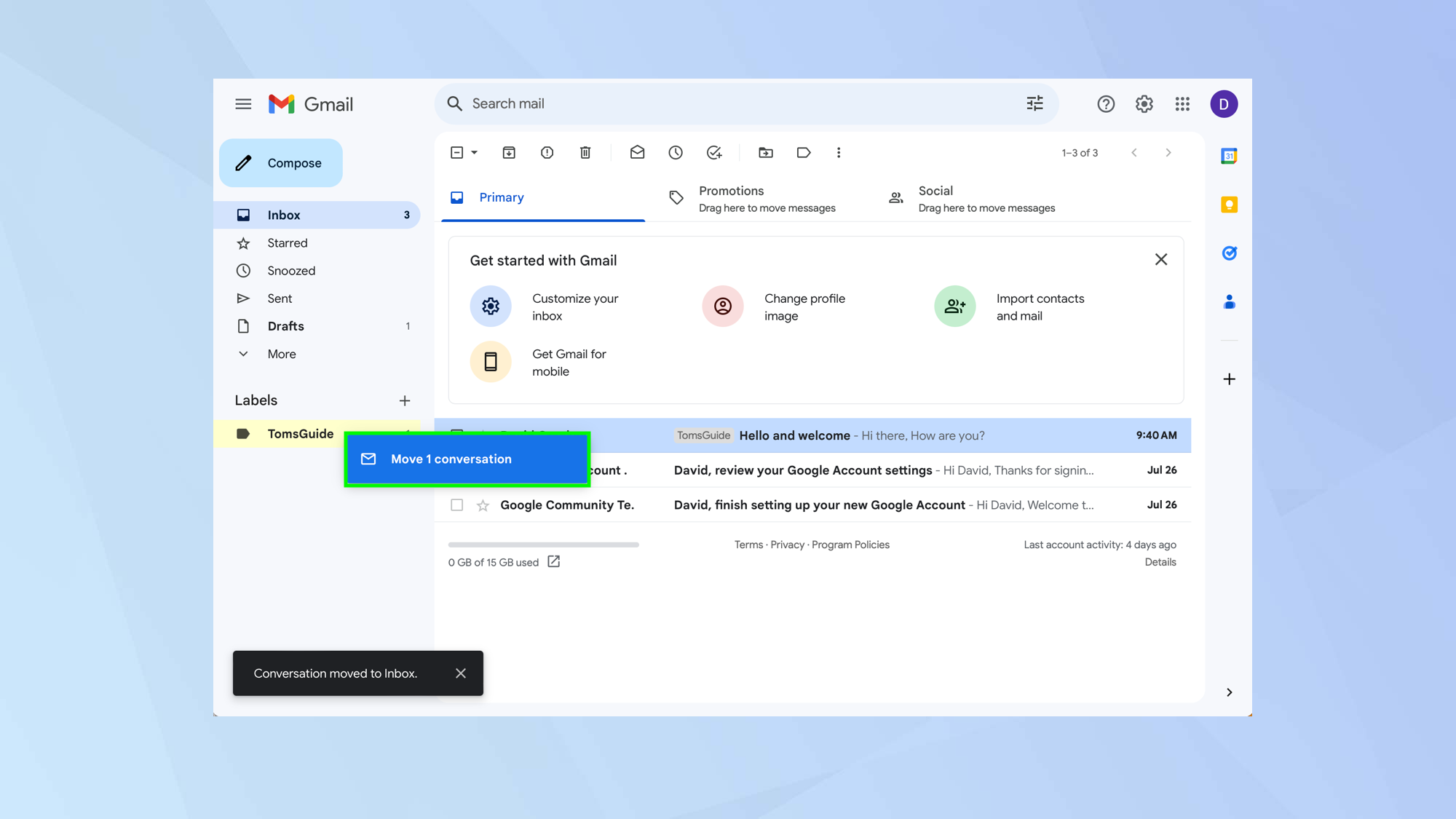
Now look in the left-hand panel and you will be able to view your new label. You can drag-and-drop emails from another label into this new one.
6. Label future emails
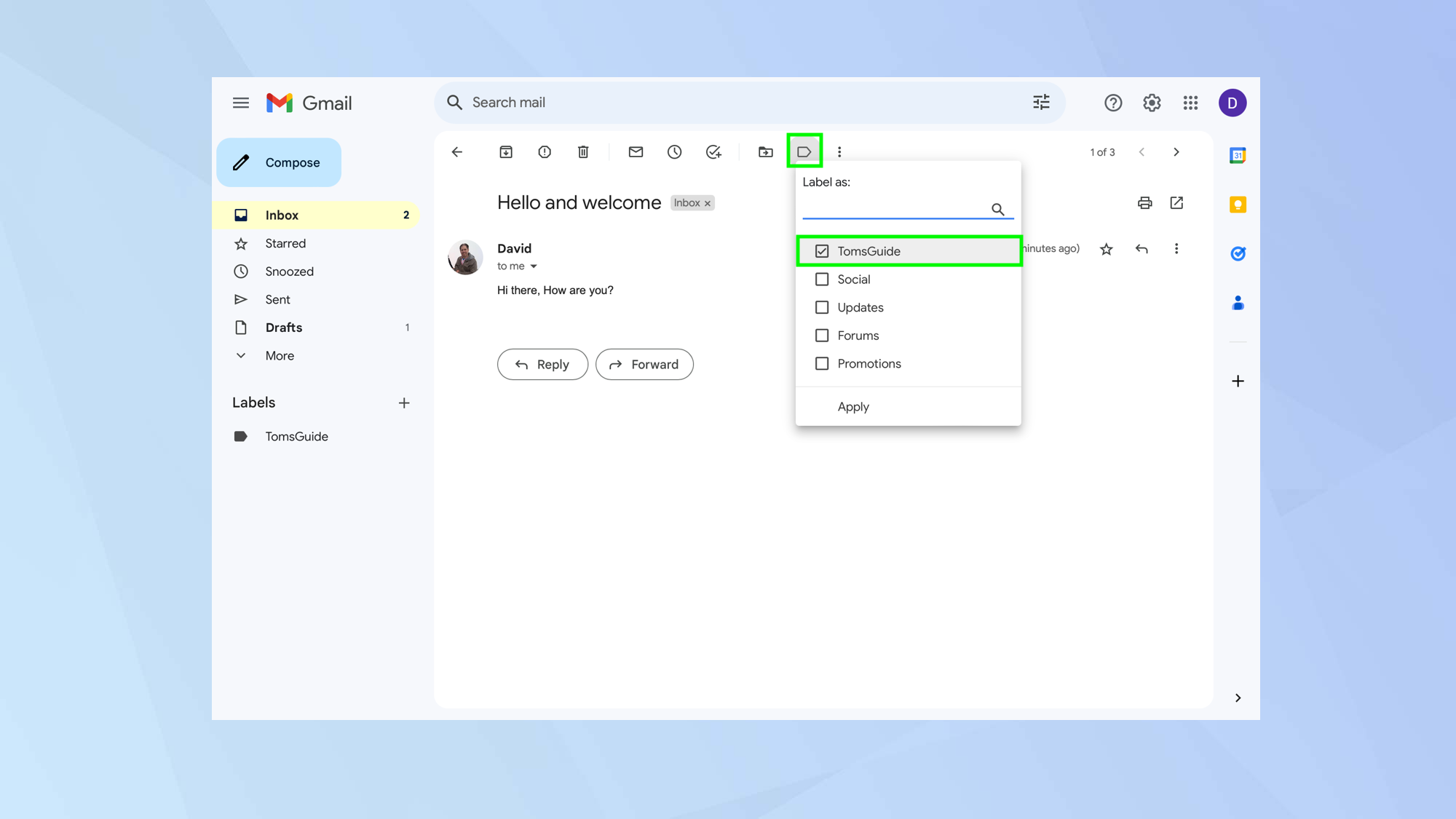
As well as dragging-and-dropping, you can also label emails as they come in. Just click the label icon (the last one in the row next to the three vertical dots) and select how it should be labelled.
How to create folders in Gmail on a mobile device
You can create folders on a mobile device too.
1. Open Gmail settings
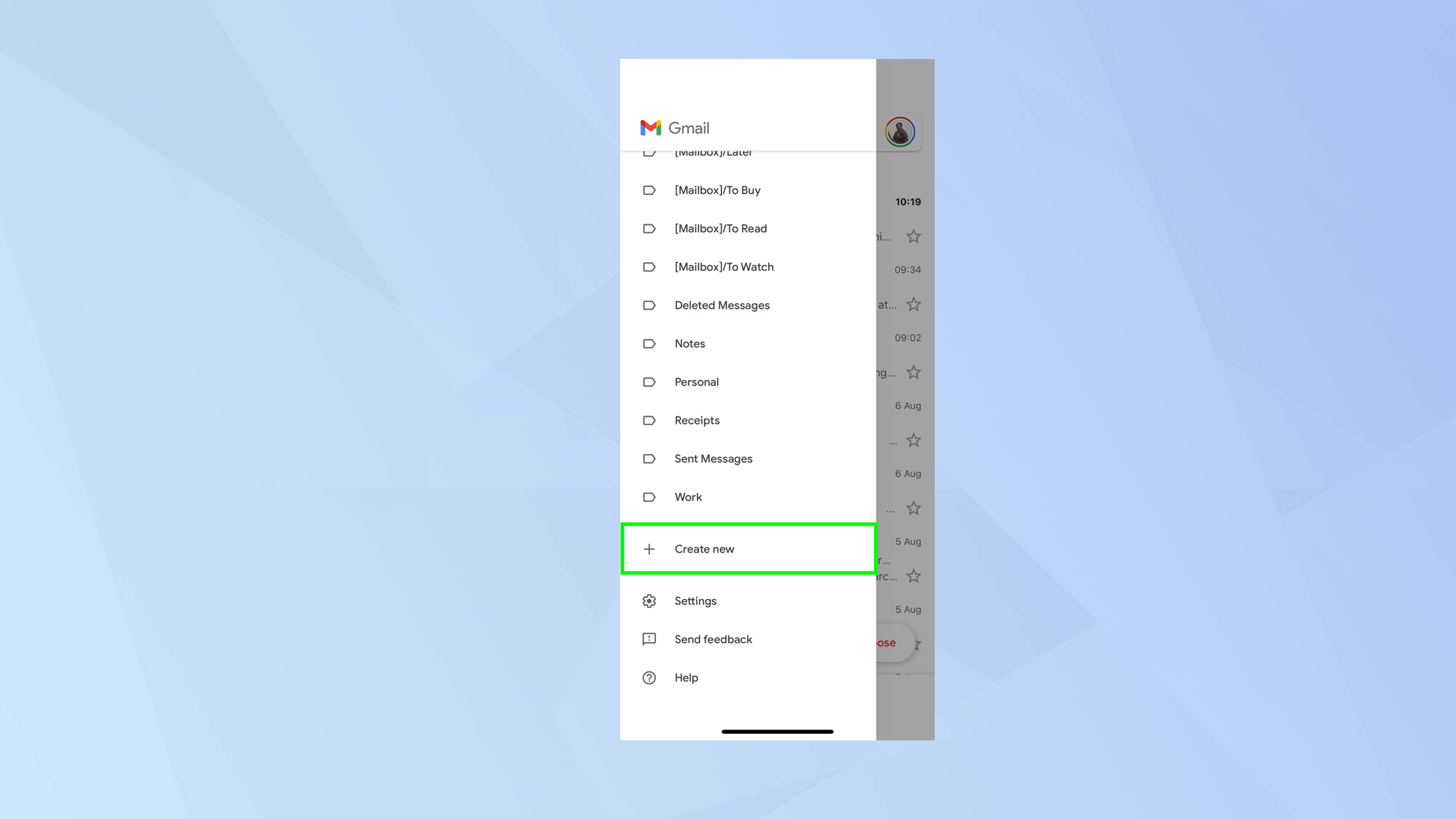
First of all, launch the Gmail app. Then tap the menu icon in the top-left hand corner and select Create new.
2. Enter a name
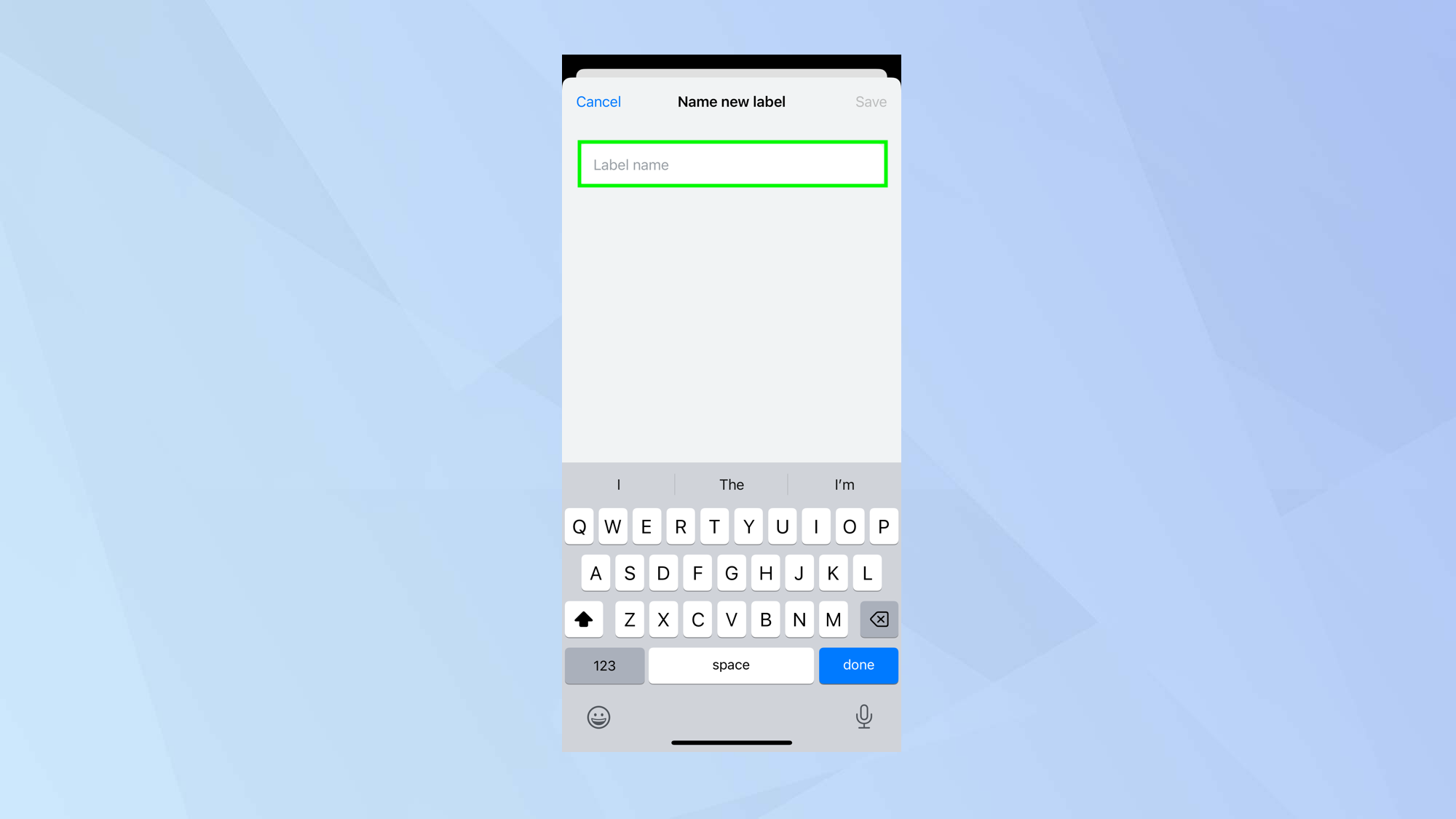
Now type a name for your label. This, in effect, is a folder. Tap Save.
3. Move email to folder
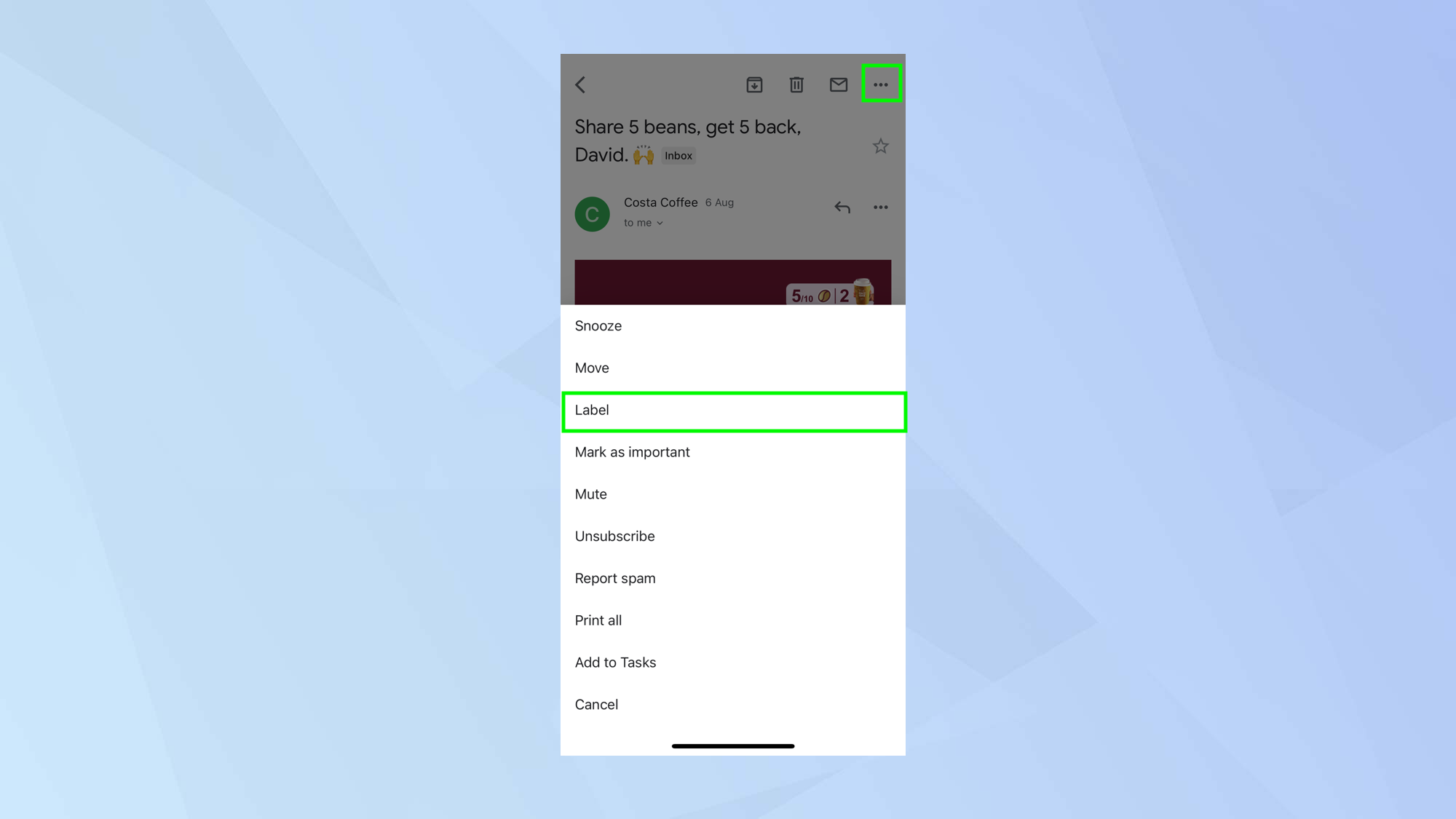
Now when you are viewing an email, you can tap the menu icon in the top-right corner and select Label.
4. Select a folder
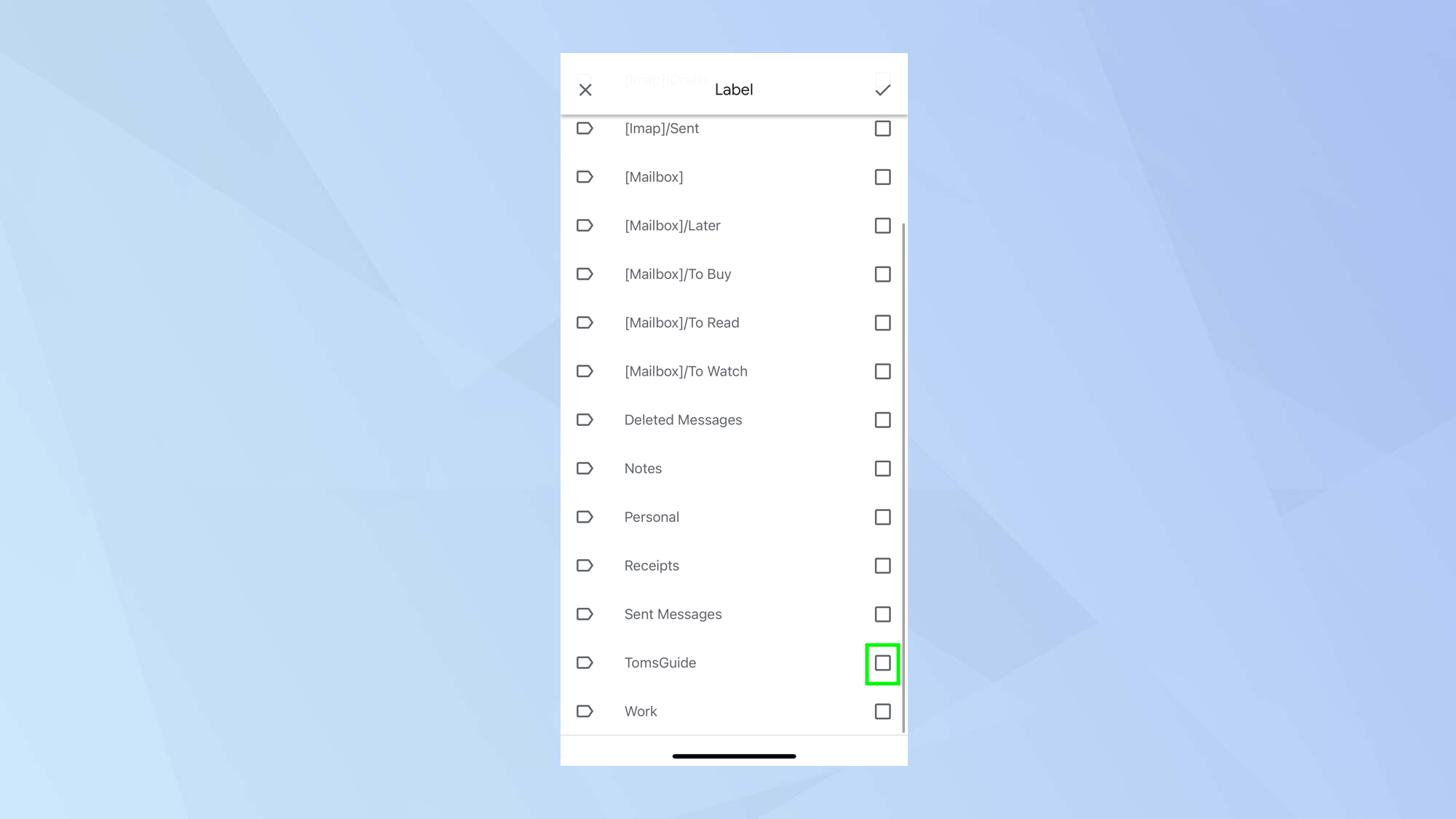
Now look down the list and select a label you want to move an email to.
And there you go. You now know how to create folders in Gmail. Need more help with Gmail? Check out how to block emails in Gmail and learn how to change your password in Gmail for greater peace of mind. You can also discover how to turn on Gmail's two-factor authentication. There are many other guides in our Gmail hub too.
Sign up to get the BEST of Tom's Guide direct to your inbox.
Get instant access to breaking news, the hottest reviews, great deals and helpful tips.
Freelance contributor Alan has been writing about tech for over a decade, covering phones, drones and everything in between. Previously Deputy Editor of tech site Alphr, his words are found all over the web and in the occasional magazine too. When not weighing up the pros and cons of the latest smartwatch, you'll probably find him tackling his ever-growing games backlog. Or, more likely, playing Spelunky for the millionth time.
-
Cigarshaped Recently I noticed that Create Label option no longer appears on our Android mobiles. There does not seem to be any way of adding labels (folders) on the app. Will be trying the PC which may still work?Reply