How to create an Apple ID
Step by step
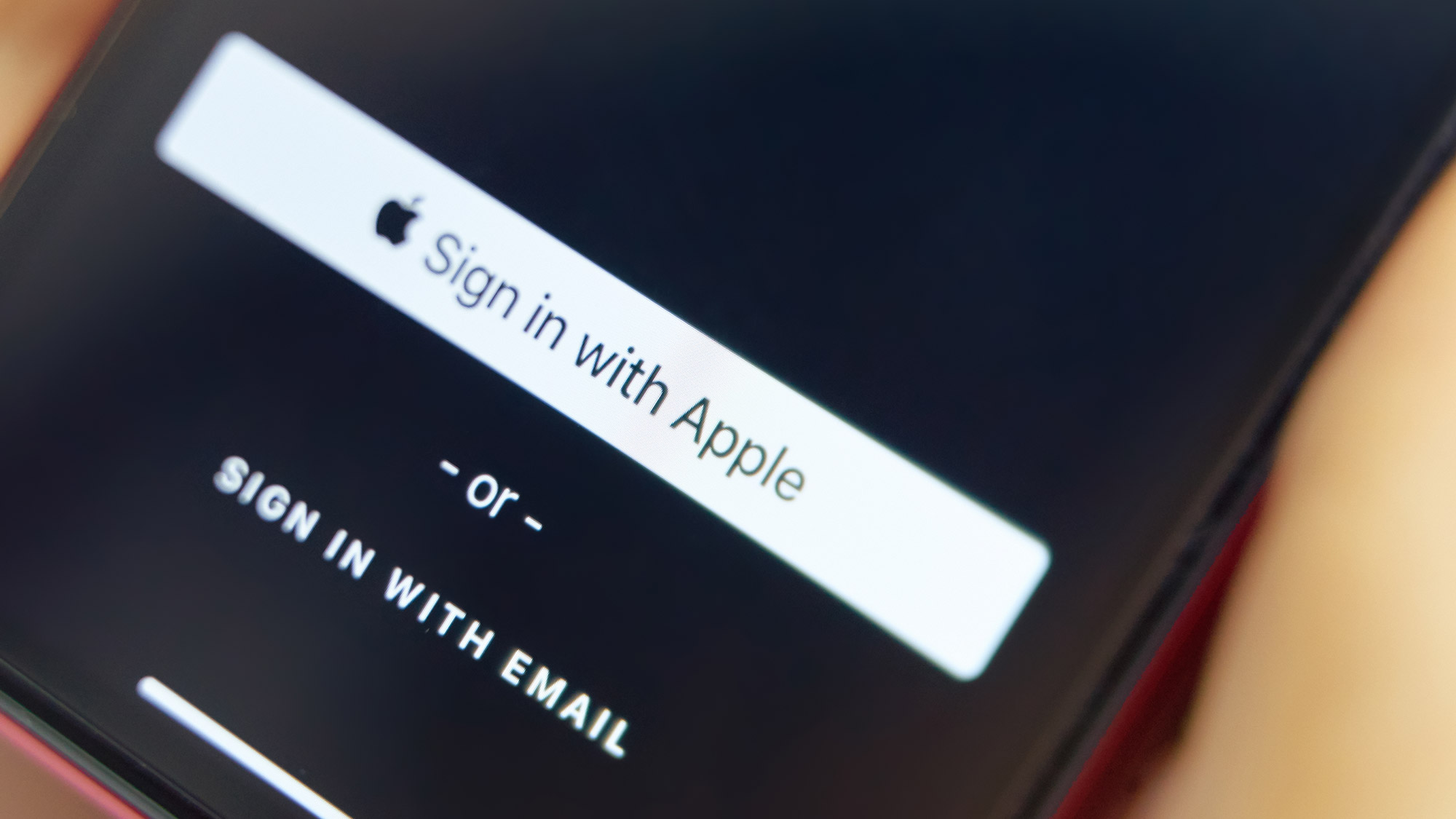
Joining the Apple ecosystem comes with a certain set of unspoken rules, the first of them subjecting to an Apple-specific account. While it’s not mandatory to sign up for an Apple ID when using an Apple device, it’s essential to getting the most out of your iPhone, iPad, or Mac.
Whether you’re a first-time Apple device owner or simply want to make a new account, there are a few steps you’ll need to take.
- Sign in with Apple: How it works and how to use it
- Apple two-factor authentication: what to do
- Best iOS apps you're not using (but should be)
An Apple ID is basically your one-stop shop for everything Apple. It stores your payment and shipping information for purchases from both the App Store and Apple.com. It consists of your personal information and passwords, too. In other words, you’ll want to use an Apple ID to manage your lineup of Apple products. Without further ado, here’s how to create an Apple ID on your iPhone, iPad, and computer.
How to create an Apple ID on your iPhone or iPad
The steps for making an Apple ID on an iPhone or iPad are essentially the same. We’ll show you how to create an Apple ID on an iPhone.
Step 1: Enter settings, and click on ‘Sign in to your iPhone.’ It’s the first option in the menu.
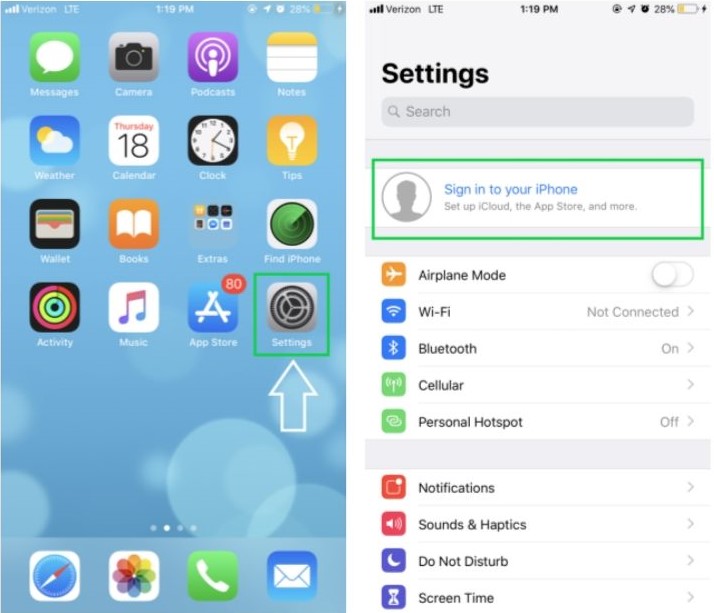
Step 2: Select ‘Don’t have an Apple ID or forgot it?’ in blue. A pop-up menu will appear. Select the first option ‘Create Apple ID.’
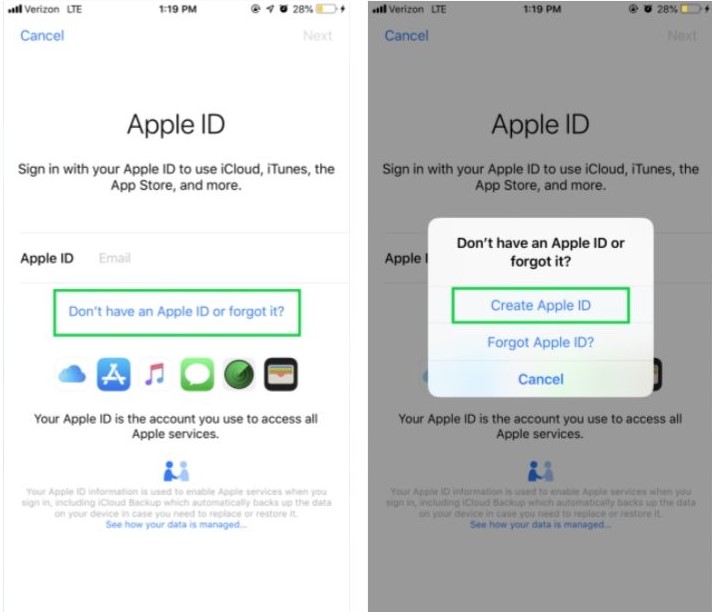
Step 3: Fill in the initial account information, including your birthday and name.
Sign up to get the BEST of Tom's Guide direct to your inbox.
Get instant access to breaking news, the hottest reviews, great deals and helpful tips.
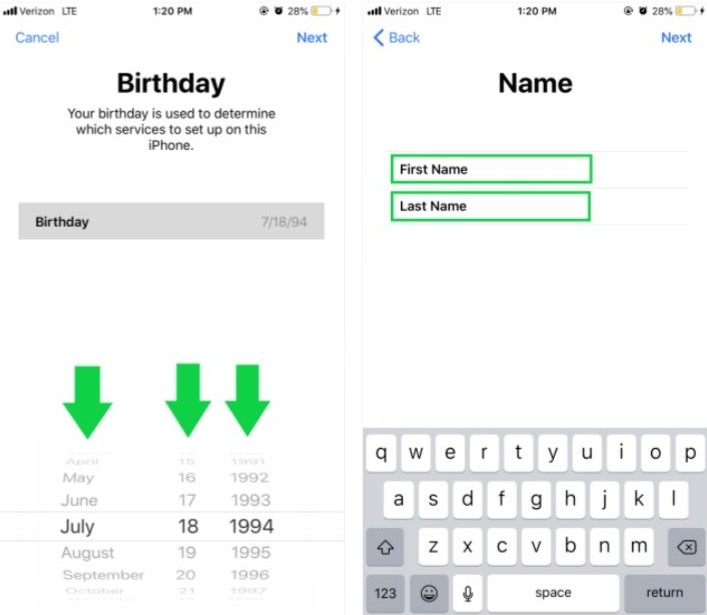
Step 4: Create your desired Apple ID email address.You can use an existing email address or make a new, Apple-specific one,
Step 5: Verify your device’s phone number. On an iPad, you can enter your phone number manually.
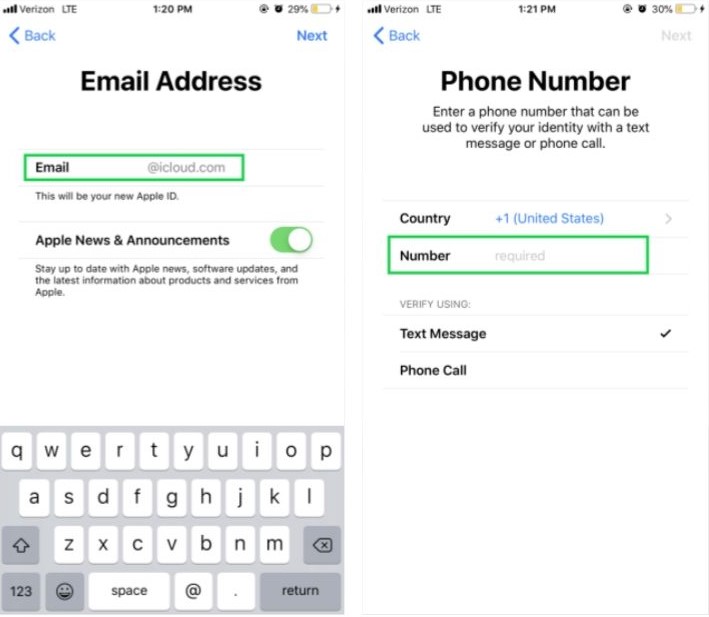
Step 6: Enter your iPad or iPhone’s passcode to complete the sign-up process. When you return to the settings hub you should see your account information.
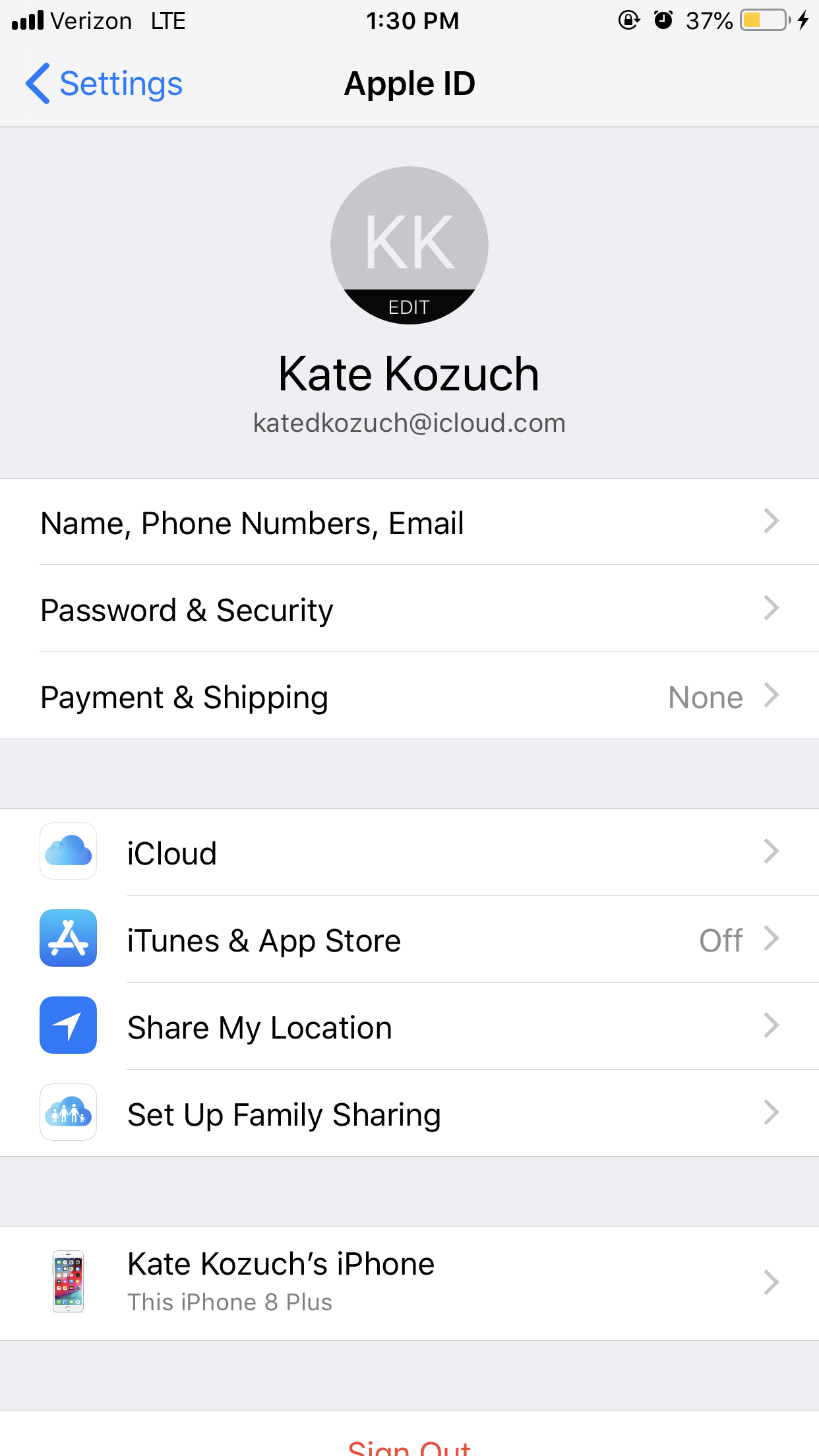
How to create an apple ID from a browser
No matter what kind of computer you’re on, you can make an Apple ID using a browser. Here’s how.
Step 1: Go to www.appleid.apple.com and select ‘Create Your Apple ID’ in the top right corner next to ‘Sign In’ and ‘FAQ’
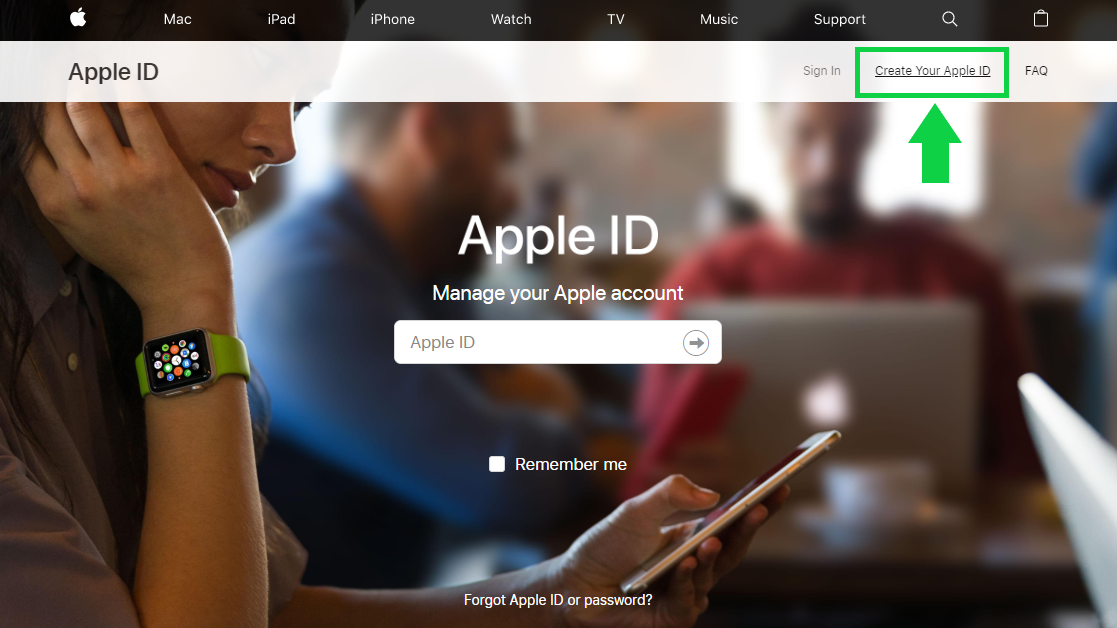
Step 2: Follow the prompts to input your new account information. You’ll need to enter your name, country, birth date.
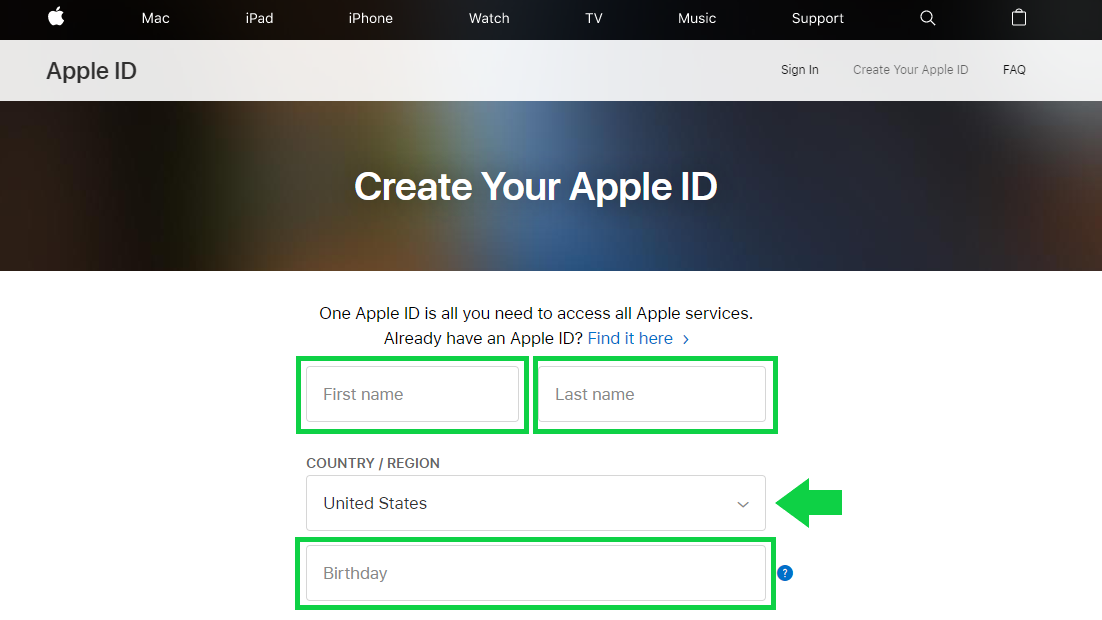
Step 3: Enter your email address. Ceate three security questions, fill in the captcha form and click Continue.
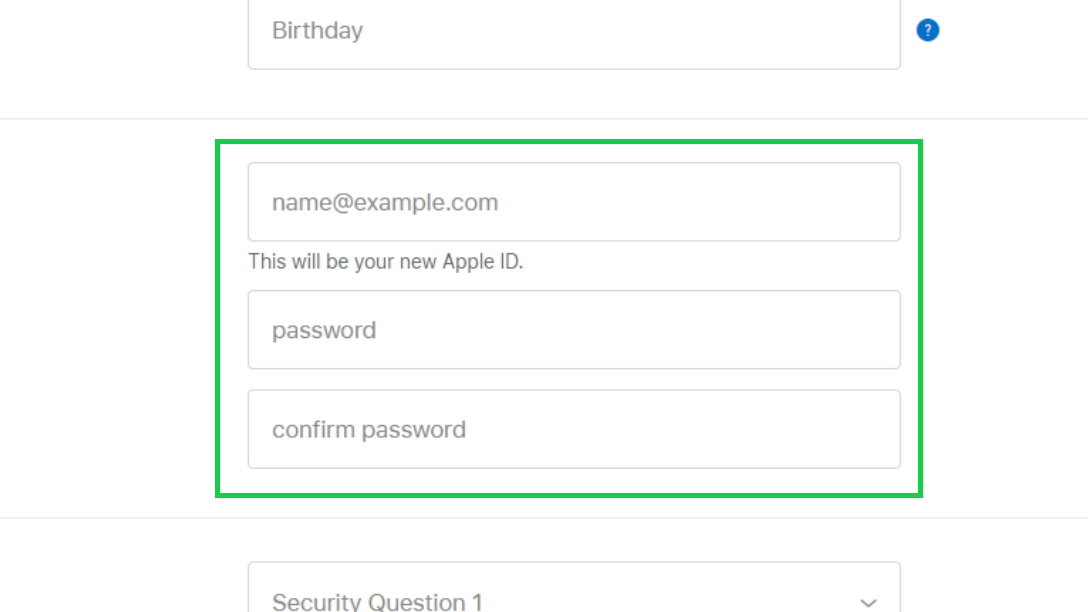
Step 4: Verify your email address in the pop up window. Retrieve the 6-digit code from your email inbox and enter it in the window. Select continue to complete the sign-in process.
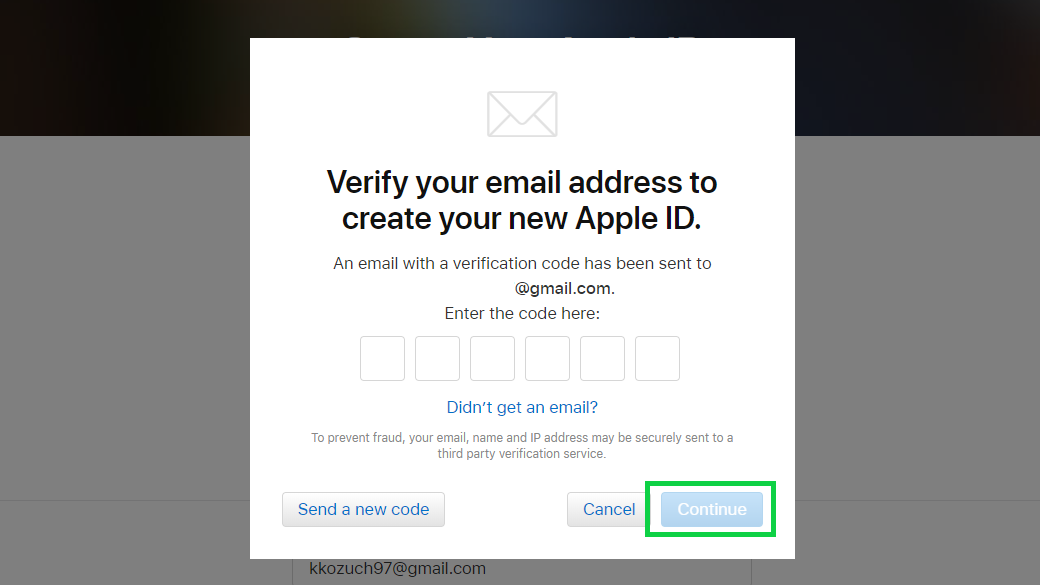
Kate Kozuch is the managing editor of social and video at Tom’s Guide. She writes about smartwatches, TVs, audio devices, and some cooking appliances, too. Kate appears on Fox News to talk tech trends and runs the Tom's Guide TikTok account, which you should be following if you don't already. When she’s not filming tech videos, you can find her taking up a new sport, mastering the NYT Crossword or channeling her inner celebrity chef.

