How to create a poll in WhatsApp
iOS and Android users can now create a poll in WhatsApp. Here's how.

You can now create a poll in WhatsApp, which is great news for group chats and keen organizers. Previously, if you wanted to gauge the opinion of everyone else on a group chat, you had a couple of options. One was to create a poll using an external website and link to it it in the chat. The second, more informal way was to send your poll answers as messages and ask people to react to each one, counting the reactions. Neither options were perfect.
External polls obviously required a somewhat laborious process, requiring you to sign up to a polling website and get everyone to click the link. The message reaction method was very crude, and meant you couldn't see who gave what answers.
Well, WhatsApp have clearly responded to user demand, as you can now create polls natively within WhatsApp chats. I myself am currently organizing a bachelor party, and utilized the poll feature immediately to quickly find out what dates people could do. It's much faster and easier than creating an external poll, and much more detailed than asking for chat reactions.
If you'd like to learn how to create a poll in WhatsApp, simply read on, as this guide will show you how to do it.
How to create a poll in WhatsApp: iPhone and Android
1. For iPhone users: in a WhatsApp chat, tap the plus button next to the text box.
For Android users: in a WhatsApp chat, tap the paper clip button next to the text box.
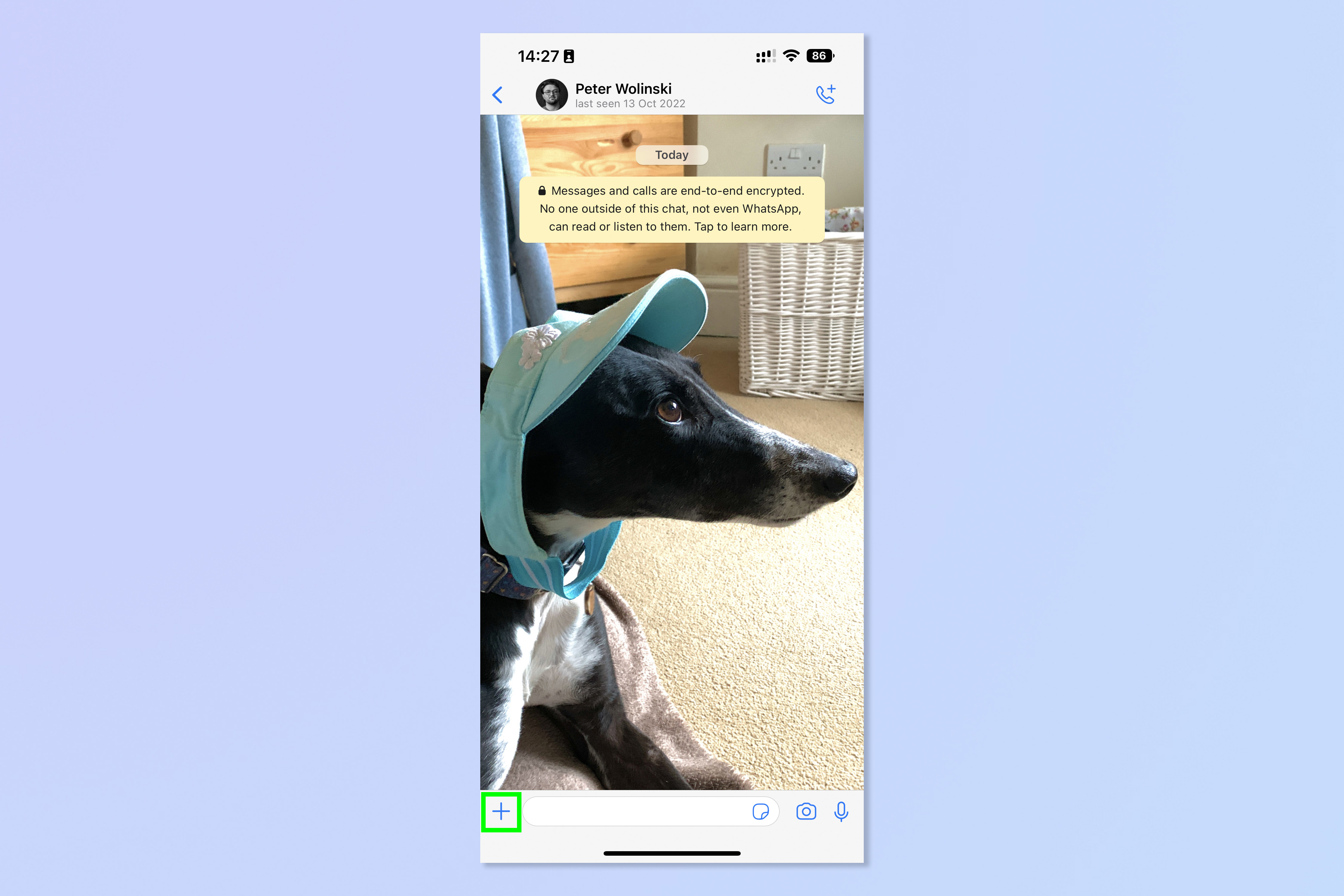
2. Tap Poll.
Sign up to get the BEST of Tom's Guide direct to your inbox.
Get instant access to breaking news, the hottest reviews, great deals and helpful tips.
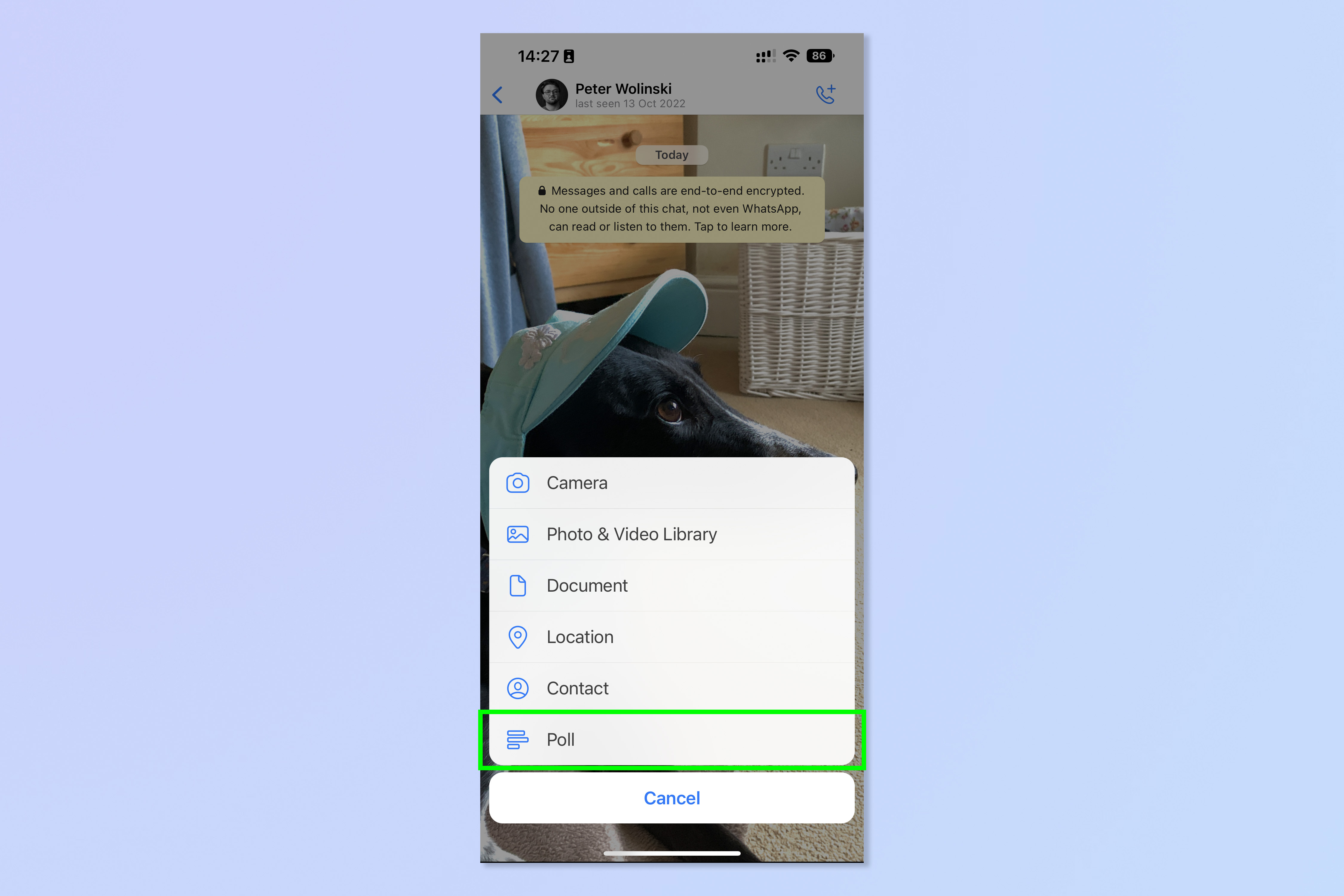
3. Type the question you want answering by the other chat members.
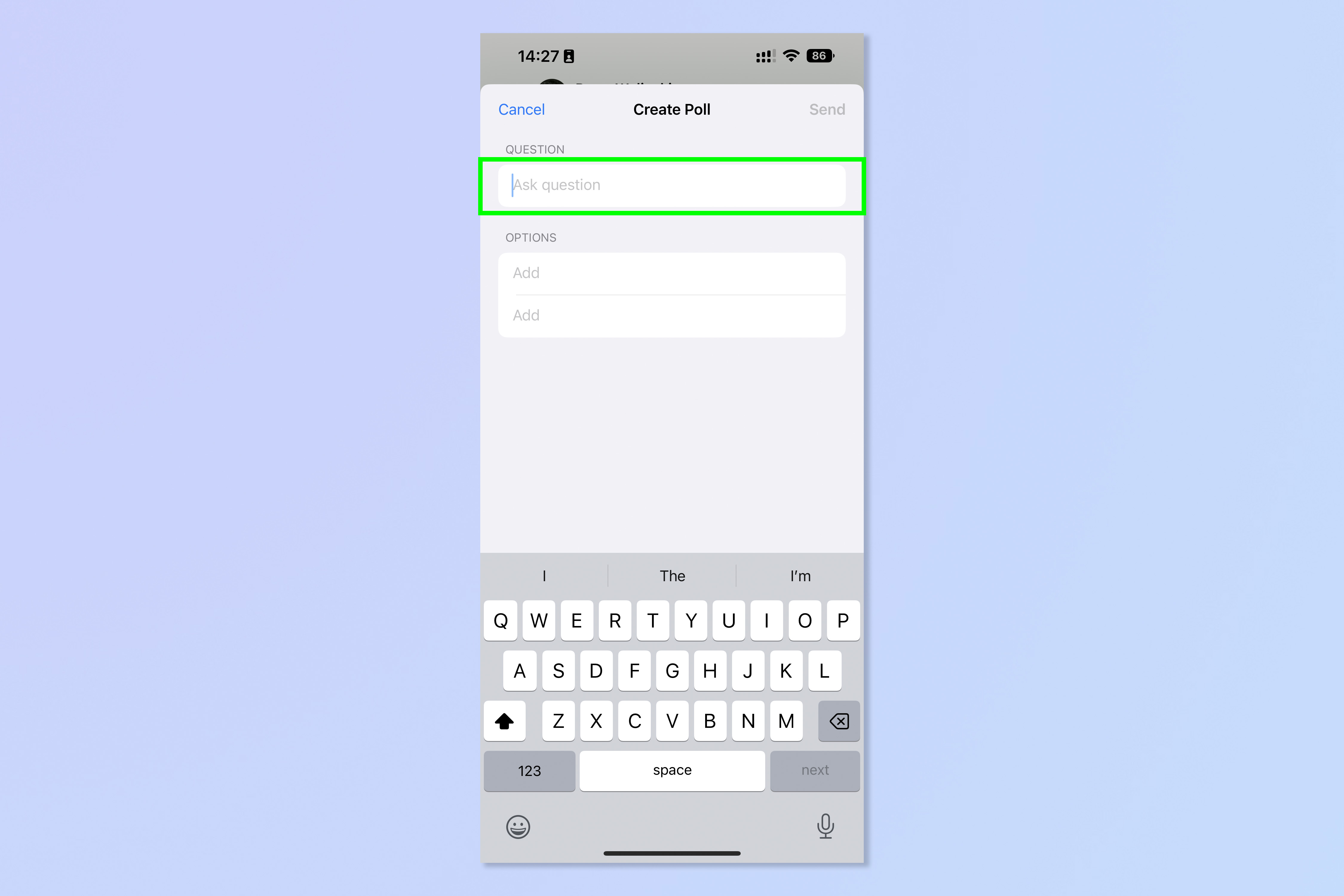
4. Enter the response options in the Options boxes.
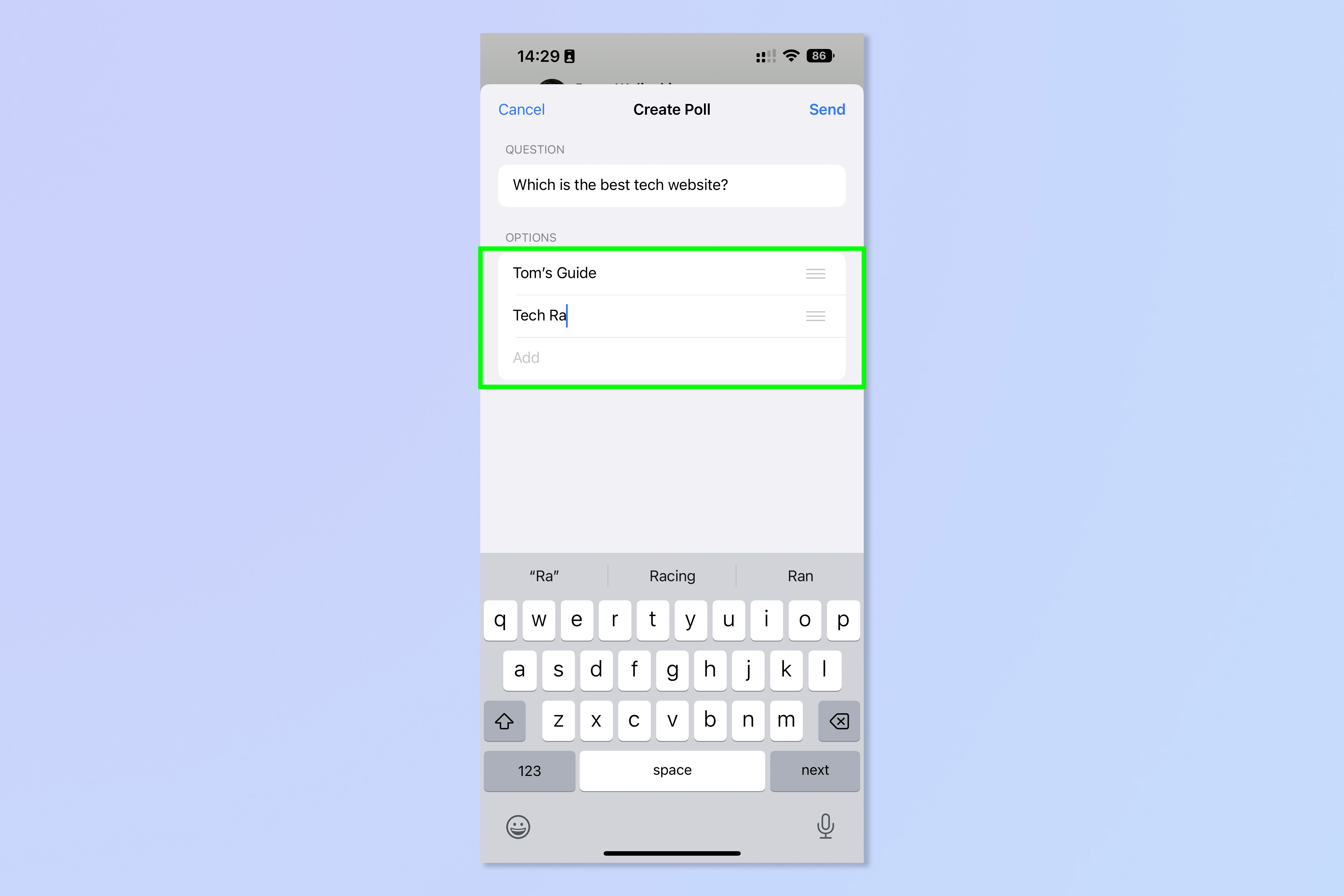
5. To move an option, hold the three bars icon on the right and drag the option to where you want it placed. Release your finger when you're happy with the position.
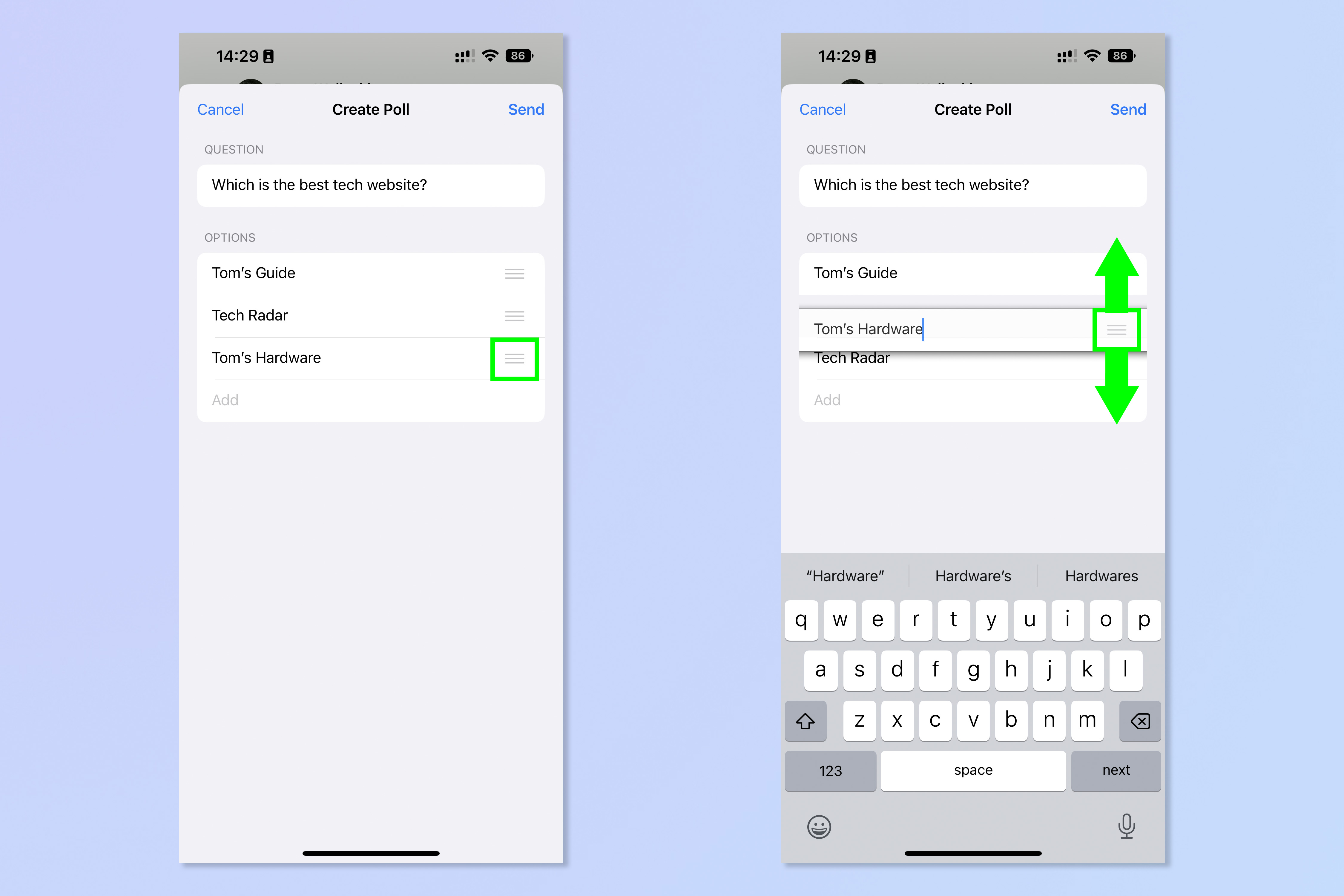
6. When you're ready, tap Send.
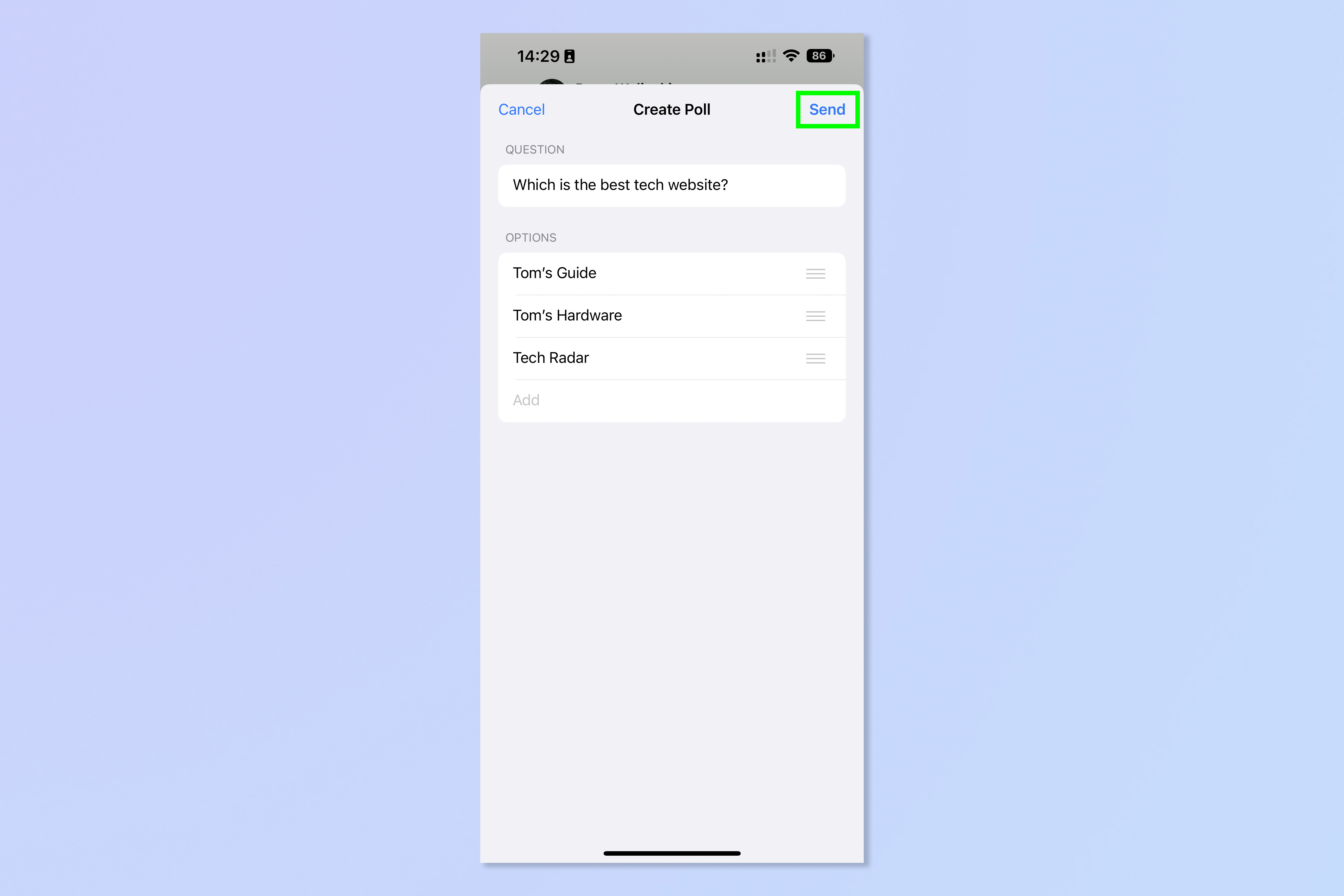
7. In the chat, you'll see the poll. Tap a response option to vote for it. You can vote for more than one!
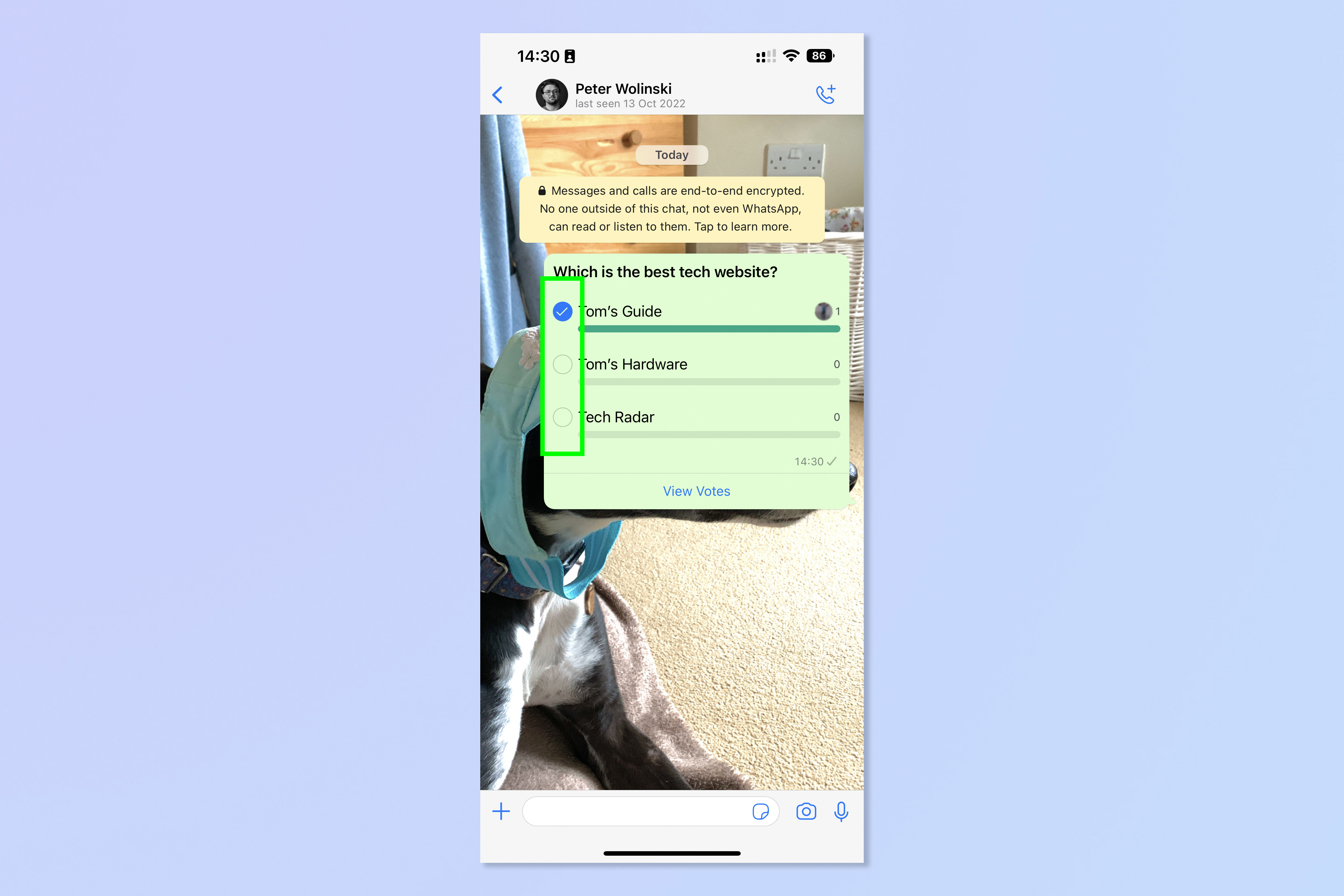
8. Tap View Votes to see responses.
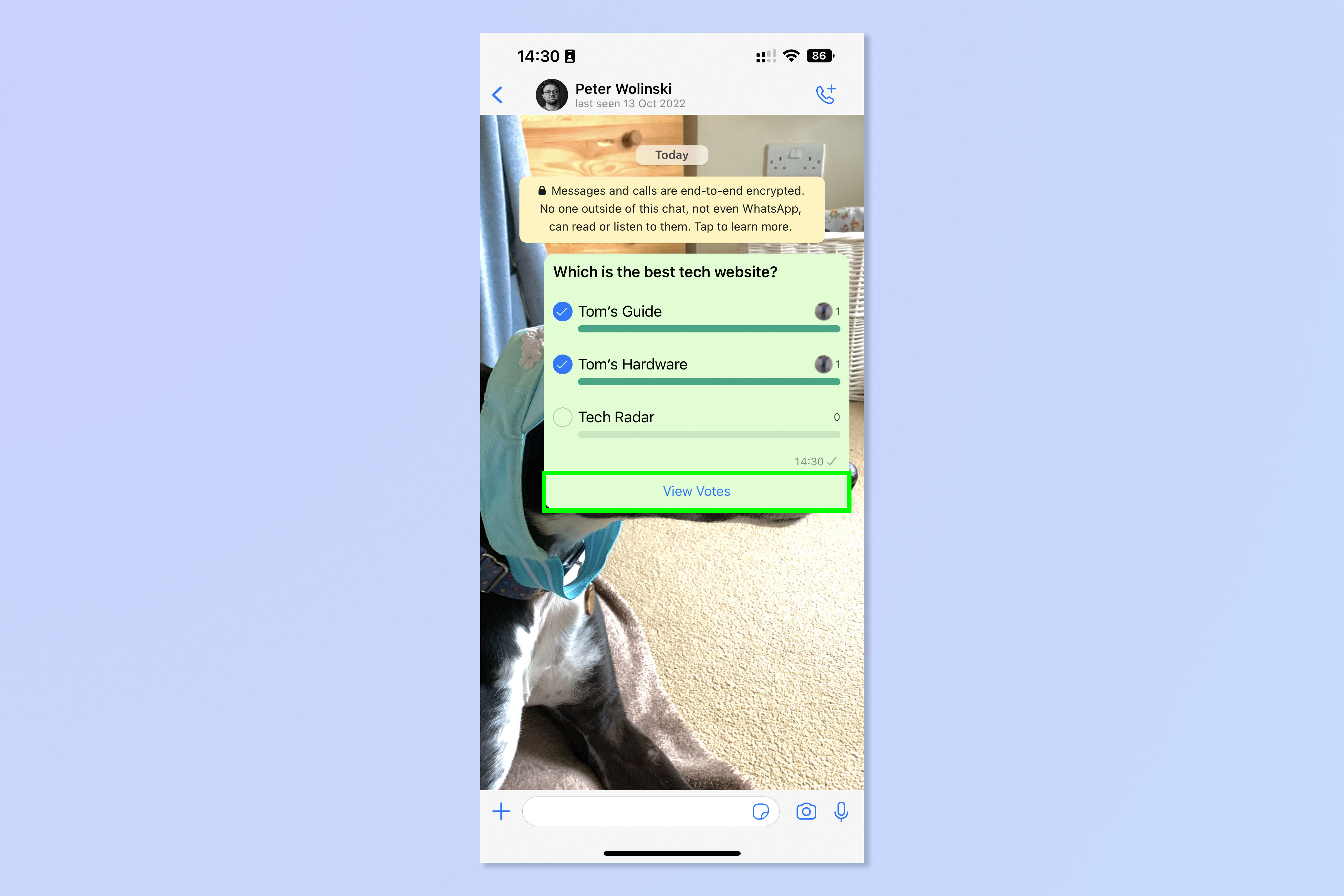
That was easy, which is exactly how it should be. It seems WhatsApp understands that people want quick feedback when using a poll, and have designed this feature to make everything super simple.
If you'd like learn more about using WhatsApp, why not get started with our guides on how to move WhatsApp messages from Android to iOS and how to create a WhatsApp avatar.
If you'd like more general tips on using your iPhone or Android device, we have you covered with our range of helpful tutorials. Got a new phone? Read how to transfer data from iPhone to iPhone or how to transfer data from Android to Android, to ensure you transfer everything over to your new device safely.

Peter is a Senior Editor at Tom's Guide, heading up the site's Reviews team and Cameras section. As a writer, he covers topics including tech, photography, gaming, hardware, motoring and food & drink. Outside of work, he's an avid photographer, specialising in architectural and portrait photography. When he's not snapping away on his beloved Fujifilm camera, he can usually be found telling everyone about his greyhounds, riding his motorcycle, squeezing as many FPS as possible out of PC games, and perfecting his espresso shots.
