This iOS Shortcut is a must for anyone who uses a microwave
Meet the microwave converter

How many times have you been there? You want to cook a microwave meal, but the instructions are for a 900W machine when you only have a 700W. Personally, this happens to me a fair bit, as I own one of the aforementioned low-powered microwaves and most product packaging where I live (in the U.K.) lists times for 800W, 900W and 1000W.
Even more annoyingly, most food packages simply say "adjust cooking times accordingly to suit your microwave" or something similar, which doesn't help much. Wow are you to know what margin to adjust your cooking times by to avoid a nasty case of food poisoning?
Don't panic. Your iPhone is capable of running a simple shortcut to convert microwave timings for you in seconds, meaning you can avoid a ménage à trois with the toilet and the sink.
Granted, microwave cooking time conversions can effectively be done with a bit of simple math, but why whip out the calculator when you could simply ask Siri to do it for you using a simple shortcut?
How to convert microwave cooking times using an iOS shortcut
1. Add the Microwave Converter shortcut
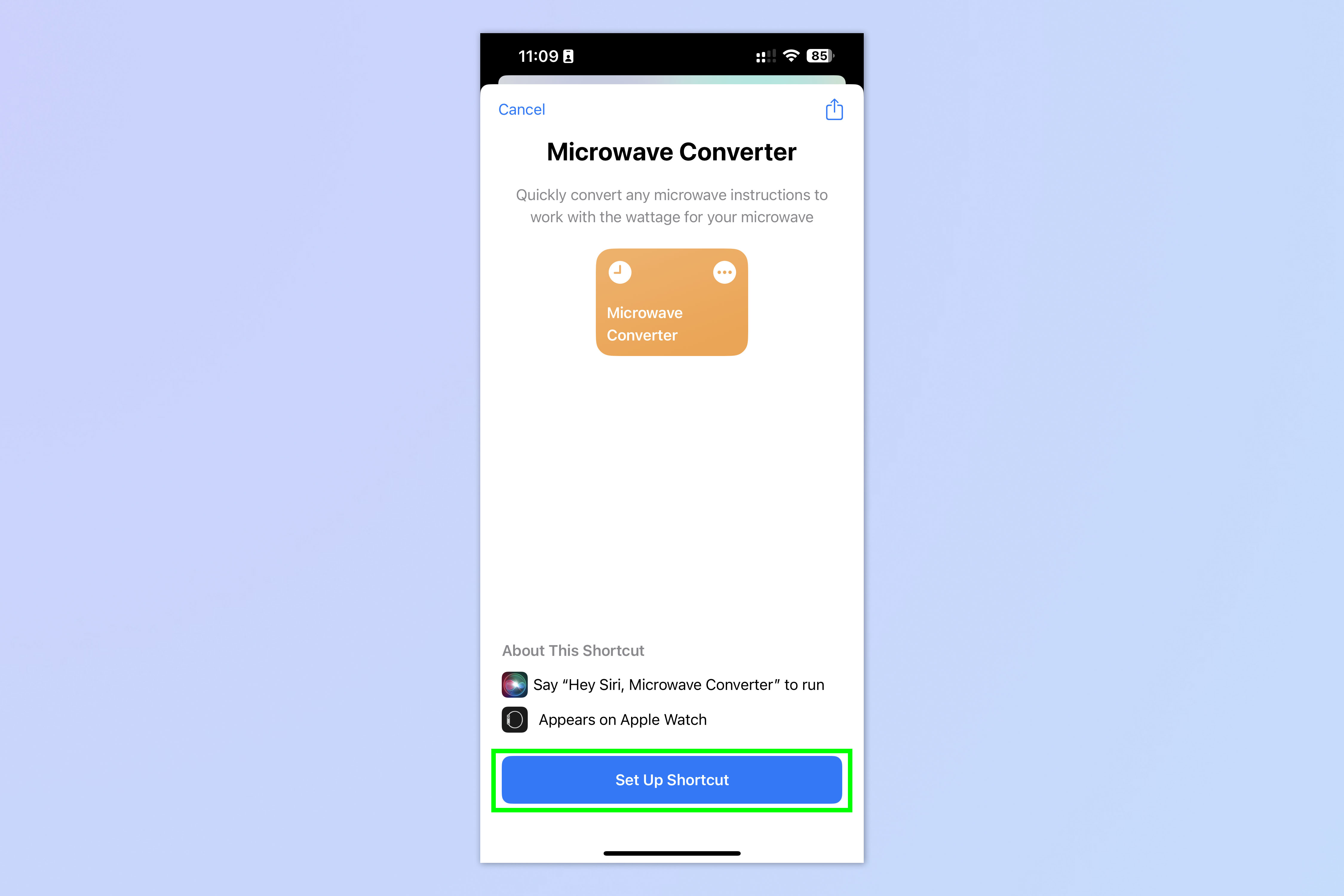
Open the Microwave Convert Shortcuts page and tap Set Up Shortcut.
2. Enter your microwave's wattage
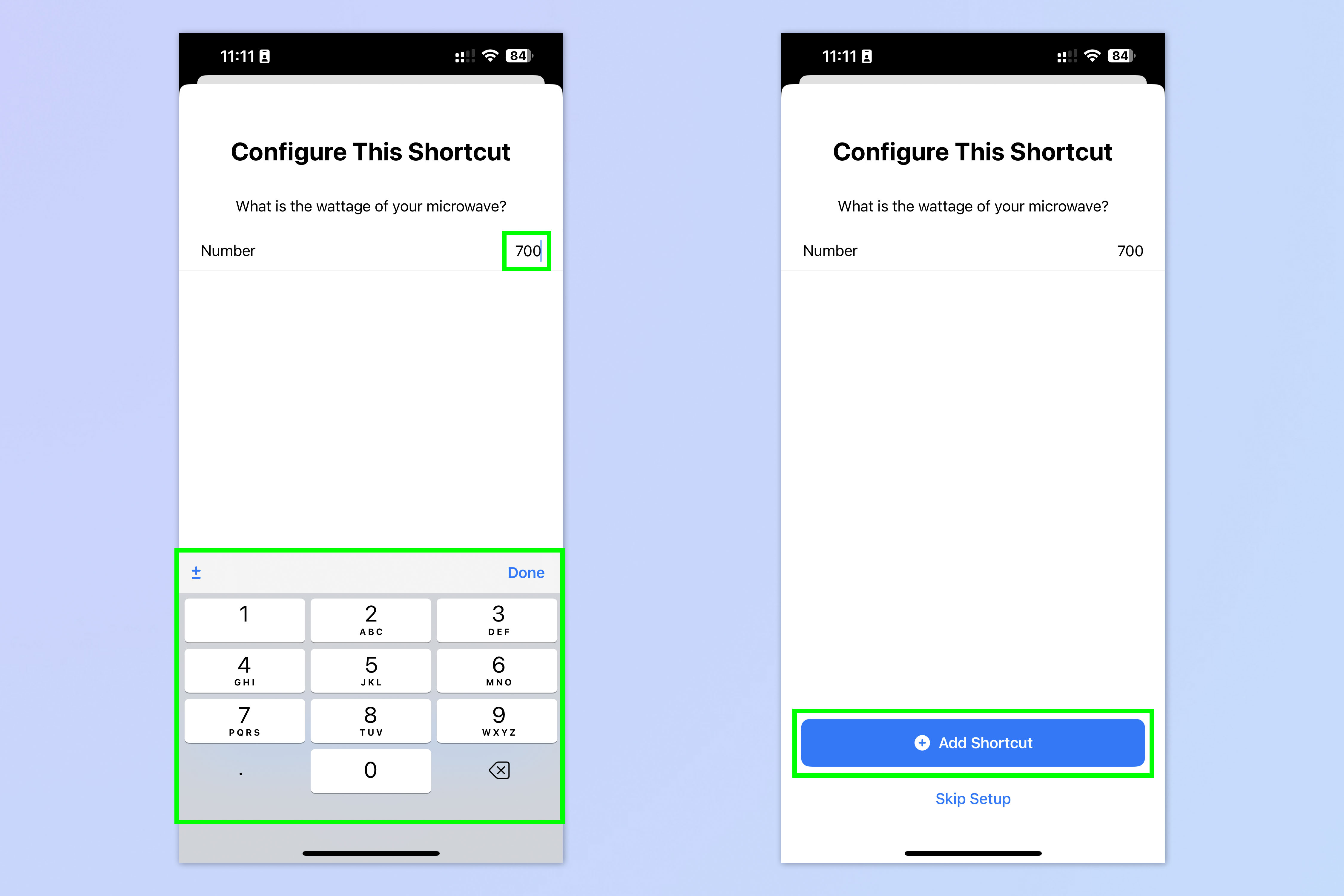
You now need to configure the shortcut to save you time when using it. Enter your microwave's wattage (usually found on the front of your microwave, or in the user manual) and tap Add Shortcut.
3. Say "Hey Siri, Microwave Converter"
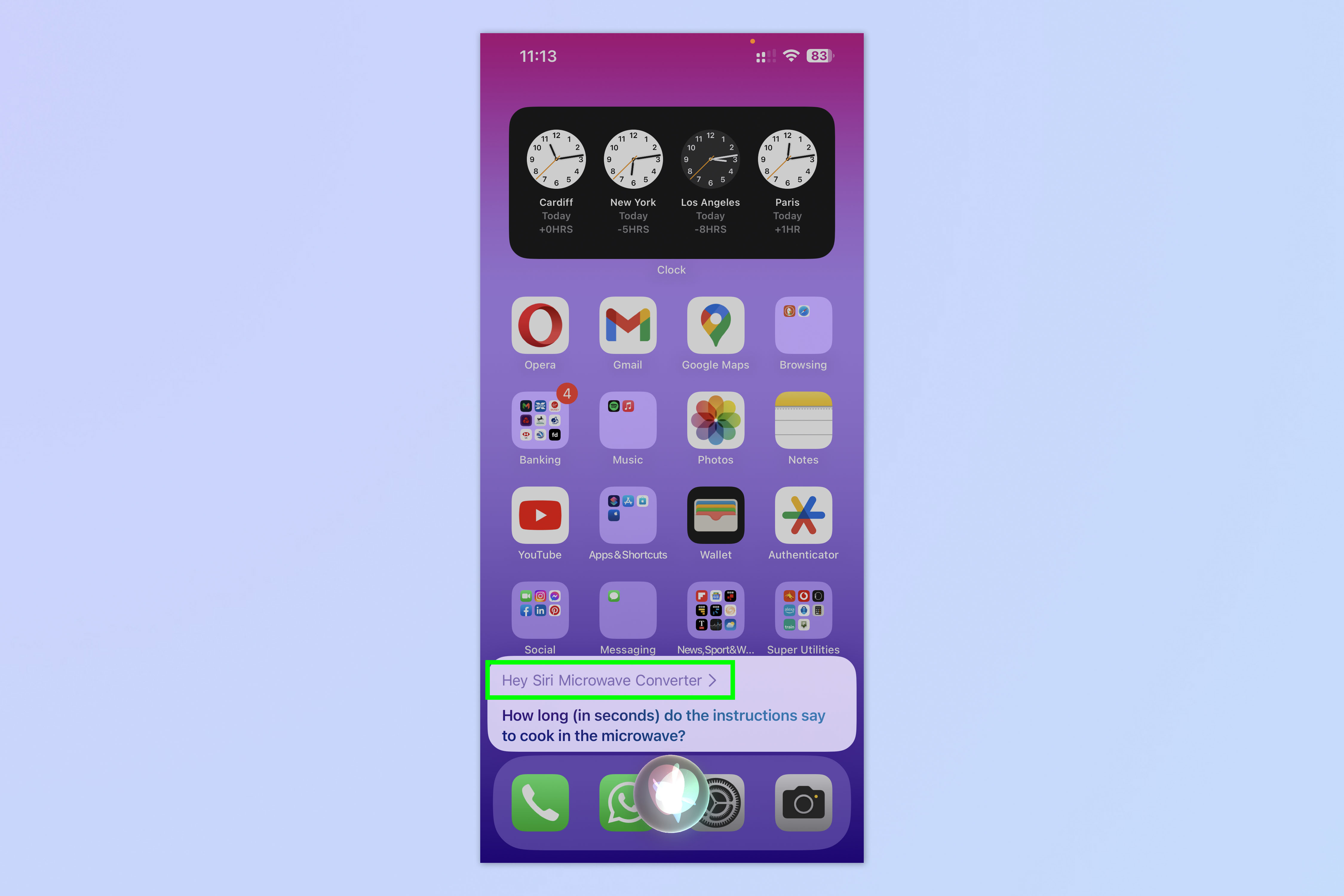
Say "Hey Siri, Microwave Converter" to launch the shortcut.
4. Tell Siri the instructed cooking time in seconds
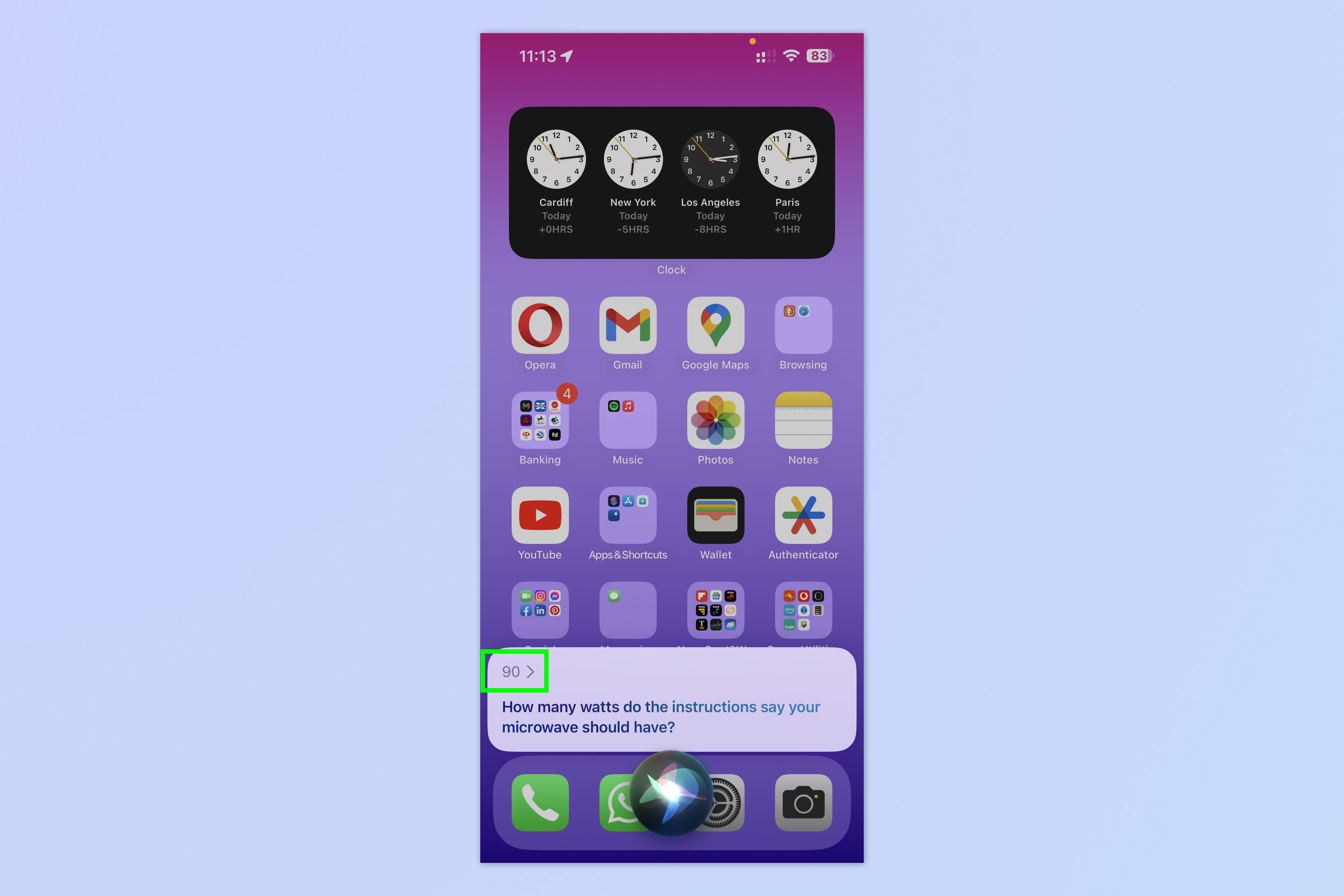
When prompted, state the cooking time in seconds you can see on the food packaging instructions.
5. Tell Siri the instructed wattage
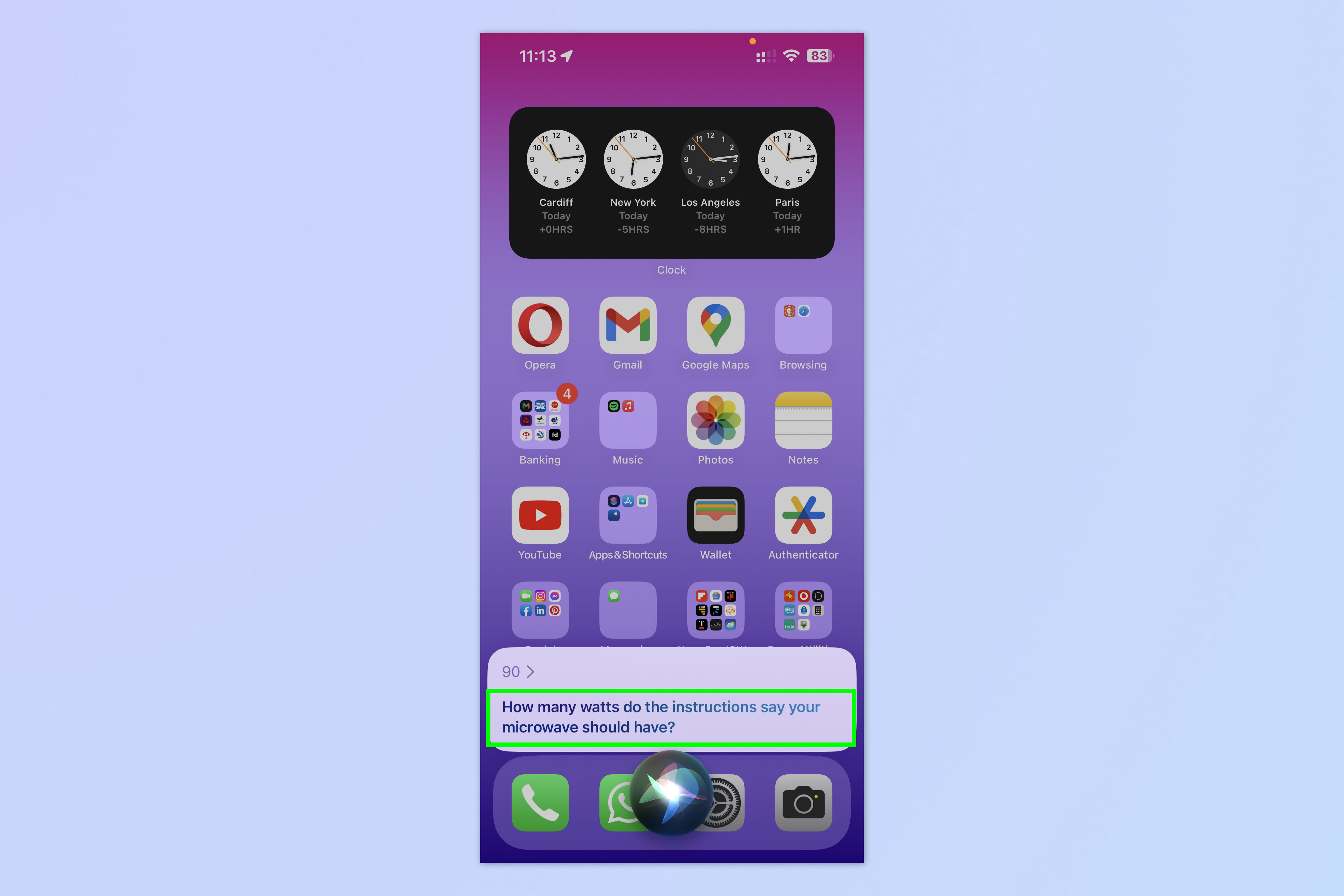
Now, when prompted, state the wattage you can see on the food packaging. If there are multiple cooking times and wattages, choose the wattage that matches the cooking time above.
6. Use the stated cook time
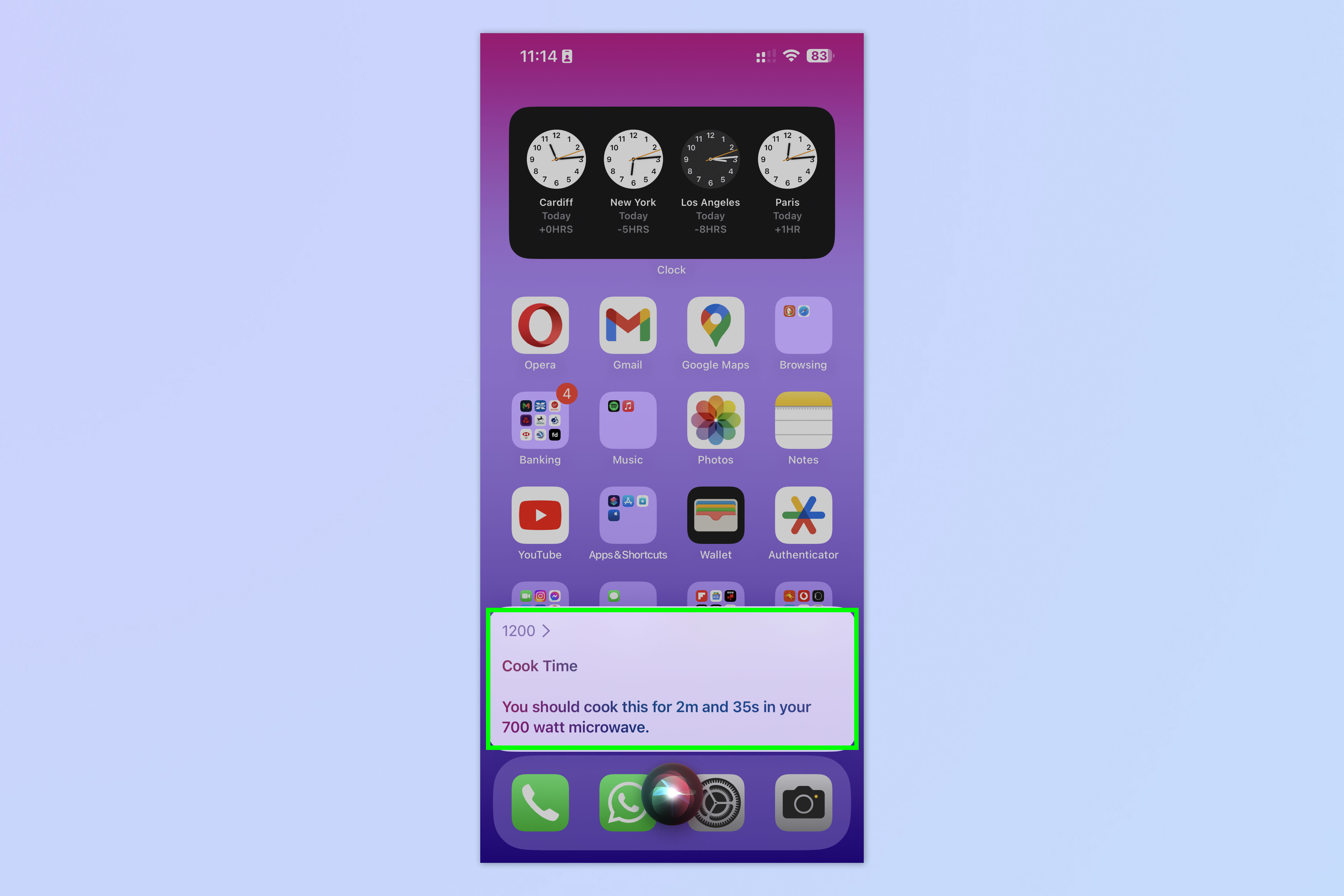
Siri will now tell you the cook time you need to use. Set your microwave to the stated cook time.
How to edit the shortcut's default wattage
But what happens when you change microwave? Or when you're staying in an AirBnB or at someone else's house with a different wattage microwave. Simple: you just change the shortcut's default wattage. Here's how.
1. Open the Shortcuts app
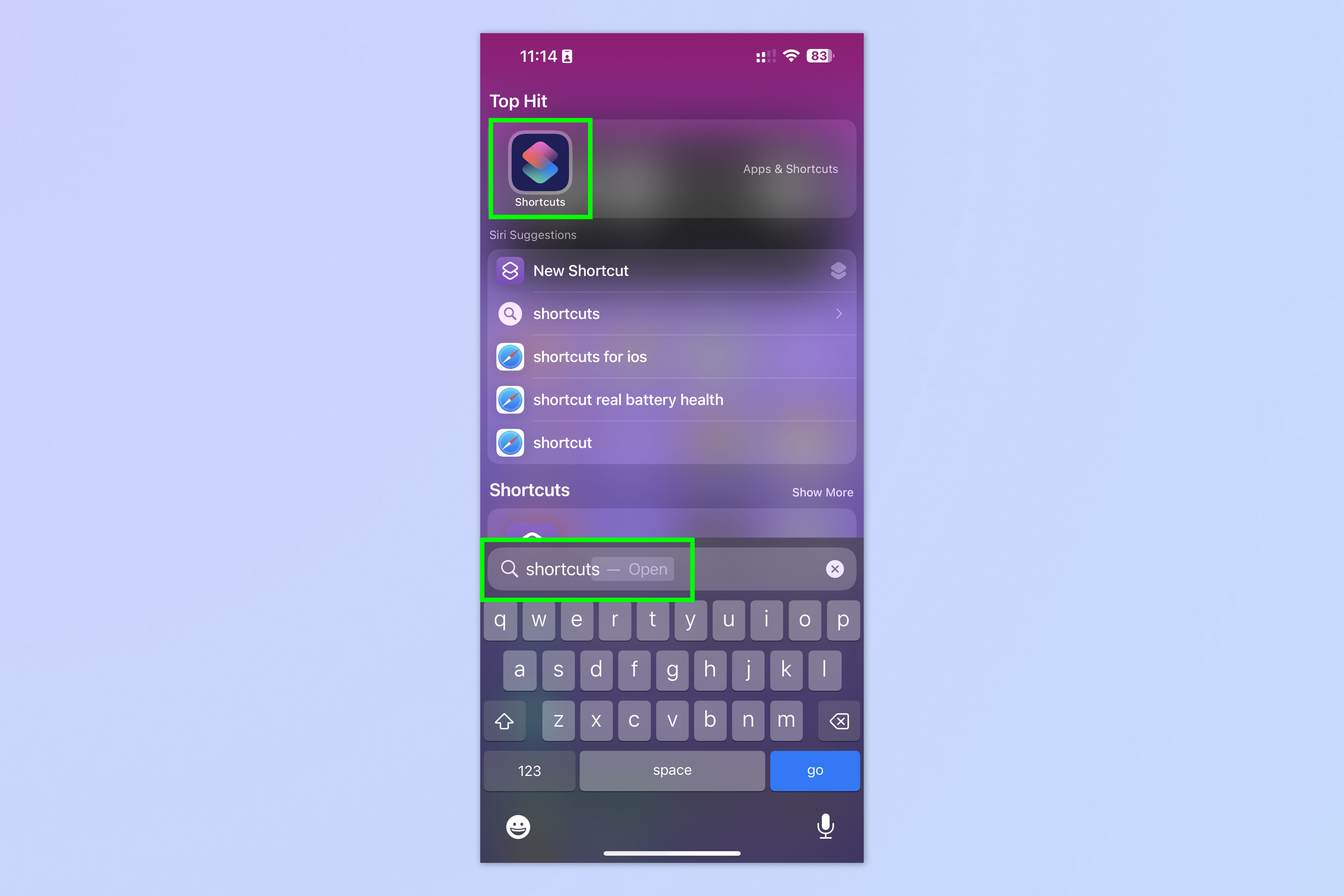
Swipe down from the middle of your home screen and type "Shortcuts" into the search bar. Now tap the Shortcuts icon once it appears.
2. Edit the Microwave Converter shortcut
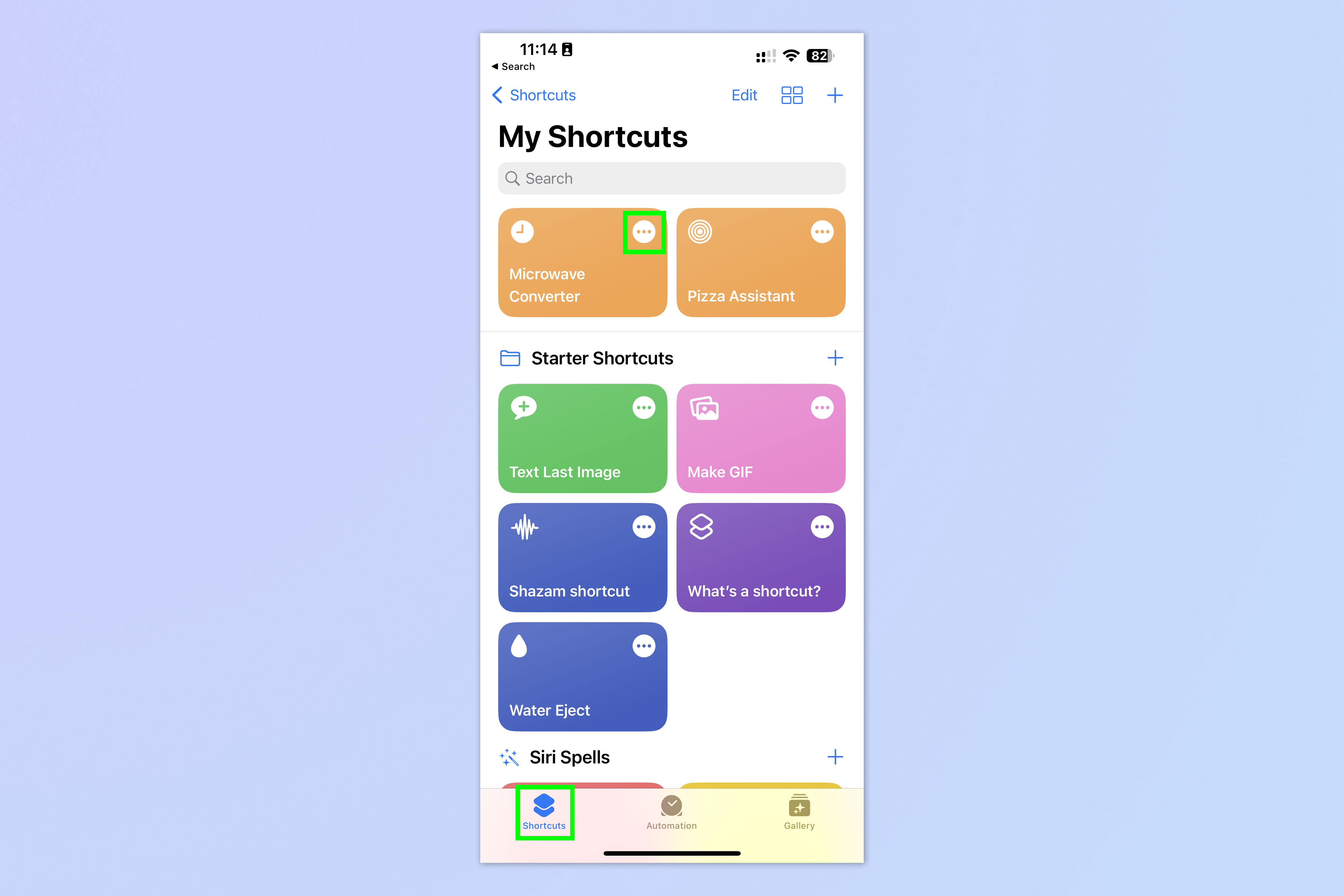
Tap Shortcuts in the bottom bar, then select My Shortcuts. Now, locate the Microwave Converter shortcut and tap the three dots symbol.
3. Enter your new wattage and tap Done
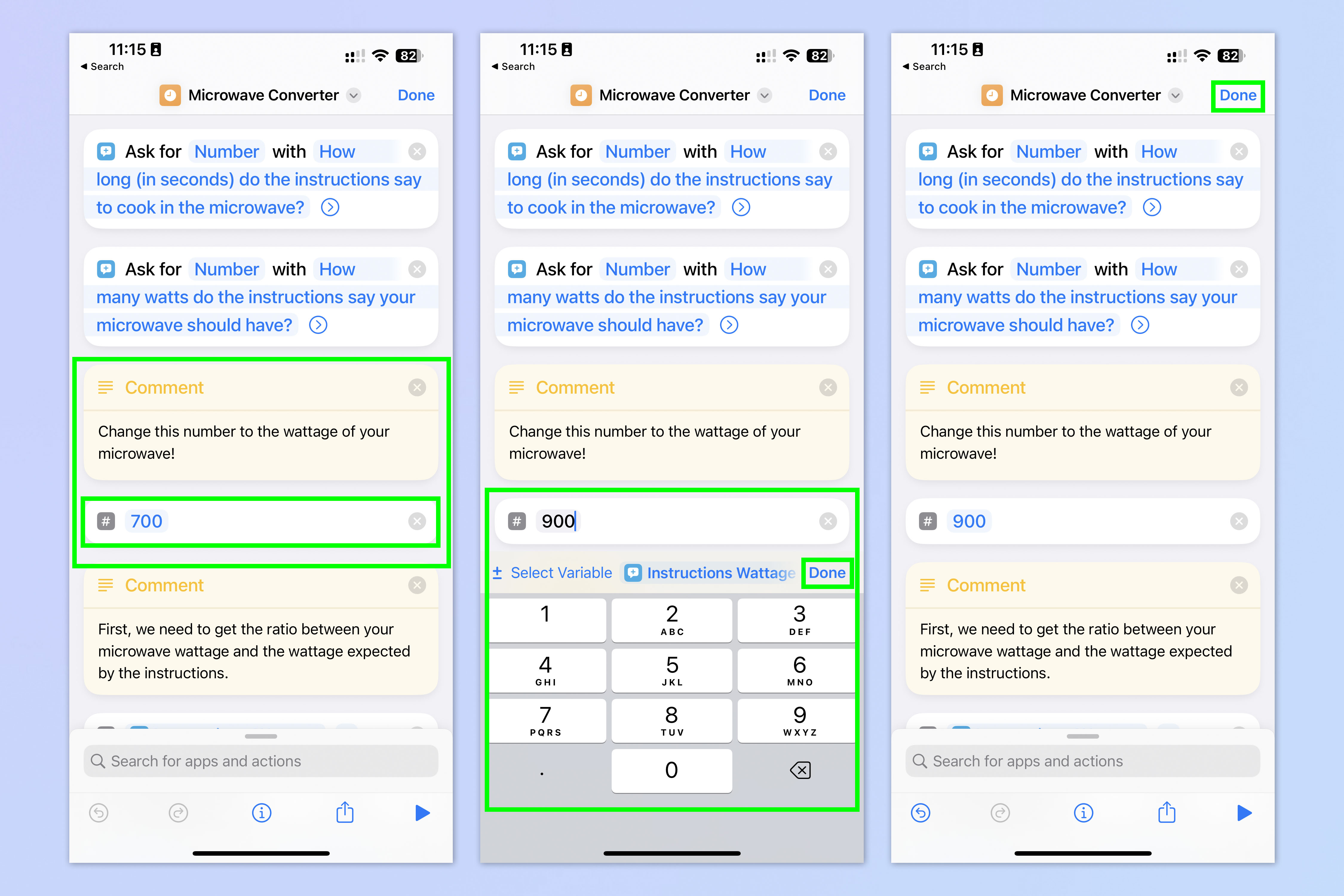
Near the top of the flow chart you'll see a comment which indicates where to change your microwave's wattage. Tap the number underneath the comment, enter a new wattage, then tap Done on the keyboard, and tap Done again in the top right.
It's as simple as that. Now you don't need to do any calculations, and you can have no fear that your math is wrong and you're going to end up being sick. Still, to be on the safe side, make sure that any food you consume is piping hot when it comes out of the microwave, and stick to any instructions advising you to stir food halfway through cooking time, et cetera.
If you'd like more tutorials to help you get the most out of your Apple tech, we have you well and truly covered. Pictures not appearing in iOS Messages? Here's how to fix it. Dropped your phone in water? Learn how to eject water from an iPhone using another iOS shortcut. Regret that WhatsApp message you just sent? Find out how to edit WhatsApp messages on iOS and Android.
Sign up to get the BEST of Tom's Guide direct to your inbox.
Get instant access to breaking news, the hottest reviews, great deals and helpful tips.

Peter is a Senior Editor at Tom's Guide, heading up the site's Reviews team and Cameras section. As a writer, he covers topics including tech, photography, gaming, hardware, motoring and food & drink. Outside of work, he's an avid photographer, specialising in architectural and portrait photography. When he's not snapping away on his beloved Fujifilm camera, he can usually be found telling everyone about his greyhounds, riding his motorcycle, squeezing as many FPS as possible out of PC games, and perfecting his espresso shots.
