How to connect an Xbox Wireless Controller to Android
Here's how to connect an Xbox Wireless Controller to Android to supercharge your mobile gaming

Knowing how to connect an Xbox Wireless Controller to Android devices opens up a whole new way to play games while on the move. While touchscreen controls have improved a lot as smartphone and tablet gaming has grown, tapping away on a display can’t compete with the precision afforded when using a dedicated controller.
And the Xbox Wireless Controller is arguably one of the best around, especially in its second iteration introduced with the Xbox Series X. It can also be connected to all manner of devices thanks to its easy Bluetooth pairing, including laptops and both Android and iOS devices.
- PS5 vs Xbox Series X: Which console should you buy?
- On a budget? Check out our Xbox Series S review
- PS5 vs. Xbox Series X vs. Nintendo Switch: Which console is right for you?
In this guide we’ll focus on the Android side, especially given the platform has support for Xbox game streaming for the Xbox Game Pass. So here's how to connect an Xbox Wireless Controller to Android.
How to connect an Xbox Wireless Controller to Android phones and tablets

1. You first need to put your Xbox Wireless Controller into its pairing mode. To do this, turn on the controller by hitting the main Xbox button in the middle of the controller, and then tap the wireless pairing button found on the top side edge of the controller by it’s USB charging port. The controller's Xbox button will blink rapidly to show it’s in Bluetooth aping mode.
Note that only the recent iteration of the first-generation Xbox Wireless Controller has Bluetooth connectivity. To tell if your controller is an older or newer model, check the top section where the Xbox button is; if it’s made off the same plastic as the controller's triggers, then you’re have an older Xbox Wireless controller with no Bluetooth support.
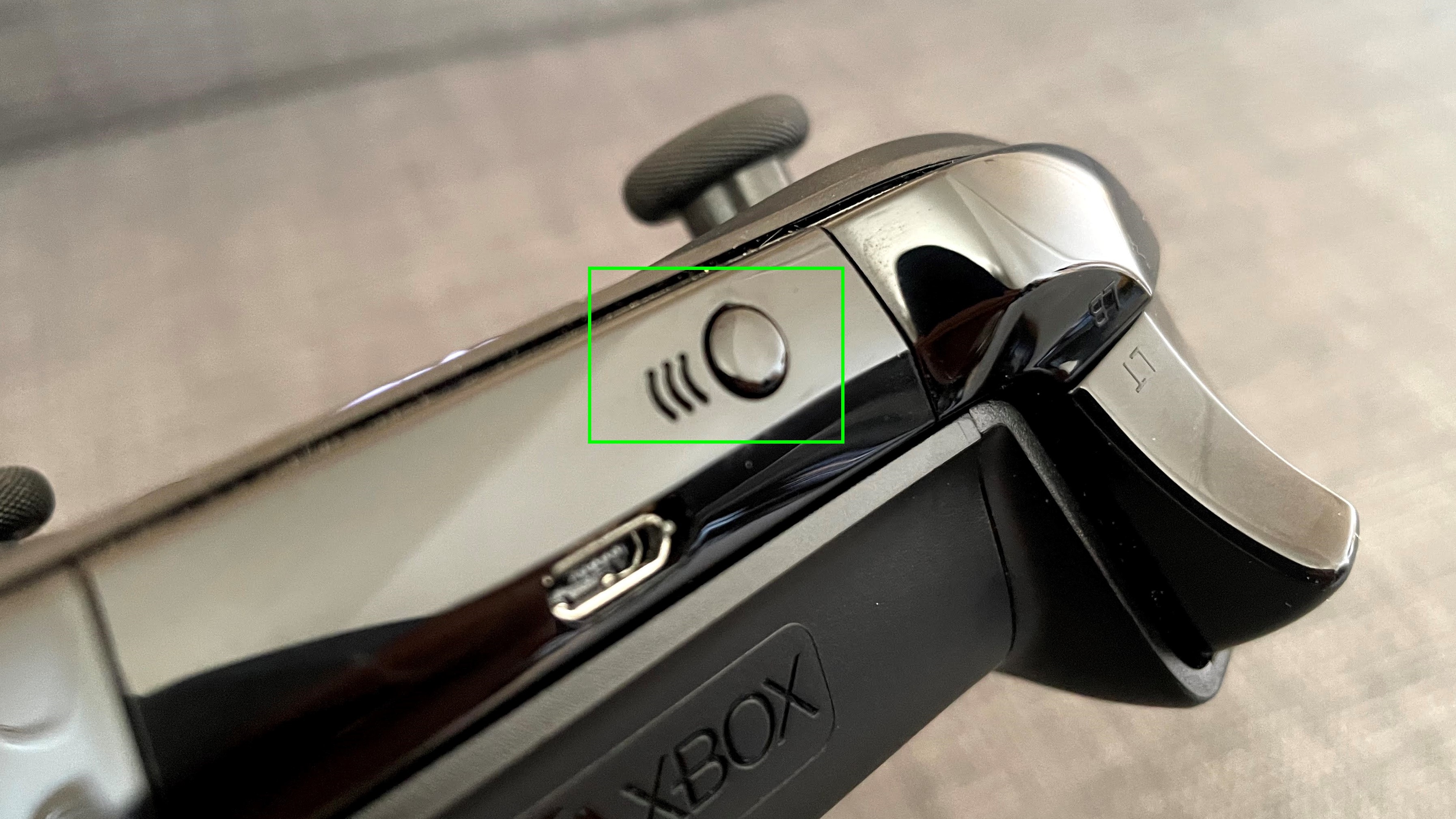
2. On your Android phone access the Bluetooth menu. You can do this by swiping down from the top of your Android phone’s display to pull down the Notification Shade and then long-press the Bluetooth button to bring up a menu of devices your phone can connect to.
Alternatively, access the phone’s Settings app, then tap the Bluetooth menu to bring up a list of devices your phone is already paired with and can also connect too.
Sign up to get the BEST of Tom's Guide direct to your inbox.
Get instant access to breaking news, the hottest reviews, great deals and helpful tips.
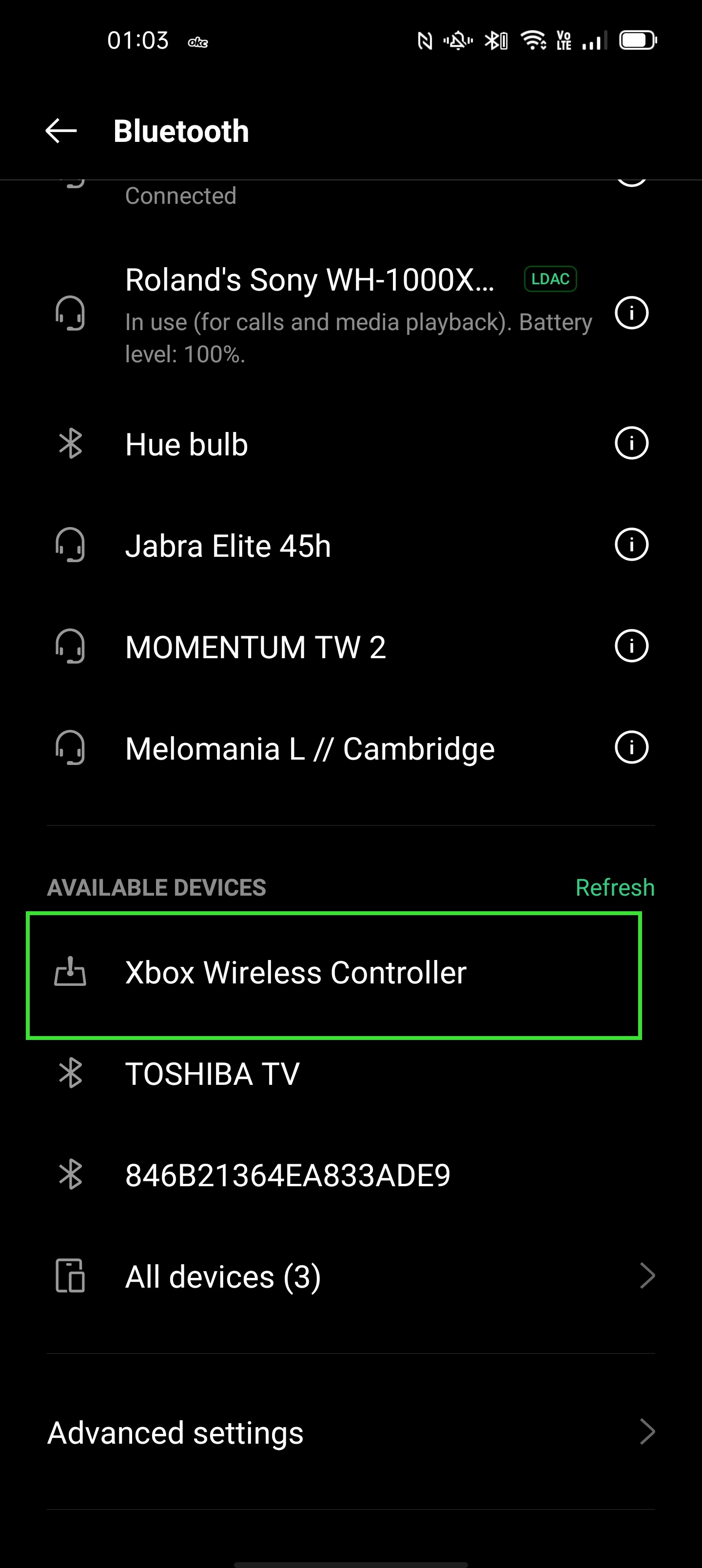
3. In the available devices menu you should see the Xbox Wireless controller listed. Tap on it to start pairing.
4. A pop up notification will ask you if you want to pair the controller to the phone. Tap “Pair.”
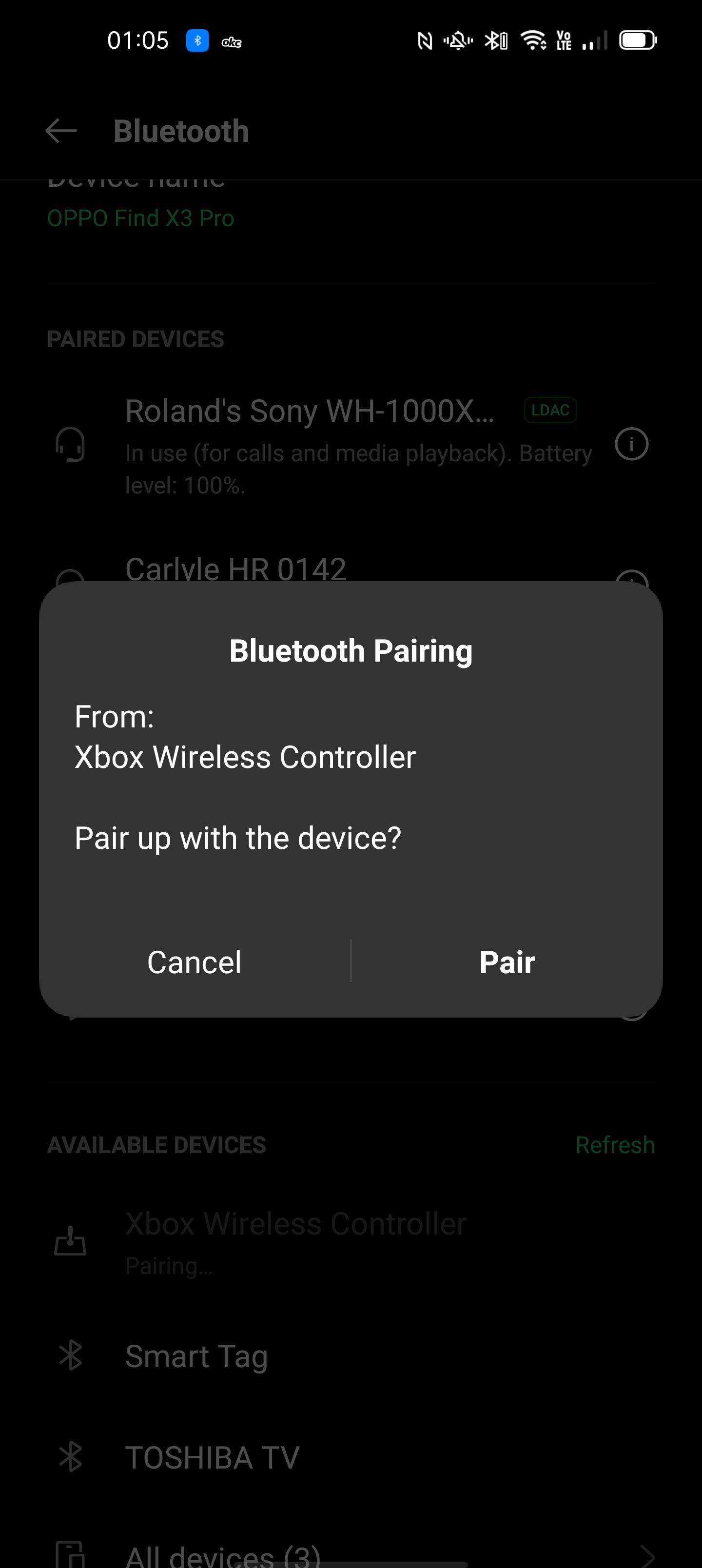
5. Once connected, the Xbox button will glow a solid white and is ready to be used with games that have controller support.

How to disconnect an Xbox Wireless Controller from Android
If you want to disconnect the Xbox Wireless Controller from your Android phone you can simply hit the wireless pairing button again, which will allow you to re-pair a controller with an Xbox console or connect it to another device.
Your Android phone will still remember it’s been paired with the Xbox Wireless controller, so it should be ready for simple reconnection when you want to use the controller.
But if you want to start afresh, simply access the Bluetooth menu, tap on the information button alongside the Xbox Wireless Controller in the “Paired Devices'' section and then tap “Unpair.”
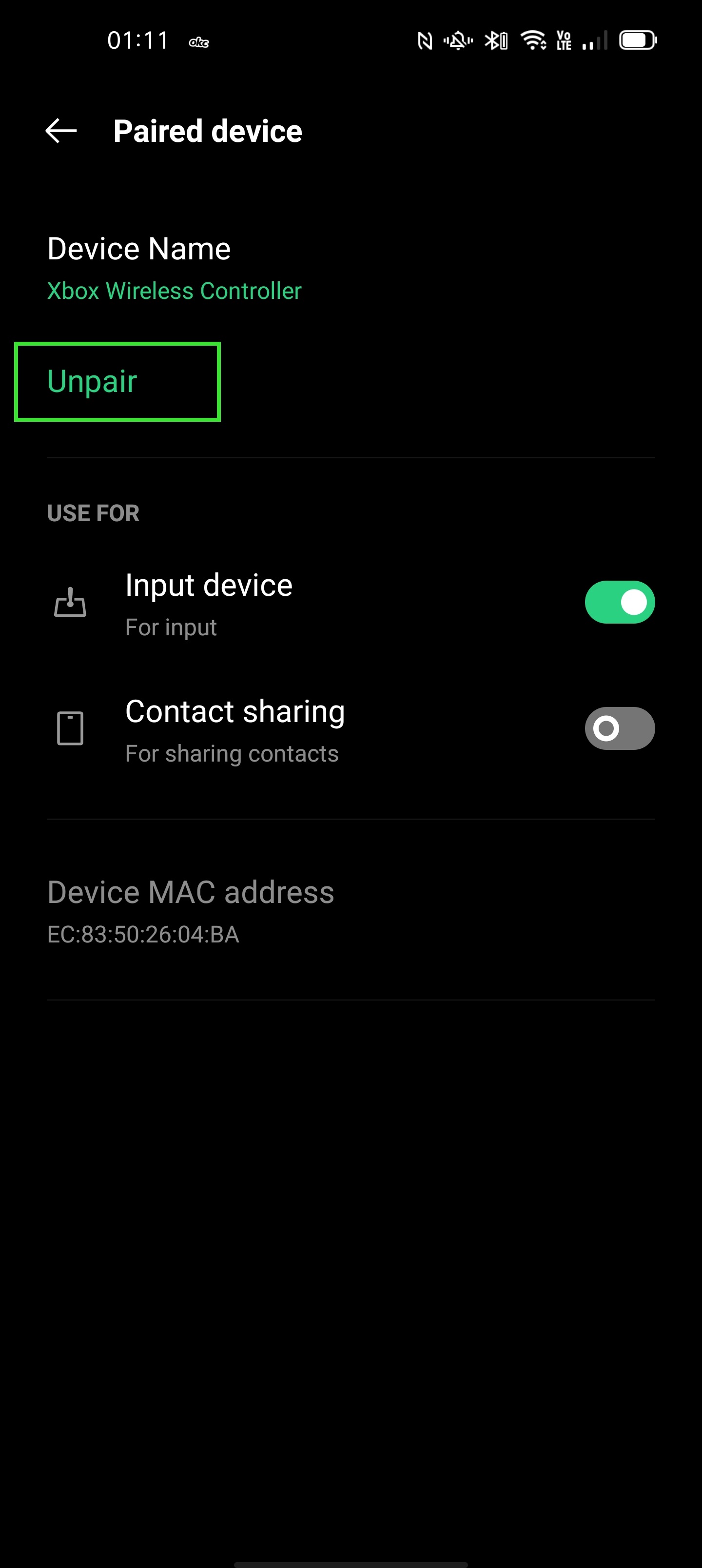
Using Xbox Wireless controller with Android

Thanks to native support for the Xbox Wireless Controller built into Android, a lot of the best Android games, such as Call of Duty Mobile will simply work with the controller, with controls mapping neatly to its buttons.
Some tweaks may be required to get the button layout you might prefer. And some basic games that are wholly touchscreen reliant won’t have controller support.

However, the Xbox Wireless Controller comes into its own when used with Xbox Game Pass and the game steaming it supports over wireless and cellular connectivity, if you have an Xbox Game Pass Ultimate subscription.
While some of the games support touch controls, in games like Gears 5 they can be fiddly to use. But with the Xbox Wireless Controller connected, especially if you have a form of bracket that can attach your phone to the controller, you can play some of the best Xbox One games on your phone.
And if you have a suitably fast and stable cellular internet connection, you can even steam these games on the move, with the Xbox Wireless Controller effectively turning your Android phone into a pseudo handheld Xbox.
For other Xbox-related tips checkout our guide on how to connect an Xbox controller to a PC and our 10 essential tips for getting started with the Xbox Series X and best Xbox Game Pass games.
- Halo Infinite: Everything we know so far
- The best Xbox Series X games so far
- How to charge a PS5 controller
- How to speed up Xbox downloads
Roland Moore-Colyer a Managing Editor at Tom’s Guide with a focus on news, features and opinion articles. He often writes about gaming, phones, laptops and other bits of hardware; he’s also got an interest in cars. When not at his desk Roland can be found wandering around London, often with a look of curiosity on his face.

