How to clear your Roku cache
Learn how to clear your Roku cache to address malfunctions
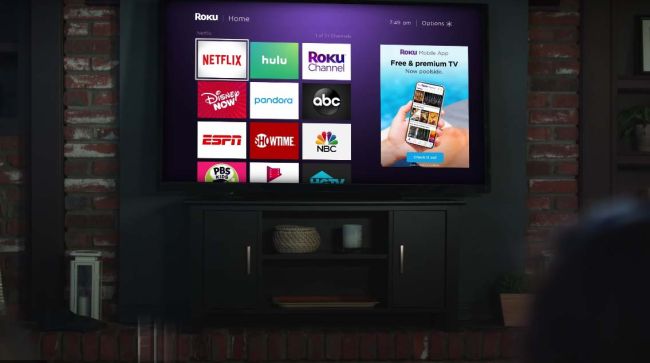
Learning how to clear your Roku cache can save you from a lot of streaming troubles. While Roku devices are usually pretty straightforward, they can sometimes malfunction, like any gadget. If you have an app that's started to run very slowly, or that stops responding to commands after being open for a few minutes, you may very well have a cache issue.
Because Roku devices don’t have many moving parts, there’s a good chance that your device is suffering from a software problem rather than a hardware one. You can solve just about any Roku issue by factory-resetting the device, but that also means you’ll have to spend time painstakingly signing back into every account on your machine. Instead, try clearing your cache first.
Roku doesn’t provide instructions on how to clear your cache, but there is a fairly simple workaround that works on every modern Roku device. All you need is a few minutes of your time and a working remote. Be warned, though, that you’ll have to delete the troublesome app, so be sure to have your login info handy.
- Pick up the best Roku devices
- Watch the best Roku channels
- How to turn off subtitles on Roku
For those of you who want to know why clearing a cache often fixes problems, it’s because gadgets often “cache” old data for easy retrieval. If your Roku didn’t cache certain information, it would have to retrieve it from the Internet each and every time you turned the device on, which would slow things down considerably. But when a cache retains outdated or incorrect data, it can negatively affect your device’s performance. If an app on your Roku player isn’t functioning properly, it’s worth trying to clear the cache before you take more drastic actions.
First, ensure that your Roku player is up and running, and that you’re connected to the Internet. Also be sure that you have the latest software for your device. If you’re not sure, you can check in the settings menu.
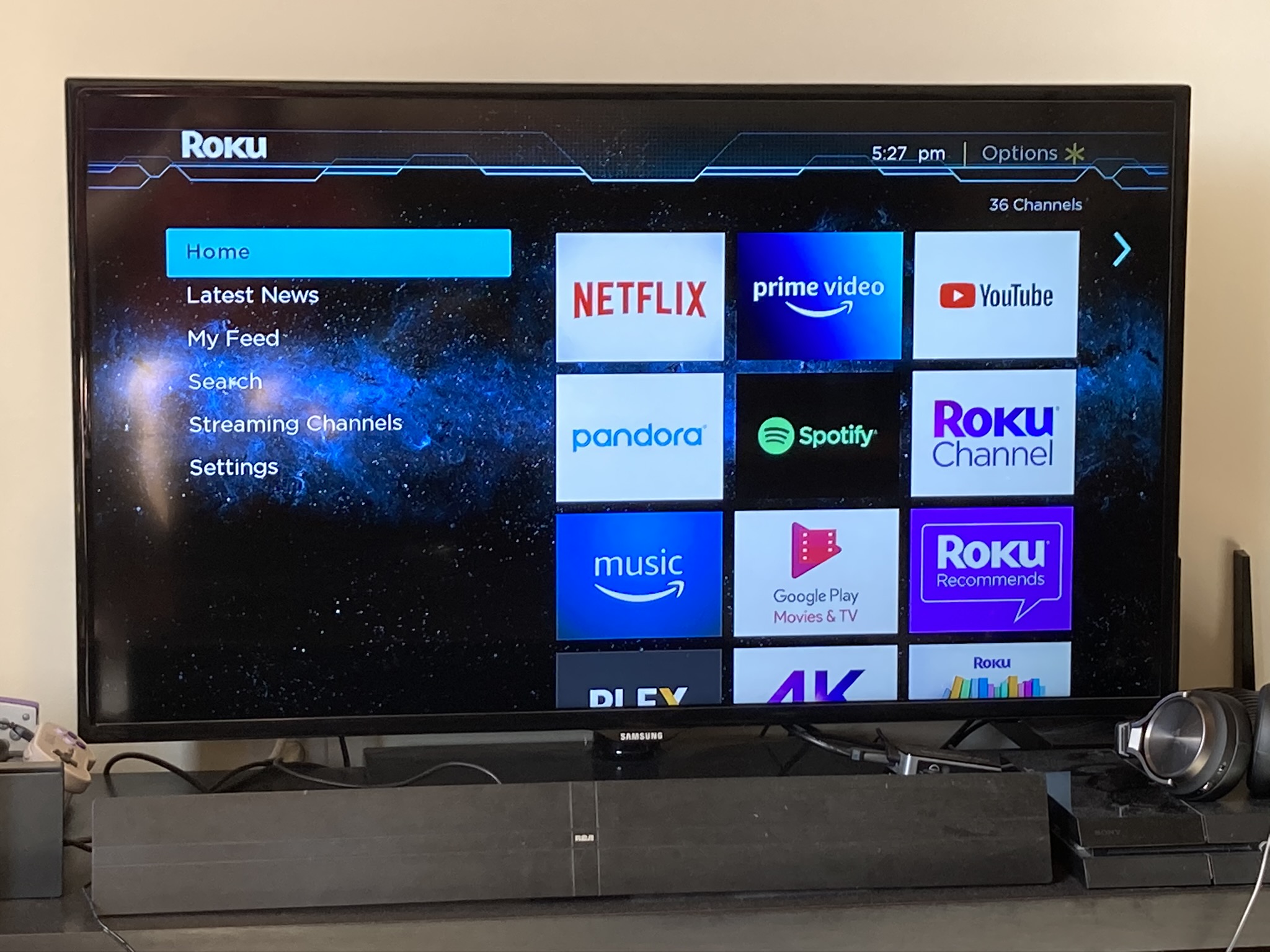
1. Go to the Roku home screen
Like most Roku fixes, this one starts at the home screen. Press the Home button on your remote if you’re not already there.
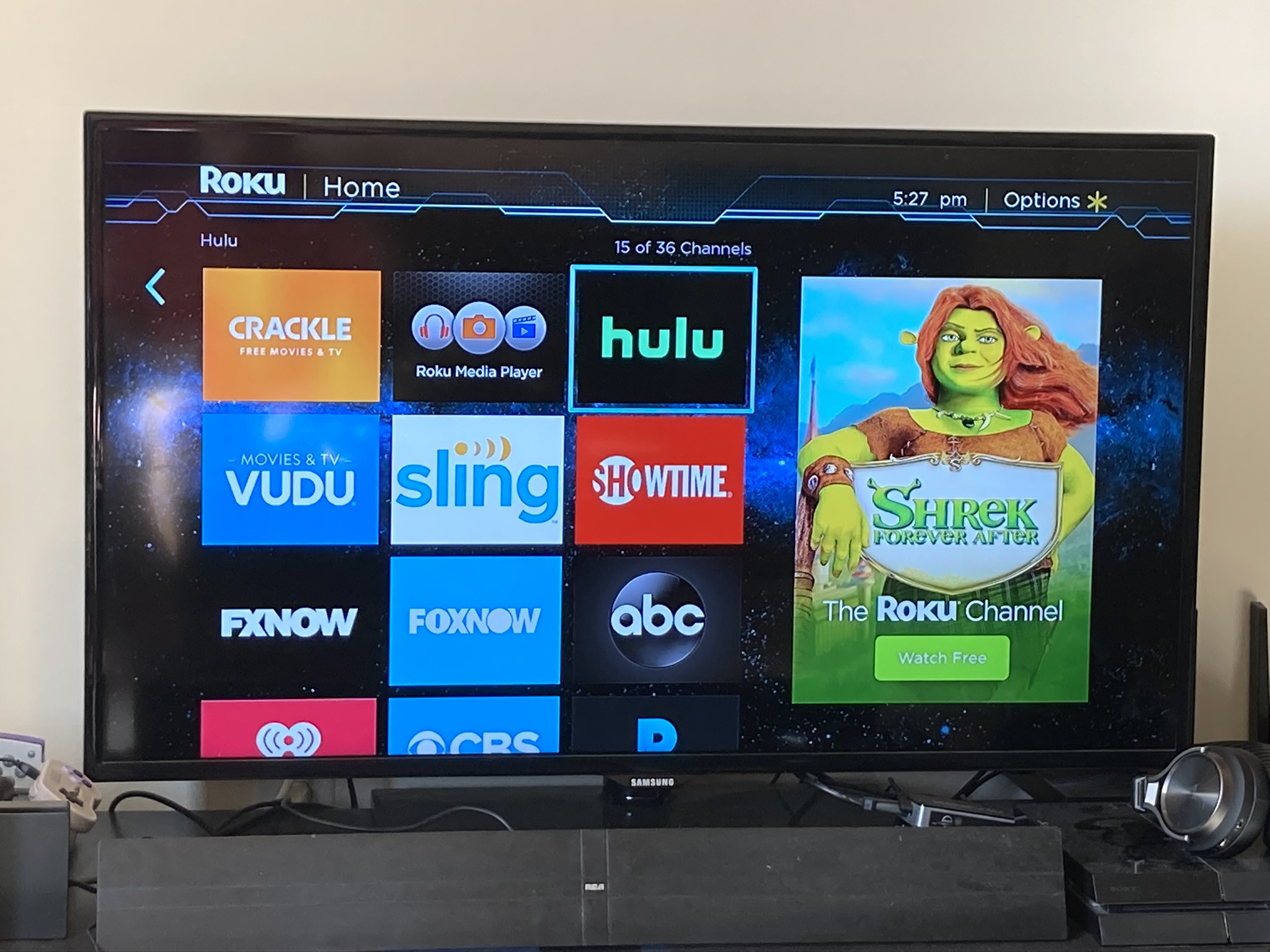
2. Select the offending app
Scroll over to the app that’s been giving you trouble. If it’s one you use often, it will be near the top of your Home screen; if not, you’ll have to scroll down to find it.
Sign up to get the BEST of Tom's Guide direct to your inbox.
Get instant access to breaking news, the hottest reviews, great deals and helpful tips.
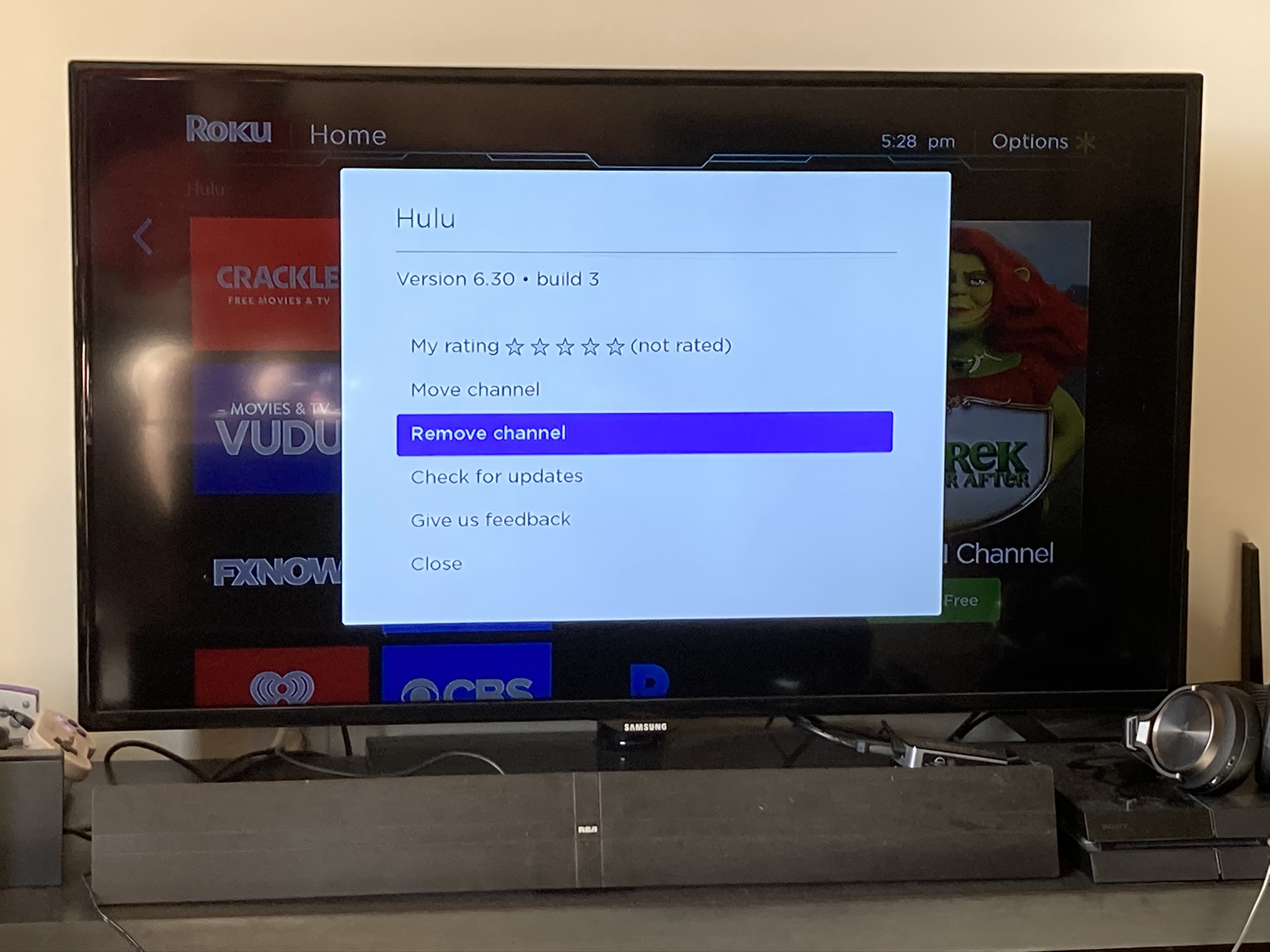
3. Remove the channel
Hit the options button, which looks like an asterisk (*) on your remote. This will give you a menu with a variety of options. Select “Remove channel,” then confirm your selection. After a few moments, the Roku will delete your app from the home screen. You’ll eventually have to reinstall the app; however, don’t do it just yet. In order to clear the app’s cache, you need to restart your Roku completely.
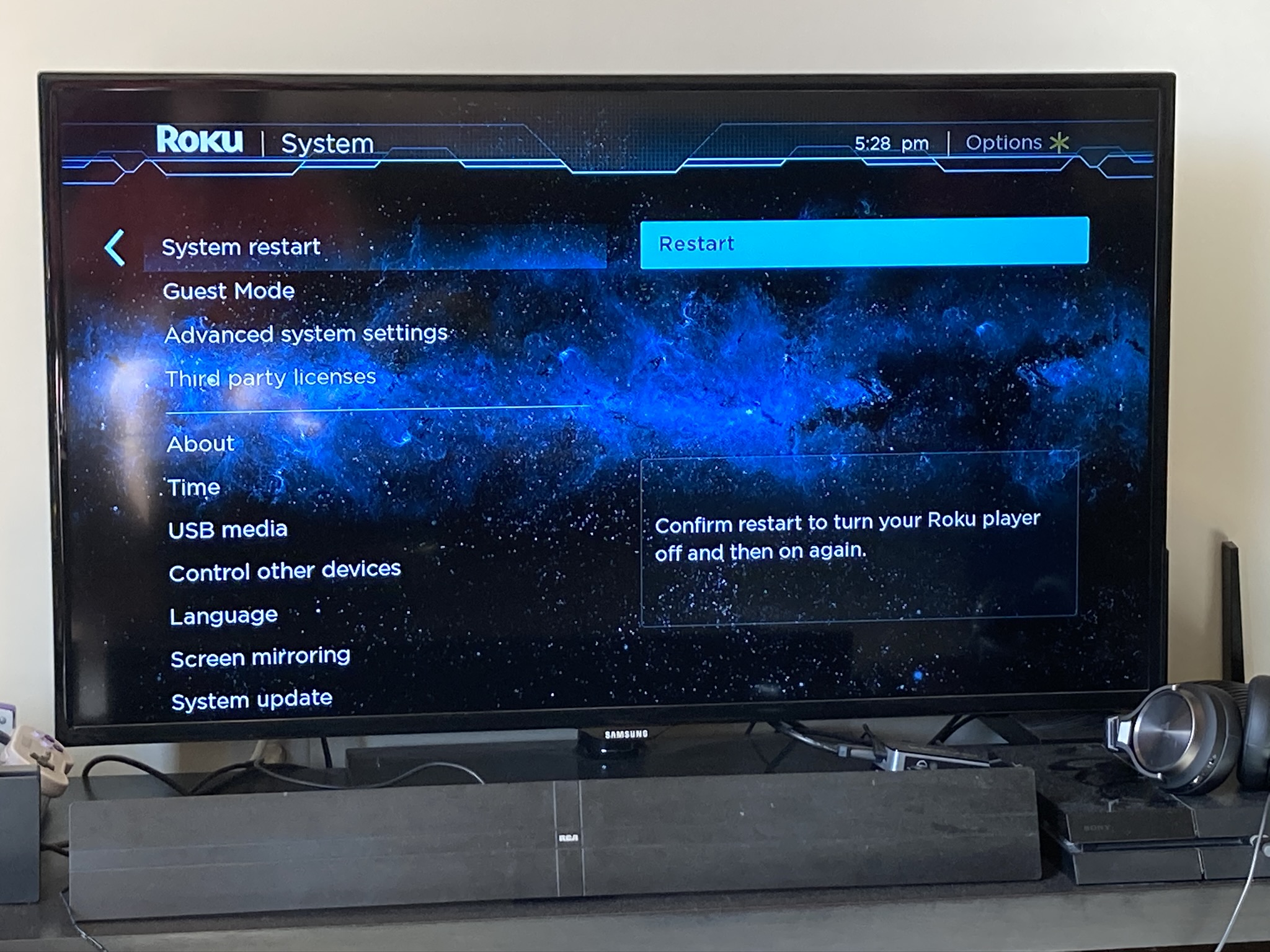
4. Restart your Roku
In case you’ve never manually restarted your Roku, it’s a pretty simple process. Go into the Settings menu, then select System and System restart. If for whatever reason you can’t find this option, feel free to just pull the plug. It’s not good for your Roku to disconnect it like this on a regular basis, but once in a while won’t hurt anything.
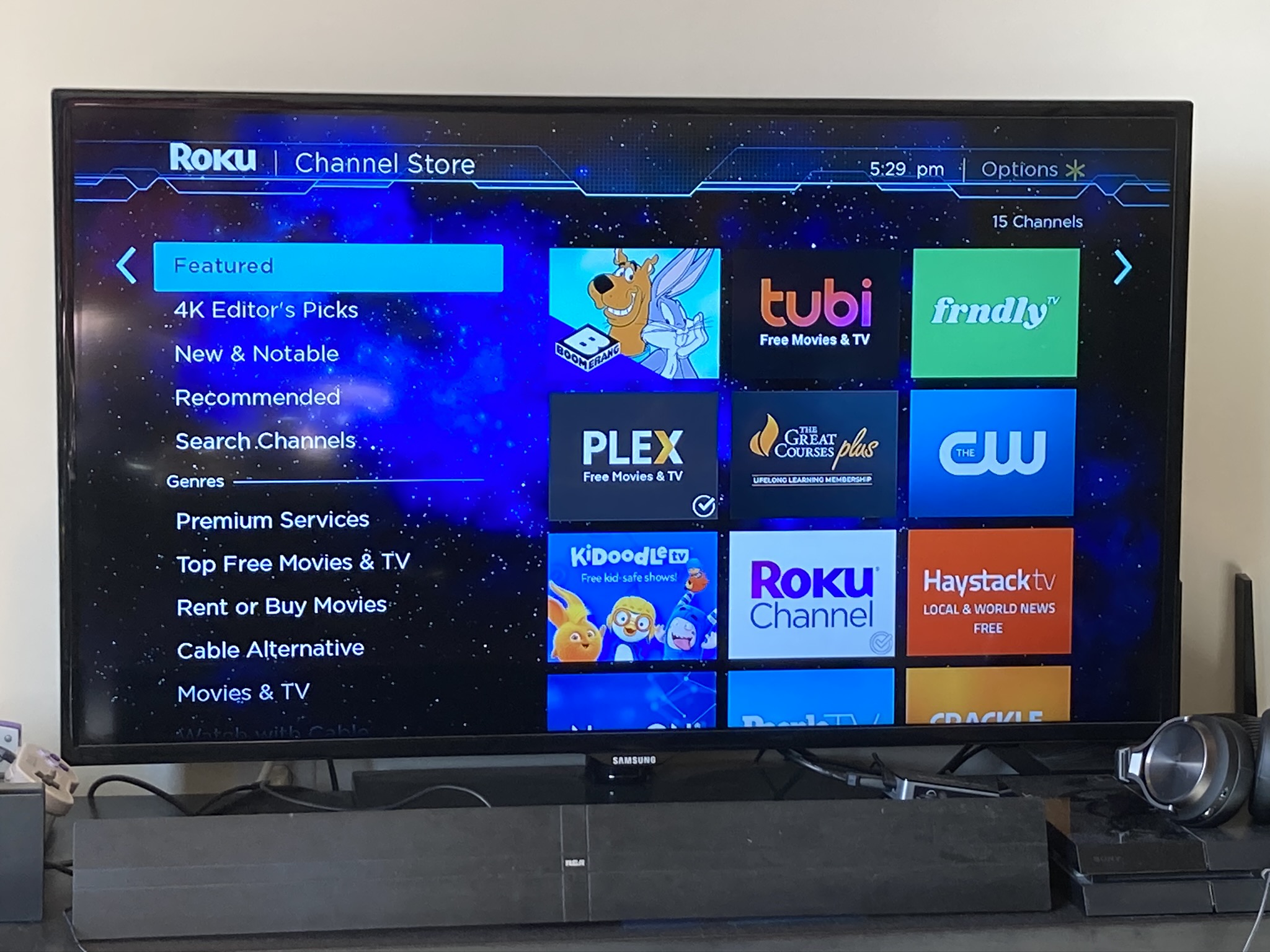
5. Reinstall the app
You can now reinstall the app and start with a clean slate. You can browse through the Roku Channel Store to find what you need, or else just perform a voice or text search. No matter how you get there, the end result will be the same: Select the app you want, and click Add channel.
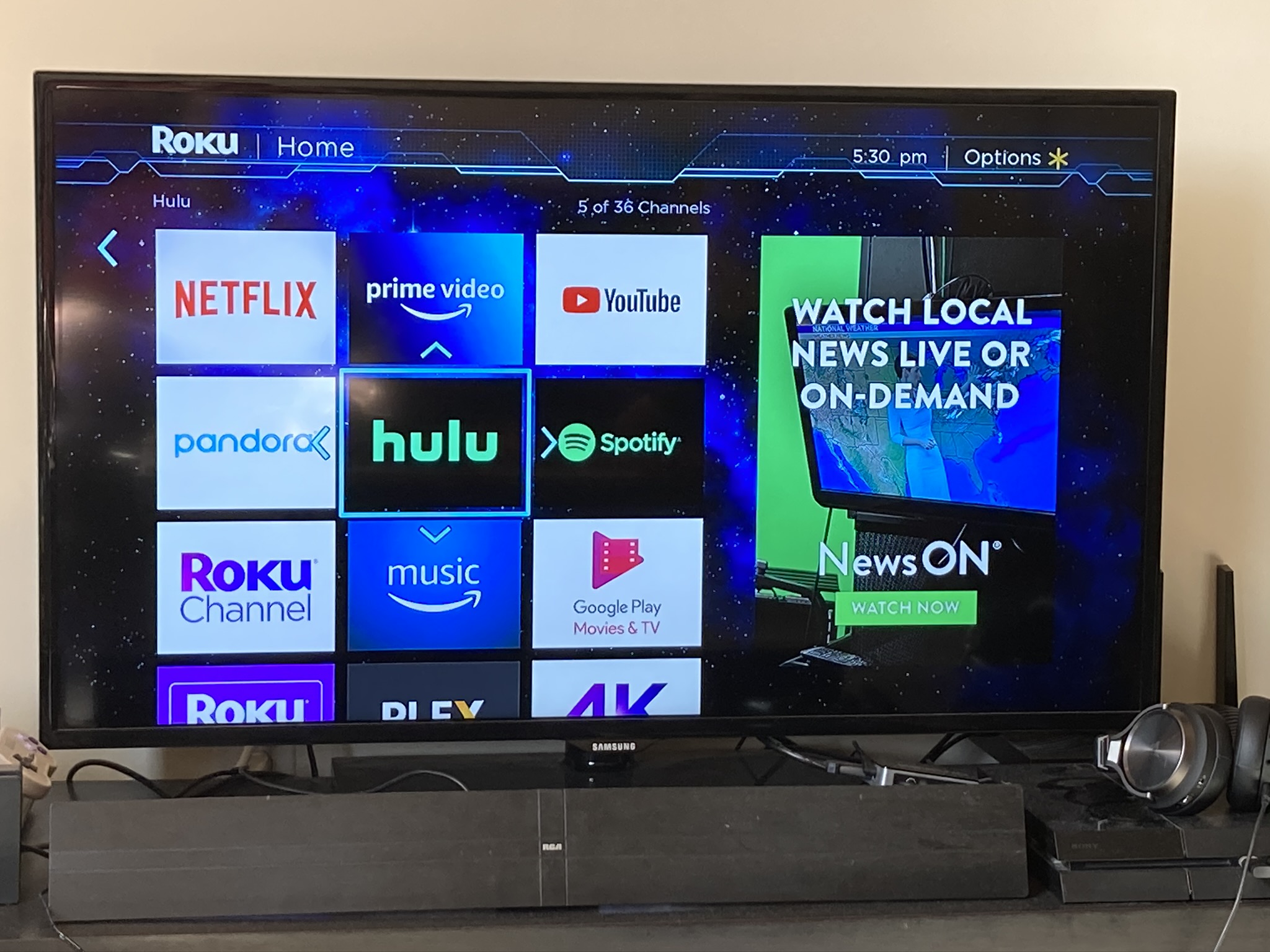
6. Sign back in
This process will vary depending on the app, but you’ll have to sign back into your app before using it normally. If your problem is fixed, then you’re done; if not, you may have to factory reset your Roku. Anything more complicated than that will require a call to Roku customer support to sort out.
Marshall Honorof is a senior editor for Tom's Guide, overseeing the site's coverage of gaming hardware and software. He comes from a science writing background, having studied paleomammalogy, biological anthropology, and the history of science and technology. After hours, you can find him practicing taekwondo or doing deep dives on classic sci-fi.

