How to choose the best cloud storage for small business
Help with finding the best platform for your business

Cloud storage has transformed how businesses operate. By keeping documents in the cloud, you and your team can work from anywhere, without the need for constantly transferring files from device to device. This is not to mention the benefits of automatic saving and remote storage when it comes to keeping your important data safe.
For a small business, the flexibility and efficiency of cloud storage makes it a logical choice. But how do you choose the package that’s right for you, and the best cloud storage? This guide will help you understand what to look for, and how to decide which cloud storage software meets your needs.
Preparation
Before jumping into choosing a cloud storage provider, it’s important to work out exactly what your business needs are.
Cloud storage, in its most basic form, means purchasing an agreement with a provider who will store your data for you and provide access to it over the internet, via a software platform. It is sometimes referred to as Storage as a Service (StaaS).
Investing in a StaaS package for your business reduces the need for you to buy physical storage, and gives you the option of accessing your data from anywhere via multiple devices. It can also enhance collaboration, as many providers give the option for colleagues to work on documents concurrently through cloud syncing.
So before deciding which cloud storage will work best for your business, you’ll need to think about how many colleagues will need access; how much data you currently need to store (and how much you may need to store as your business grows); and what your budget is. Additionally, if your business is growing, you may want to look at extra features that will come into their own as you scale.
With these in mind, you can look more closely at the various cloud storage providers to find the one that best suits your business needs.
Sign up to get the BEST of Tom's Guide direct to your inbox.
Get instant access to breaking news, the hottest reviews, great deals and helpful tips.
Step 1: Consider storage limits
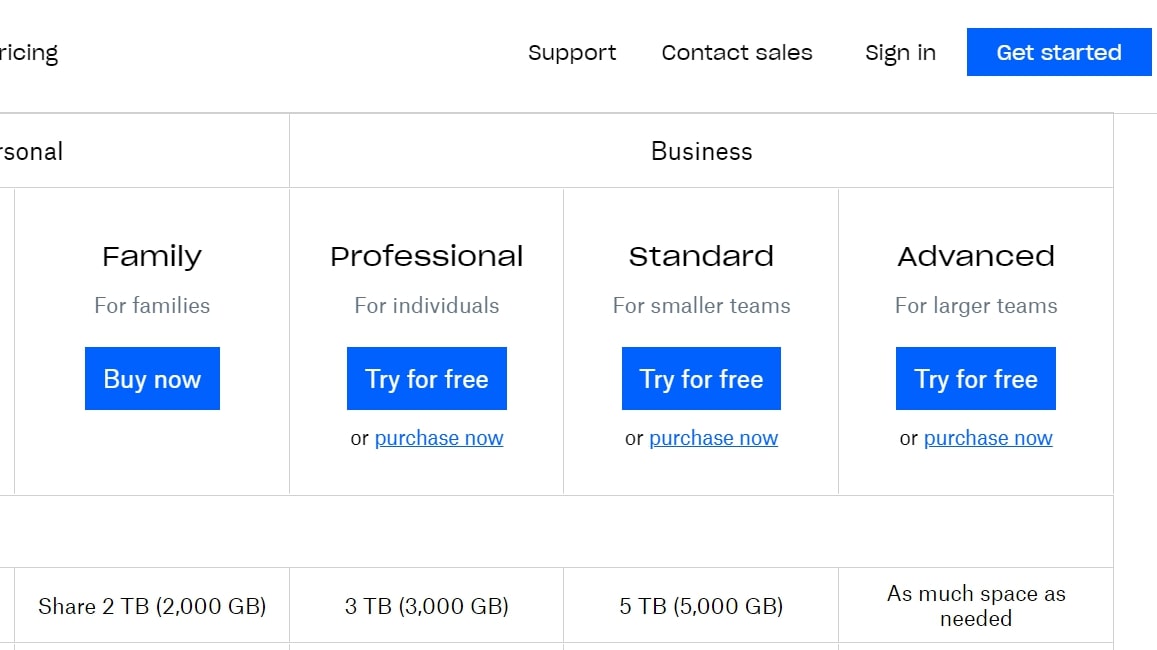
Checking the storage limits of each cloud storage provider is crucial if you’re handling a lot of data or planning to grow. Storage limits can vary according to the plan you purchase from a particular provider, so a company offering different pricing levels can give you flexibility to scale your storage needs over time.
Alternatively, you could choose a provider with unlimited storage, so you’ll never need to worry about hitting the limit. It’s also worth checking if there’s a limit on individual file sizes, especially if you need to transfer large video or multimedia files.
Step 2: Decide on devices
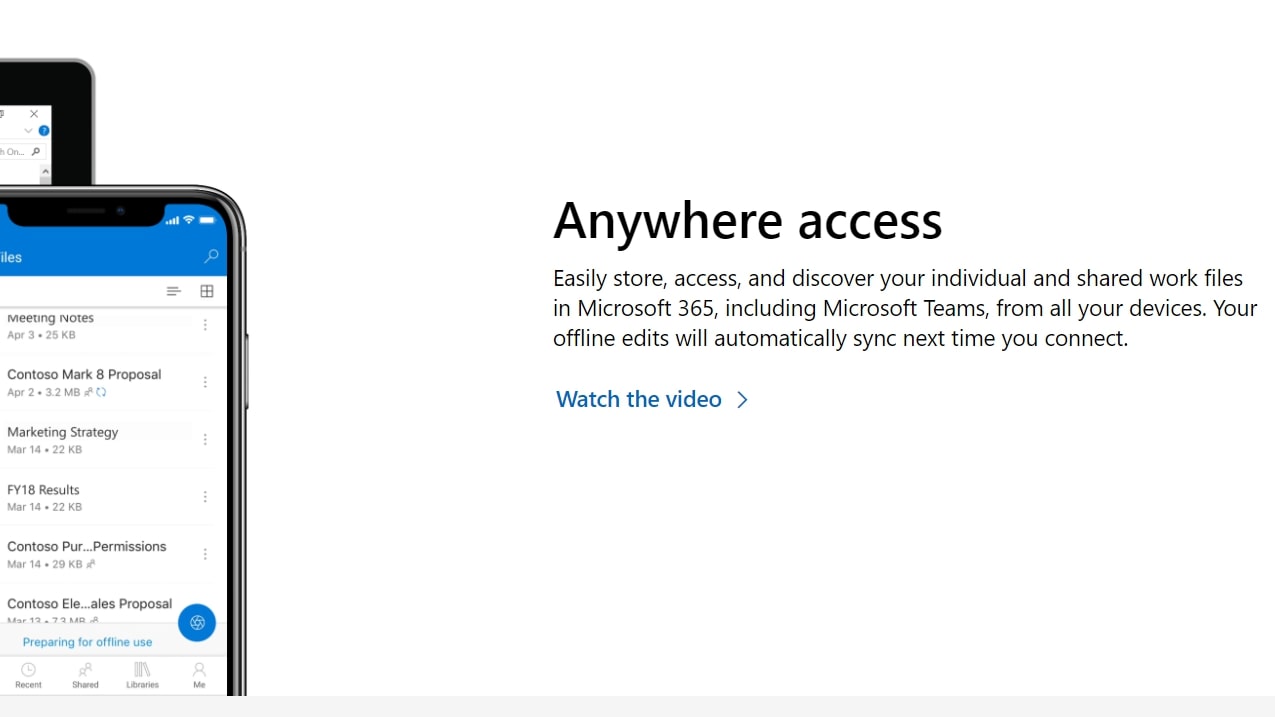
Accessing your files from multiple locations and devices is a big advantage of purchasing cloud storage. Make sure you check whether the software includes support for mobile and external hard drives if these are important to your business.
Additionally, if you’d like your whole team to be able to access your files across multiple devices, check if there are any limits on the number of users and/or devices that can access your data. Some packages might have a minimum number of users, too, which may not suit your business at this point in time.
Step 3: Choose your functionality
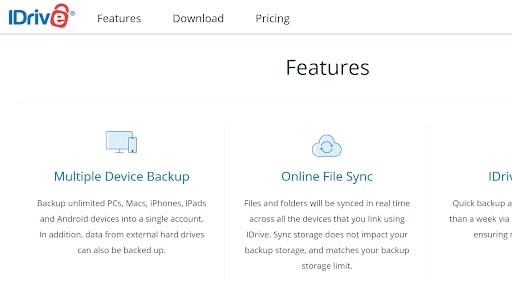
If you’re hoping to use your cloud storage service as a collaborative tool via cloud syncing, be sure to explore whether that’s an option before you commit. Another useful feature to look out for is the ability to share with external parties without requiring them to register for the same software.
Additionally, if you’re using other software (like Microsoft Office), integrations can make transferring files and file versioning (tracking changes and visualizing edits) more seamless. Make sure you consider the word processing, spreadsheet, or conferencing software you’re already using. Some cloud storage packages even come with office applications or other add-ons.
Alternatively, you may be looking for simple back-up software to ensure you never lose your files. In this case, you may not need cloud sync functionality. However, you’ll need to check what kind of devices can be backed up and options for file recovery, if that’s needed.
Step 4: Consider security
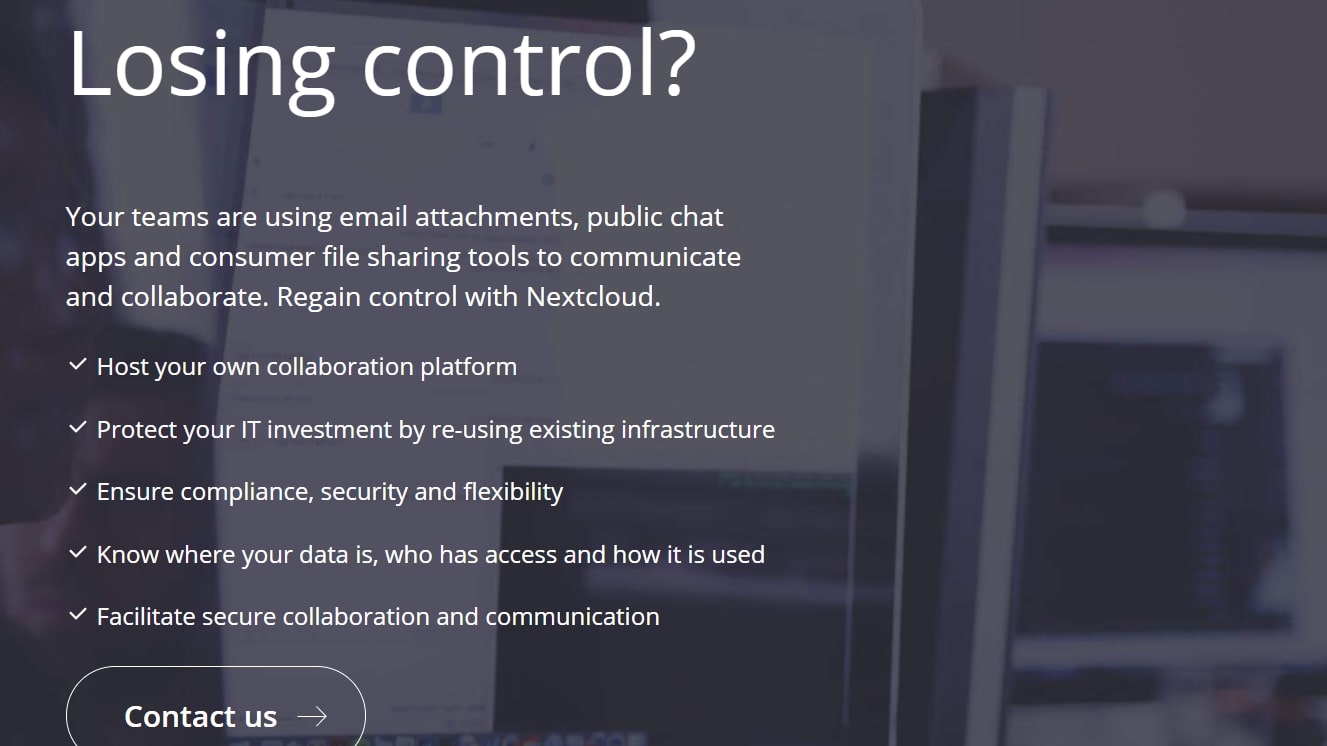
Before purchasing cloud storage, you’ll need to consider the security level you’re looking for, which may be driven by the nature of your business. Although storing your data in a networked system might make you feel nervous, most major cloud storage providers take security very seriously.
Check whether data is encrypted in transit and at rest. This will mean that, even if someone does get hold of your files, they won’t be able to read the information. You can also look at how secure the login process is, i.e. whether the service offers two-factor authentication.
If you’re dealing with extremely sensitive data, you may even decide to go for an on-premises (on-prem) storage solution, where your data is self-hosted rather than being transferred to a third-party, external location. This is a more secure option, but you’ll need some technical expertise to set up and maintain the system.
You may also need to take into account the location of the cloud storage provider and its provisions when it comes to privacy laws like the European Union's (EU's) General Data Protection Regulation (GDPR). For example, if you’re handling the data of EU customers, the data must be stored in the EU, in a jurisdiction with similar rules, or, if stored elsewhere, the provider must prove a suitable level of data protection.
If this affects your business, make sure you clarify the data protection status of your chosen provider.
Step 5: Compare providers
We’ve compiled this table to compare the top cloud storage providers for business across five areas:
| Provider | Key feature | Price | Storage limit | Security | Support |
|---|---|---|---|---|---|
| Microsoft OneDrive | Integrates with Microsoft Office 365 | $5/user/month–$12.50/user/month | 1–5TB per user | Encryption in transit and at rest; personal vault | Community, knowledge hub, email |
| Drive | High capacity storage for backing up data | $149.62/year for unlimited users–$8,699.62/year | 500GB–50TB | Encryption in transit and at rest; private key | Phone, chat, email |
| Dropbox | Easily share documents between devices and colleagues | $12.50/user/month–$20/user/month (minimum three users) | 5TB–unlimited | Encrypted block storage; customizable visibility | Community, knowledge hub, chat, email |
| Nextcloud | Set up on-prem hosting using open source software | Free ‘Nextcloud at home’ service for small scale users; Enterprise subscription = $36/user/year– $95.50/user/year (minimum 100 users) | Unlimited | Option for on-prem storage; customizable levels of encryption | Community, knowledge hub, email |
| BackBlaze | Backs up your computers | $6/user/month, $60/user/year or $110/user/2 years | Unlimited | Two-factor verification; military grade encryption | Knowledge hub, chat, email |
Summary
If you know your requirements for your small business's cloud storage needs, find out more detail in our guide to the best cloud storage before deciding which provider to use. You can then select the package that works best for you in terms of data storage limits and number of users. Remember, you can always adjust this as you scale.
Catherine Miller is a freelance writer with expertise in tech, finance and education. She's also works in business development for a fintech start-up and is passionate about the positive impact of technology.

