How to Check Your Heart Rate on Your Apple Watch
Here's how to tell how fast your heart is beating using the Apple Watch.
With its built in heart rate monitor, you can use the Apple Watch to do more than just count steps and calories — the watch can detect elevation changes to measure stairs climbed and has a slew of built-in workouts for accurate exercise-tracking.
But where the device really shines is its heart rate sensor, and the watch can actually send you an alert when your heart rate is dangerously elevated and you’re not working out. Here’s how to access the heart rate app’s features without hunting them down.

1. Open the Heart Rate app.
It's an icon with a red heart inside a grey circle.
2. Press the side button to open your Dock.
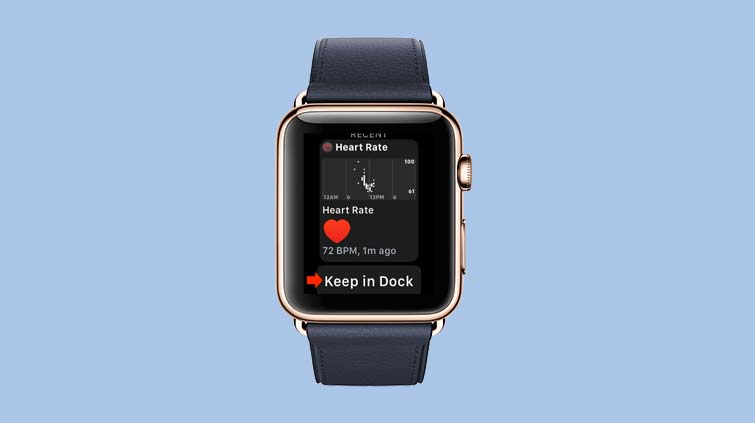
3. Tap the option to Keep in Dock at the bottom of the heart rate app screen.
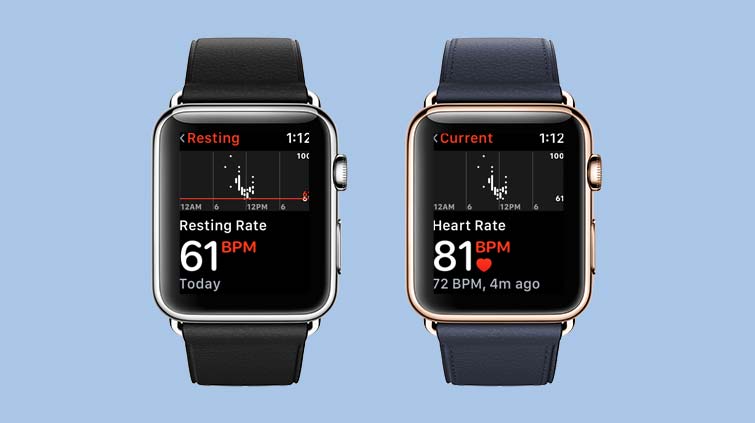
The Heart Rate app lets you view your current, resting and walking heart rates, and see historical graphs of that data that will help you detect trends over time.
How to select a watch face with a heart rate
To see your heart rate even more quickly, select a watch face that has a heart rate complication.
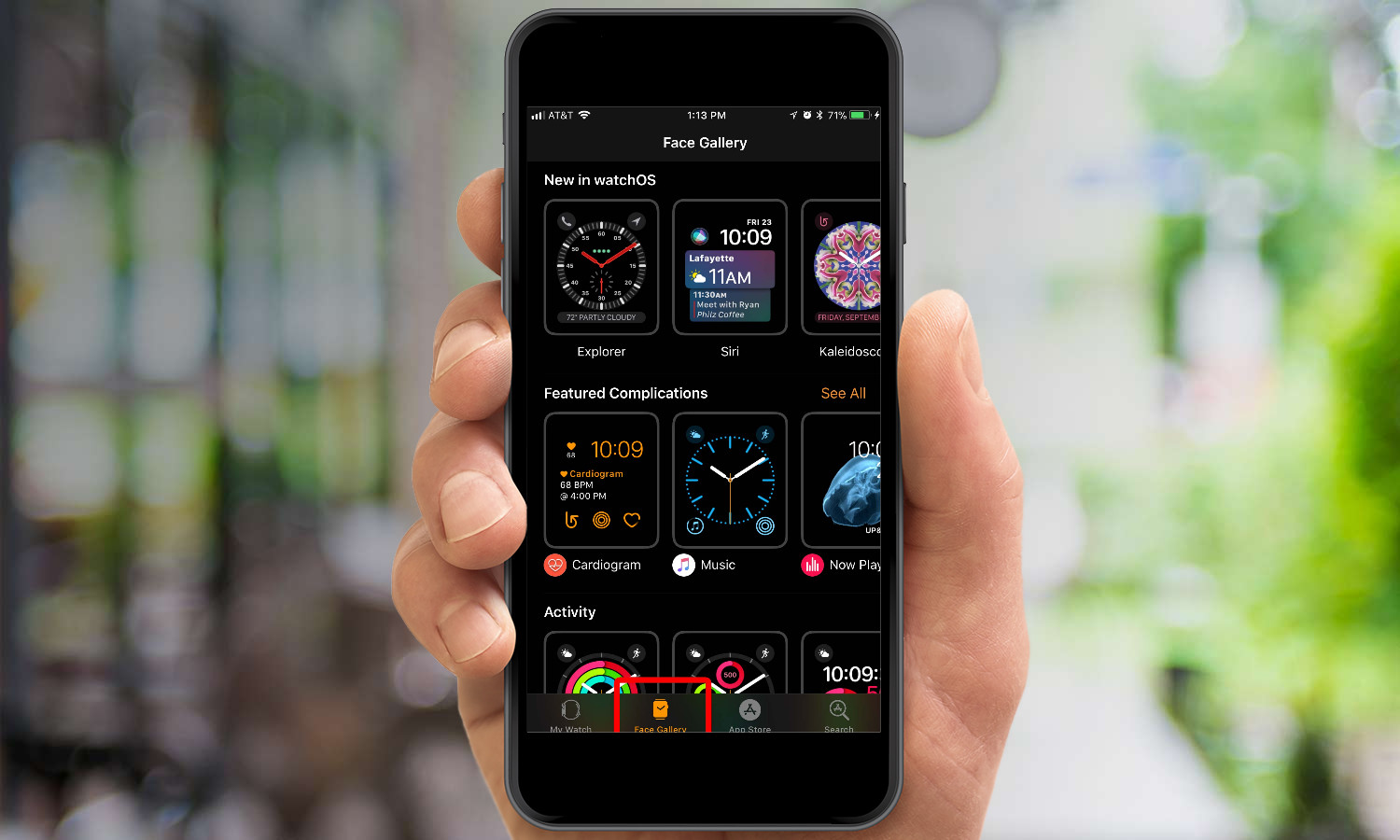
1. Open the Watch app on your iPhone and select Face Gallery.
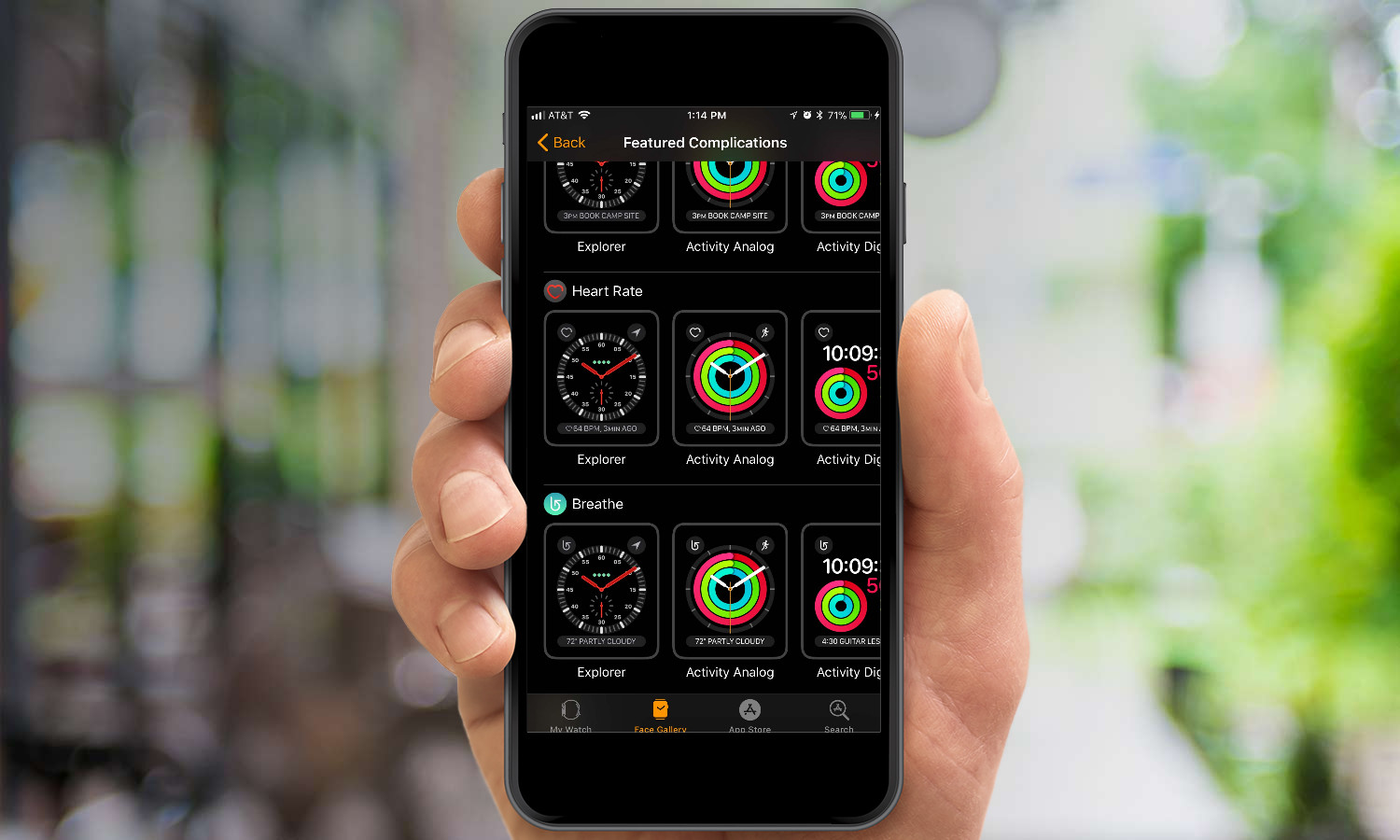
2. Tap on Featured Complications.
Then, scroll down to Heart Rate to see every watch face that offers heart rate as a complication option.
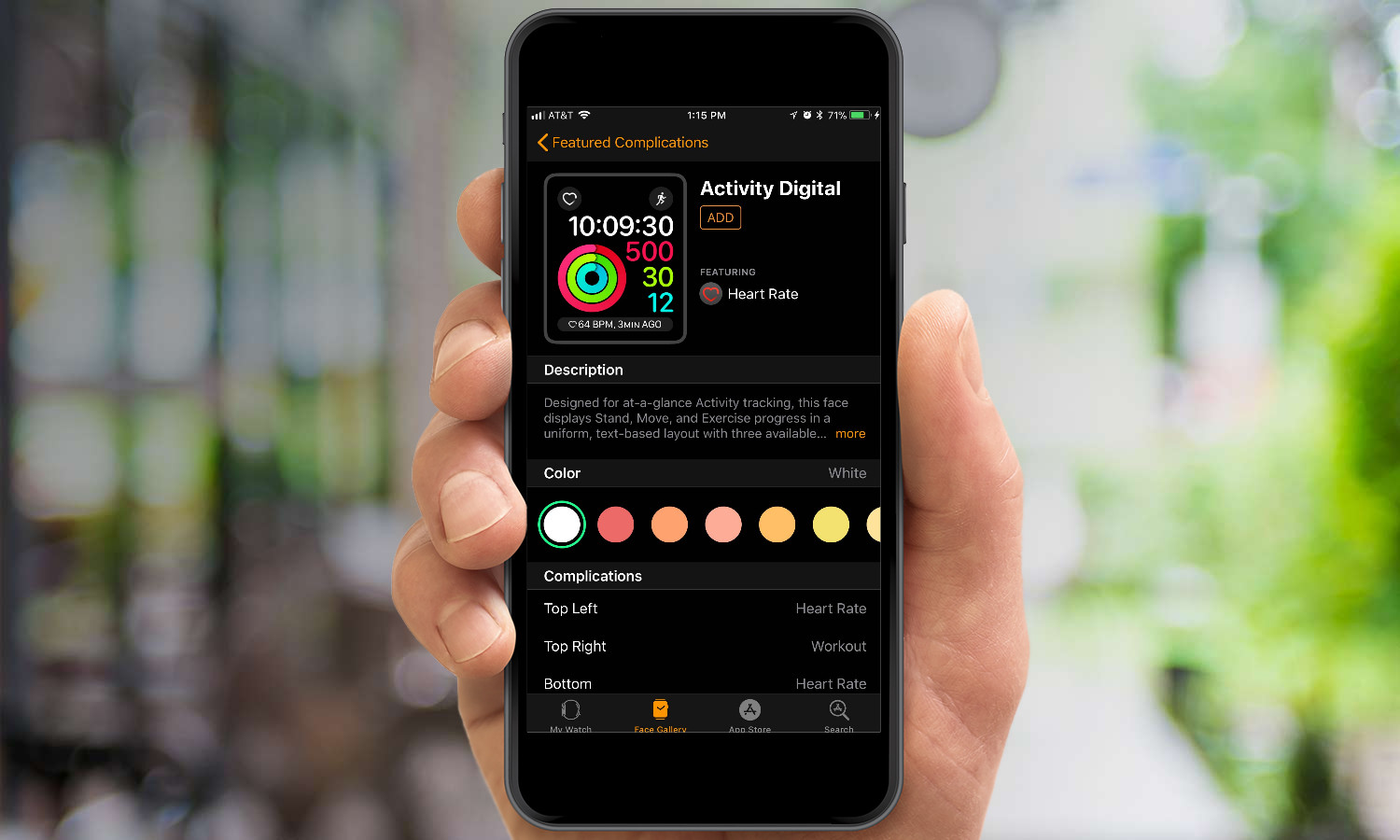
3. Pick a complication
Then, tap Add at the top right to add it to your gallery.
Sign up to get the BEST of Tom's Guide direct to your inbox.
Get instant access to breaking news, the hottest reviews, great deals and helpful tips.
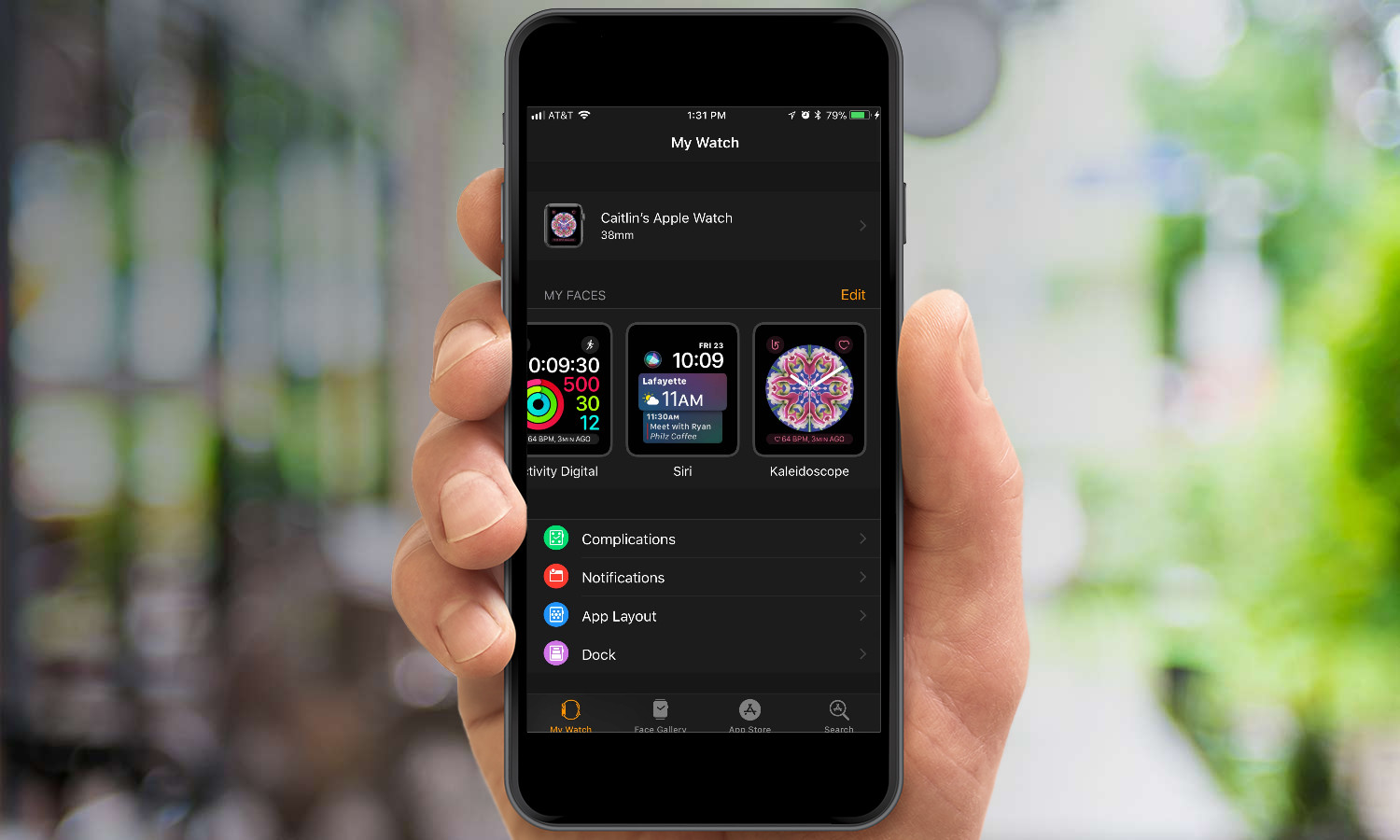
4. Go back to My Watch, and at the top under My Faces, pick the watch face you just added.
Then you’ll have your heart rate on your watch display at all times.
MORE: For additional tips, tricks, and how-tos, be sure to check out our complete Apple Watch Guide.
Caitlin is a Senior editor for Gizmodo. She has also worked on Tom's Guide, Macworld, PCWorld and the Las Vegas Review-Journal. When she's not testing out the latest devices, you can find her running around the streets of Los Angeles, putting in morning miles or searching for the best tacos.
