How to check CPU temperature in Windows 11
Monitor your CPU heat for maintenance and performance

You’ll want to learn how to check CPU temperature in Windows 11 if you’re keen on maintaining your computer well and optimizing its performance. Even the best computers can suffer performance issues if the CPU overheats. This is thanks to thermal throttling, where CPU performance is restricted to allow it to stay within safe operating temperatures.
Windows 11 doesn’t have a built-in application to check the CPU temperature. Although you can check the temperature by booting into the BIOS (or UEFI), this method isn’t effective because it only displays the CPU temperature before Windows has loaded. Naturally, you won’t be able to assess whether or how much an app is heating up your CPU.
In this guide, we'll walk you through the steps to properly monitor your CPU temperature on Windows 11 using a free third-party app.
How to check CPU temperature Windows 11
Note: Some gaming computers, like those from Alienware, have built-in software that show the CPU and GPU temperature.
1. Download HWiNFO

Head to the HWiNFO download page. Under Installer for Windows (32/64-bit), hover over Free Download and click SourceForge (Fast CDN). A new site will load and the download will begin.
2. Launch the app
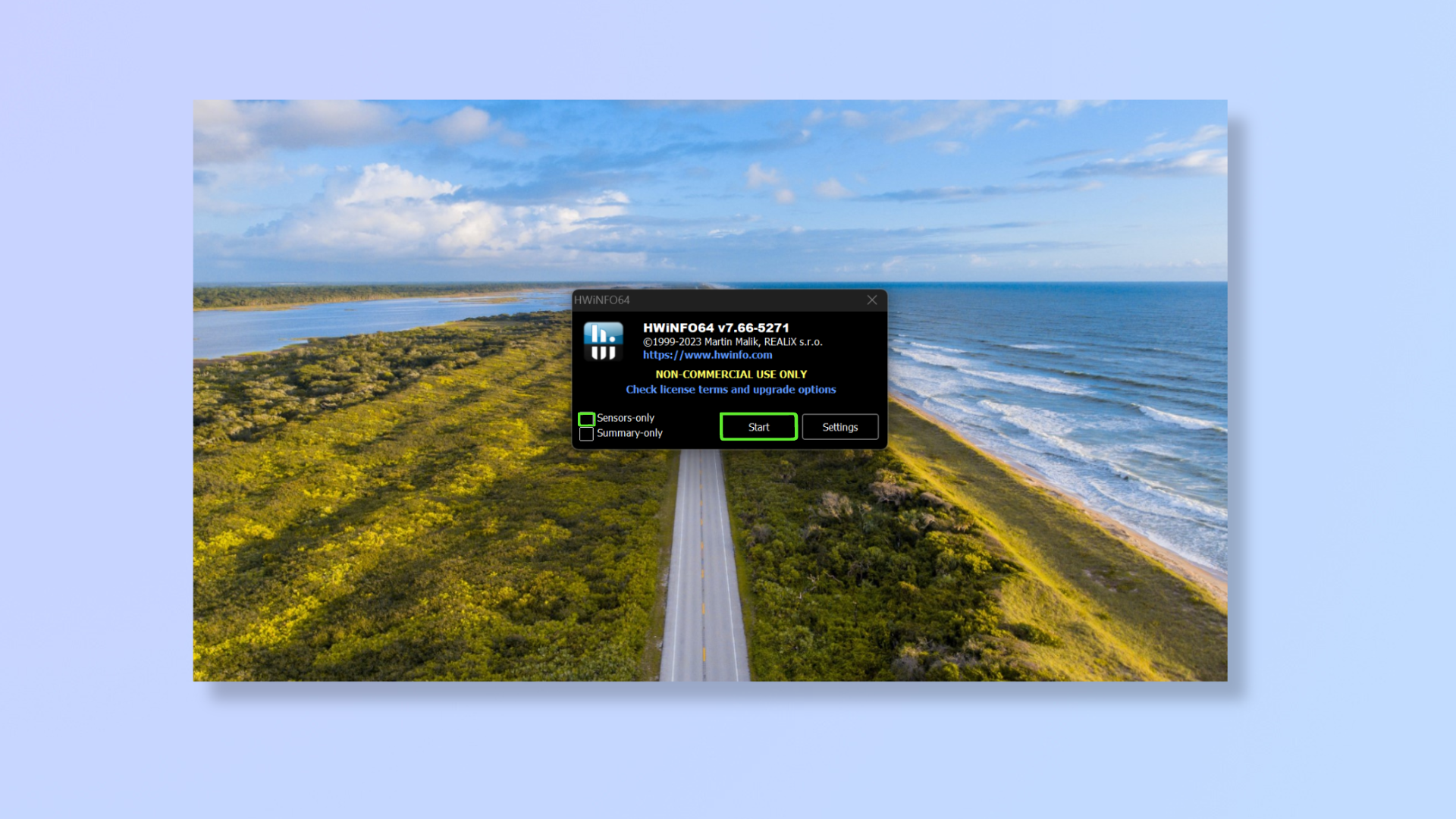
Next, open the setup file to run the installer and follow the setup instructions. When the app launches, click the box beside Sensors-only and then click Start.
3. Check the CPU temperature
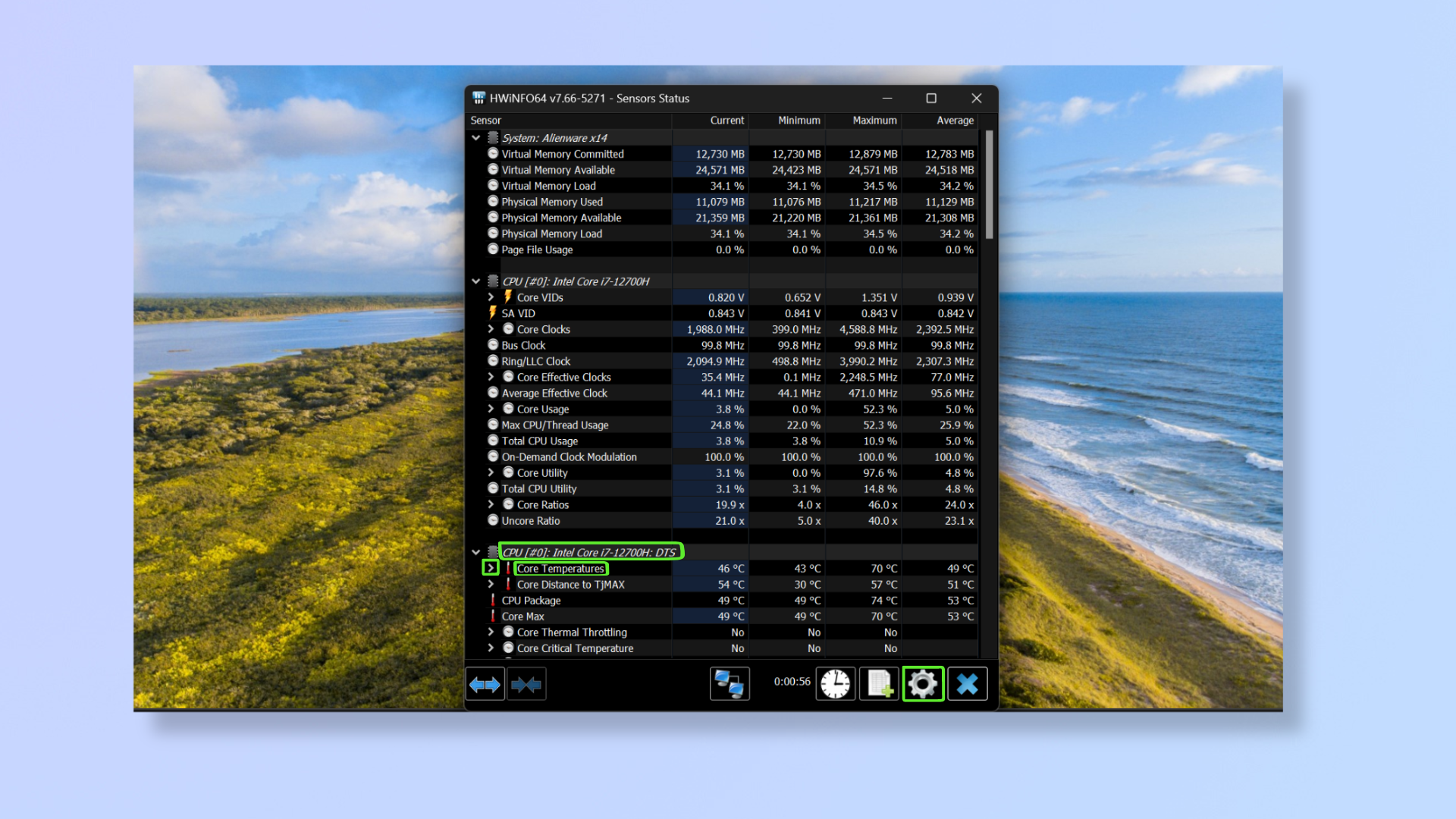
Under the third dropdown, you’ll find Core Temperatures. Click the arrow beside it to reveal all the cores of your CPU and their temperatures. The different columns show the current, minimum, maximum, and average temperatures.
To change the temperature scale, click the gear icon (Settings) at the bottom right of the window (beside the X icon). Under Temperature units, you can switch between Celsius and Fahrenheit. Click OK once done changing.
Knowing your CPU temperature can help with maintaining CPU health, overclocking, and optimization. For more tutorials on CPUs, read how to upgrade a CPU, how to find out a Mac's CPU, and how to benchmark your CPU on Windows, macOS or Linux.
Sign up to get the BEST of Tom's Guide direct to your inbox.
Get instant access to breaking news, the hottest reviews, great deals and helpful tips.

Nikshep Myle is a freelance writer covering tech, health, and wellbeing. He has written for popular tech blogs like TechRadar, GadgetReview, SlashGear, and Creative Bloq, and has extensively reviewed consumer gadgets. When he’s not writing, you’ll find him meditating, gaming, discovering new music, and indulging in adventurous and creative pursuits.
