How to change your Netflix password
Here’s how to change your Netflix password on desktop and mobile

Knowing how to change your Netflix password can come in very handy.
Recently, the big Netflix password-sharing crackdown came into focus, as the company looks to stop people from sharing the same account. So, if someone who shouldn't have access to your account anymore (i.e. a friend, family member or partner you’ve since fallen out with) has access to your
Or, perhaps you’re worried that your account details have been leaked in a data breach. You may simply have forgotten your current Netflix password and need to reset it and create a new one, so you can regain access to your streaming account.
In any case, regularly changing your password reduces the risk of your Netflix account being hacked and personal information, including your viewing history, being exposed.
Fortunately, it’s very easy to change your Netflix password, both in your desktop browser and in the Netflix mobile app. Your account password will then be updated on other devices, such as your smart TV or streaming stick.
Below, you’ll find step-by-step instructions for changing your Netflix password and securing your online account against unwelcome viewers. If you have someone linked to your account who won't go away, point them towards Netflix's Profile Transfers feature which will remove the pain of moving accounts.
How to change your Netflix password on desktop
1. Sign into Netflix
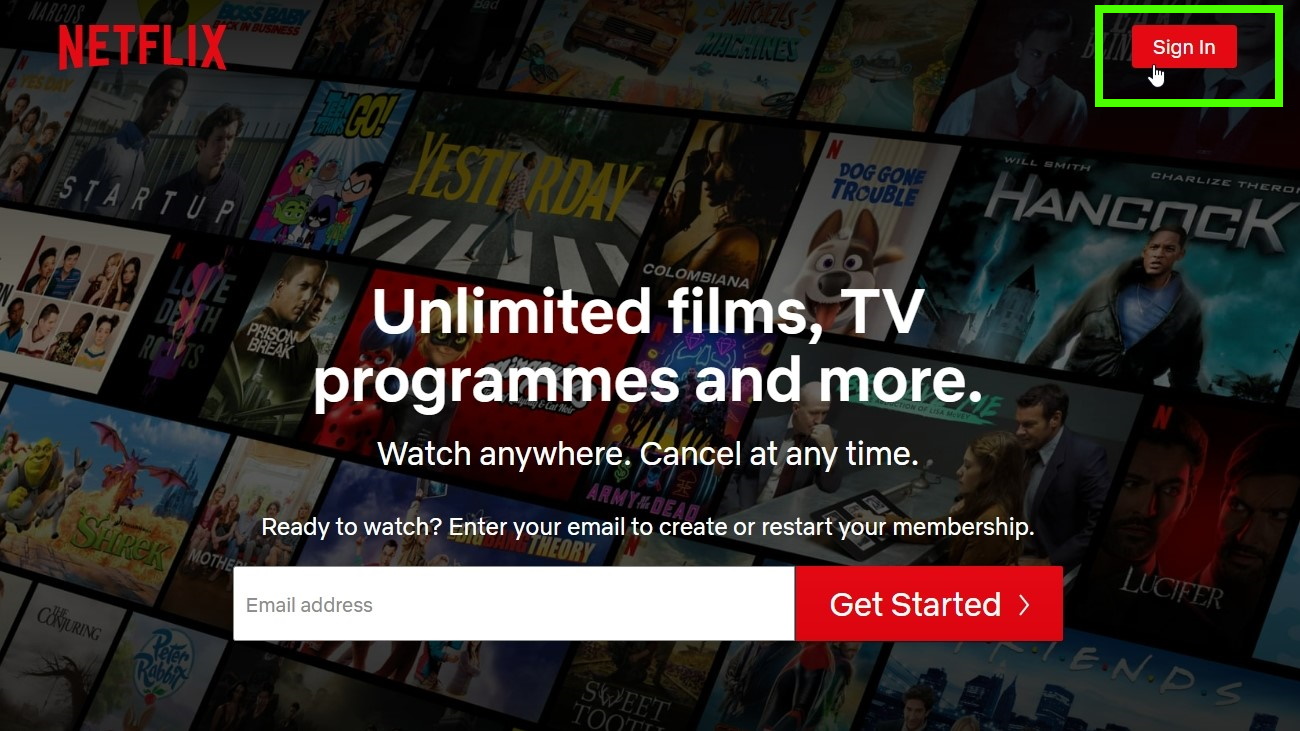
First, visit the Netflix website in your desktop browser. Click the red Sign In button in the top-right corner and sign into your account.
2. Use the profile menu to click Account
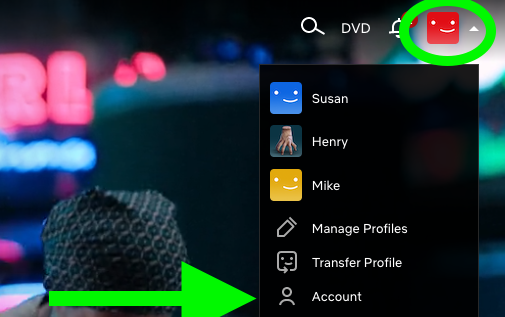
After you've logged in, hover your mouse over your profile image in the top-right corner and click Account.
3. Select "Change password"
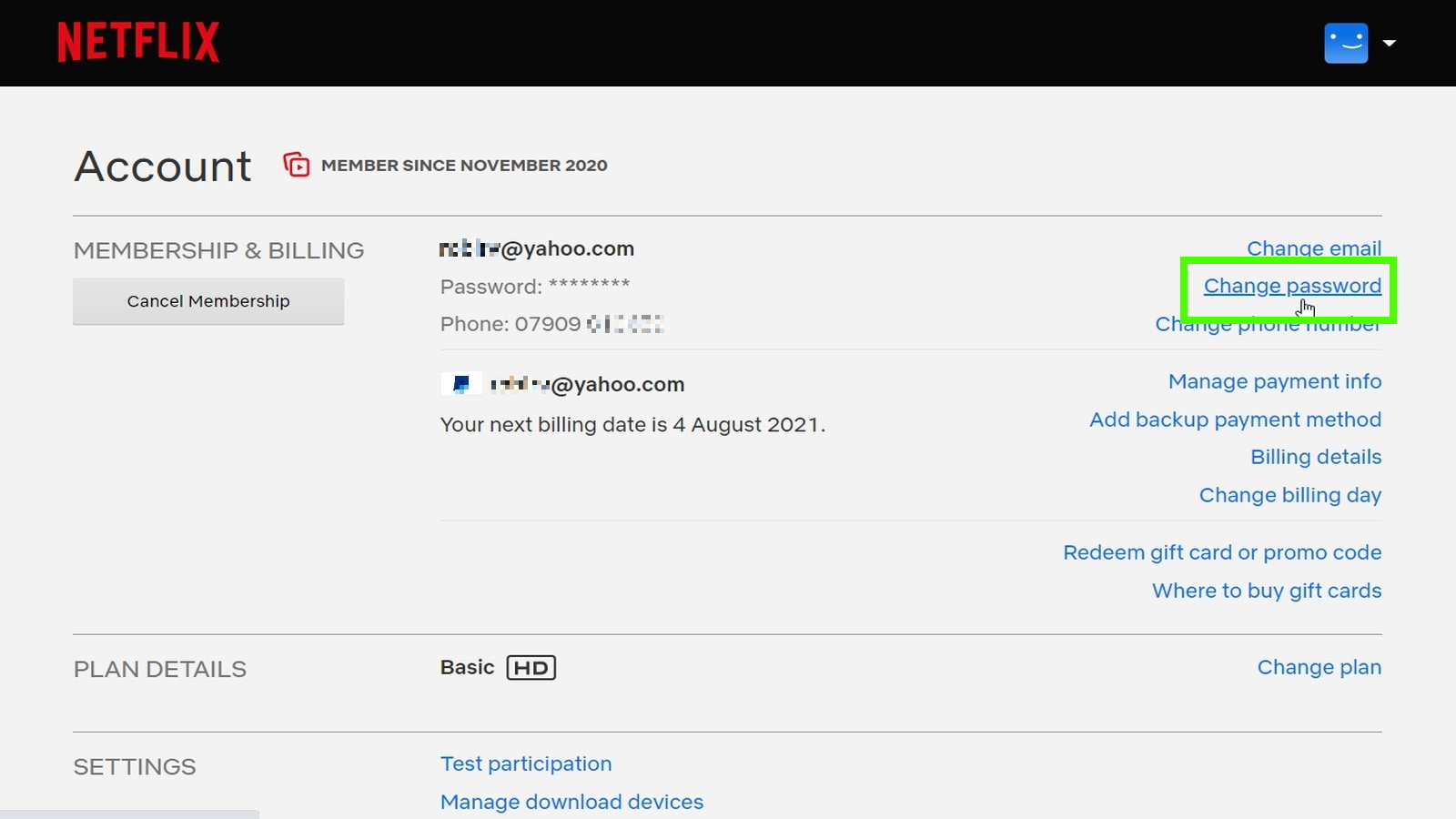
Click the “Change password” link in the Membership & Billing section.
4. Enter your new password twice
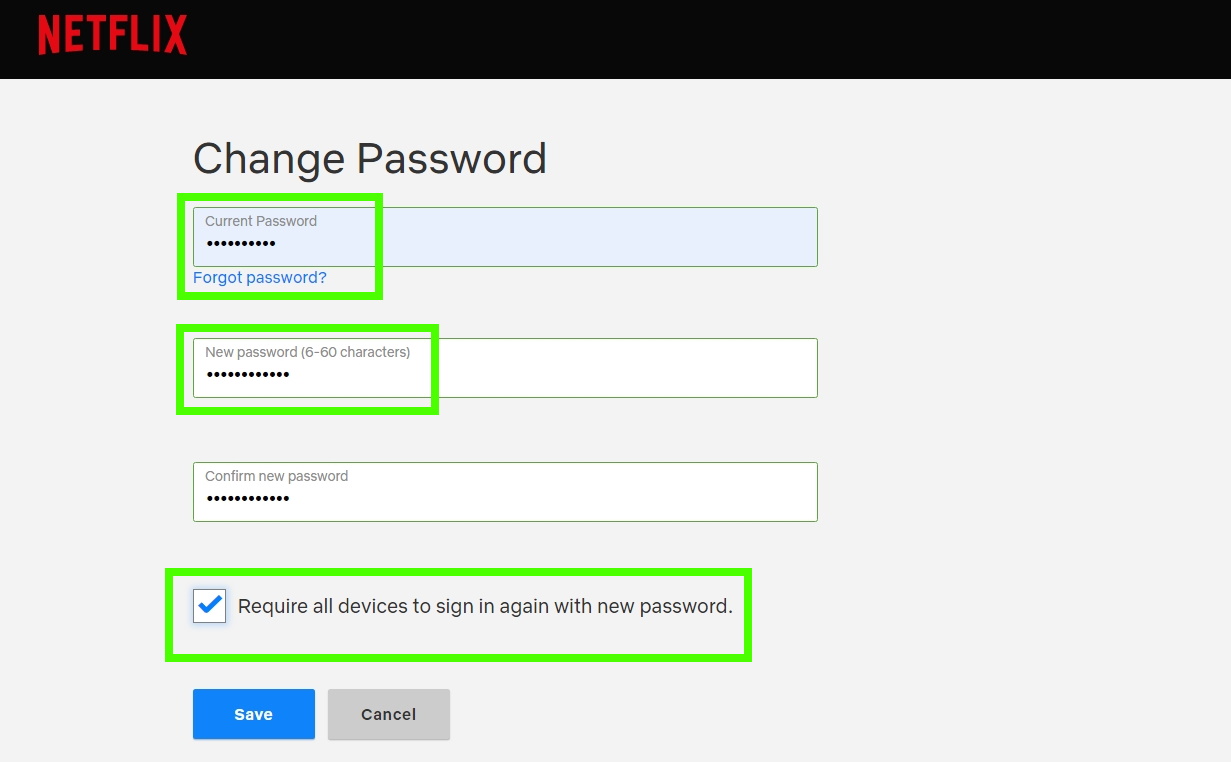
Enter your existing password, then type the new password you want to use. Enter your new password again to confirm. Ensure the check box “Require all devices to sign in again with new password” is selected. This will force anyone currently logged into your Netflix account to sign in with your new password (which they won’t know).
Click Save to confirm your password change and return to your Account page.
Can you change your Netflix password in the mobile app?
Unfortunately, the Netflix mobile app doesn't let you change your password, so repeat the above steps in a web browser.
How to reset your Netflix password
1. Open the 'Need help?' link
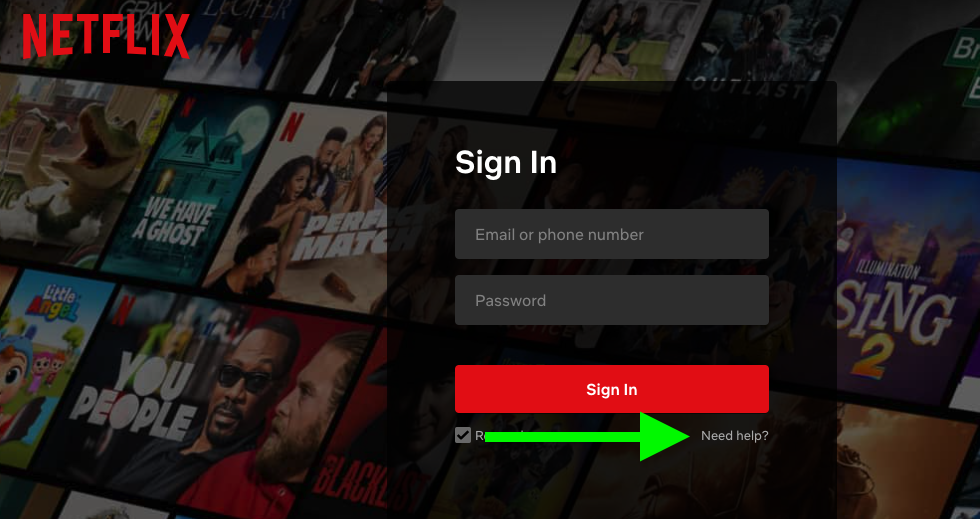
If you’ve forgotten your Netflix password and you’re locked out of your account, you'll need to reset it. Open the Netflix login page and select the the “Need help?” link below the Sign In button.
2. Enter your account information
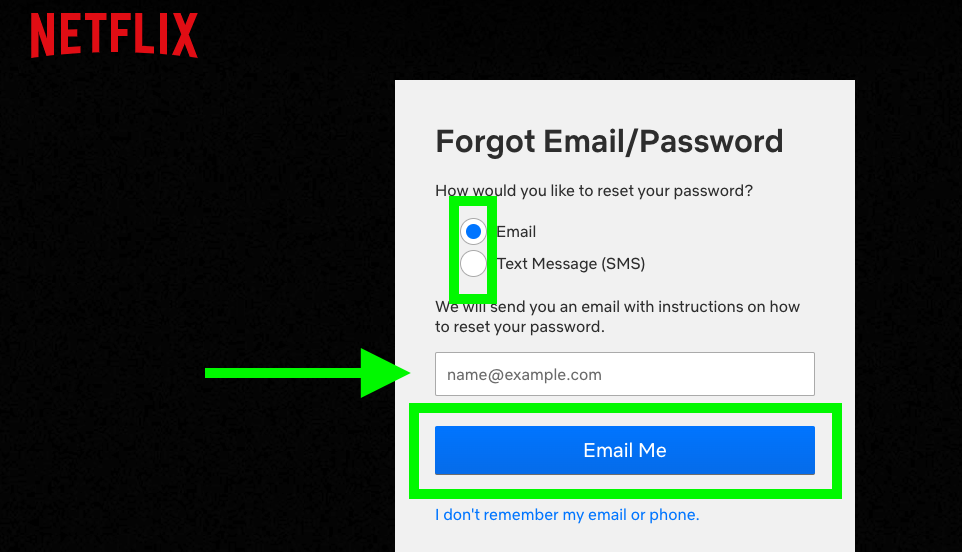
Select Email or Text Message, enter the corresponding information and click or tap the Email Me button. Netflix will send you a message containing instructions on how to reset your password and choose a new one to regain access to your account.
If you’ve changed the email address or phone number you used to sign up with Netflix, click or tap “I can’t remember my email address or phone number.” Netflix will then ask you for your name and credit or debit card number, so you can reset your password.
More Netflix tips
Follow our other Netflix guides to find out how to delete your Netflix history on mobile and desktop, how to use Netflix customer service to get a real person on the line or even, how to Sign up for Netflix and get an account in the first place.
Sign up to get the BEST of Tom's Guide direct to your inbox.
Get instant access to breaking news, the hottest reviews, great deals and helpful tips.
Next: You can also check out Netflix's secret codes that can unlock new categories for you
Robert Irvine was previously the How-To Editor at Tom's Guide. He has been writing tutorials about software, hardware, websites and other tech topics since the days of dial-up modems, and was previously the editor of Web User magazine. Robert enjoys cooking, and makes a mean sausage casserole, but is definitely not the celebrity chef of the same name.

