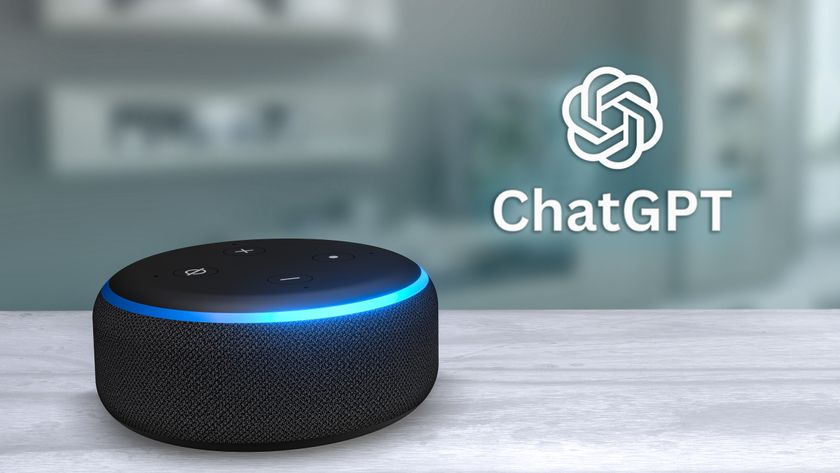You've been using your iPhone wrong — enable this hidden feature to stop missing calls
Your iPhone's ringer volume can be changed using the side buttons. Here's how

Adjusting your iPhone’s ringer volume with the volume buttons: it doesn’t exactly sound ground-breaking, I know, but it’s super useful.
If you’re expecting a call, the natural thing to do is turn your iPhone off silent, and then turn up the ringer volume. That way you know for sure you won’t miss it. Turning your iPhone off silent is easy, and to raise the ringer volume you just use the side buttons, right? Wrong.
By default, the volume buttons on the side of your iPhone only control the system volume, used for things like music and video playback. This doesn't affect your iPhone's ringer volume, which decides how loud your ringtone and alert tones are. In turn, this means you can still have your call volume set indistinguishably low, even while your system volume is on max, potentially preventing you hearing important phone calls.
It’s a little embarrassing to admit, but despite having been an iPhone user for 12 years, I only realized this recently — I’ve always wondered why I have a reputation for missing calls.
Thankfully, there’s a way to change what those volume buttons do, switching them from system volume control to ringer volume control. It’s a pretty nifty trick too, as the buttons will still adjust your system volume when you’re playing audio, so you’ll have the best of both worlds. Here’s how to adjust your iPhone’s ringer with the volume buttons.
How to adjust your iPhone's ringer volume with the side buttons
1. Open Settings, then tap Sounds and Haptics.
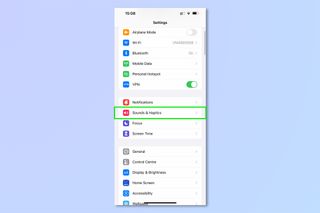
2. Toggle Change with Buttons to the on position.
Sign up to get the BEST of Tom's Guide direct to your inbox.
Get instant access to breaking news, the hottest reviews, great deals and helpful tips.
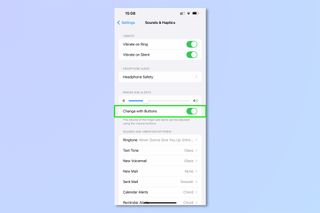
3. Now, press the volume buttons. Instead of a system volume bar appearing on the left hand side of the screen, you’ll see a ringer volume bar at the top.

4. Open an app which plays audio and press the volume buttons again. You’ll see the system volume bar on the left, meaning whenever you need to change volume, you still can.
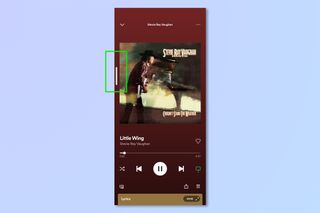
This works whenever you're playing audio, so even if you close the app, if you're still listening to music the volume buttons will adjust system levels. While you're not listening to audio or watching a video, the volume buttons adjust the ringer.
And there you have it. You can now make sure you’ll never miss a call again when your phone is set to loud. If you’d like to learn more about using your iPhone, we have a wide range of tutorials to help you do so.
Want to unleash your inner botanist? Check out our guide on how to identify plants on iPhone. A keen dog spotter? You should definitely read how to identify a dog's breed on iPhone. Keep dropping your phone down the toilet? Read our guide on how to eject water from an iPhone. Switching phones? Make sure you have our guide on how to transfer data from iPhone to iPhone at hand. And if you’re noticing a drop in battery performance, we’ve got plenty of tips for you to remedy that in our guide on 11 ways to save battery life on your iPhone.

Peter is Reviews Editor at Tom's Guide. As a writer, he covers topics including tech, photography, gaming, hardware, motoring and food & drink. Outside of work, he's an avid photographer, specialising in architectural and portrait photography. When he's not snapping away on his beloved Fujifilm camera, he can usually be found telling everyone about his greyhounds, riding his motorcycle, squeezing as many FPS as possible out of PC games, and perfecting his espresso shots.