Your iPhone has a hidden analog stopwatch — here's how to turn it on
Learning how to change the iPhone stopwatch to analog is an essential feature for fitness tracking

The iPhone stopwatch function is a useful feature that has a variety of everyday applications. Naturally, it’s used by plenty of runners and fitness enthusiasts to time themselves as they race around a track or exercise route. But by learning how to change your iPhone stopwatch to analog you can actually unlock an extra feature that is pretty handy when timing your laps.
When you switch your iPhone stopwatch from a digital appearance to an analog clock you can still record a lap with a press of a button, but you’ll also notice that your current lap is given its own distinct (blue) hand on the stopwatch. This allows you to see both the total time elapsed and the time of your current lap at a quick glance. Checking these metrics simultaneously while on the move can be tricky to do on the iPhone digital stopwatch.
Even better, switching between a digital and analog stopwatch on iPhone takes only a single swipe. This functionality has actually been available for a few years, but if you’re unsure how to change your iPhone stopwatch to analog we’ve got an easy-to-follow walkthrough down below.
How to change the iPhone stopwatch to analog
- Open the Clock app
- Select Stopwatch
- Swipe right on the digital stopwatch face
- Use the analog stopwatch as needed
Read on to see detailed instructions for each step.
1. Open the Clock app, this comes preinstalled on all Apple iPhones and iPads.

2. Once in the Clock app, select the Stopwatch tab from the bottom menu bar.
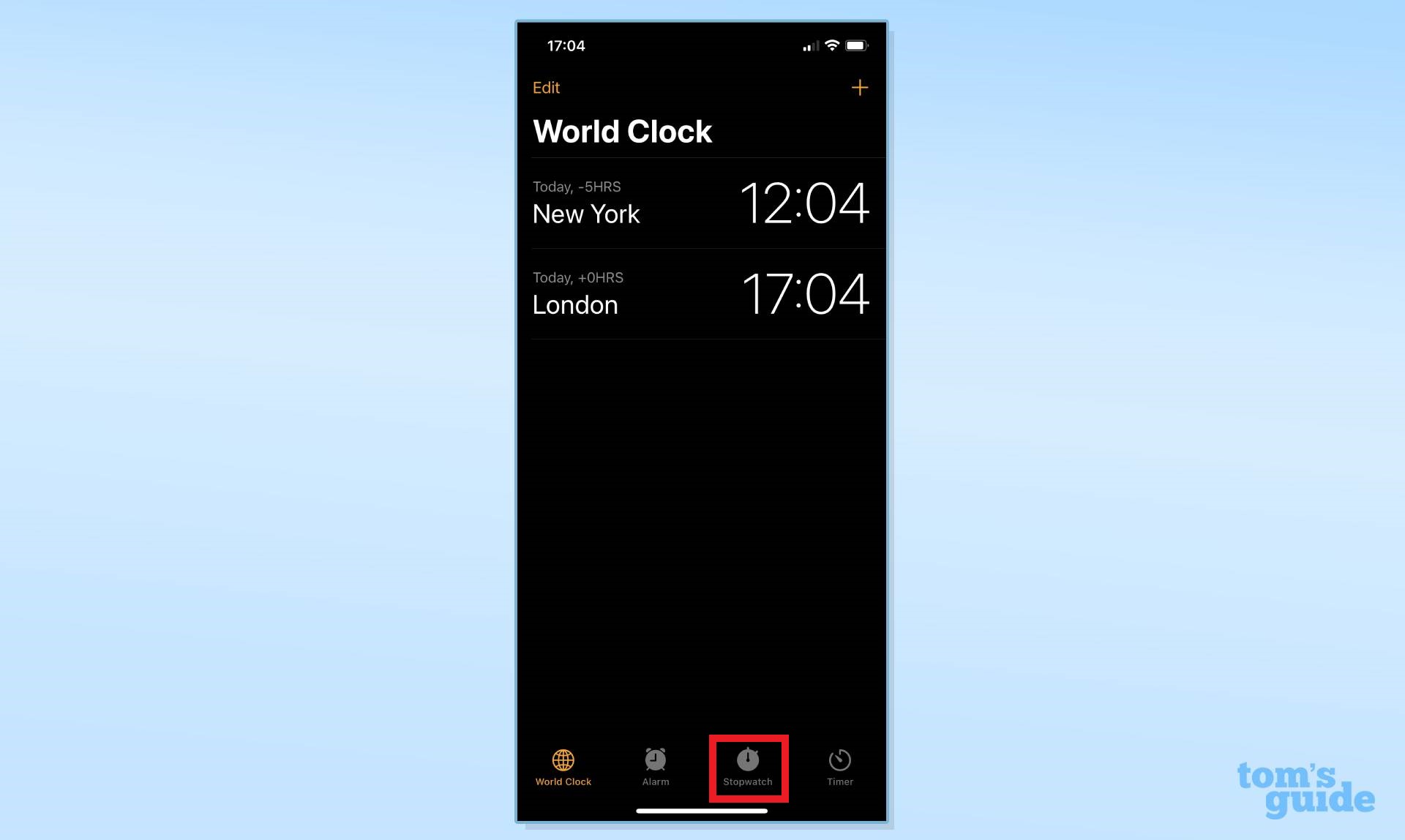
3. The Stopwatch function is automatically set to digital. Swipe right on the stopwatch face to switch to an analog clock.
Sign up to get the BEST of Tom's Guide direct to your inbox.
Get instant access to breaking news, the hottest reviews, great deals and helpful tips.
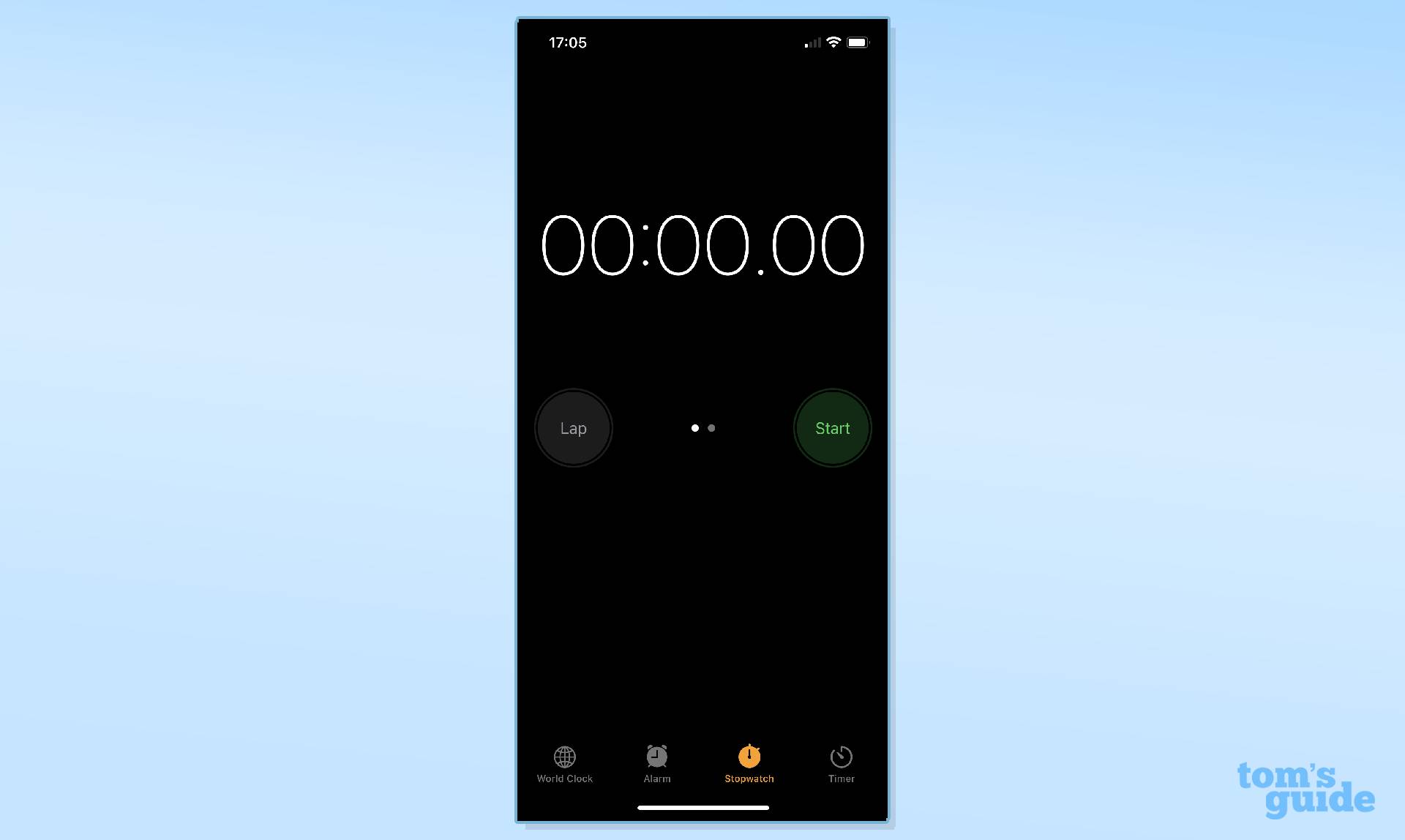
4. Use the analog stopwatch as required. If you want to switch back to a digital stopwatch, just swipe left on the clock face.
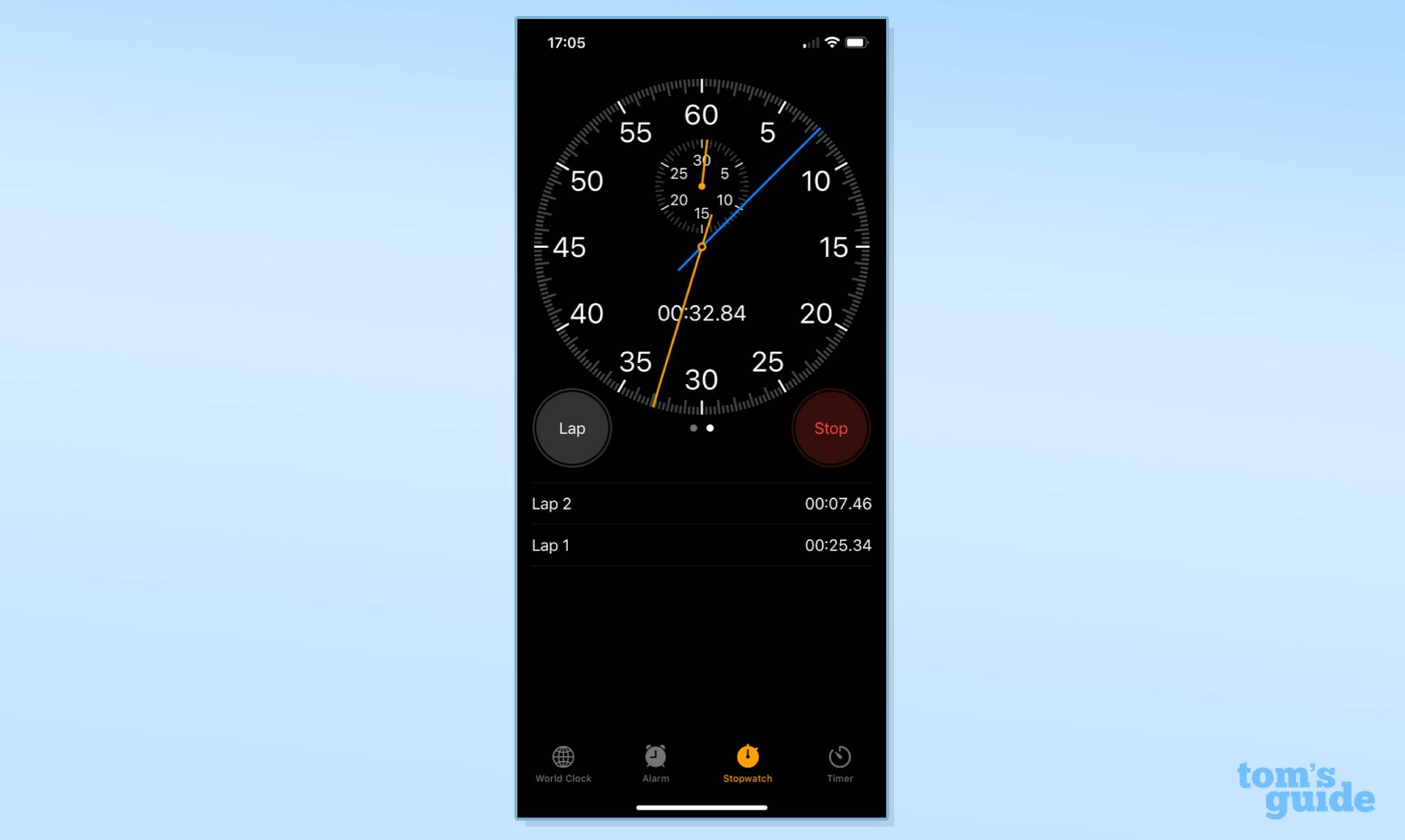
And it’s that easy. You now know how to change iPhone stopwatch to analog. This feature is definitely useful if you’d prefer to look at an actual clock when using the stopwatch. And because of its small, but appreciated, extra functionality, it can be more beneficial to use the analog stopwatch when out exercising. Remember that switching between digital and analog takes just a swipe, be sure to use the appearance that makes the most sense for you depending on the situation at hand.
Looking for more iPhone tips and tricks? Check out our guide on how to turn off background fresh on iPhone, which can stretch your battery life further, or how to clear RAM on iPhone to help boost your device’s performance. And if you’re wondering how to change passcode on iPhone we’ve got you covered. Need to send an important attachment? Learn how to attach a file in iOS Mail. Want to capture your screen as a video? Here's how to screen record on iPhone. Sick of annoying ads and pop ups? Learn how to block ads on iPhone for free and how to block pop ups in Safari on iPhone. Want to share your Live Photos with Android users? Find out how to turn Live Photos into video on iPhone. Need to end your TikTok addiction? Here's how to set time limits on iPhone apps with Screen Time.

Rory is a Senior Entertainment Editor at Tom’s Guide based in the UK. He covers a wide range of topics but with a particular focus on gaming and streaming. When he’s not reviewing the latest games, searching for hidden gems on Netflix, or writing hot takes on new gaming hardware, TV shows and movies, he can be found attending music festivals and getting far too emotionally invested in his favorite football team.
