How to change text size on your Apple Watch
Is it hard for you to read the text on your Apple Watch? Here's how to make it easier to view.

The Apple Watch — one of the best smartwatches around — does a great job displaying important information at a glance, but not everyone is going to have an easy time reading text on its tiny screen. If you're here, you might be wondering how to change text size on your Apple Watch.
Fortunately, just like with the iPhone, you can easily change the Apple Watch's text size to better suit your eyes. Here's how to adjust text on your Apple Watch until it's just right.
For additional tips, tricks, and how-tos, be sure to check out our complete guide on how to use the Apple Watch.
1. Open the Apple Watch app on your iPhone.
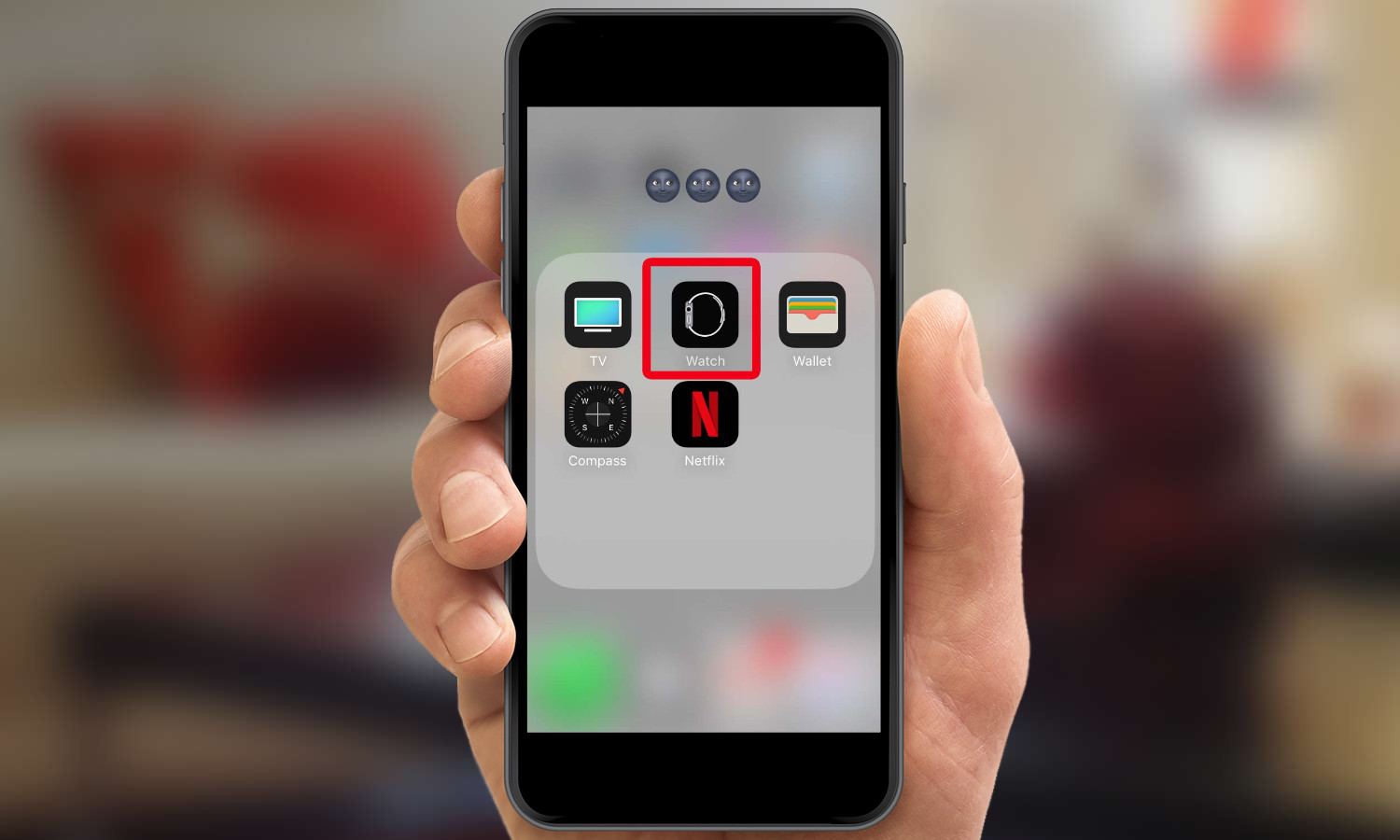
2. Select Brightness & Text Size.
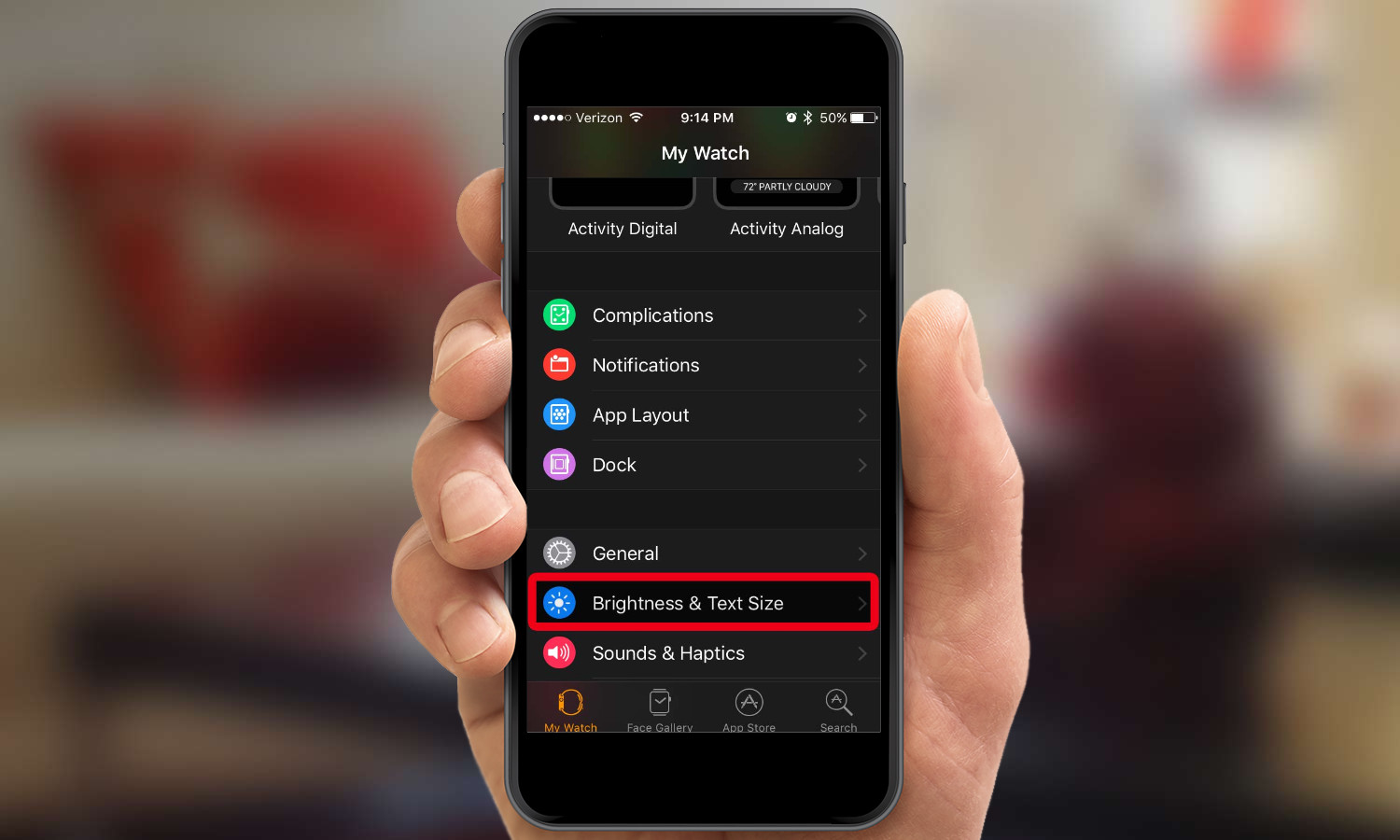
3. Use the second slider to adjust text size.
The farther right you move the slider, the bigger the text will be on your Apple Watch.
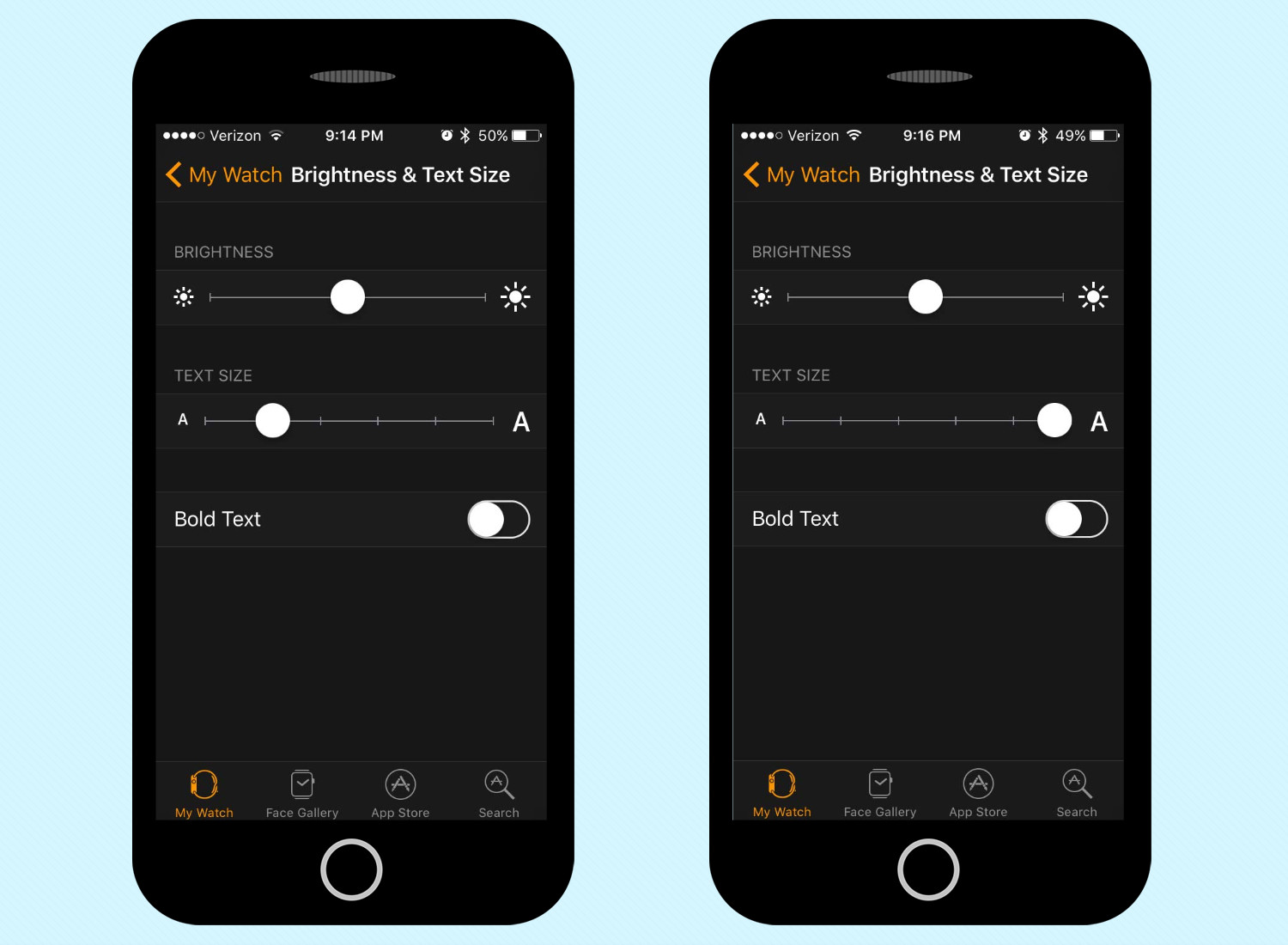
You'll now see larger or smaller text in Apple Watch apps such as Messages and Mail.
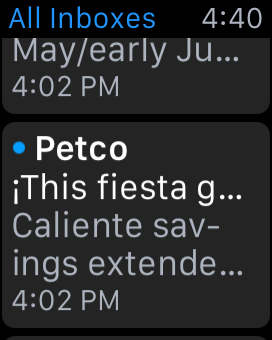
MORE: For additional tips, tricks, and how-tos, be sure to check out our complete Apple Watch Guide.
Sign up to get the BEST of Tom's Guide direct to your inbox.
Get instant access to breaking news, the hottest reviews, great deals and helpful tips.
Mike Andronico is Senior Writer at CNNUnderscored. He was formerly Managing Editor at Tom's Guide, where he wrote extensively on gaming, as well as running the show on the news front. When not at work, you can usually catch him playing Street Fighter, devouring Twitch streams and trying to convince people that Hawkeye is the best Avenger.

