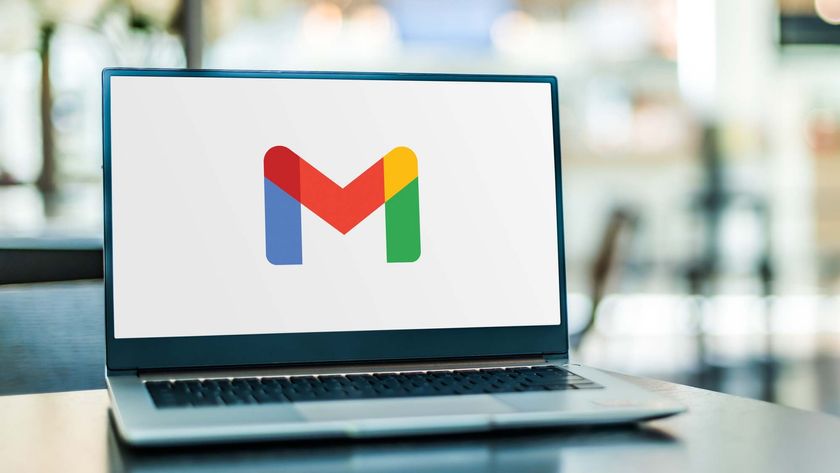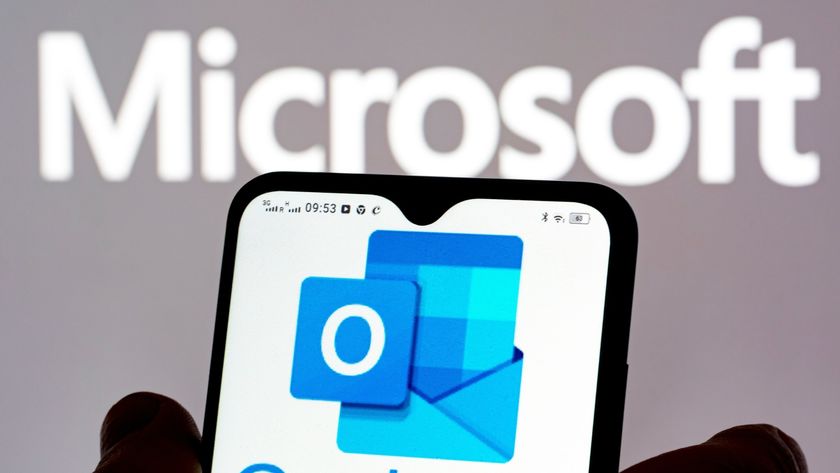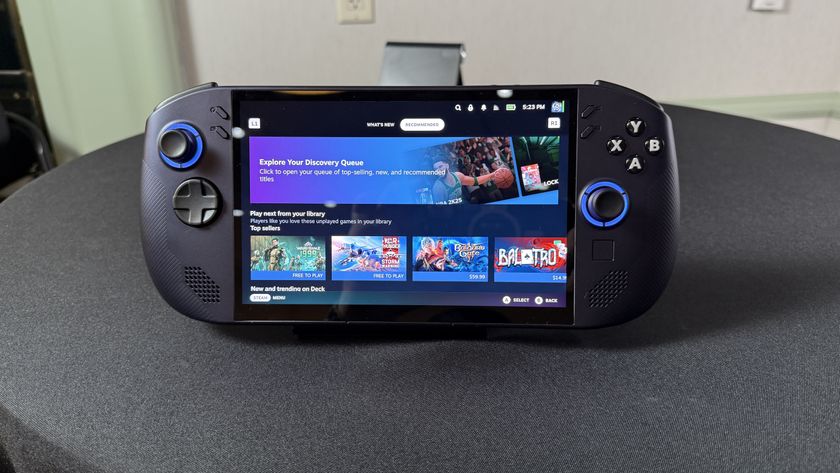How to change side panels in Gmail
Update Gmail’s look by learning how to change side panels in Gmail
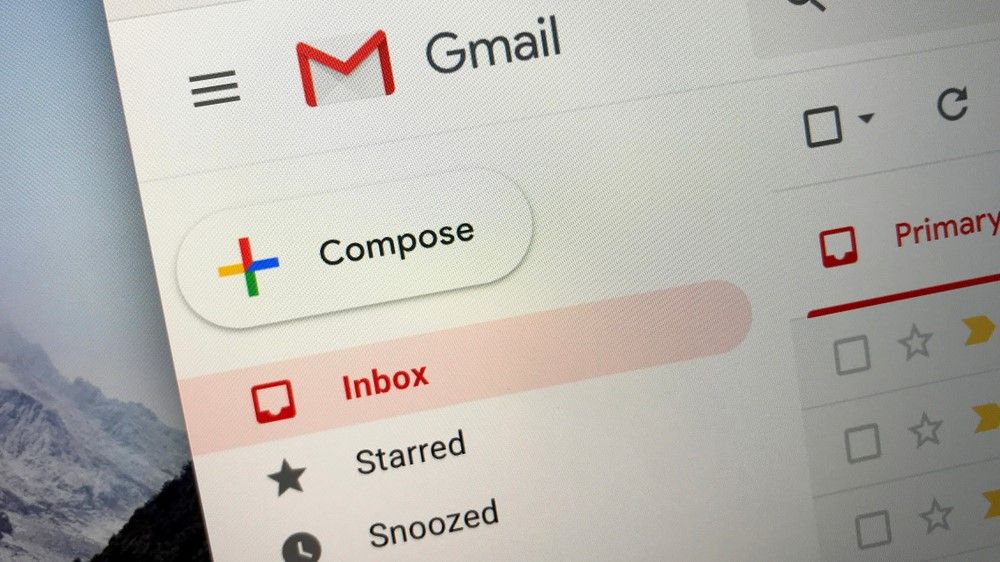
You may not realise that you could learn how to change side panels in Gmail but it’s certainly worth doing. It adds a set of options down the left side of the screen that allows you to quickly navigate between your emails and other Google services, notably Chats, Spaces and Meet video calls.
When this new look was introduced, it also came with a fresh color scheme. It dropped most of the white space in favor of light gray that is easier on the eyes. All in all, it has made Gmail easier to use and more pleasurable to look at. So if you want to get more from Gmail, read on. We’re about to look at how to change side panels in Gmail.
How to change side panels in Gmail
Here is how you can make the switch within a browser on your computer.
1. Go to Settings
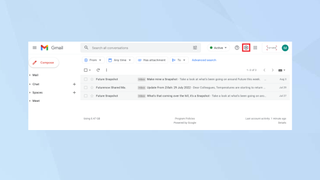
First of all, launch a web browser and go to https://mail.google.com/mail. Click the cog in the top-right corner.
2. Opt for the new view
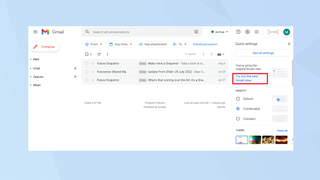
Select Try out the new Gmail view” from the drop-down menu.
3. Move between the sections
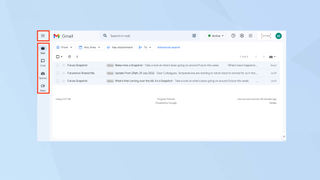
To navigate between sections, click the icons to switch between Mail, Chat, Spaces, and Meet. You can also hover over the icons to get a quick preview and jump straight to a certain Chat, Space or subsection of your Mail inbox.
Two side panels might be a bit much for some. If it’s feeling a bit cramped, click the hamburger icon at the top-left of the screen to hide the menu. The leftmost panel with the icons will remain in view; just click on an icon or hover over an icon to view the different sections of your inbox.
Alternatively, you can always switch back to Gmail’s old look: click the settings cog icon and choose Go back to the original Gmail view.
And there you go. You now know how to change side panels in Gmail. If you need more help with this email service, then why not learn how to make folders in Gmail or how to delete all emails in Gmail. You can discover how to schedule an email in Gmail and find many other guides in our Gmail hub too.
Sign up to get the BEST of Tom's Guide direct to your inbox.
Get instant access to breaking news, the hottest reviews, great deals and helpful tips.
Millie is a Deals Editor at Tom's Guide specializing in deals content. She also covers the latest tech news and and creates how-to articles about everything from phones, streaming devices, and headphones to apps and video games. In her spare time, she enjoys reading, gaming on her Nintendo Switch and creating digital art.