How to change default browser on Windows, macOS, Android and iPhone
Here's how to change default browser on all your devices
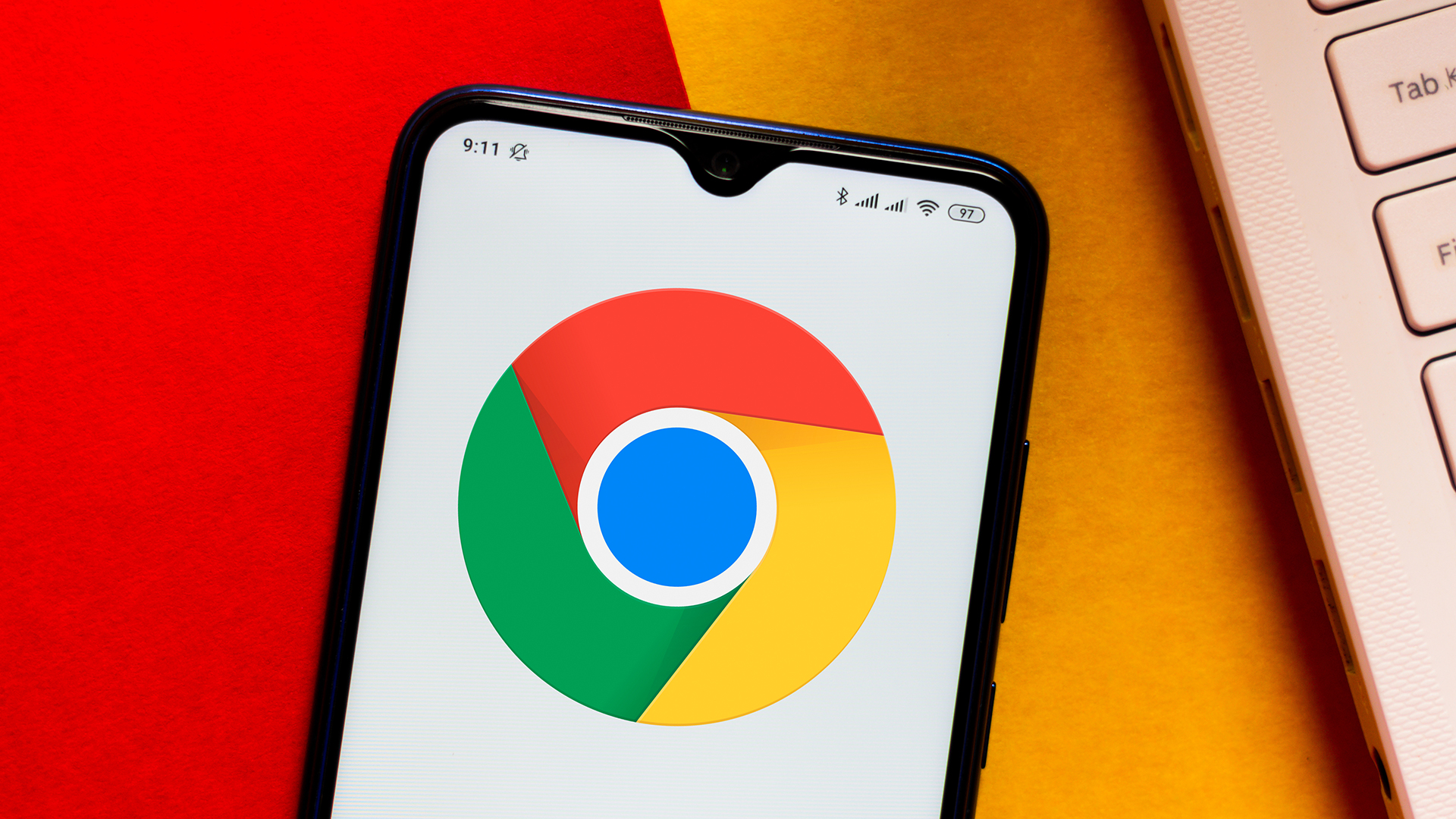
Learning how to change default browser will let you customize your web browsing experience according to your preference. After all, who wants to be stuck using Microsoft Edge? That’s right: nobody.
Fortunately, it’s easy to change default browser on all of the major computer and mobile platforms. So, whether you’re using one of the best phones or best computers, changing default browser will take you no time at all.
Here’s how to change default browser.
How to change default browser on all devices
Note: before we get started, you will need to have installed at least one other browser in addition to your current default browser to be able to change default browser.
How to change default browser: Windows
The steps below were taken on Windows 10, but should be extremely similar to those on Windows 11.
1. Hit the WIN key or click the Start menu icon to open Start, then click the Settings cog.
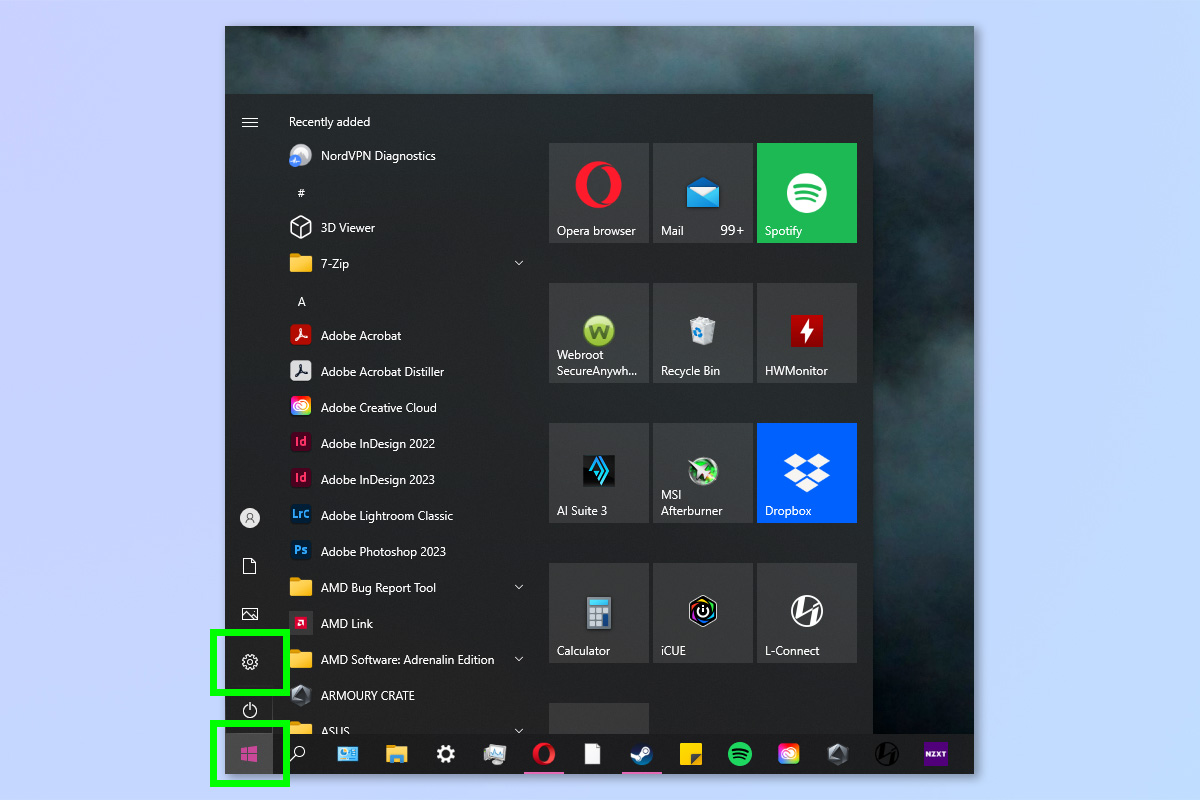
2. Click Apps.
Sign up to get the BEST of Tom's Guide direct to your inbox.
Get instant access to breaking news, the hottest reviews, great deals and helpful tips.
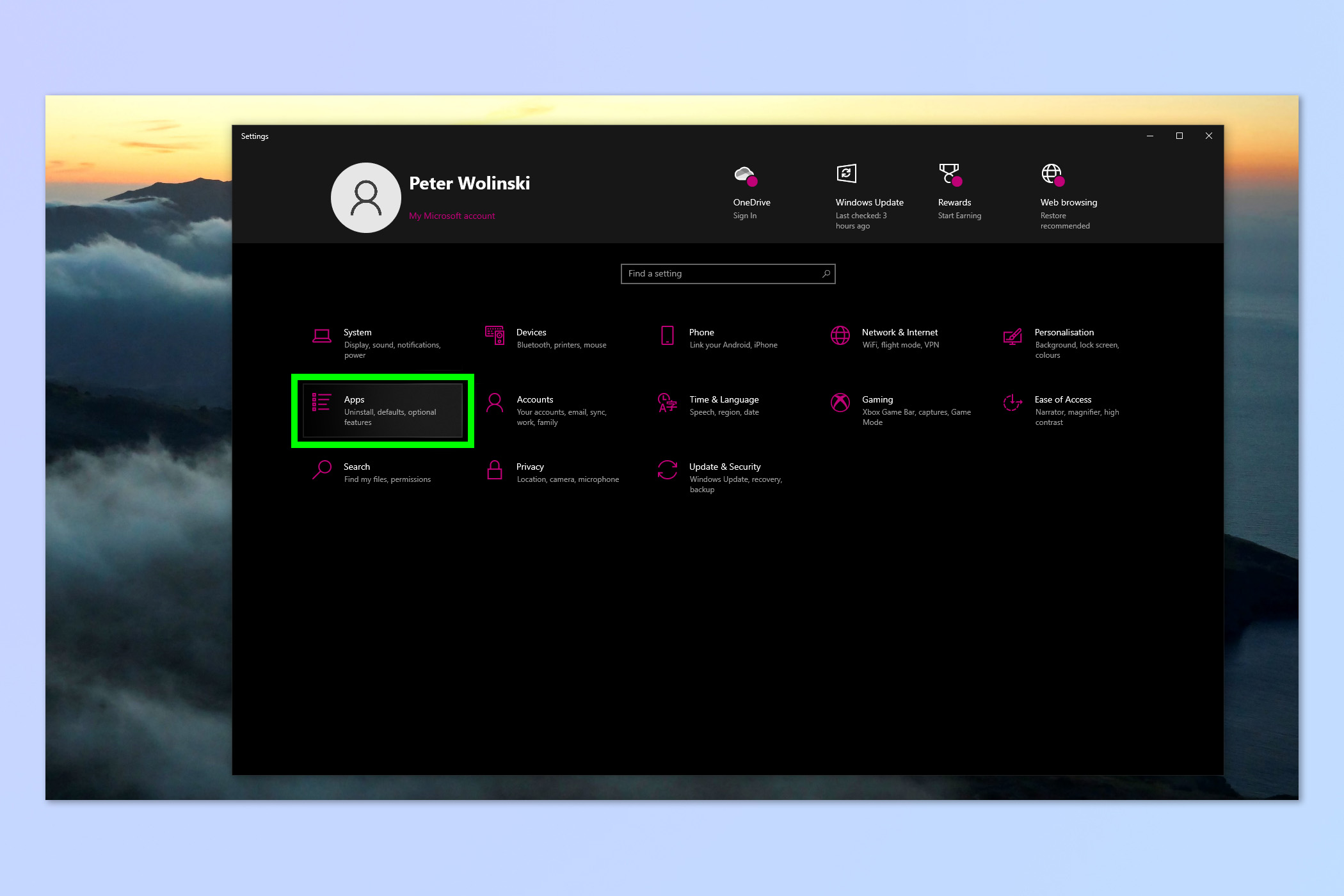
3. Click Default apps on the left.
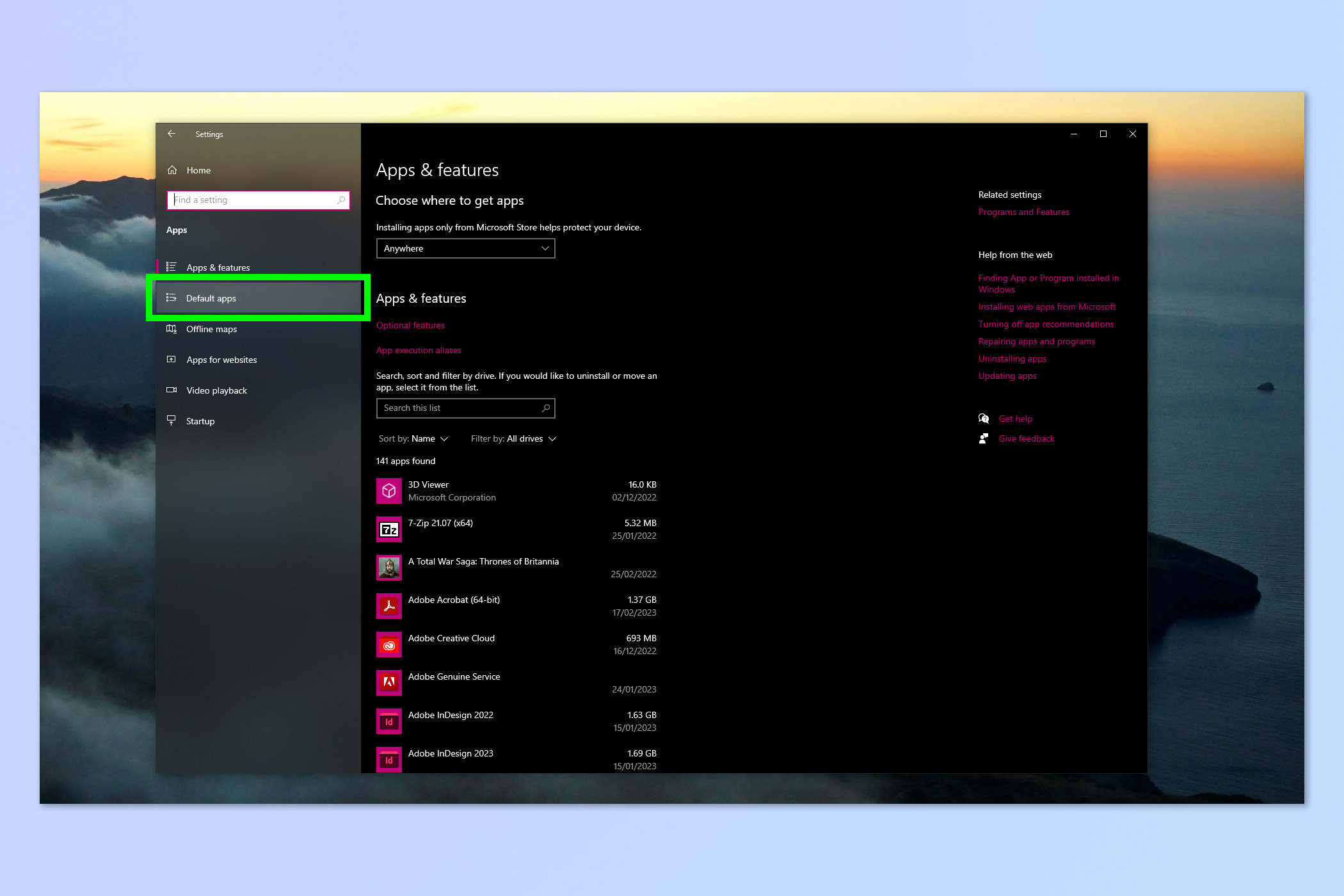
4. Click Web Browser.

5. Click a browser to make it default.
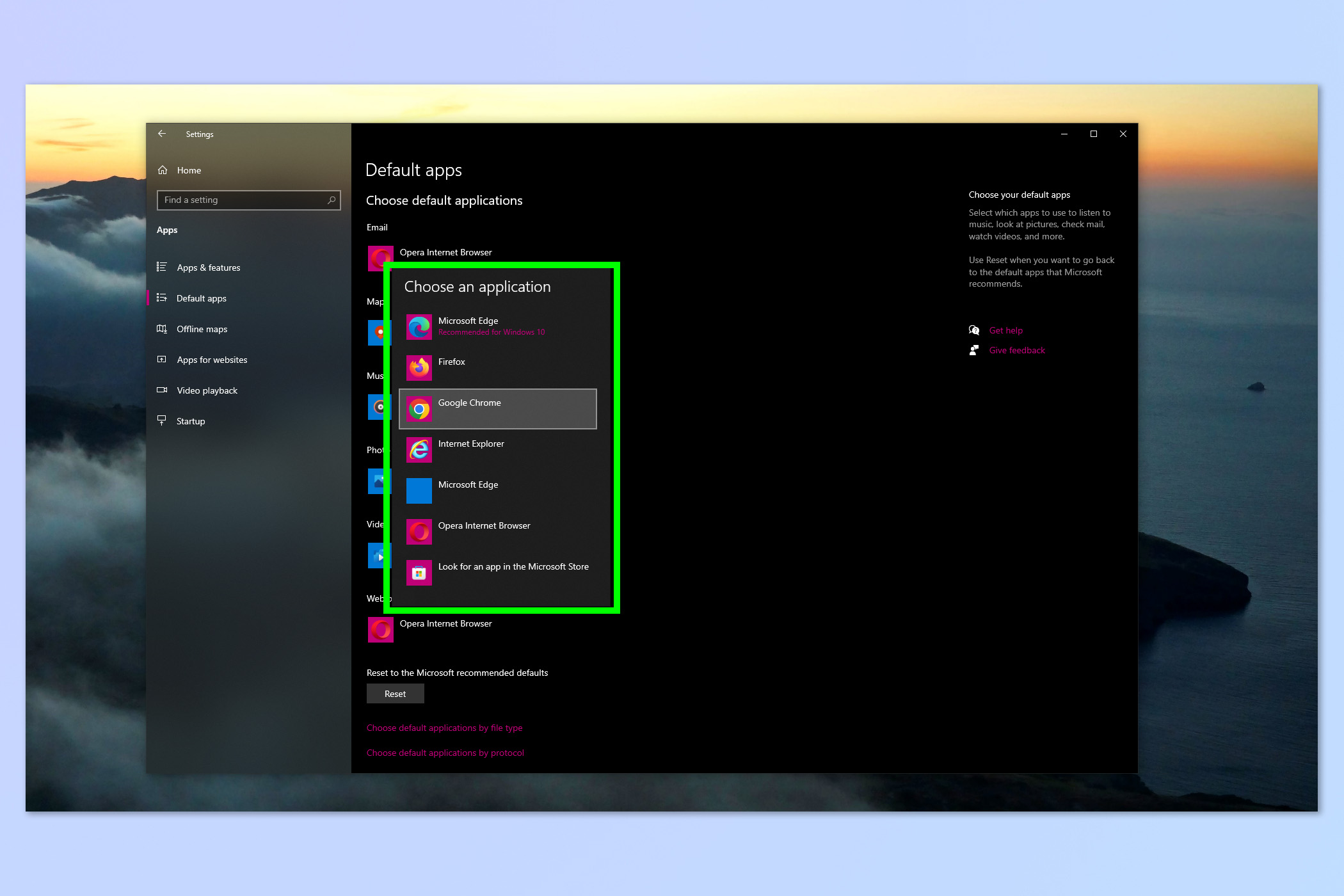
How to change default browser: macOS
1. Click the Apple logo, top left, then click System Preferences.
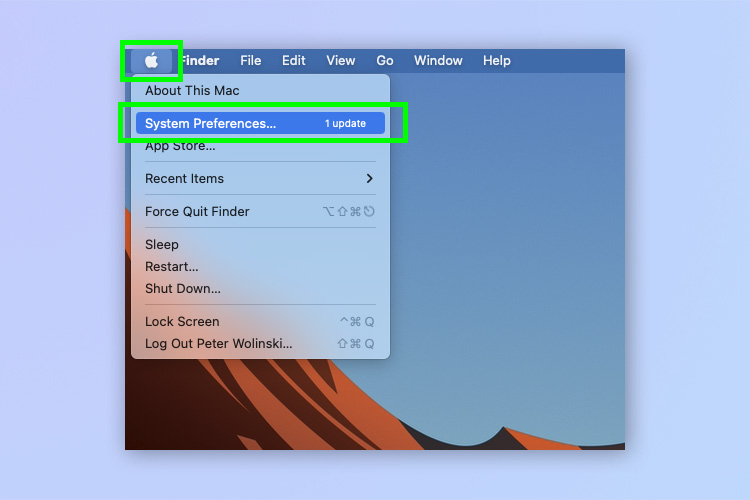
2. Click General.
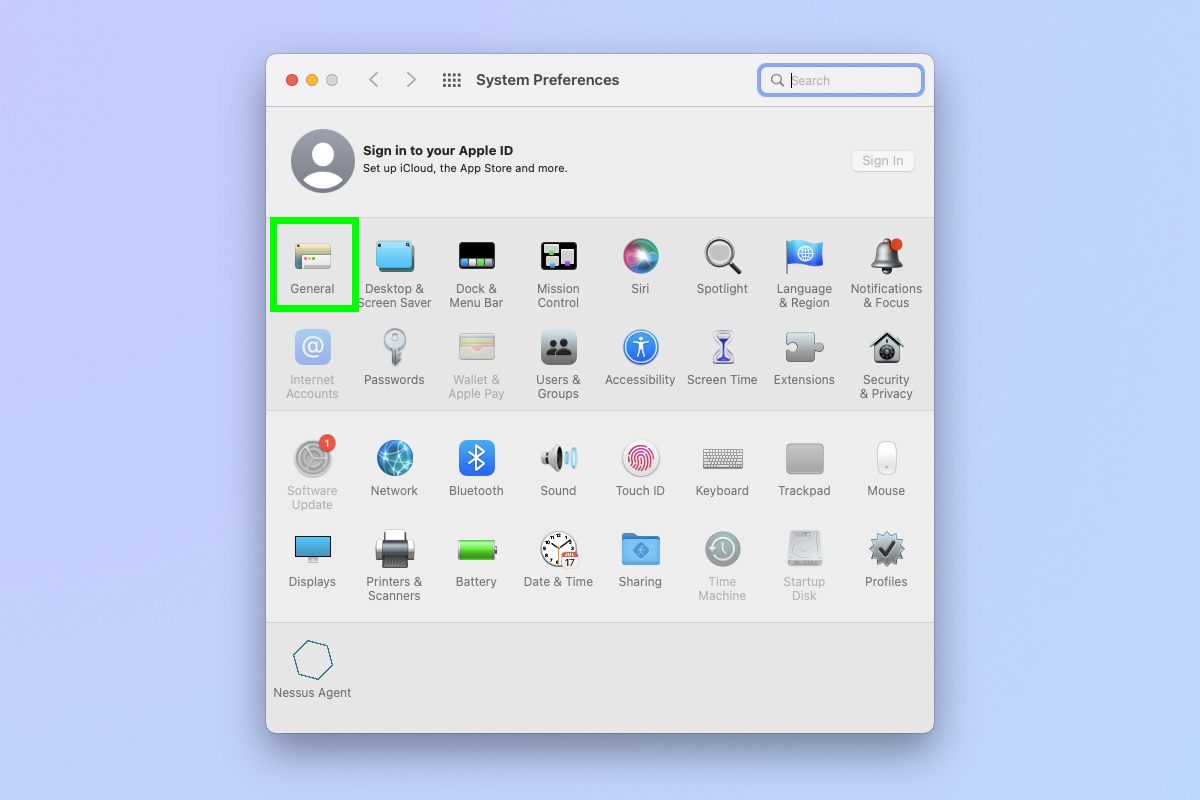
3. Click the Default web browser dropdown.
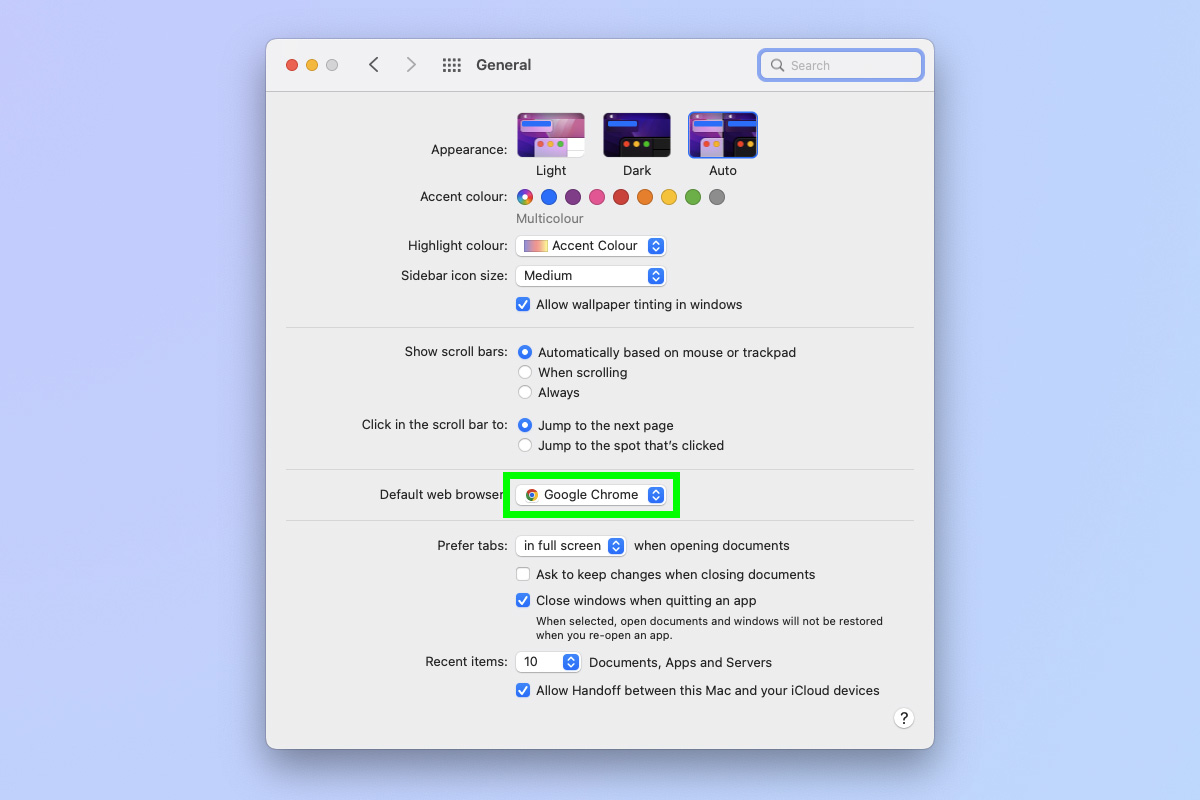
4. Click a browser to make it default.

How to change default browser:Android
1. Open Settings and tap Apps.
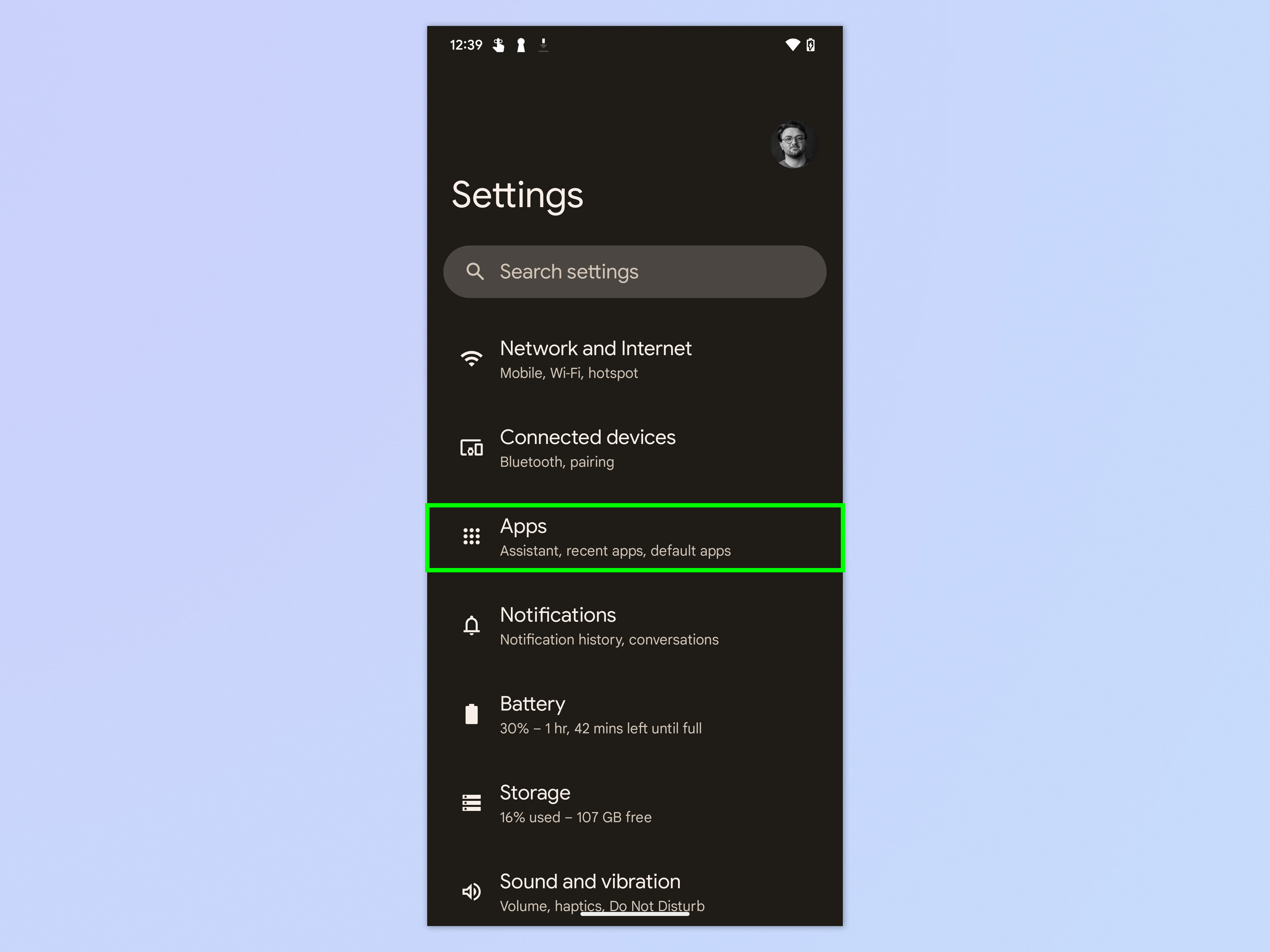
2. Tap Default apps.
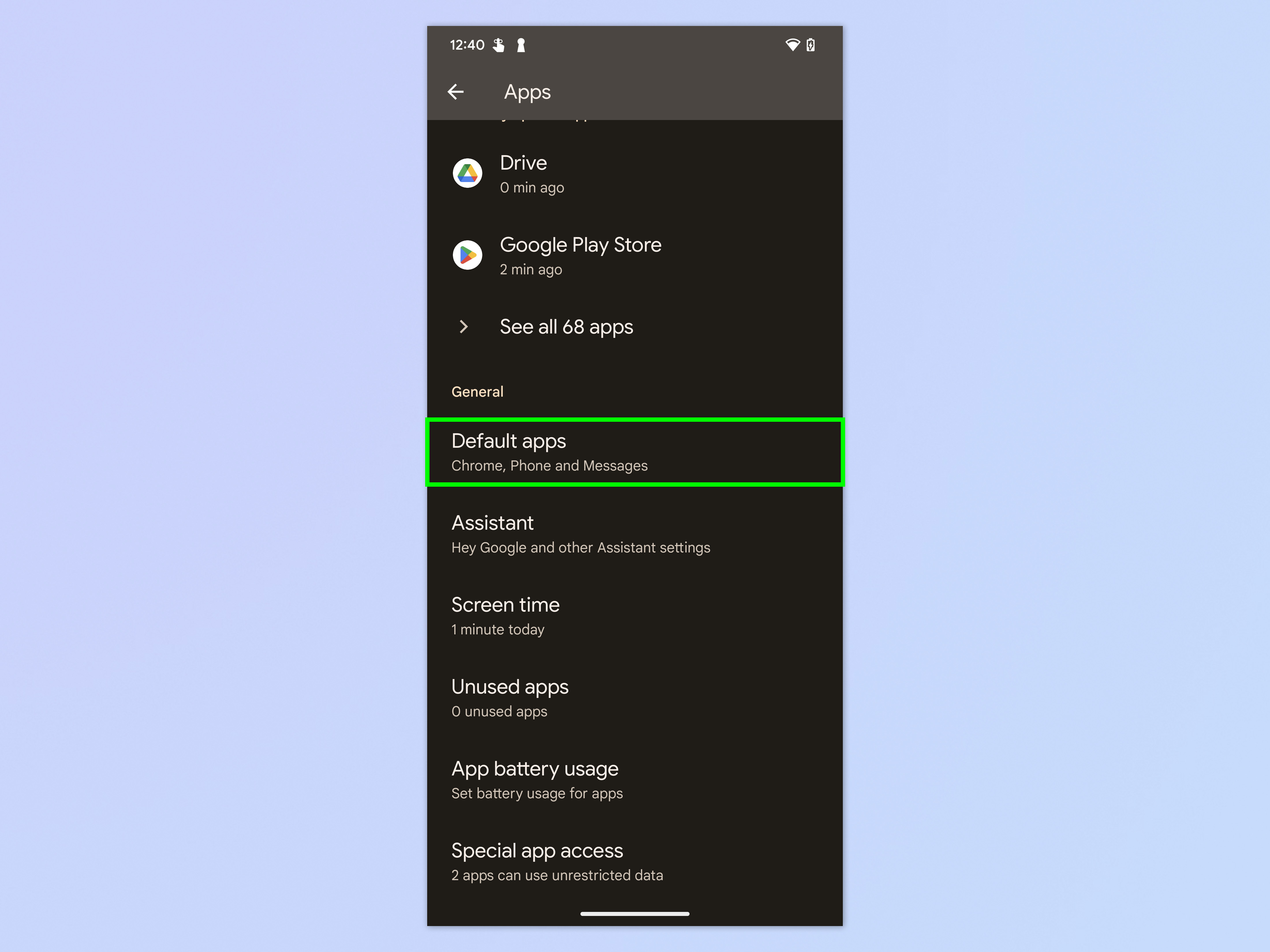
3. Tap Browser app.
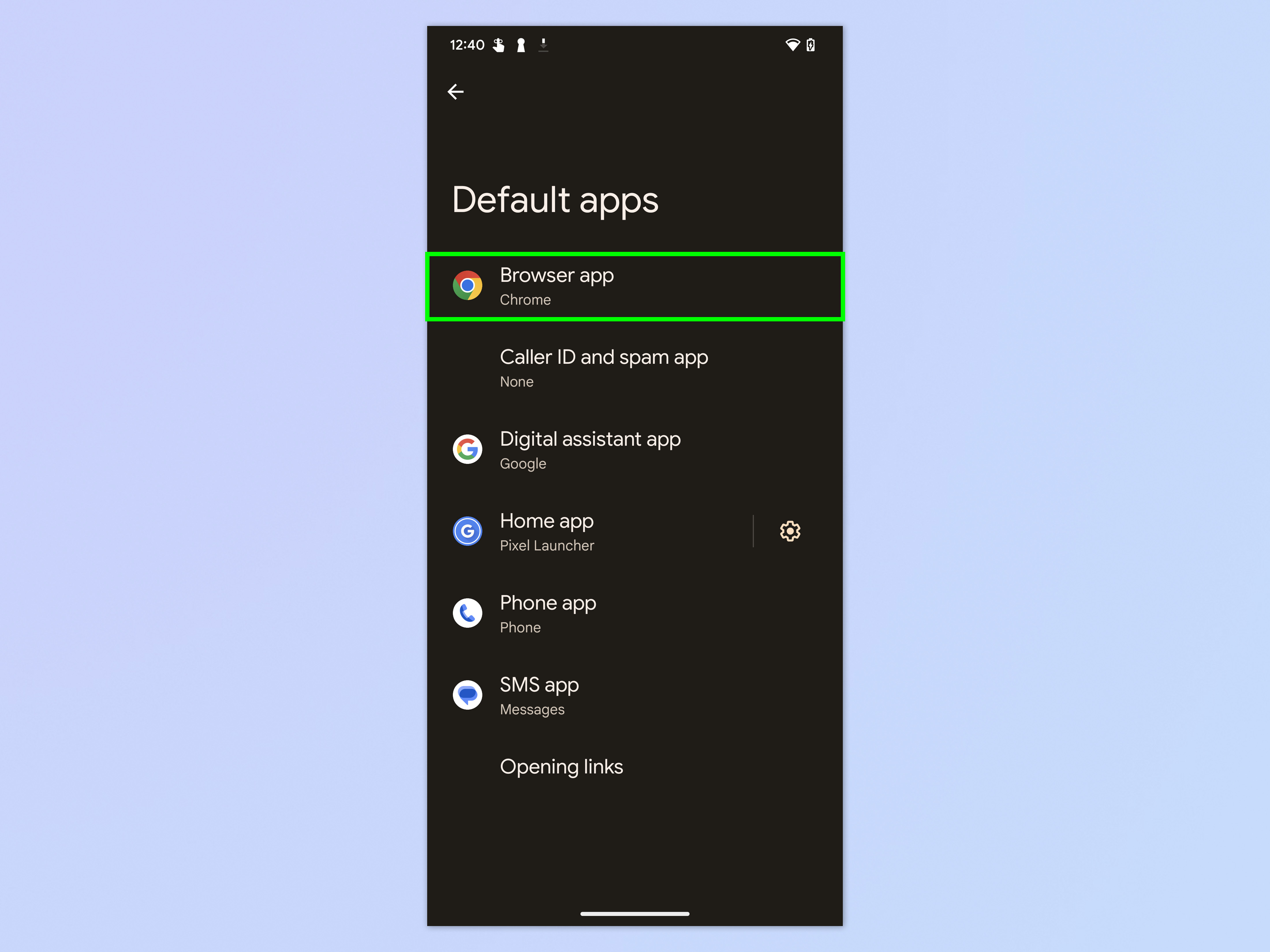
4. Tap a browser to make it default.

How to change default browser: iPhone & iPad
1. Open the Settings app and tap Safari.
Note: you can also tap any other installed browser's setting tile, but Safari is always highest placed in the Settings menu so it makes sense to just use that.
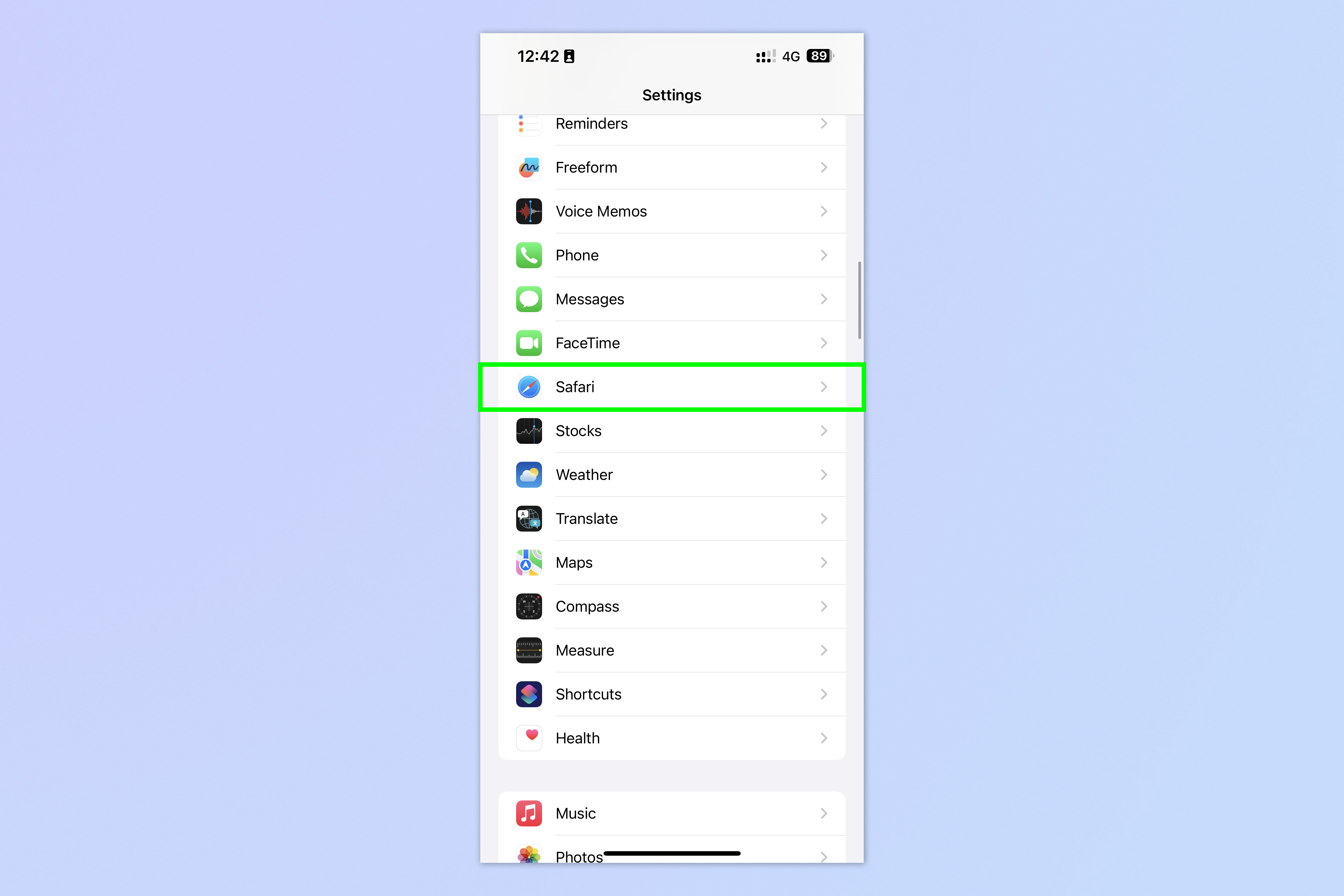
2. Tap Default Browser App.
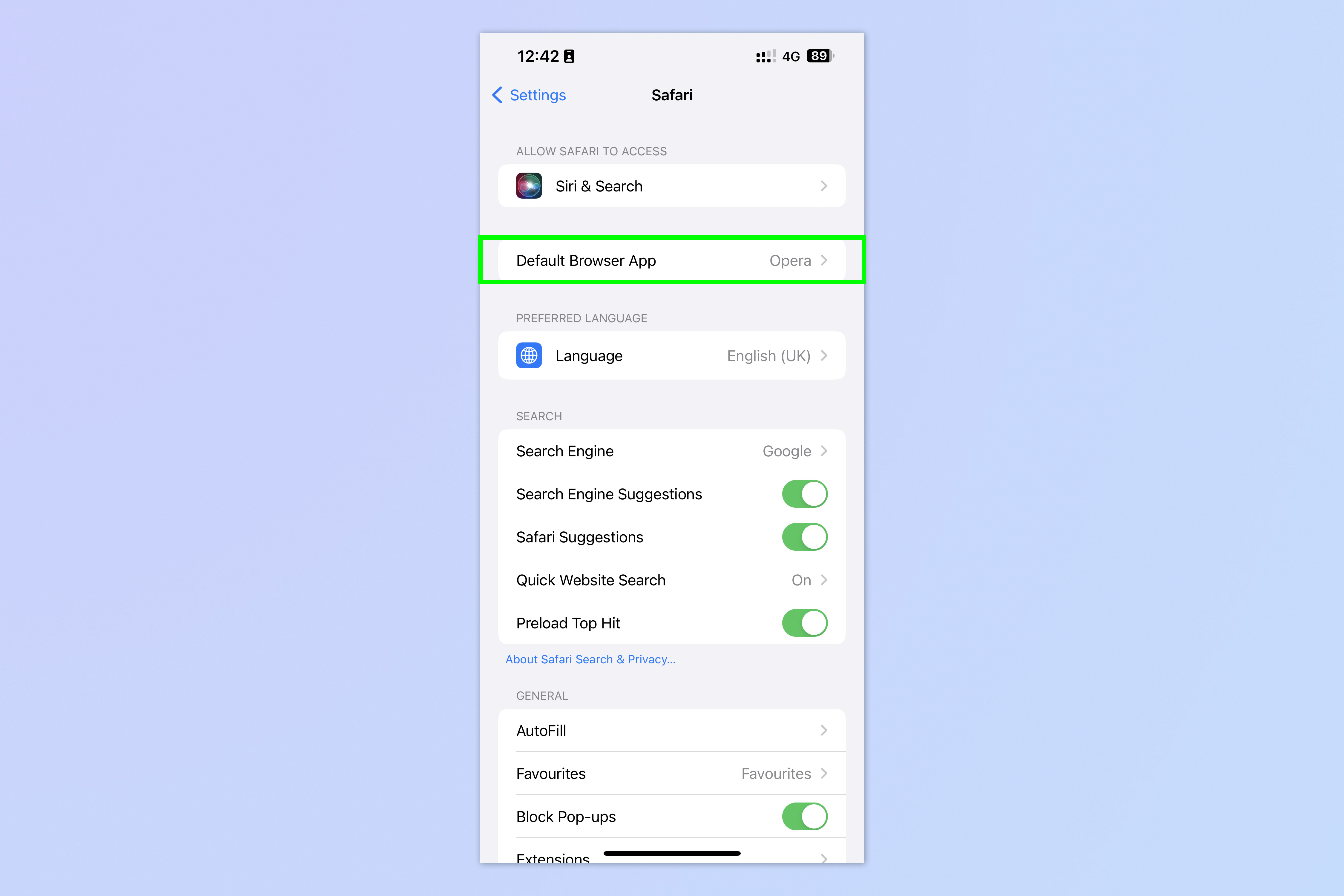
3. Tap a browser to make it default.
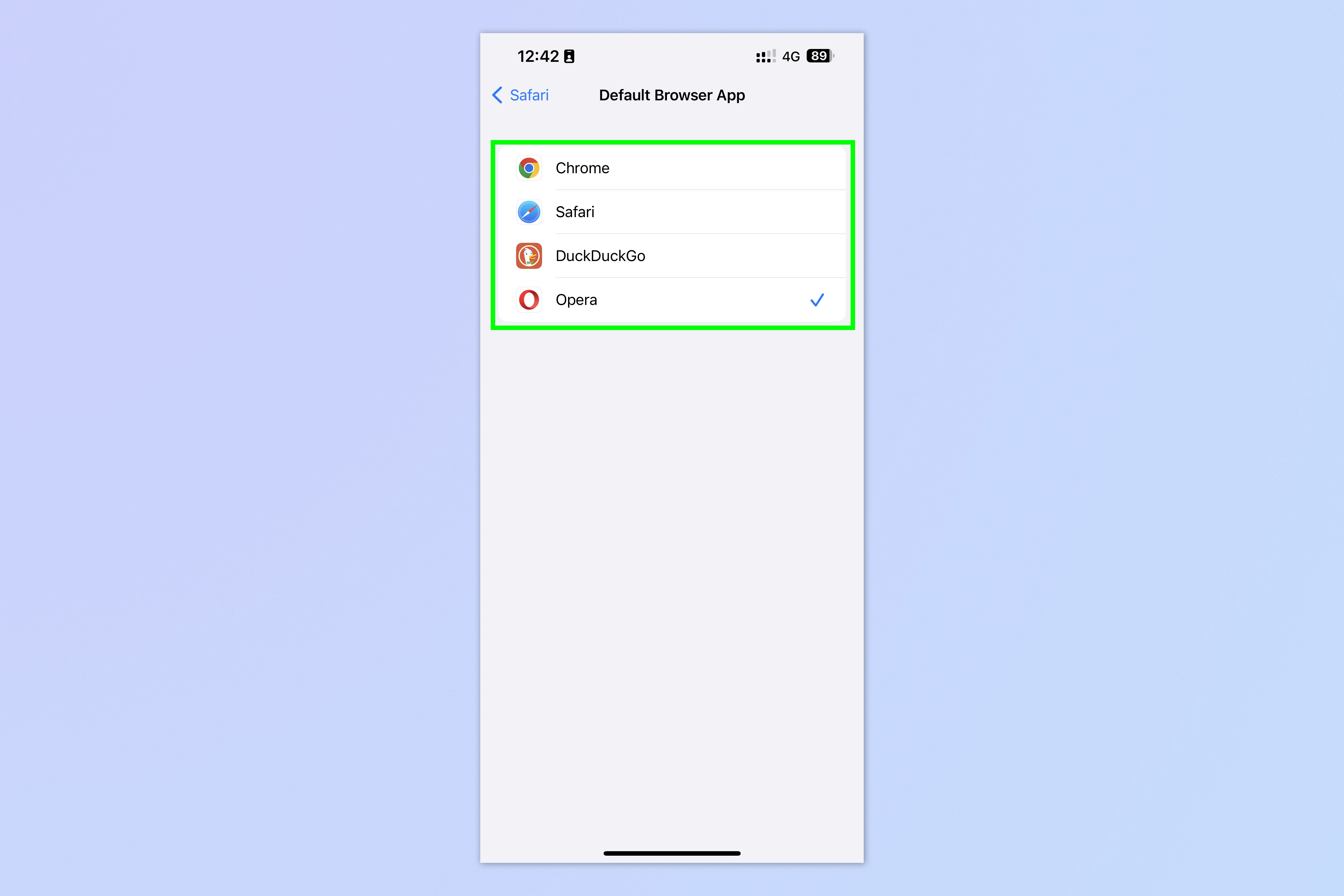
Not so difficult, right? Whichever platform you're on. If you'd like more tips on using your tech, we can also show you how to download YouTube videos and how to download videos from Facebook. If you want to change other default apps, learn how to change default apps on Mac. And if you want to customize Chrome, learn how to set Chrome flags.

Peter is a Senior Editor at Tom's Guide, heading up the site's Reviews team and Cameras section. As a writer, he covers topics including tech, photography, gaming, hardware, motoring and food & drink. Outside of work, he's an avid photographer, specialising in architectural and portrait photography. When he's not snapping away on his beloved Fujifilm camera, he can usually be found telling everyone about his greyhounds, riding his motorcycle, squeezing as many FPS as possible out of PC games, and perfecting his espresso shots.
