Tired of Apple News Plus? Here's how to cancel your subscription
Use this method to cancel any subscription service on your iPhone
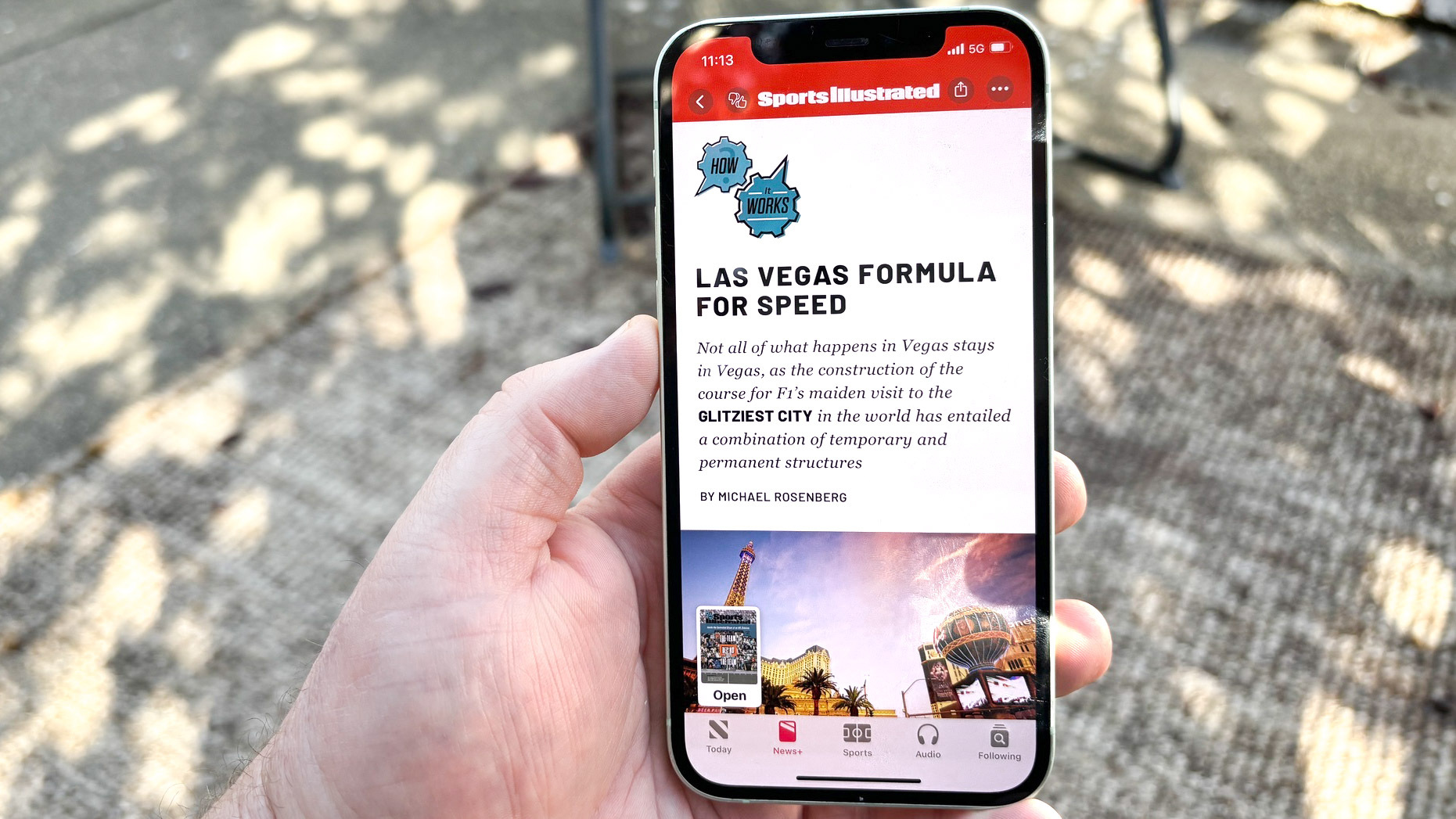
If you've decided that Apple's subscription news service is not for you, you're going to want to know how to cancel your Apple News Plus subscription and save yourself from being charged the monthly fee. Apple News Plus currently costs $12.99 per month, so we're talking about a fairly notable chunk of change.
The good news is that you're able to cancel your subscription directly from your iPhone or iPad, so putting a stop to that monthly charge is something you can do at any time.
There's more good news — the method you use to cancel your Apple News Plus subscription is the same one for cancelling any Apple subscription service as well as any third party services you've subscribed to through an app on your iPhone. Mastering this process will help you manage any recurring subscriptions and lower your monthly spending if you've subscribed to something you no longer wish to pay for.
I gave Apple News Plus another whirl for a month and decided it didn't meet my needs, even with the addition of crossword puzzles via the iOS 17 update. You can find out why the service didn't work out in my Apple News Plus hands-on. I thought I'd show you how I canceled my Apple News Plus subscription in case you're wondering how to manage your own recurring subscriptions from your iPhone.
1. Access your Apple account in the App Store
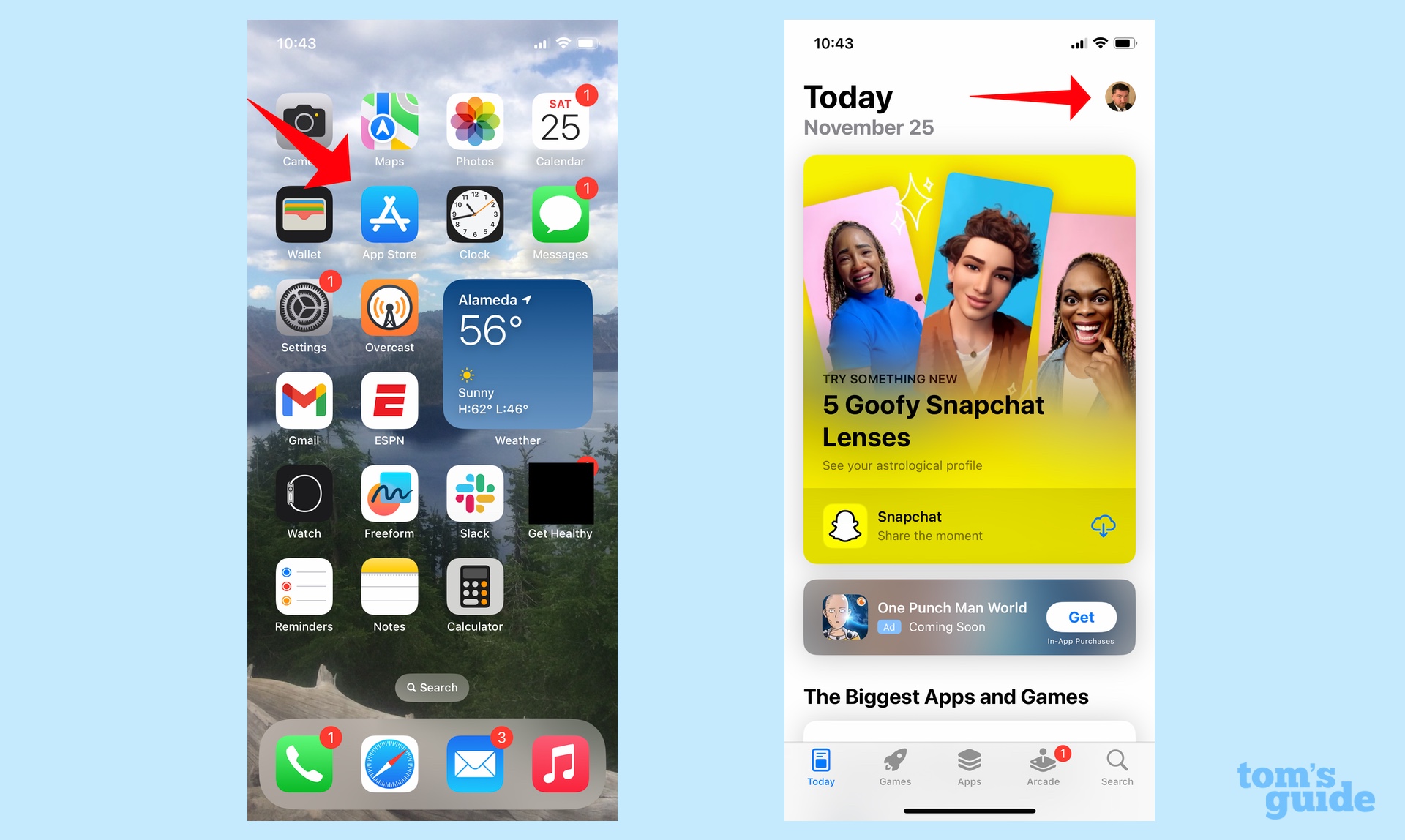
Launch the App Store app on your iOS device and tap on your face/user icon in the upper right corner of the main App Store screen.
2. Manage your subscriptions
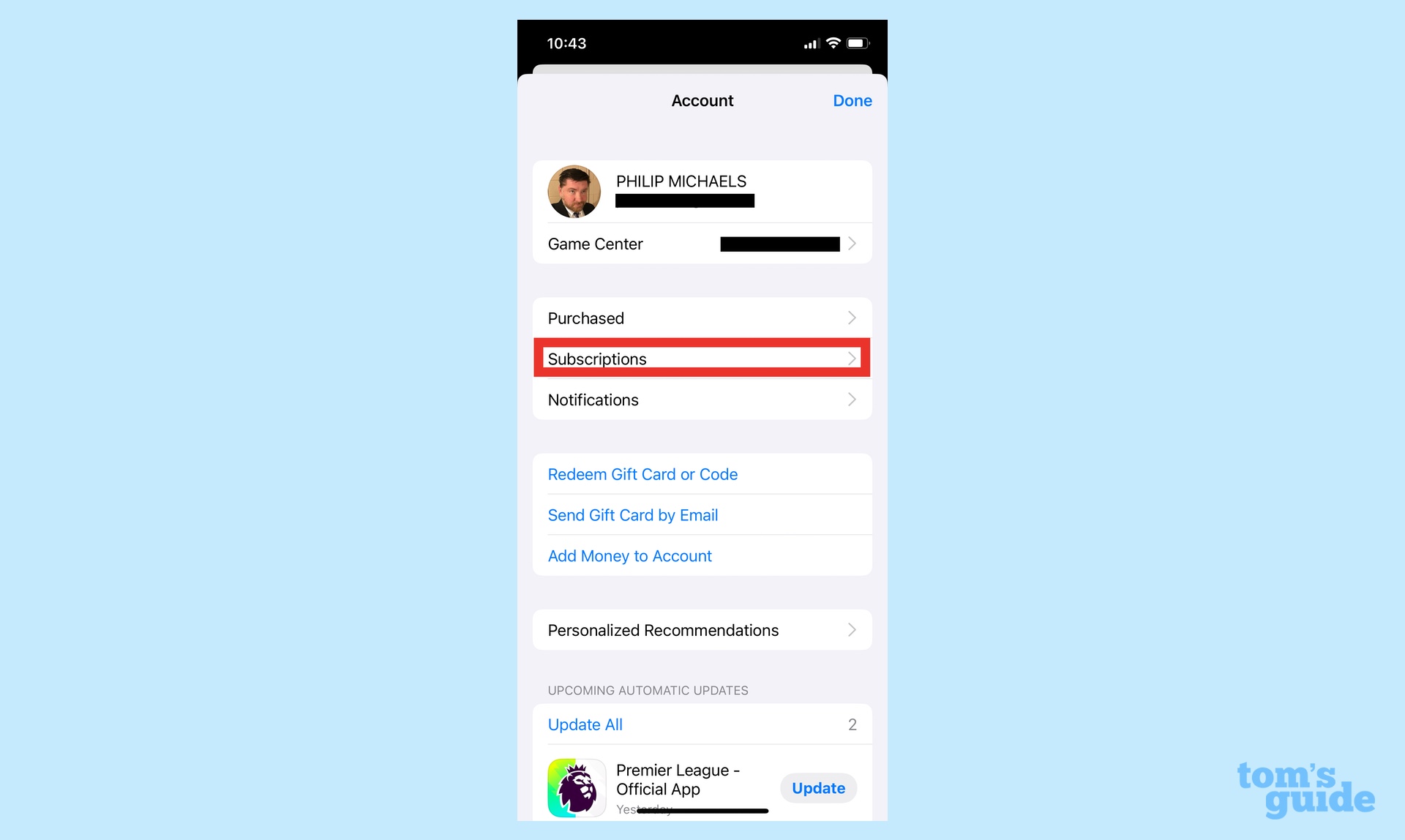
On the next screen, tap Subscriptions — it's in the first block of sections right below your App Store profile.
3. Cancel your subscription
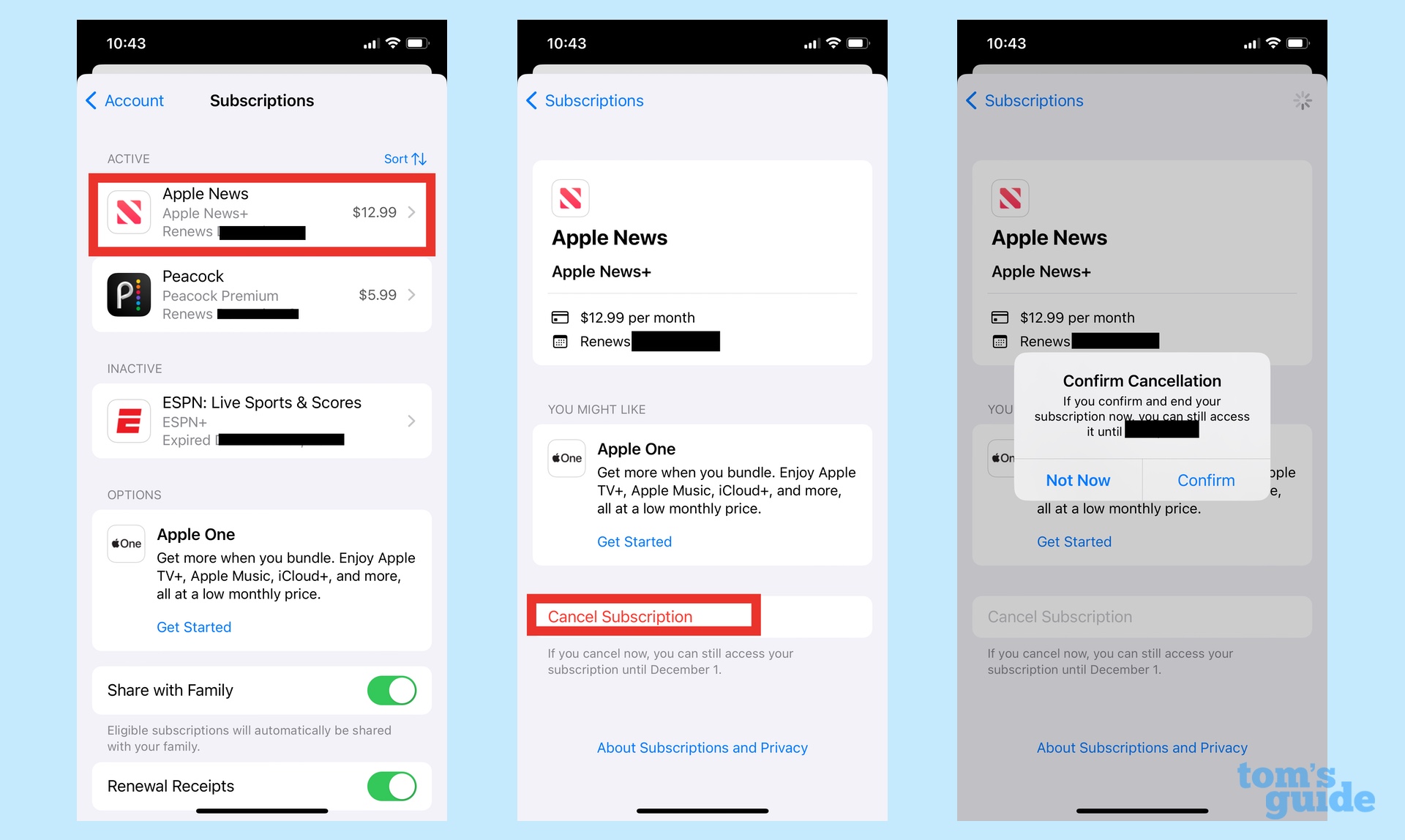
Your Subscriptions creen will show you all the active subscriptions you have and what their monthly cost is. (Note that this only applies to apps and services you've subscribed to. My family, for instance, has an Apple TV Plus subscription, but that's managed through my wife's Apple account.) You'll also see a list of inactive subscriptions to services you've already cancelled.
Tap the subscription you wish to cancel and on the subsequent screen, tap Cancel Subscription. You'll be prompted to confirm your cancellation.
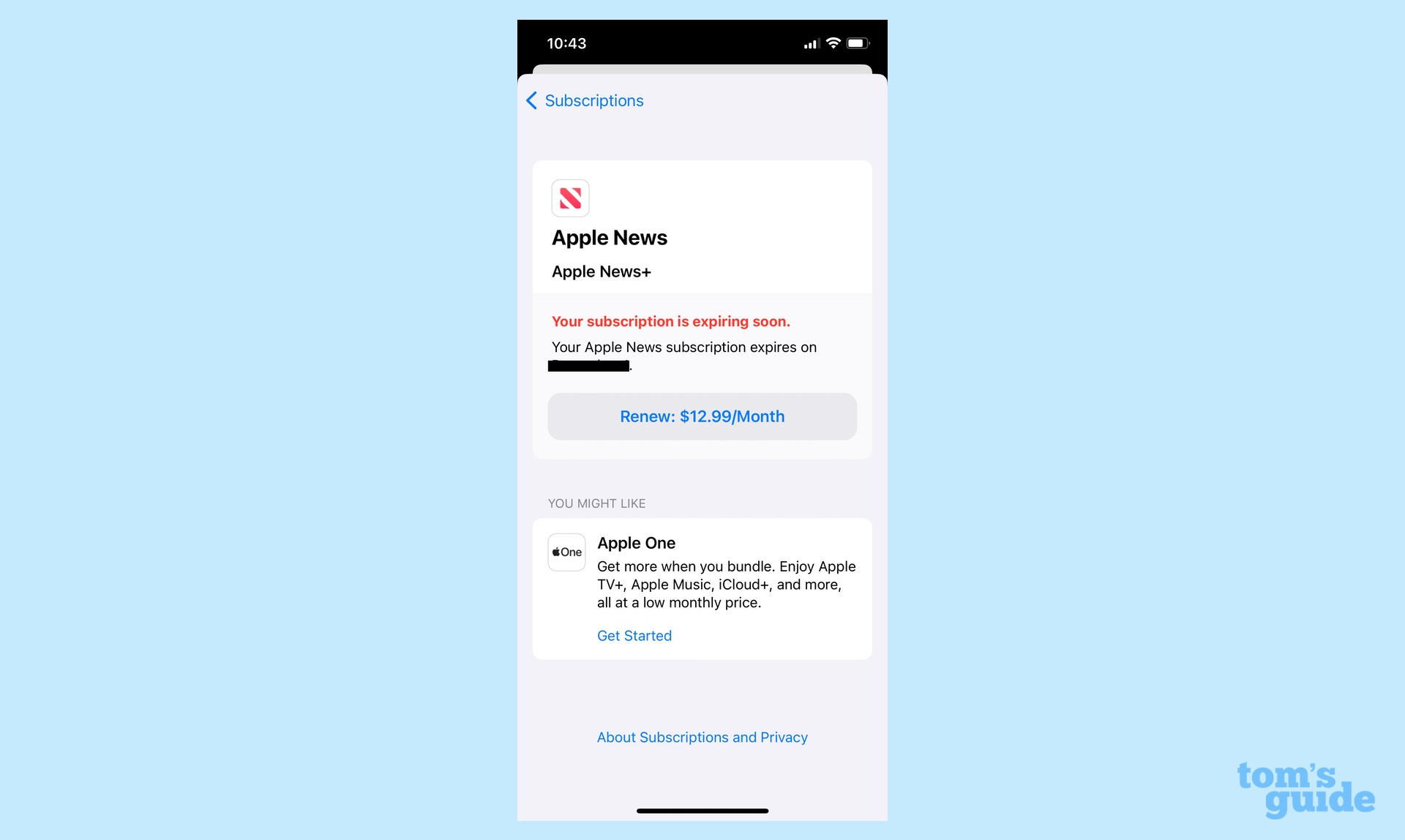
And that's all there is to it. Once you've cancelled your subscription, you'll be told how many days until your subscription expires — you'll be able to use the service until then. Apple also includes a button to renew your subscription if you have second thoughts about cancelling.
Looking for more iOS 17 tips? We can show you how to crop photos with just a pinch as well as how to set up browsing profiles in Safari. Be sure to check the hidden iOS 17 features you may have missed.
Sign up to get the BEST of Tom's Guide direct to your inbox.
Get instant access to breaking news, the hottest reviews, great deals and helpful tips.
Philip Michaels is a Managing Editor at Tom's Guide. He's been covering personal technology since 1999 and was in the building when Steve Jobs showed off the iPhone for the first time. He's been evaluating smartphones since that first iPhone debuted in 2007, and he's been following phone carriers and smartphone plans since 2015. He has strong opinions about Apple, the Oakland Athletics, old movies and proper butchery techniques. Follow him at @PhilipMichaels.

