How to cancel your Stan subscription
Growing tired of the true blue Aussie streamer? We’ve got your back.
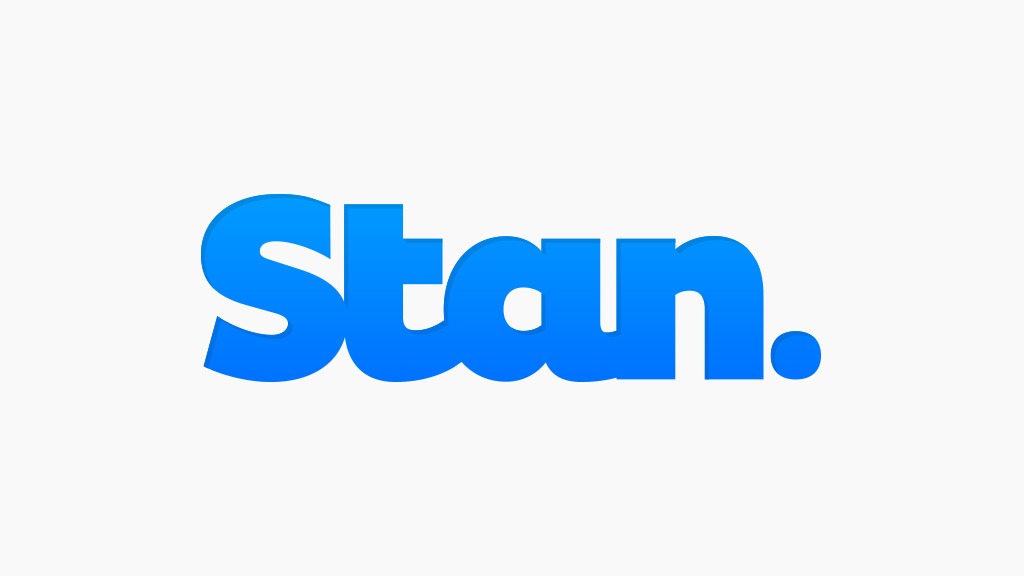
If you’re thinking about cutting your streaming service costs this month, then you’re not alone. All streamers went through price hikes during 2024 and early 2025 — Stan included — so you might be in a pinch.
While Stan has some great Aussie original content on offer and some awesome fast-tracked shows like Yellowstone, Better Call Saul and the many, many RuPaul’s Drag Race spin-offs, you may be considering parting ways with this homegrown streamer.
If you need help doing just that, we’ve got you covered with these quick and easy steps that will help you cancel your Stan subscription. Do note though, this doesn’t fully delete your account, and you can always reactivate your plan at any time.
Step 1: Log into Stan
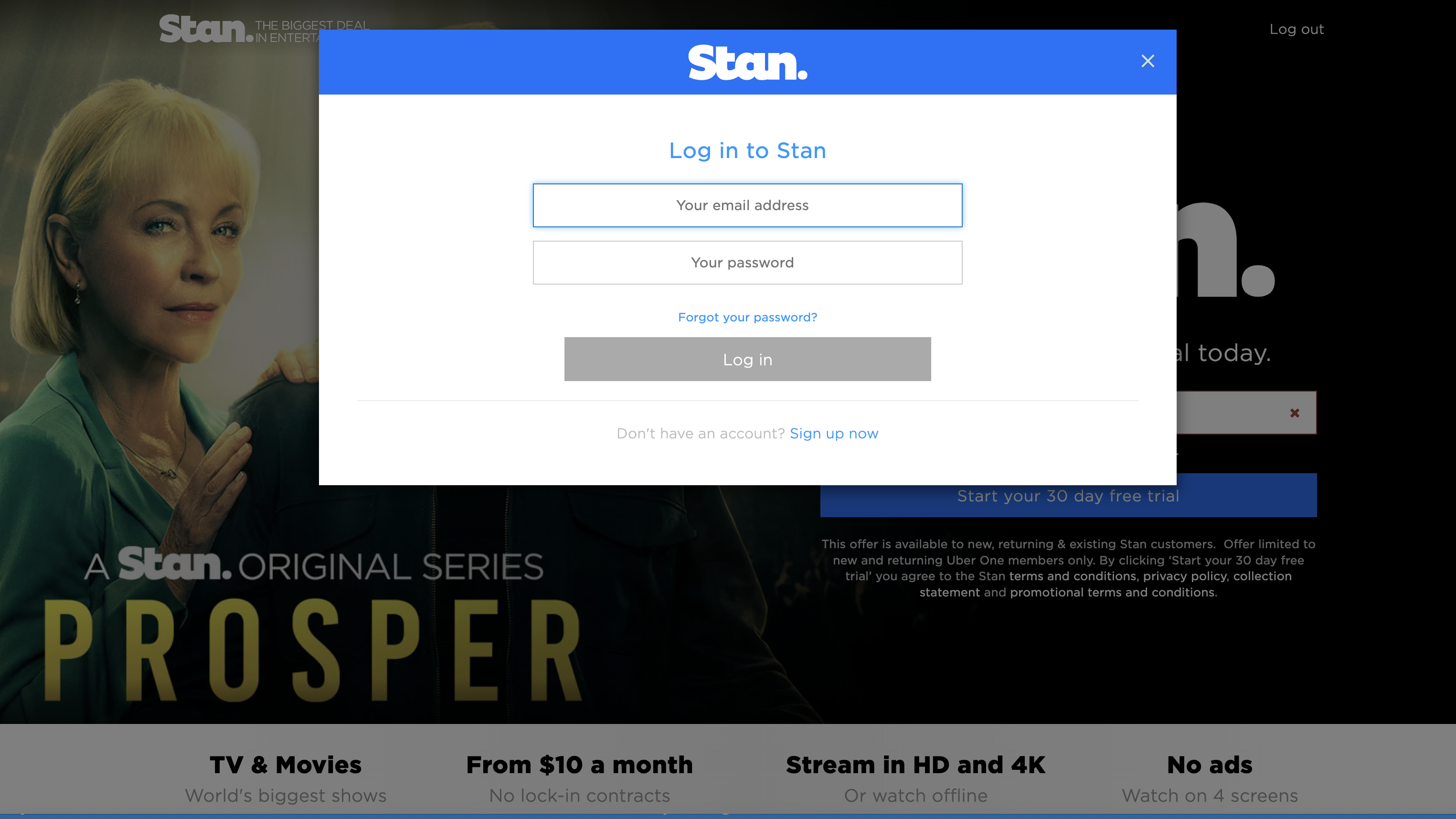
If you want to cancel your Stan account, you’ll need to log into the streaming service using a web browser on a computer.
Please note you cannot cancel your Stan account using the app on a mobile device or Smart TV.
Step 2: Select your Profile icon
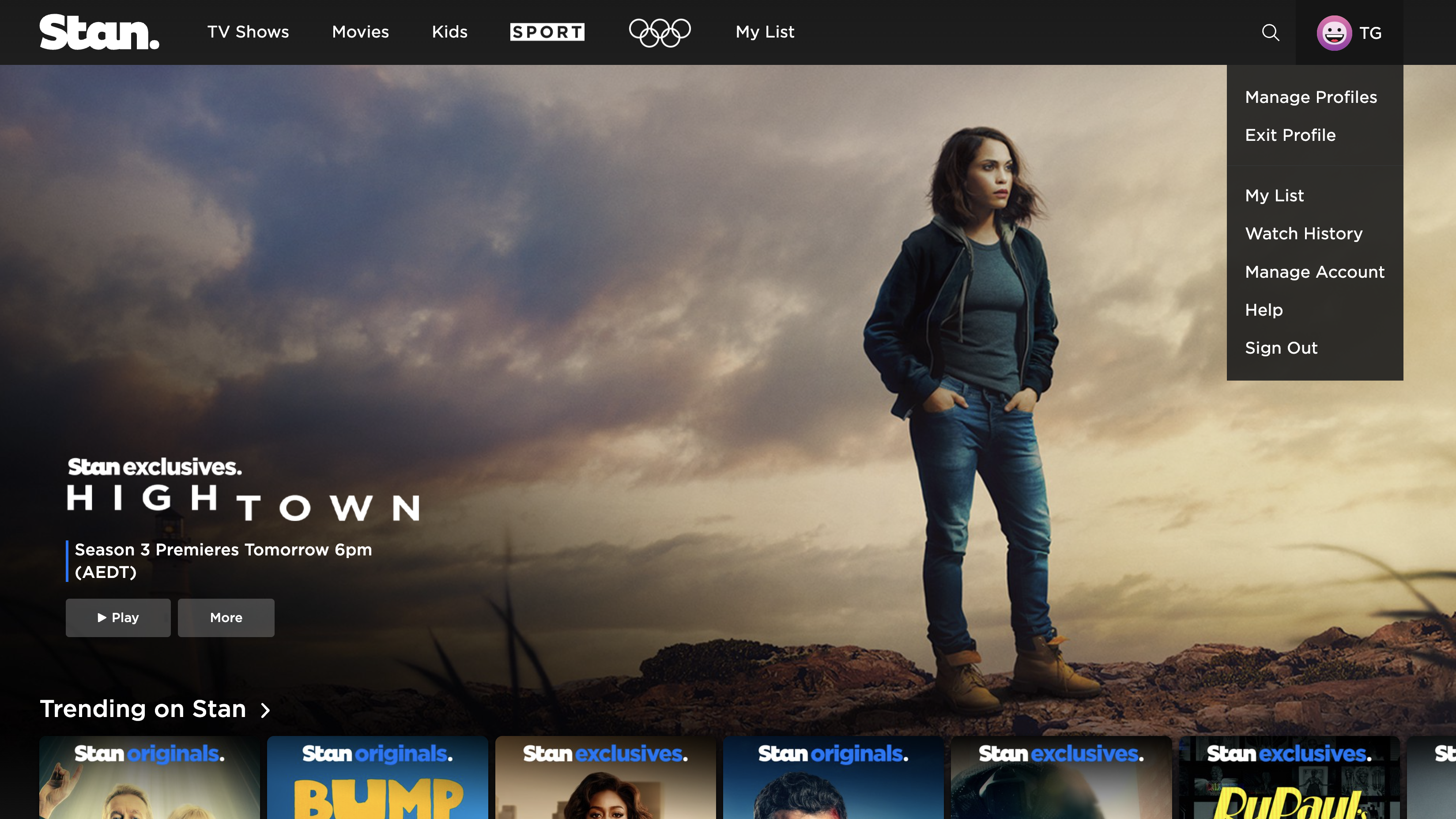
Hover your mouse over your profile icon in the top right corner of the homepage.
Step 3: Click on ‘Manage Account’
A drop down menu will appear under your profile icon. You’ll need to select Manage Account.
Sign up to get the BEST of Tom's Guide direct to your inbox.
Get instant access to breaking news, the hottest reviews, great deals and helpful tips.
If you’ve set up a PIN on your account, you will need to enter it before progressing to the Manage Account page.
Step 4: Scroll to ‘Cancel my subscription’

On your Manage Account page, you’ll need to scroll down to the ‘Subscription Information’ section. This is where you’ll see your plan details, including your next billing date and payment information. You will see an option under this section that reads ‘Cancel my subscription’. Click on this to proceed.
Step 5: Confirmation
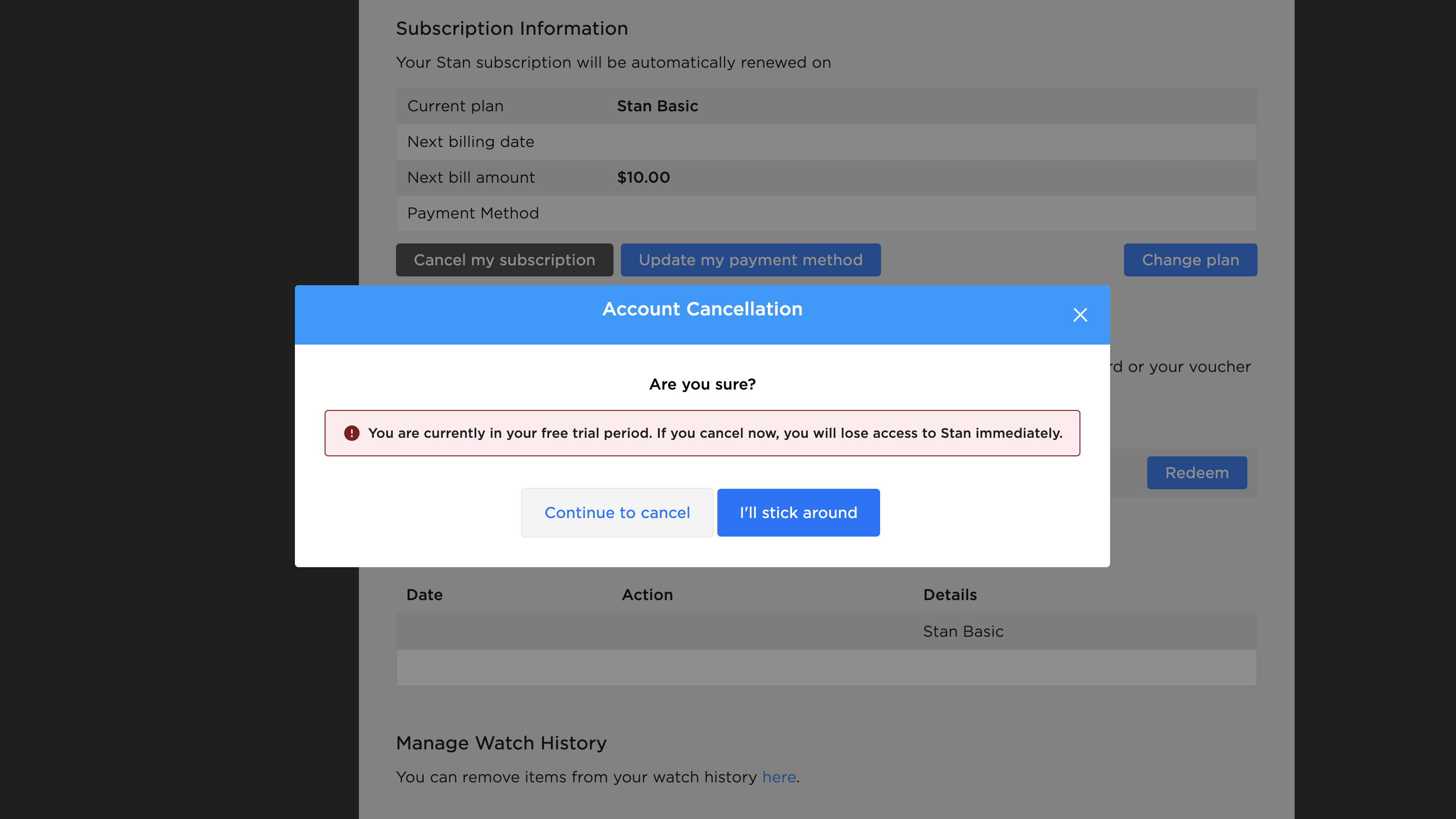
A pop-up window should appear and will ask you if you want to confirm your cancellation. The pop-up will also feature your next billing date and advise that your account will remain active until this date. After this date, your account will indeed be cancelled.
You will need to select the ‘Continue to Cancel’ button at the bottom of the window to complete the cancellation process. You will also receive a cancellation confirmation email to the address registered on your account.
Should you cancel Stan this month?
Cancelling Stan really comes down to whether or not you’re getting enough value out of the platform. If you find yourself opting for a different streamer or find that Stan’s catalogue has too many “appointment tv shows”, then cancelling your account may be your best choice.
It’s worth noting that Stan does offer a 30-day free trial that you can cancel at any time (using the above steps), so we’d recommend giving that a go and committing to the platform afterwards, if it does tickle your fancy.
Thinking of cancelling Stan this month? Here's what we recommend instead.
Max is the newest streamer on the block, and boy, it sure has some stellar releases this month. The biggest drawcard to the new platform is the arrival of the second season of The Last of Us, premiering on April 14. Max also welcomes The Rehearsal season two and a new comedy special by Brett Goldstein, The Second Best Night Of Your Life. What's even more appealing is that Max has an exclusive launch offer, with plans starting at AU$7.99p/m until April 30, 2025.
Honestly, it’s up to you on how you want to spend your hard-earned cash, so if you’re looking for ways to save on your subscriptions, you can check out our streaming services price comparison hub.

Lucy Scotting is a digital content writer for Tom’s Guide in Australia, primarily covering NBN and internet-related news. Lucy started her career writing for HR and staffing industry publications, with articles covering emerging tech, business and finance. In her spare time, Lucy can be found watching sci-fi movies, working on her dystopian fiction novel or hanging out with her dog, Fletcher.
You must confirm your public display name before commenting
Please logout and then login again, you will then be prompted to enter your display name.

