How to cancel Spotify Premium
Cut the music, this is how to cancel Spotify Premium

You should know how to cancel Spotify Premium for a lot of reasons. While Spotify is no doubt one of the best music streaming services around, you might not be using it enough or may have found a better streaming service for you. Alternatively, you may hate the new Spotify UI or might simply want to save money — after all, most people have a lot monthly subscriptions these days, and it can be easy to lose track which ones you're still paying for.
Cancelling Spotify premium is simple, whether you’re on mobile or PC you can probably do it before your song finishes.
Here's how to cancel Spotify Premium.
How to cancel Spotify Premium
Note: even without Spotify Premium, you can still use the free version of Spotify, albeit without important features, such as selecting specific songs, unlimited track skipping and ad-free listening. To find out the difference between the two tiers, read our Spotify Free vs. Premium head to head.
How to cancel Spotify Premium on Android and iOS
- Tap Home > Settings
- Tap Account > Premium Plan
- Tap See Premium Plans > Change your plan
- Tap Cancel Premium
1. Open Settings

Open Spotify, tap home, then tap the settings cog.
2. Select Premium Plan
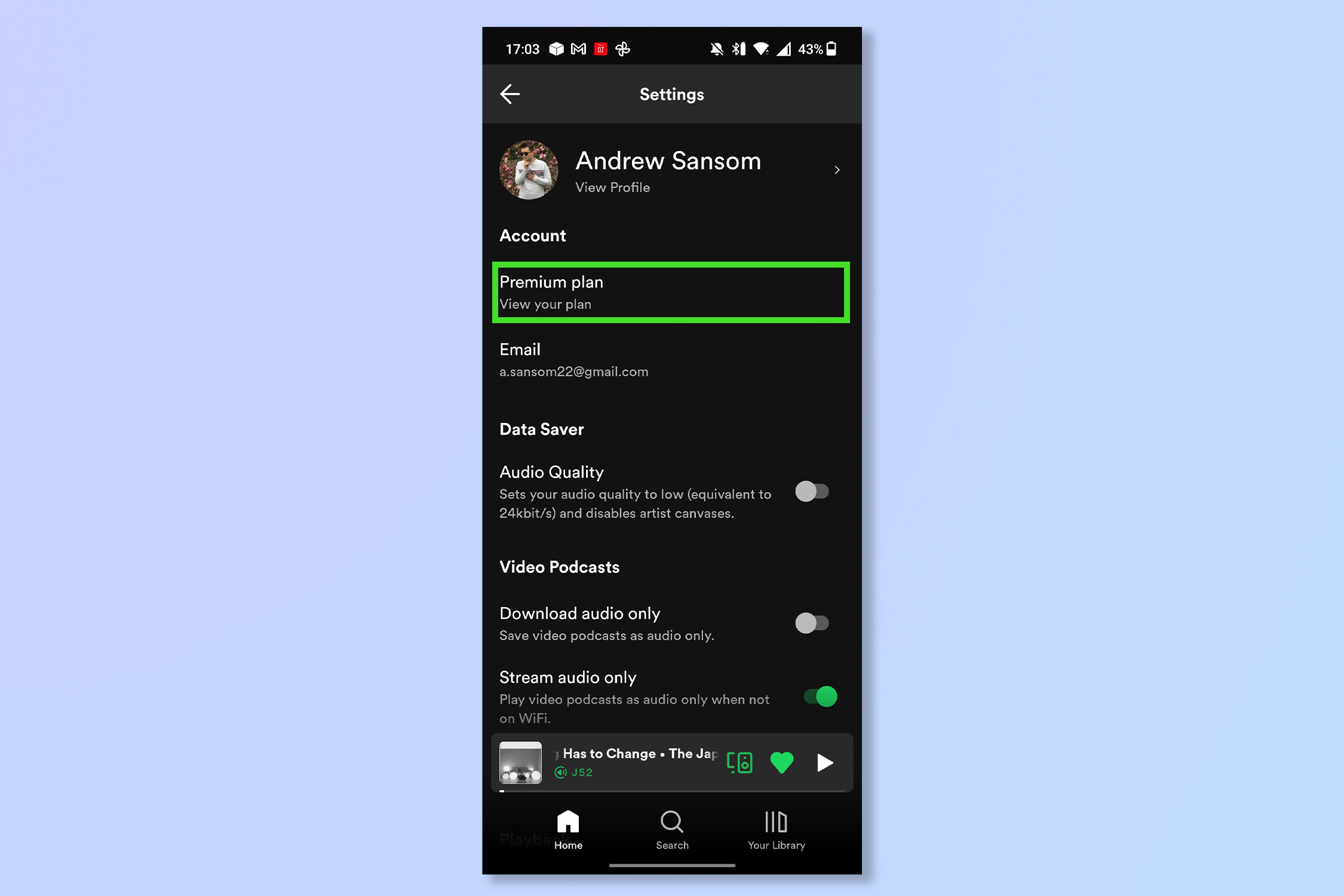
In the settings menu, tap Premium Plan.
3. Access the Plans menu
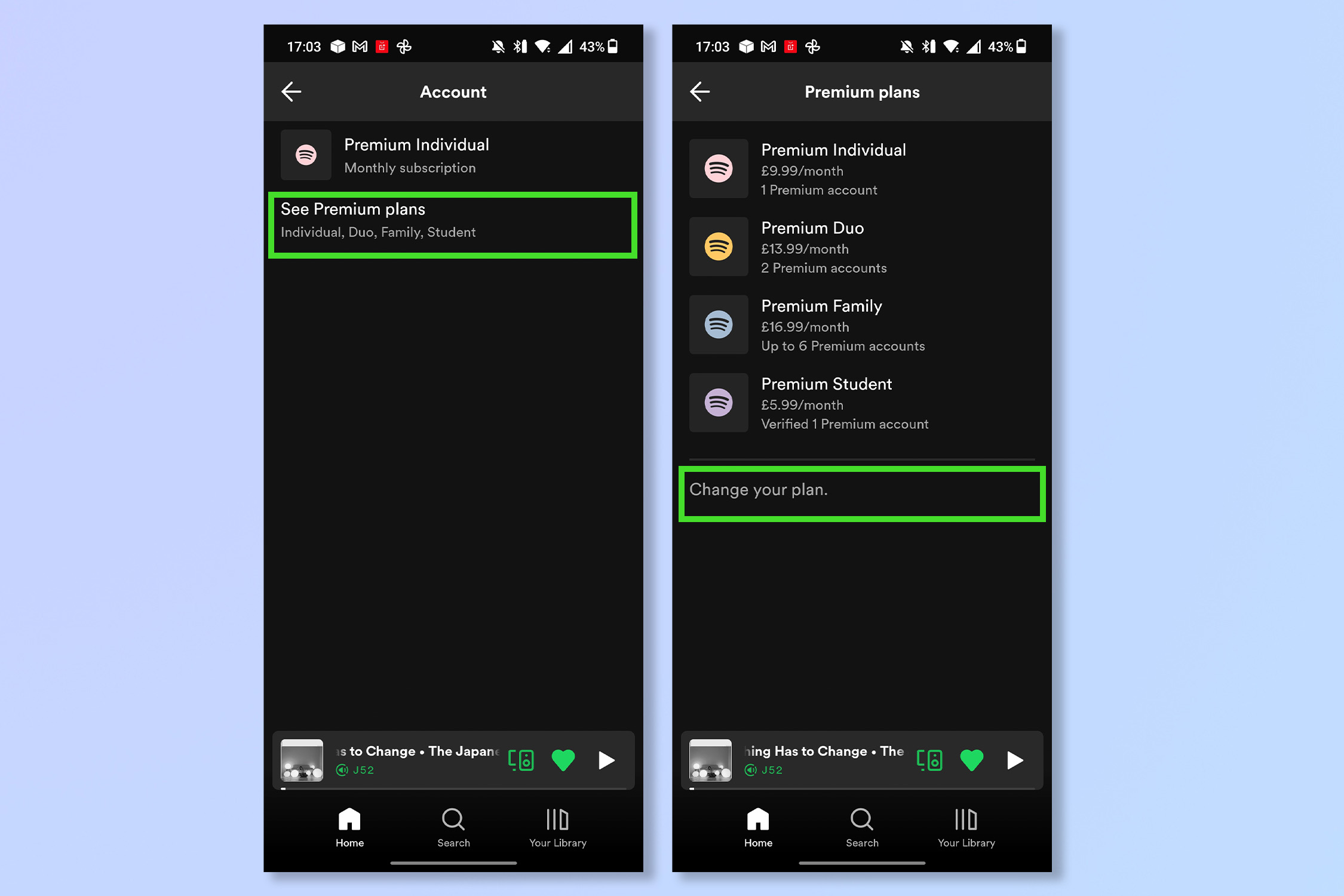
Tap See Premium Plans, then tap Change your plan .
4. Select a plan or cancel
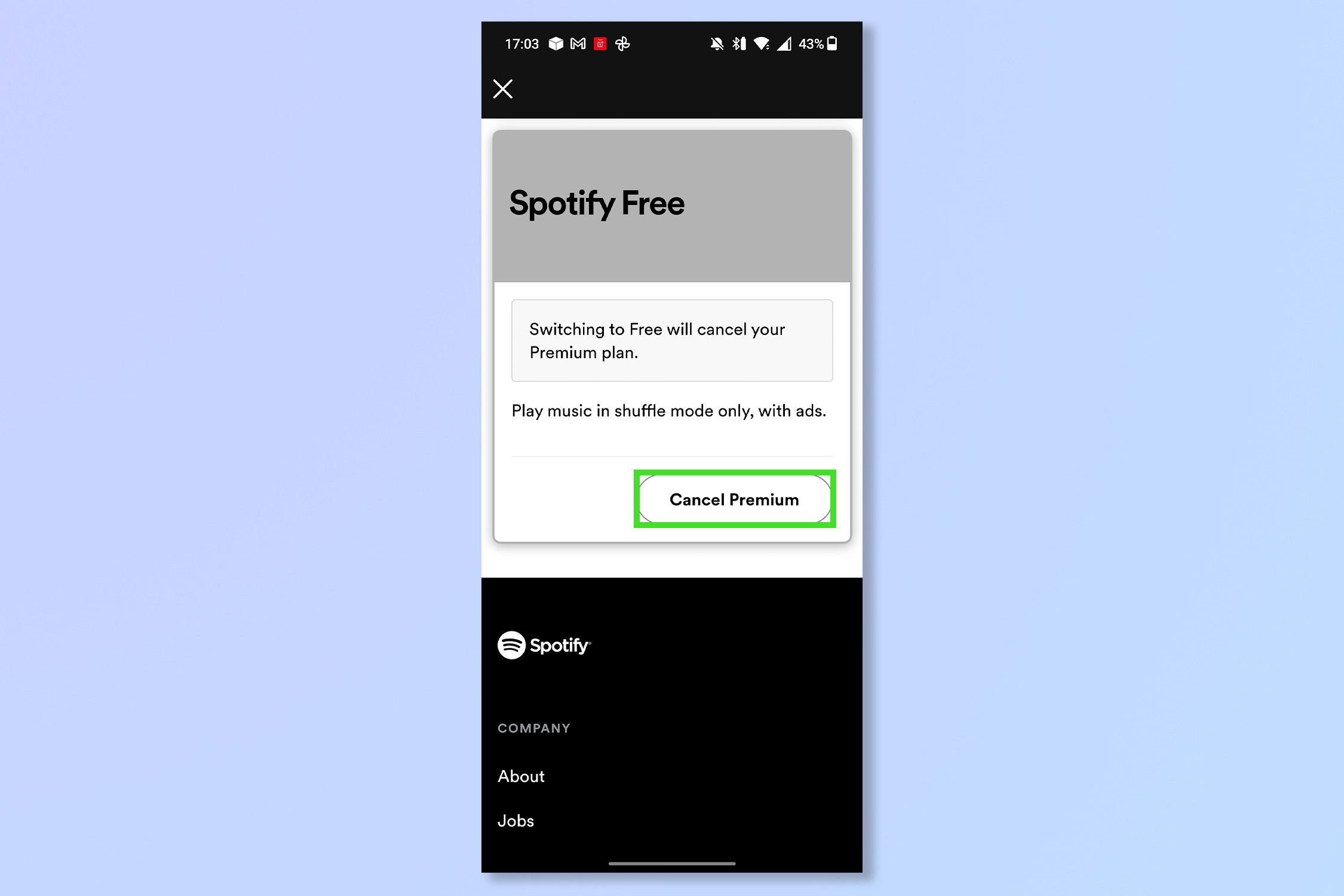
Tap Cancel Premium to cancel completely. Alternatively you can select a different plan if eligible.
How to cancel Spotify Premium on PC
- Select your profile icon
- Select Account
- Select change plan
- Select Cancel Premium
1. Select your profile icon
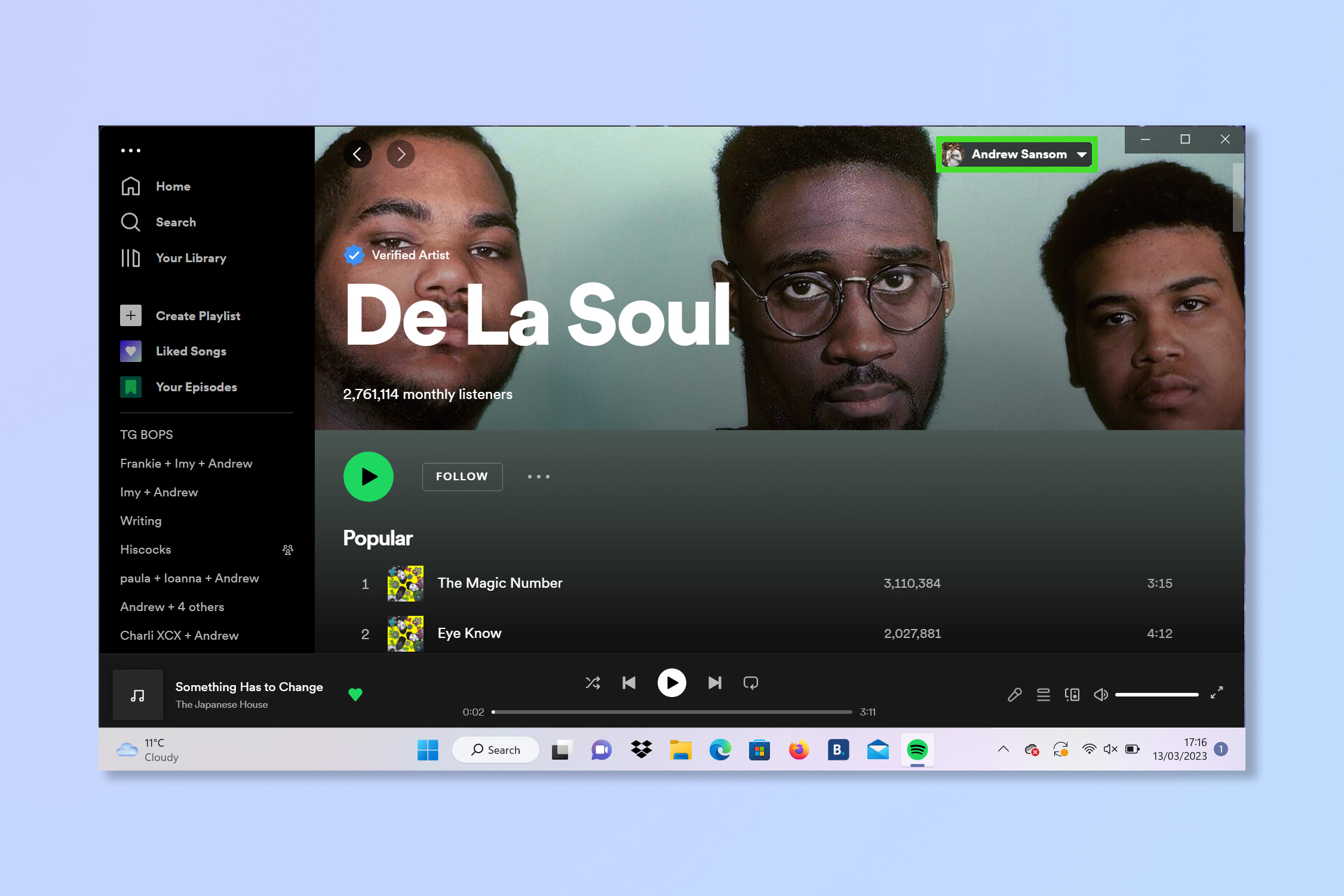
Select your profile icon to bring up the drop-down menu.
2. Select Account
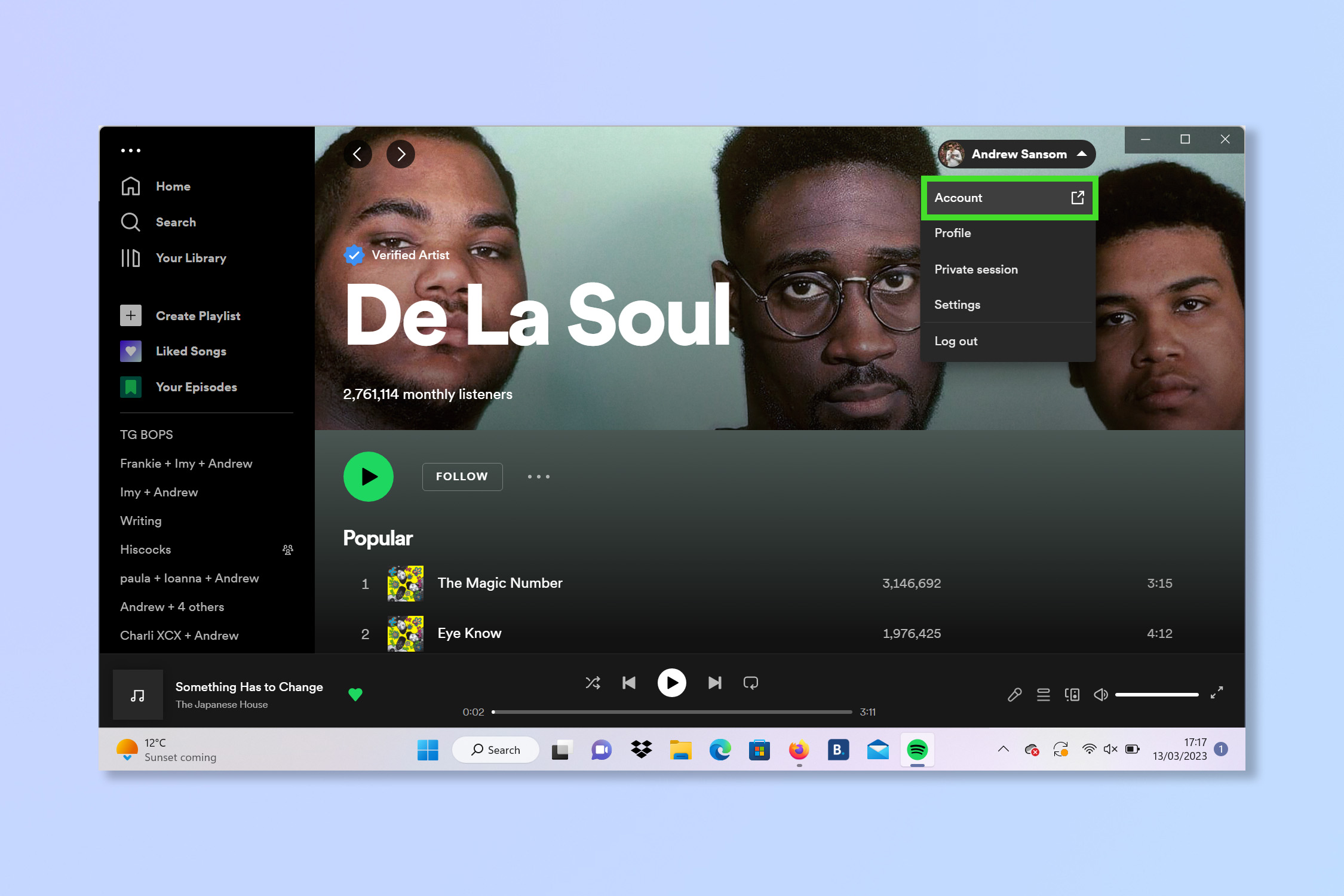
Select Account from the menu.
3. Select change plan
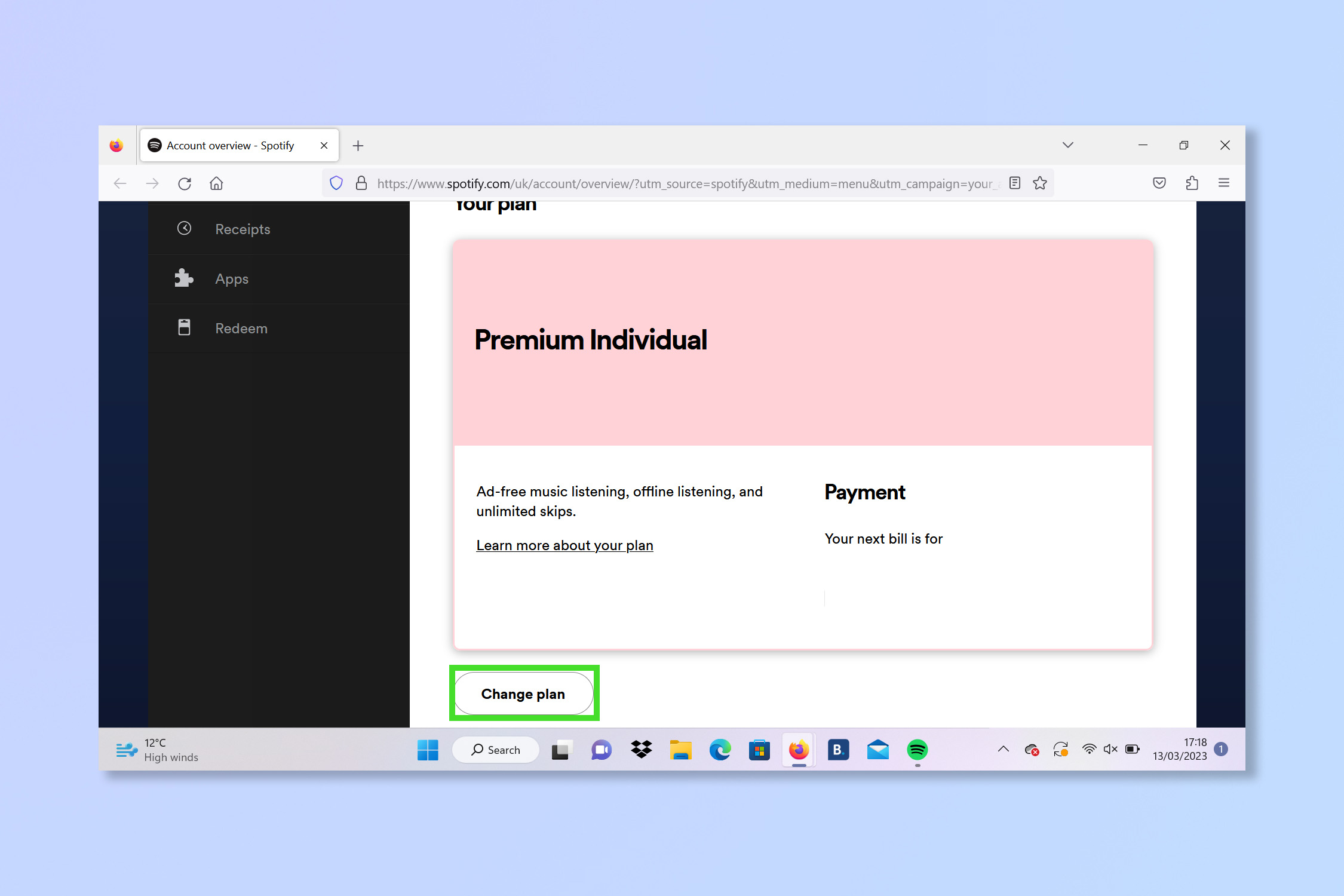
On the Account overview page, scroll down and select change plan.
4. Select Cancel Premium
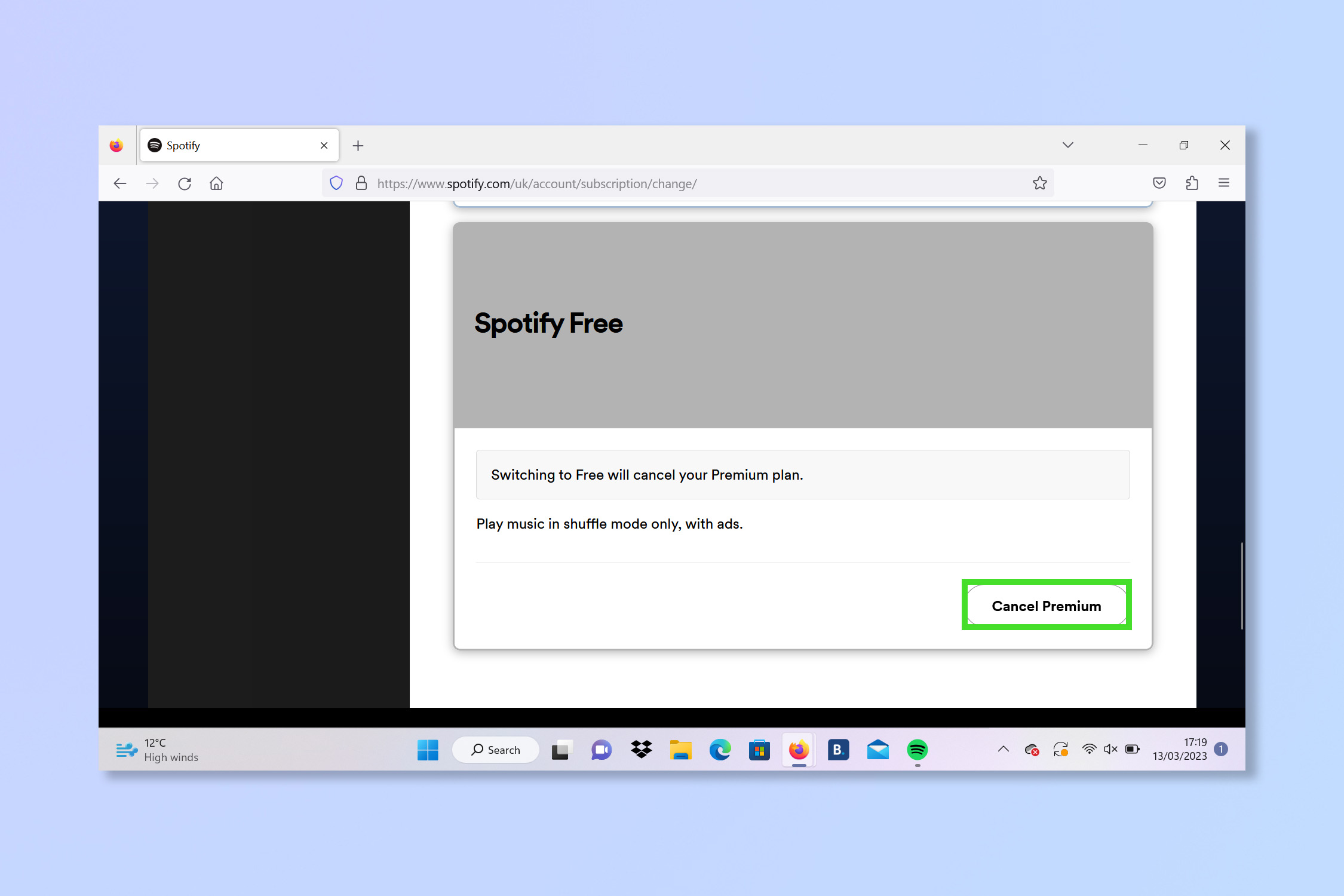
Scroll down past the other plans and select Cancel Premium.
That’s all you need to do, so why not check out our guide to the best music streaming services if you still need to get your music fix or track down the best headphones to get the most from your favorite songs.
If instead, you're looking to start your streaming journey try how to get Spotify Premium or how to download songs in Spotify. But if you're looking to tighten your belt even further, check how to cancel your Netflix subscription or how to cancel Disney Plus.
Sign up to get the BEST of Tom's Guide direct to your inbox.
Get instant access to breaking news, the hottest reviews, great deals and helpful tips.
Andy is a freelance writer with a passion for streaming and VPNs. Based in the U.K., he originally cut his teeth at Tom's Guide as a Trainee Writer before moving to cover all things tech and streaming at T3. Outside of work, his passions are movies, football (soccer) and Formula 1. He is also something of an amateur screenwriter having studied creative writing at university.
