How to cancel Showtime online and via Apple and Amazon
All the things you need to cancel Showtime

Watched the Yellowjackets finale and looking for how to cancel Showtime — because they just don't have enough for you to stay? You're not alone. Myself, and likely more than a few others, subscribed to Showtime just for the amazing drama series surrounding a girl's high school soccer team before, during and after the plane crash that changed their lives in shocking ways.
But for as good as this show is, Showtime doesn't have enough compelling content for some, which is why it's not on our best streaming services list.
And, so, I thought I should share what I've just learned, how to cancel Showtime. So, not only do I have instructions on how to cancel Showtime via its own website, but also directions for how to cancel Showtime via Amazon Channels and Apple Channels — two popular ways to get the service for yourself.
We're guessing some of you likely got Showtime through your cable or satellite provider, and so we recommend you contact it for that process, as it varies widely by service. Same goes for if you bought Showtime via another streaming device.
So, here's three of the most popular ways to cancel your Showtime subscription.
How to cancel Showtime online
1. After signing in on Showtime.com, click the Profile icon at the top right corner.
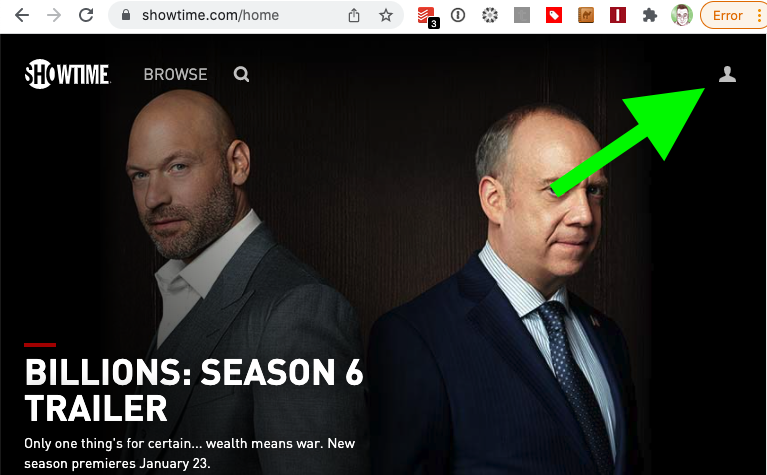
2. Click Settings.
Sign up to get the BEST of Tom's Guide direct to your inbox.
Get instant access to breaking news, the hottest reviews, great deals and helpful tips.
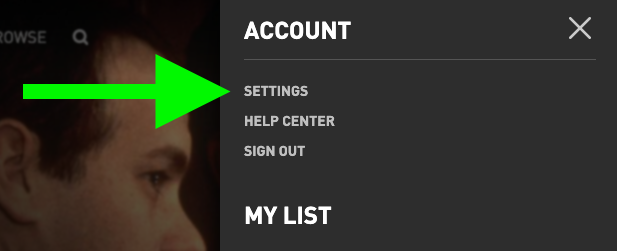
3. Click Cancel Your Subscription.
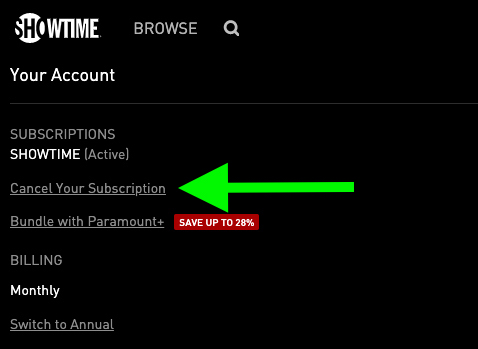
4. Select a reason for why you want to cancel Showtime. Showtime, like many services, wants to learn why you're leaving. So, pick an option. I chose "no longer interested," because it kinda matches every other option.
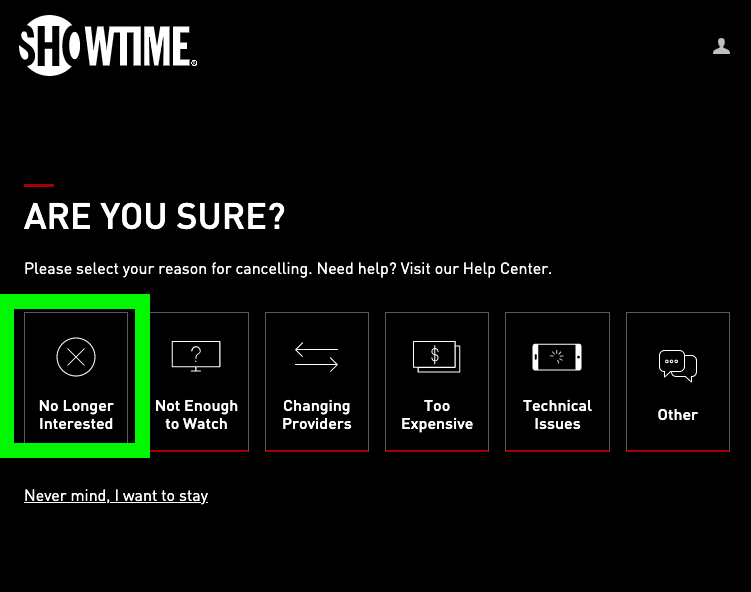
5. Click "No thanks, I want to cancel." Windows like this are annoying, aren't they?
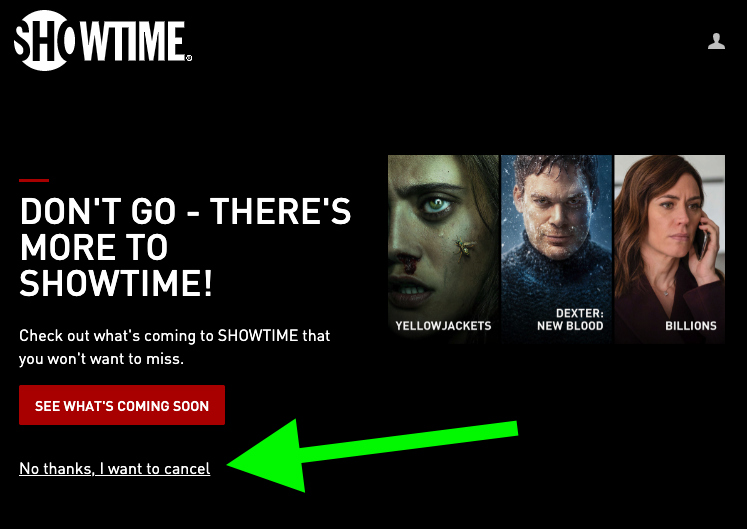
You've canceled your Showtime subscription!
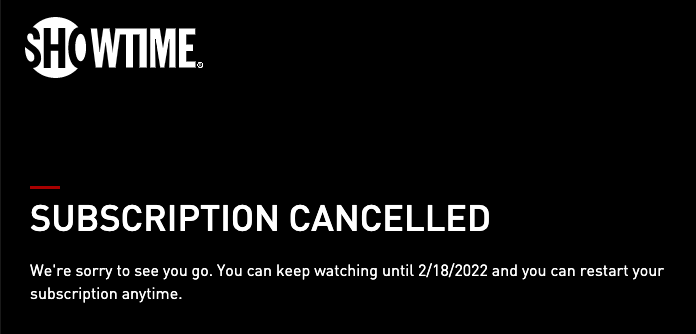
How to cancel Showtime via Amazon Prime Channels
Many people also subscribe to services through Prime Video Channels, on Amazon. And since its menus get awfully complicated, here are the two steps you need to know for how to cancel a subscription on Prime Video Channels.
1. Sign into Amazon.com, open this page and click Prime Video Channels under Memberships and subscriptions.
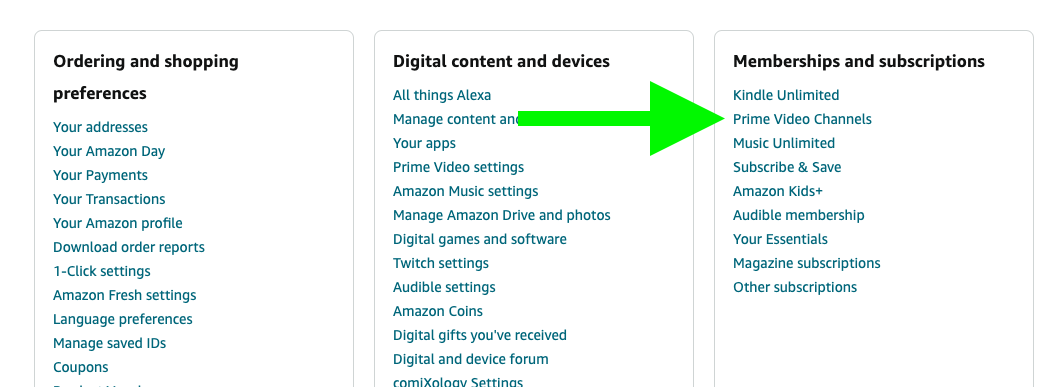
2. Next to Showtime (not pictured) click Cancel Channel. Follow the next on-screen steps.
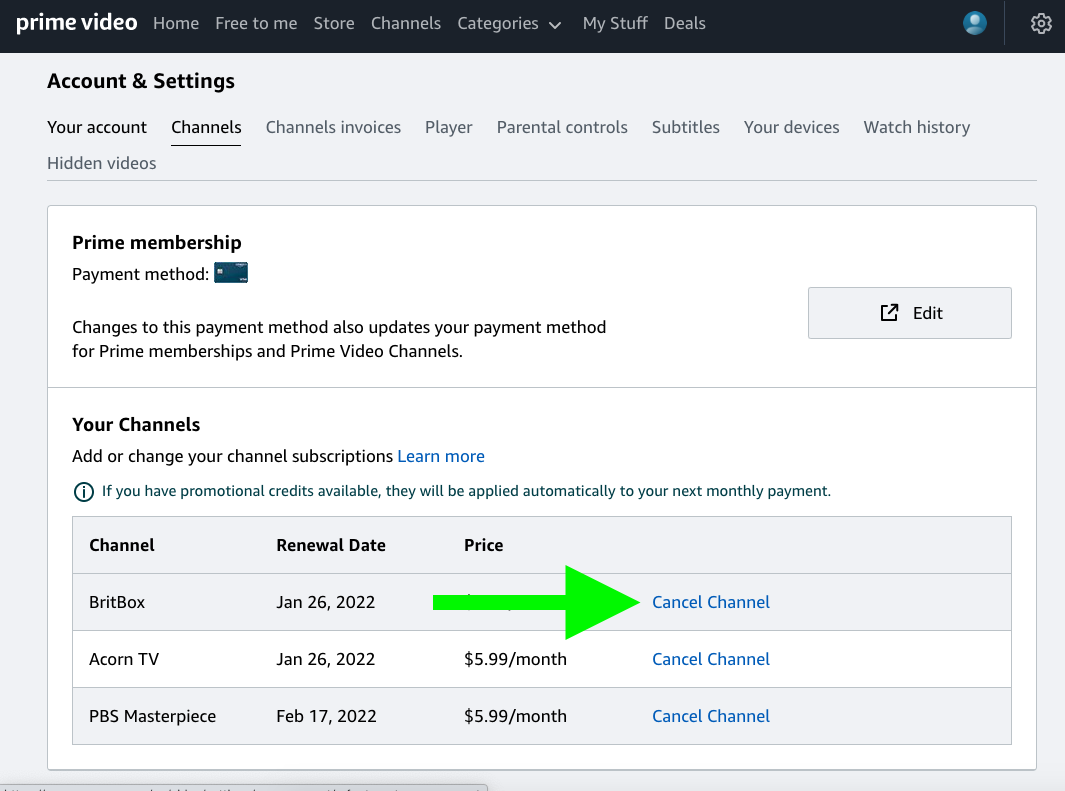
How to cancel Showtime on Apple TV Channels
And then there's Apple TV Channels, which is how I subscribed to Showtime. I chose it because, well, I'm an iPhone user and it makes the signup and cancelation stuff super easy to find.
There's also none of that "please stay!" stuff. Here's how I canceled Showtime from my iPhone.
1. In the Settings app, tap your Profile section at the top of the screen.
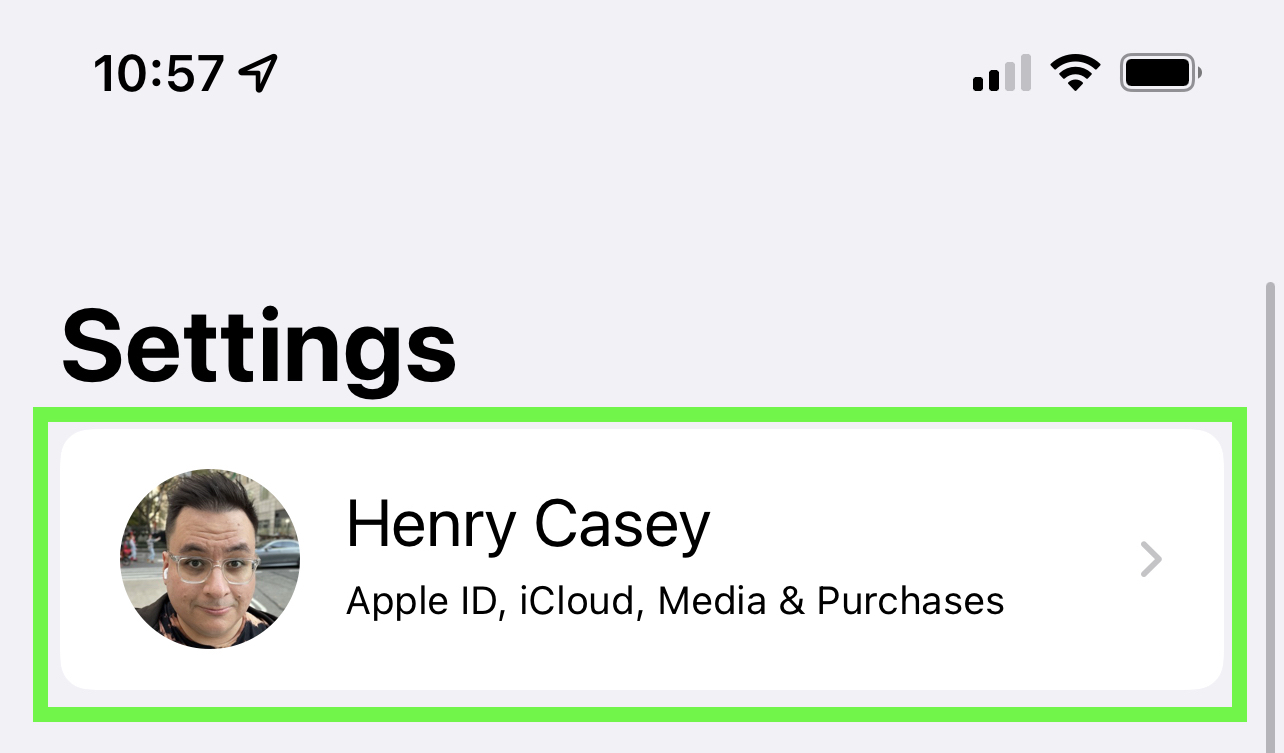
2. Click Subscriptions.
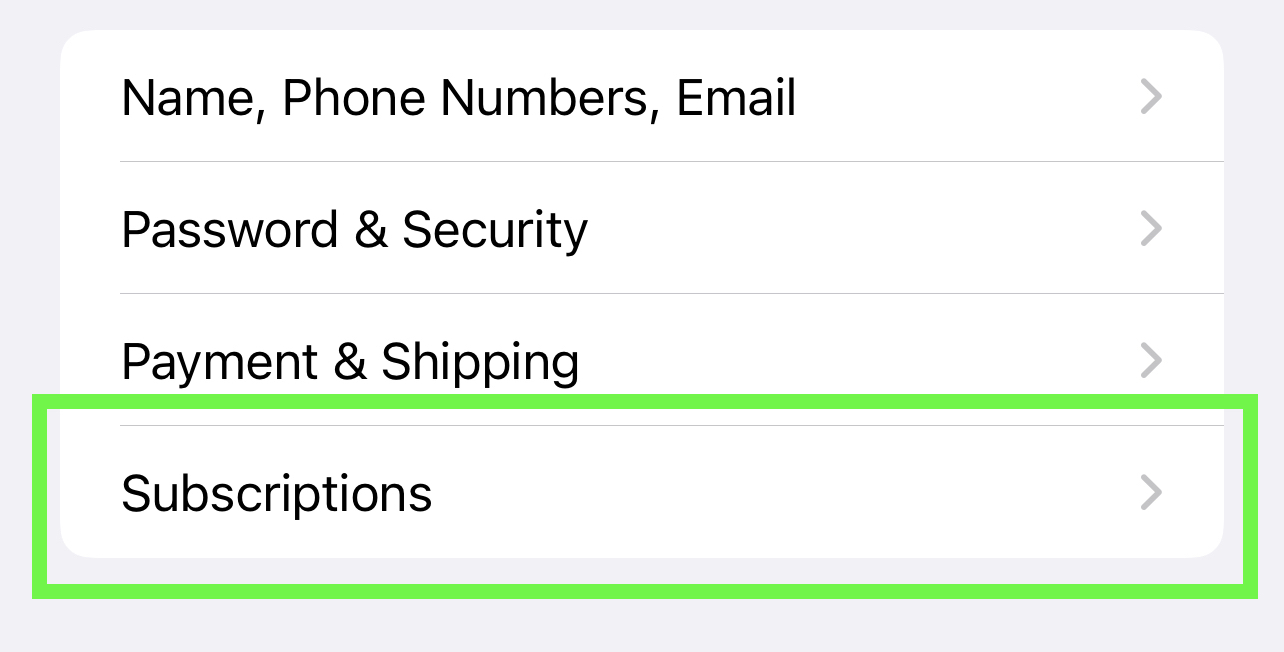
3. Tap Showtime.
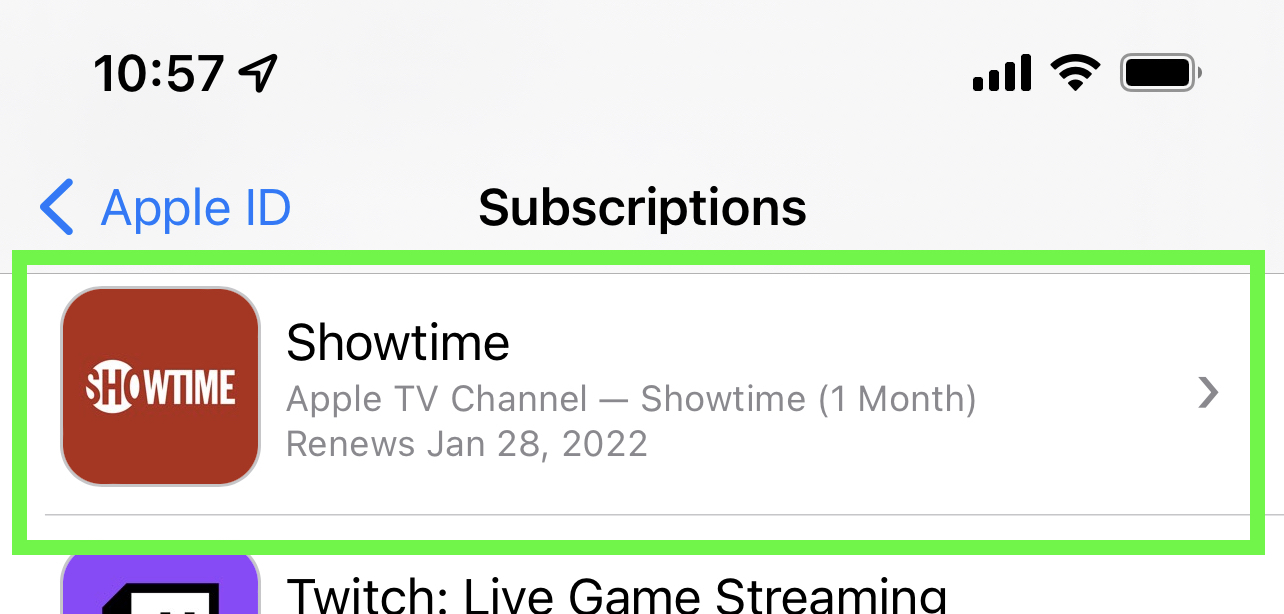
4. Tap Cancel (you may not see "free trial" if you're already paying).
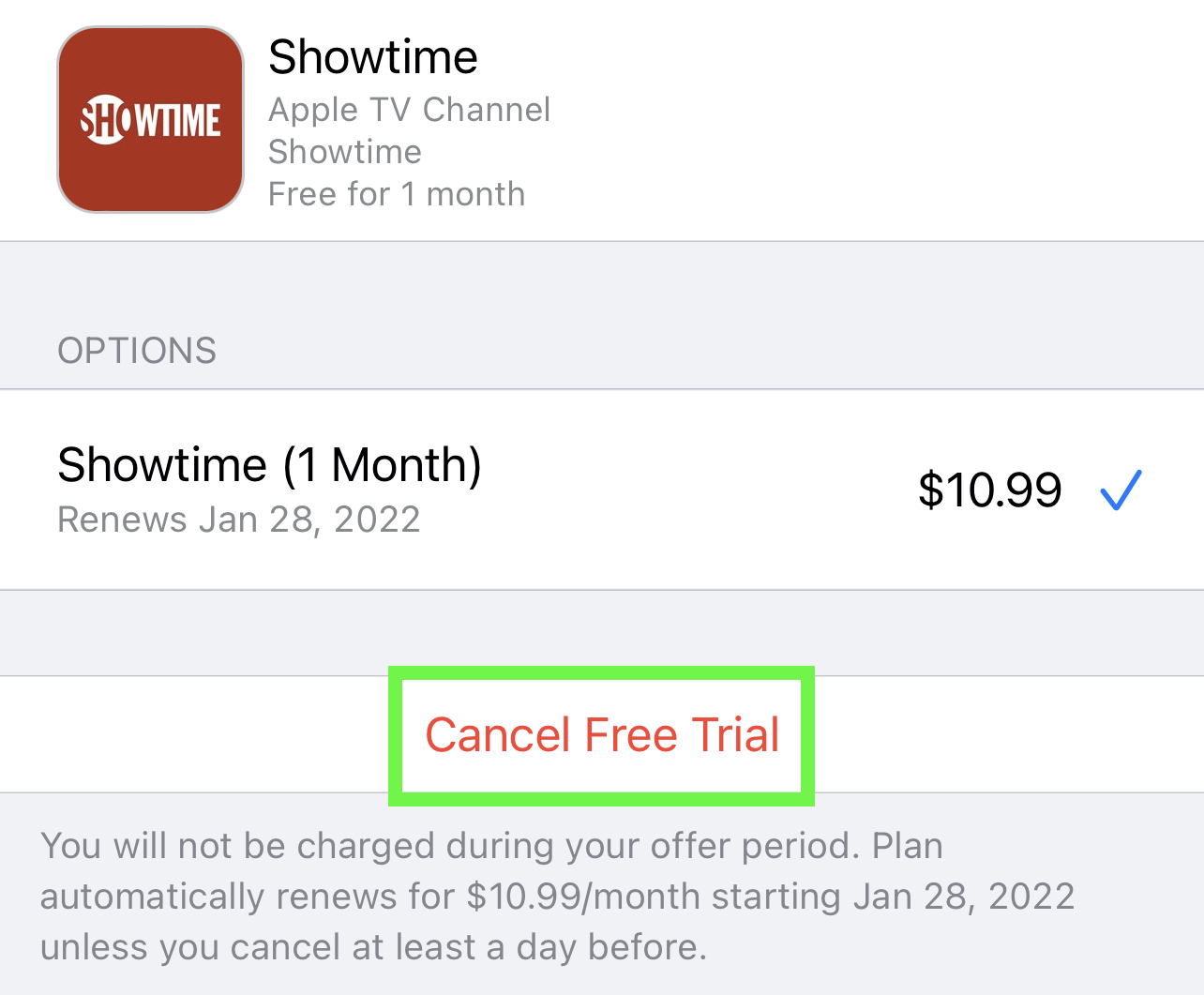
5. Tap Confirm.
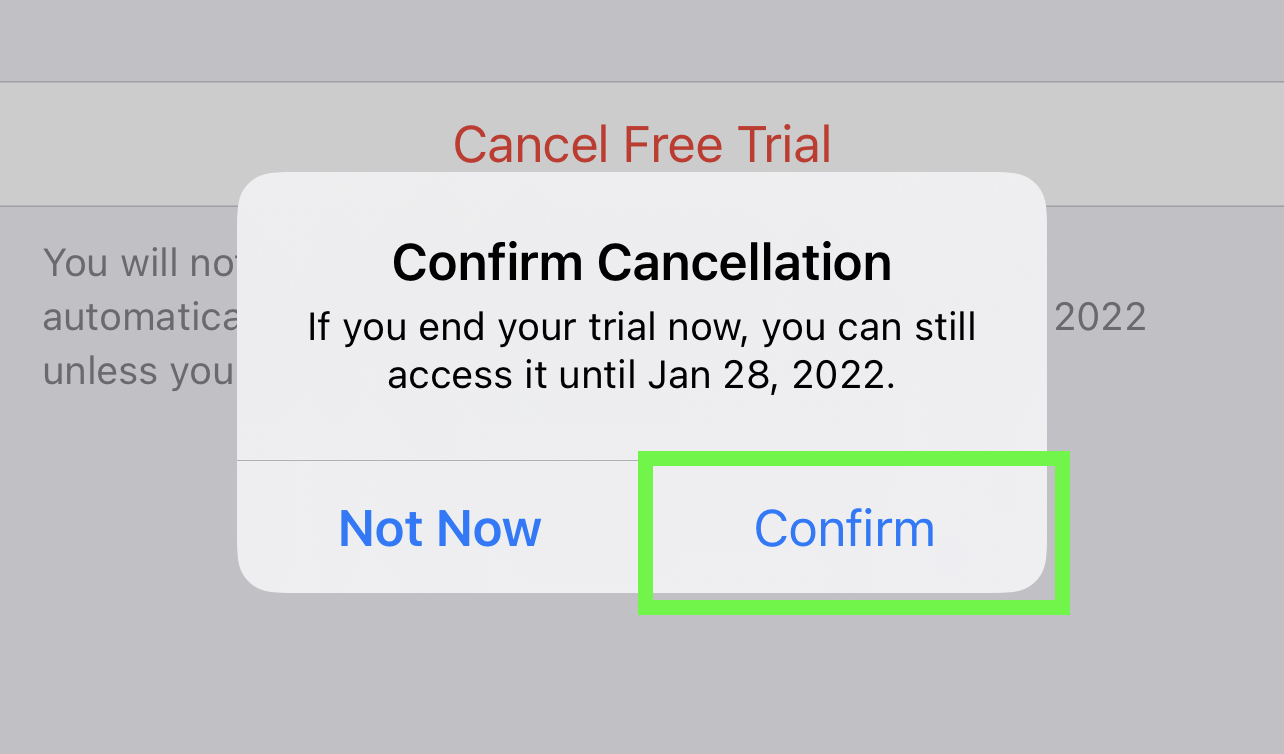
You've canceled showtime in Apple TV Channels!
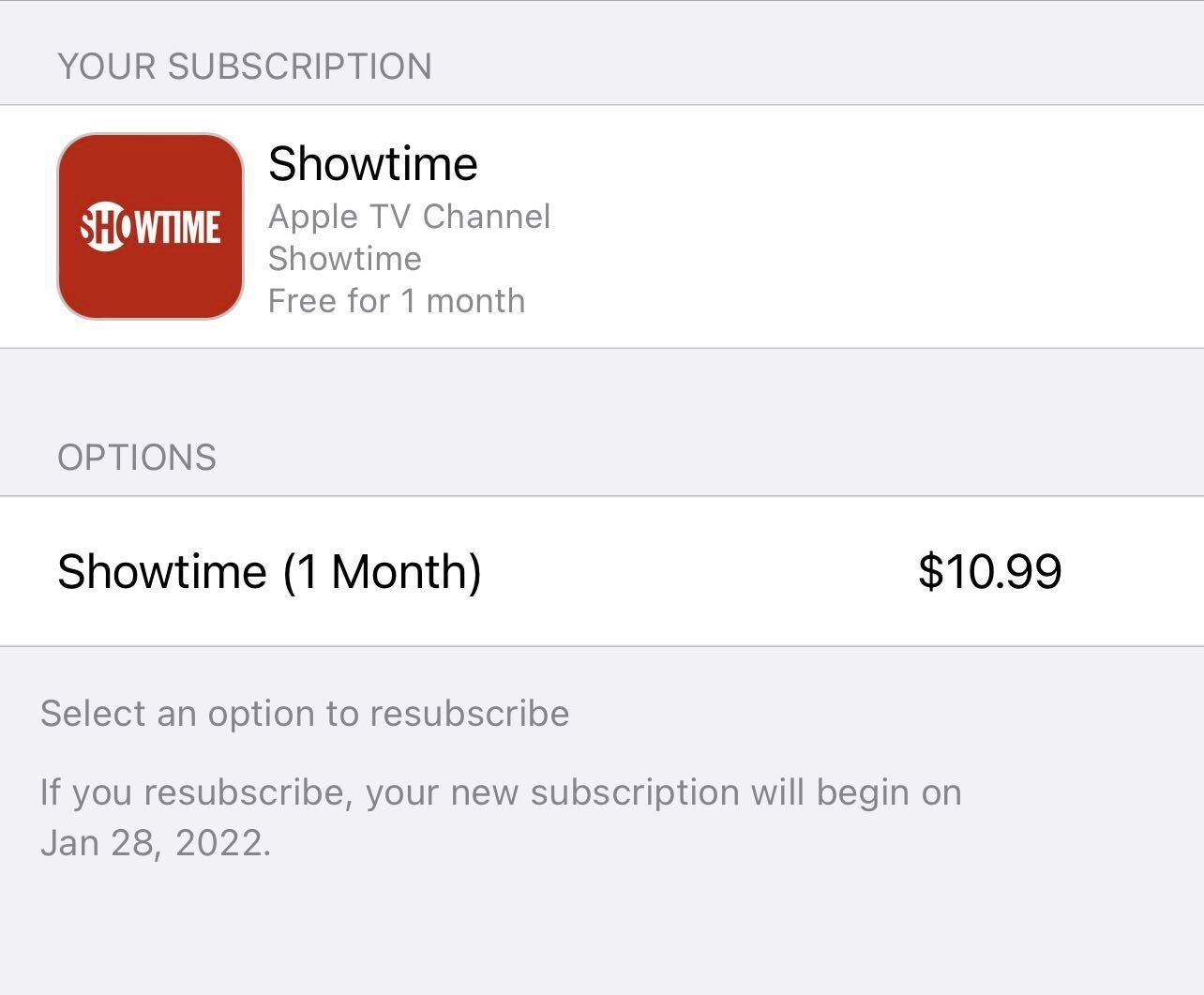
For similar help, check out our guides on how to cancel a Peacock subscription and how to cancel Apple TV Plus if the newer services aren't working out for you. Need to free up even more cash? The we've also got a guide for how to cancel HBO Max, which is more expensive.
Tired of Netflix canceling your favorite shows? You'd better believe we've got what you need for how to cancel Netflix. Heck, we've even got the guide on how to cancel Hulu.

Henry is a managing editor at Tom’s Guide covering streaming media, laptops and all things Apple, reviewing devices and services for the past seven years. Prior to joining Tom's Guide, he reviewed software and hardware for TechRadar Pro, and interviewed artists for Patek Philippe International Magazine. He's also covered the wild world of professional wrestling for Cageside Seats, interviewing athletes and other industry veterans.
