How to cancel your Netflix subscription: a step-by-step guide
Kiss your Netflix subscription goodbye with these easy steps

With recent price hikes across pretty much everything, it’s no surprise most of us need to prioritise what we’re spending on. And more often than not, the first to go are the streaming services.
There’s already an overload of on-demand content to watch across several platforms, and despite being one of the more popular options, the content on Netflix recently may not be tickling your fancy as much. So perhaps you’ve been looking to part ways with the big red streaming giant.
Ultimately it’s up to you to decide how you want to spend your hard-earned cash, so if you’re looking for help in managing your subscriptions, you can check out our streaming services price comparison hub.
If Netflix truly isn’t cutting it for you anymore, we've got you covered with five easy steps on how to cancel your Netflix subscription below.
Step 1: Log into Netflix
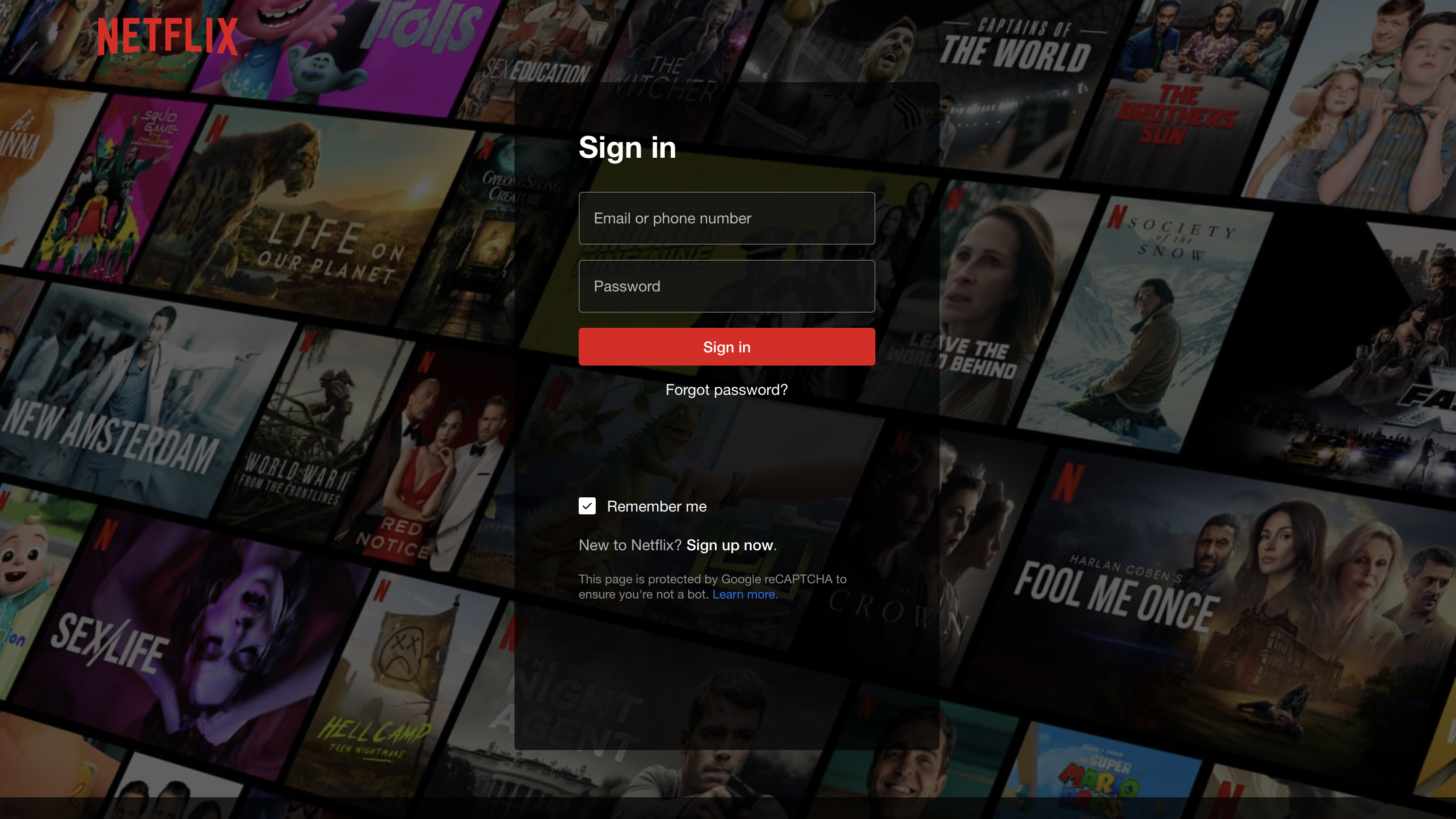
In order to cancel your Netflix subscription, you’ll need to log into your account via any compatible device. These include a mobile device or an internet browser.
Please note, you cannot cancel your Netflix account using a Netflix app on any Smart TV or if your Netflix subscription is provided through one of its partners, such as Optus.
Step 2: Click on your Profile icon
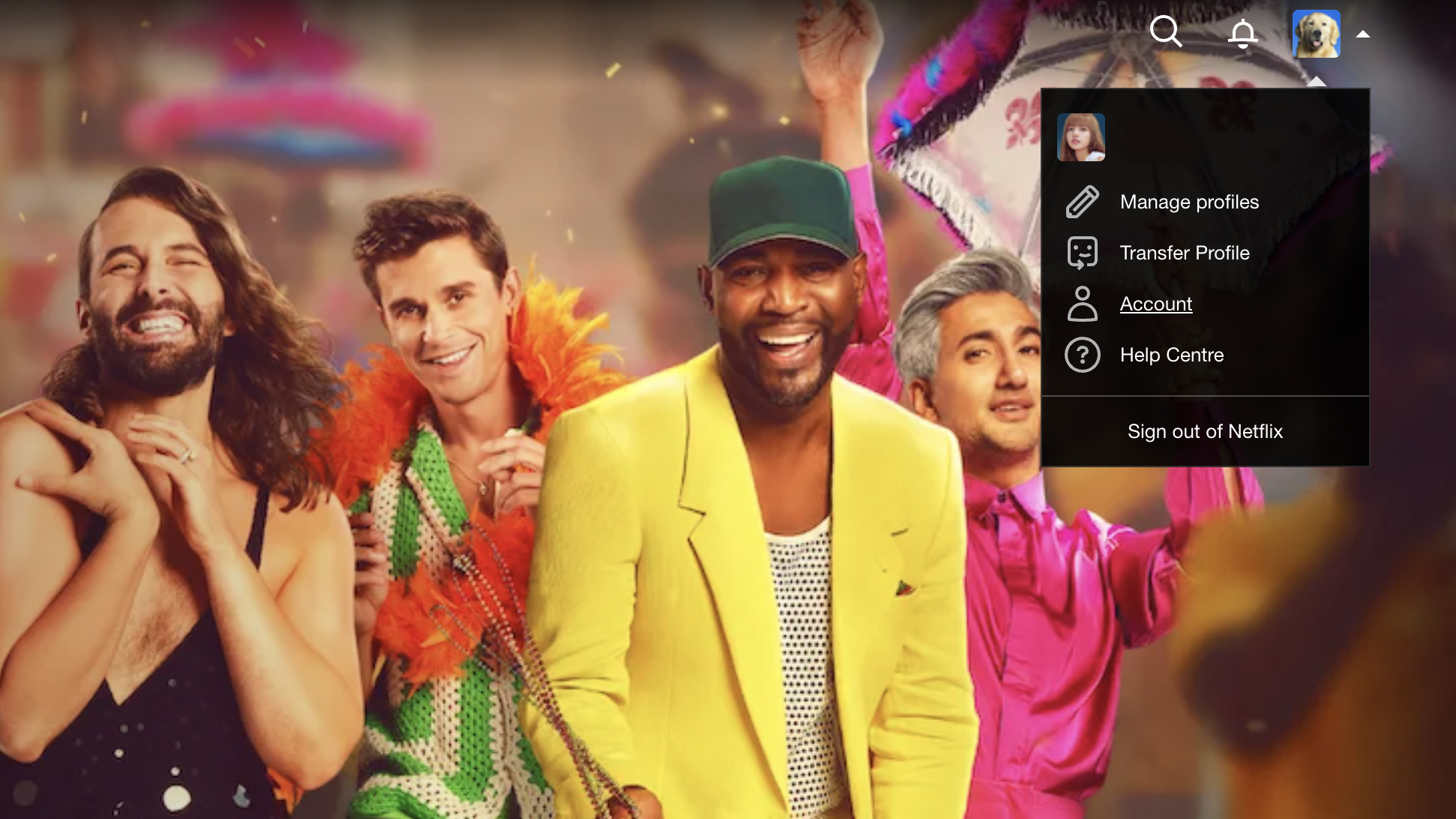
Once logged in, you’ll need to click on your Profile, depicted by the icon of your choosing, in the top right corner of Netflix’s homepage.
Sign up to get the BEST of Tom's Guide direct to your inbox.
Get instant access to breaking news, the hottest reviews, great deals and helpful tips.
Step 3: Select the Account tab
There’s a menu dropdown living under your Profile — click on the Account tab in this menu.
Step 4: Choose the ‘Cancel Membership’ button
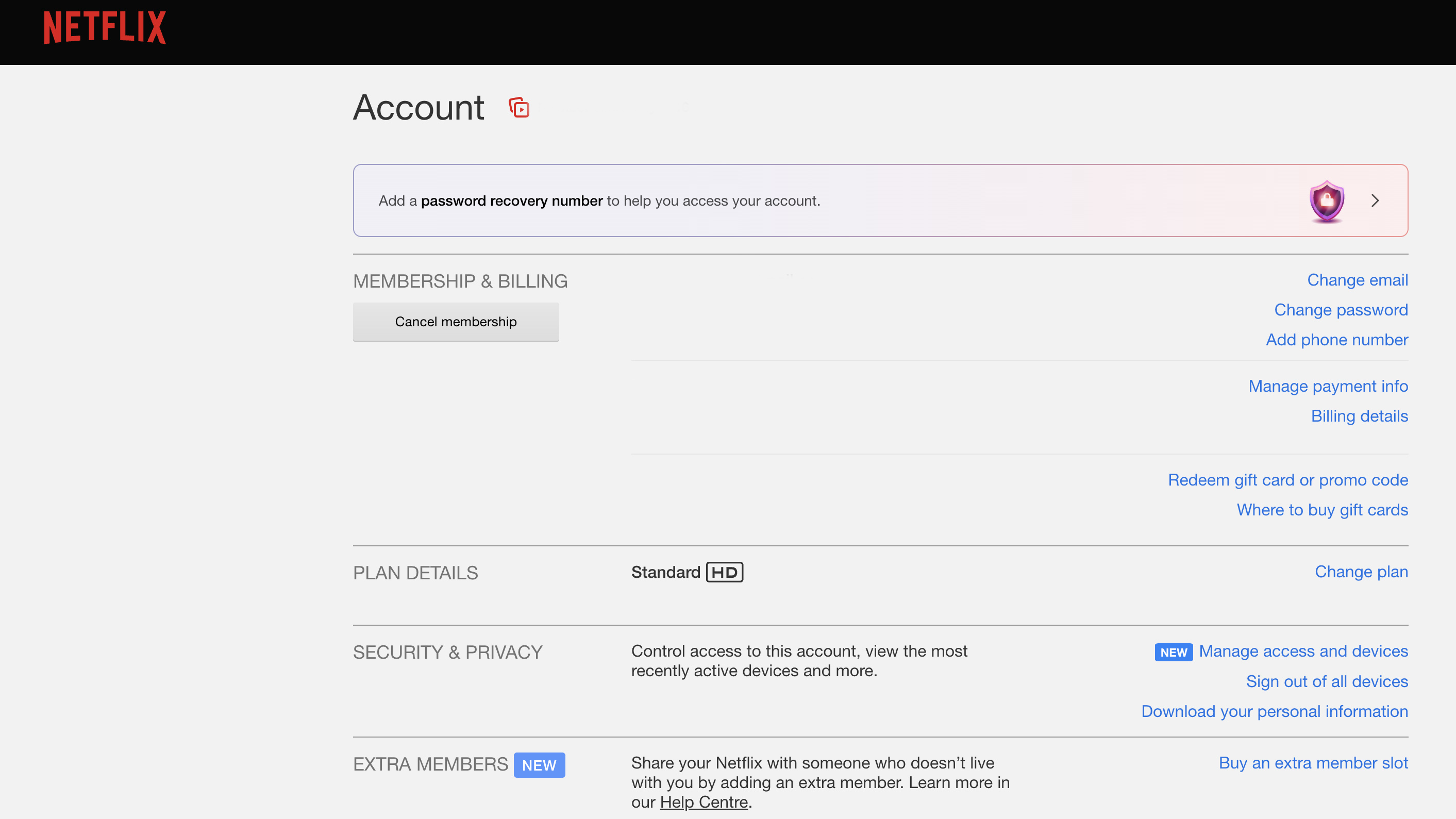
Your Account tab will open a new page that looks like the above image containing all your plan and account information. On the left side of the screen will be a button that reads ‘Cancel membership’. Click on it to proceed.
Step 5: Click on ‘Finish Cancellation’
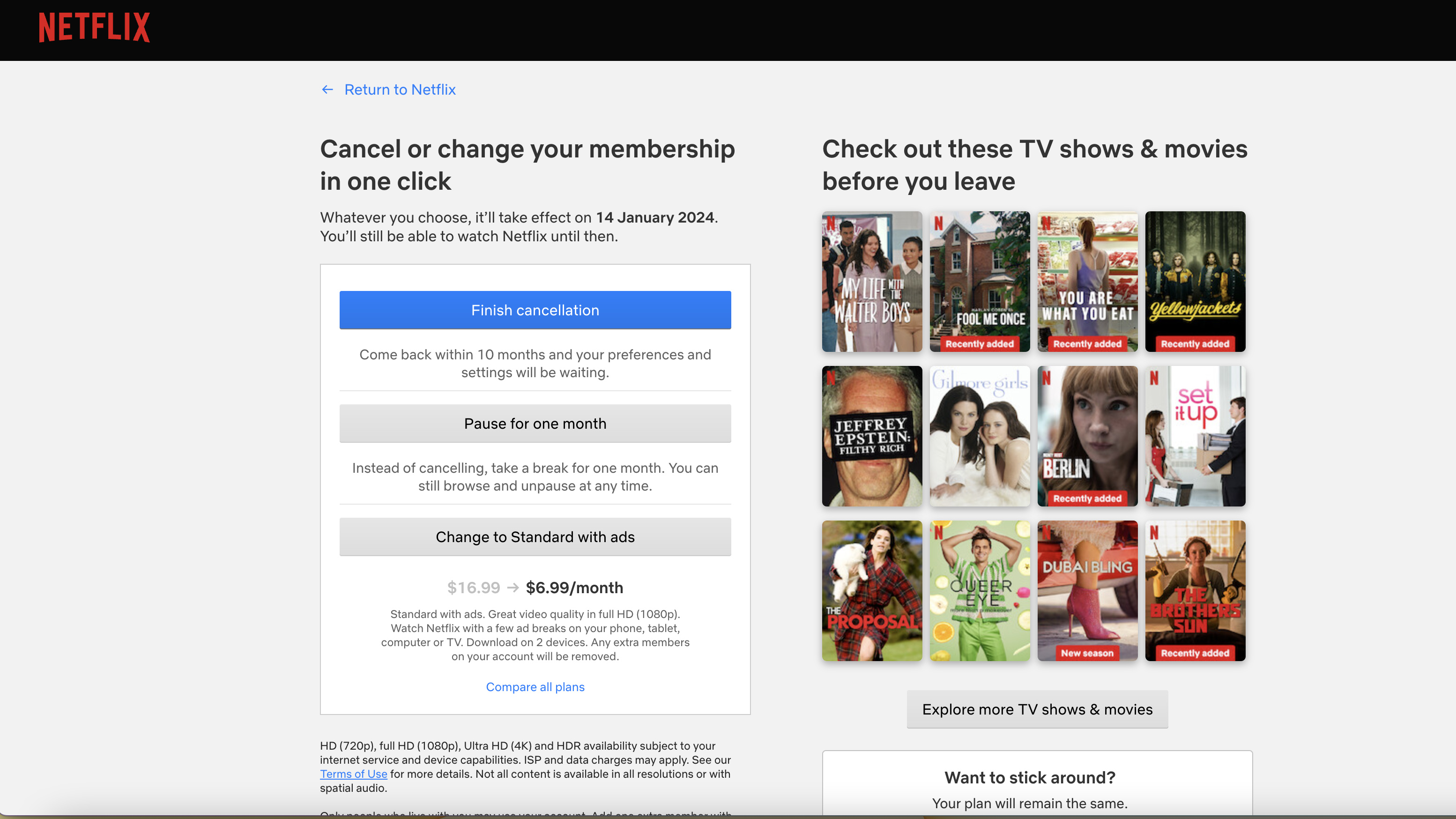
Selecting the ‘Cancel Membership’ button will take you to the landing page as pictured above. Here you’ll be presented with three options: Finish cancellation, Pause for one month or Change your plan (based off of your current plan). To cancel your Netflix membership, you will need to click on the ‘Finish cancellation’ button.
In the example above, the account is currently subscribed to a Standard plan, so we've been given the option of changing to the cheaper, ad-supported plan. The other option, Pause for one month, allows you to take a break from the platform, where you can continue to browse the Netflix library and you can unpause at any time.
It's also worth mentioning that Netflix will hold on to your viewing history for 10 months after you cancel, so if you decide to resubscribe within that time, you won't have to go digging for your favourite shows or movies.
Step 6: Confirmation
If you’ve cancelled your subscription on the day before your new billing cycle, you’ll automatically be redirected to the Netflix sign-on page once the process has been completed. You’ll also receive a cancellation confirmation email to your account’s registered email address.
However, you’ll be able to sign-in and use your Netflix account for the remainder of your monthly billing cycle if you’ve undertaken the cancellation process before your next renewal. After that date, though, your account will indeed be cancelled.
Should you cancel Netflix this month?
Cancelling Netflix will depend on where you need to save and what kind of entertainment you’re after. There’s no denying that Netflix is one of the more expensive streaming services out there — especially if you're unwilling to take the ad-supported route. And with diminishing content quality, it might be worthwhile waiting for truly unmissable shows and movies before reactivating your subscription.
Thinking about cancelling Netflix this month? Here's what we recommend instead.
Max is the newest streamer on the block, and boy, it sure has some stellar releases this month. The biggest drawcard to the new platform is the arrival of the second season of The Last of Us, premiering on April 14. Max also welcomes The Rehearsal season two and a new comedy special by Brett Goldstein, The Second Best Night Of Your Life. What's even more appealing is that Max has an exclusive launch offer, with plans starting at AU$7.99p/m until April 30, 2025.
Ultimately, it's up to you to decide if Netflix is worth your hard-earned cash. If you're still unsure, we have a price guide on Netflix Australia that may be worth checking out.

Lucy Scotting is a digital content writer for Tom’s Guide in Australia, primarily covering NBN and internet-related news. Lucy started her career writing for HR and staffing industry publications, with articles covering emerging tech, business and finance. In her spare time, Lucy can be found watching sci-fi movies, working on her dystopian fiction novel or hanging out with her dog, Fletcher.
You must confirm your public display name before commenting
Please logout and then login again, you will then be prompted to enter your display name.

