How to cancel your Disney Plus subscription
Wish Disney Plus the best with these easy steps
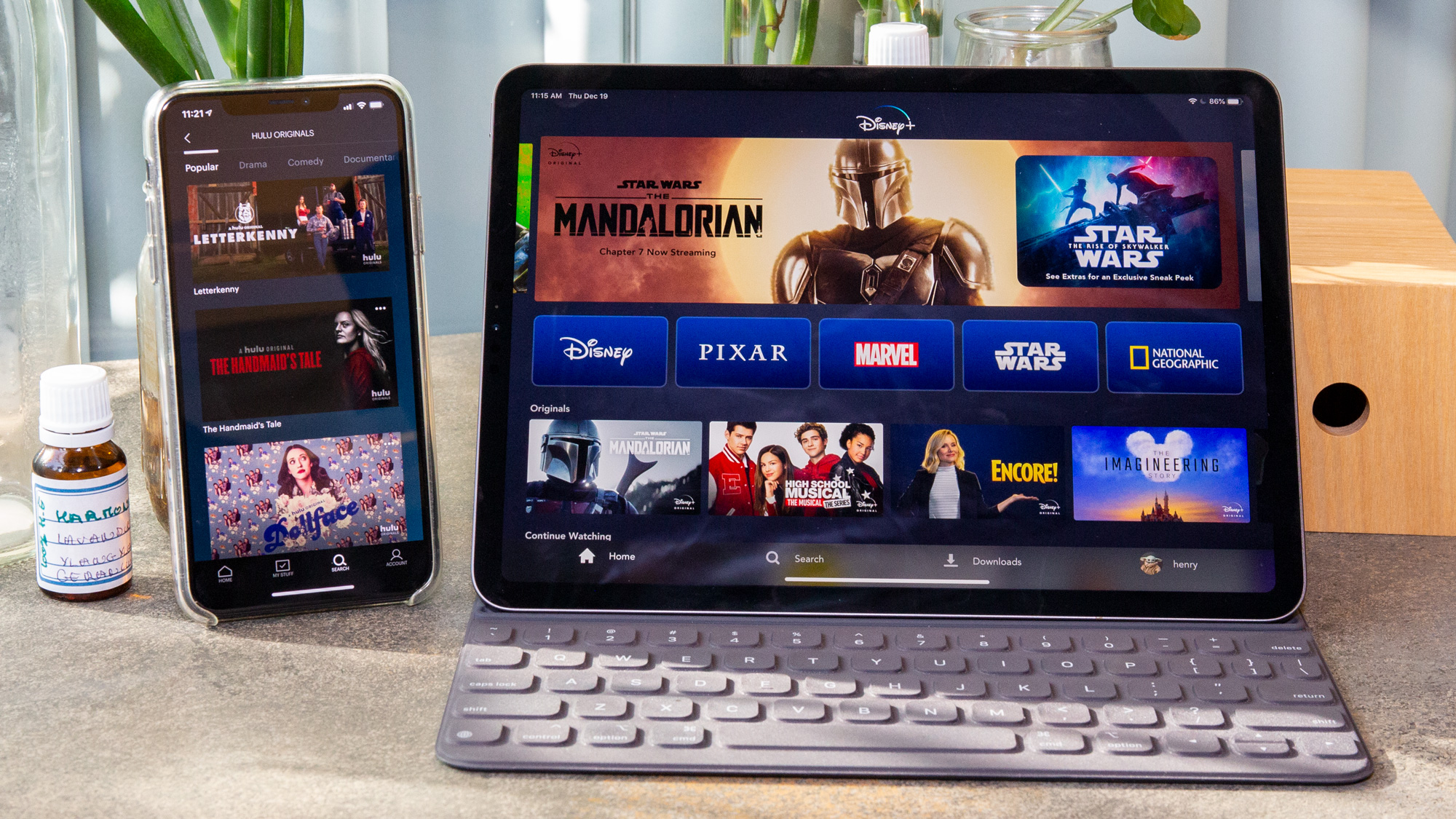
With everything going up in cost — including the best streaming services — it's getting harder to get the most out of your hard-earned cash. More often than not, streaming services are the first to go when cutting down monthly spending.
With a wealth of Disney-licensed content, plus original shows, movies and more, Disney Plus has a heck of a lot to offer, although the majority of the platform is tailored towards a family-friendly audience. If that’s not your cup of tea, then perhaps you might be considering parting ways with Disney’s streaming platform.
To help you do that, we’ve listed six easy steps below on how to cancel your Disney Plus subscription. Note that this doesn’t fully delete your account and you can always reactivate it at any time.
Step 1: Log into Disney Plus
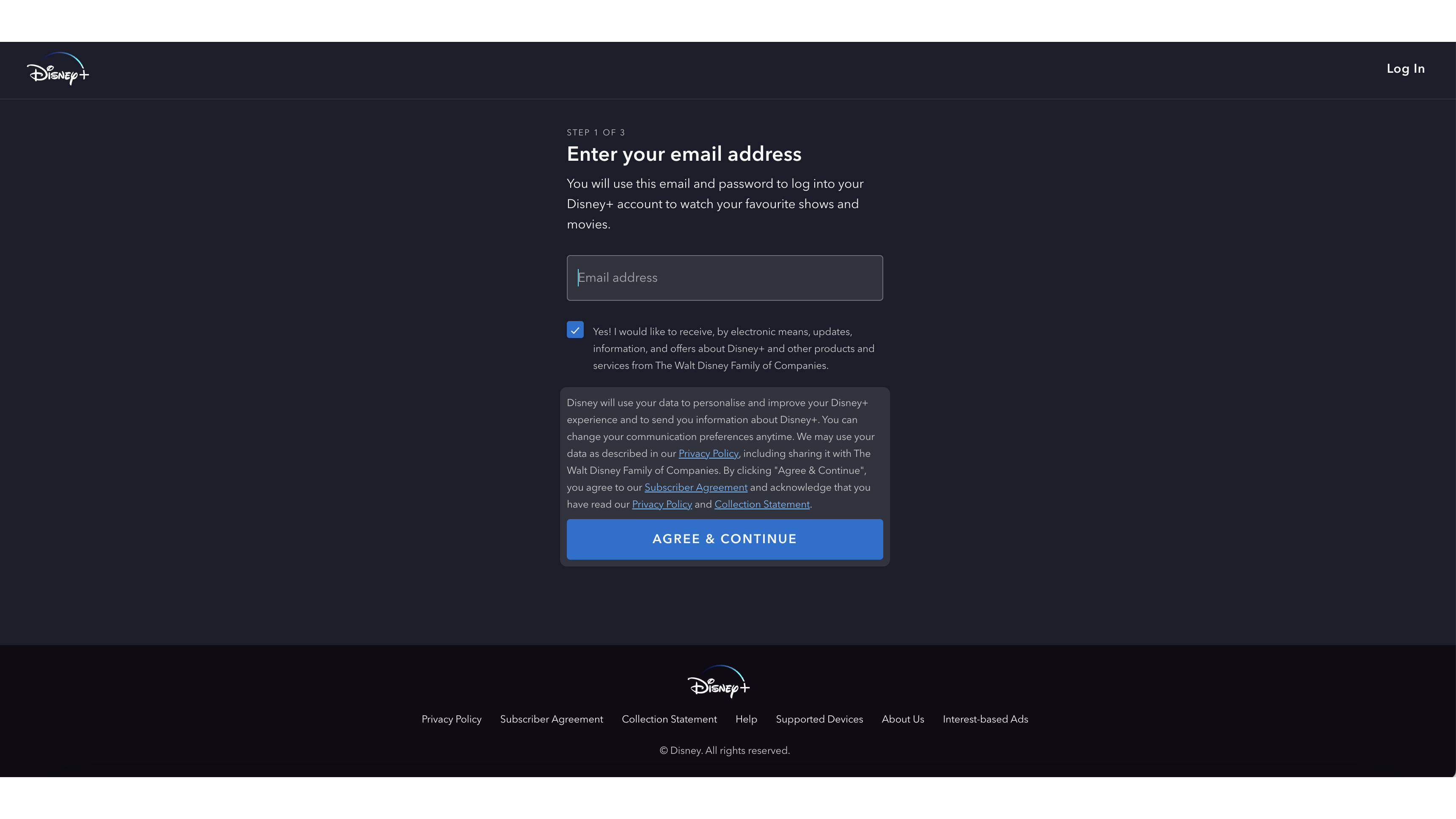
In order to cancel your Disney Plus subscription, you’ll need to log into your account via a computer or mobile browser.
Please note, you cannot cancel your Disney Plus account using a Disney Plus app on any Smart TV or if your Disney Plus subscription is provided through one of its partners, such as OnePass.
Step 2: Select your Profile
Once logged in, click on your Profile, depicted by the icon of your choosing, in the top right corner of the Disney Plus homepage.
Step 3: Select the Account tab
There’s a menu dropdown living under your Profile icon — click on the Account tab in this menu.
Sign up to get the BEST of Tom's Guide direct to your inbox.
Get instant access to breaking news, the hottest reviews, great deals and helpful tips.
Step 4: Find your Disney Plus subscription
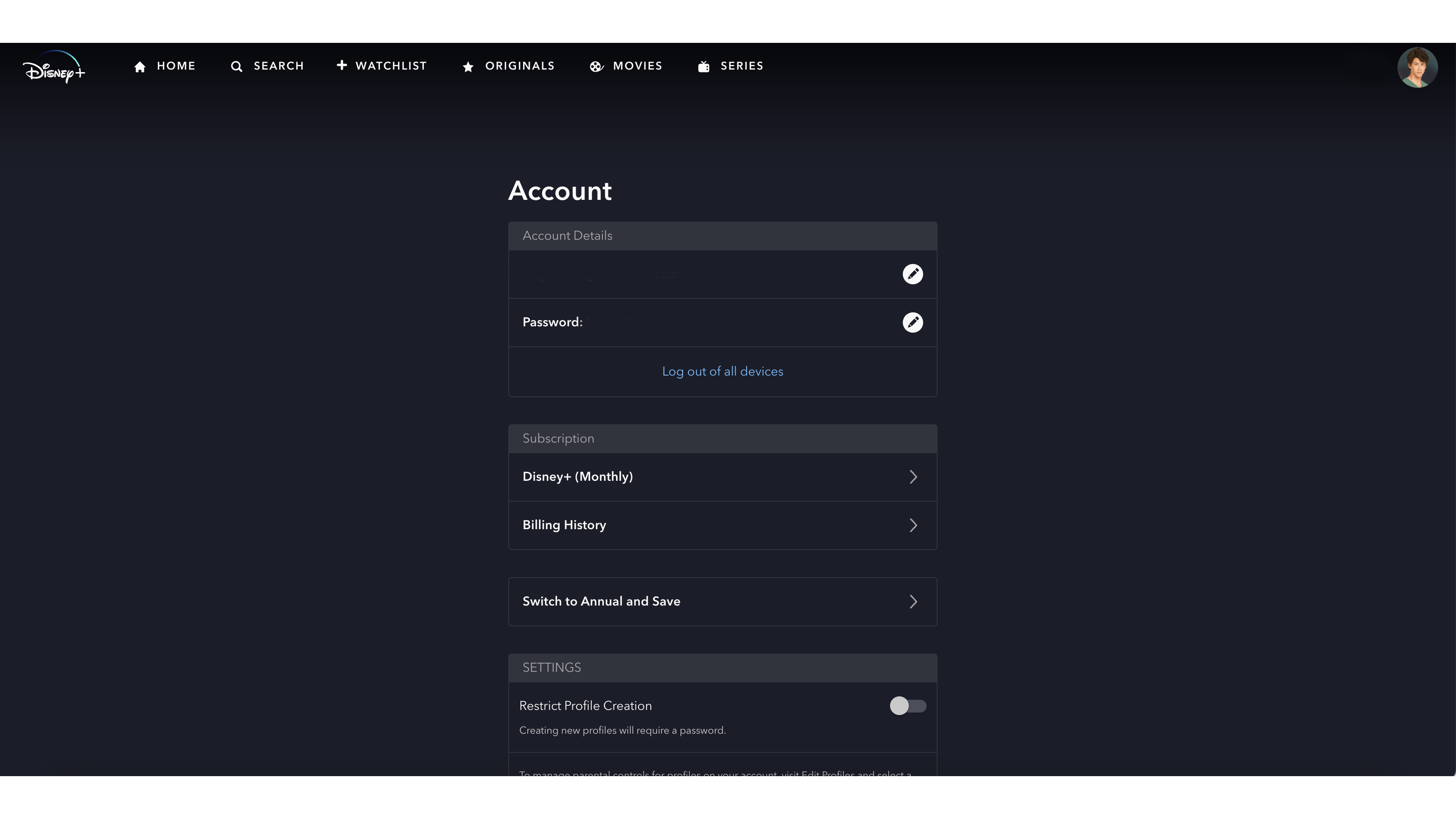
Your Account tab will open a new page that looks like the above image containing your plan information. Scroll down to where your Disney Plus subscription is listed under the Subscription tab and click on it.
Step 5: Select ‘Cancel Subscription’
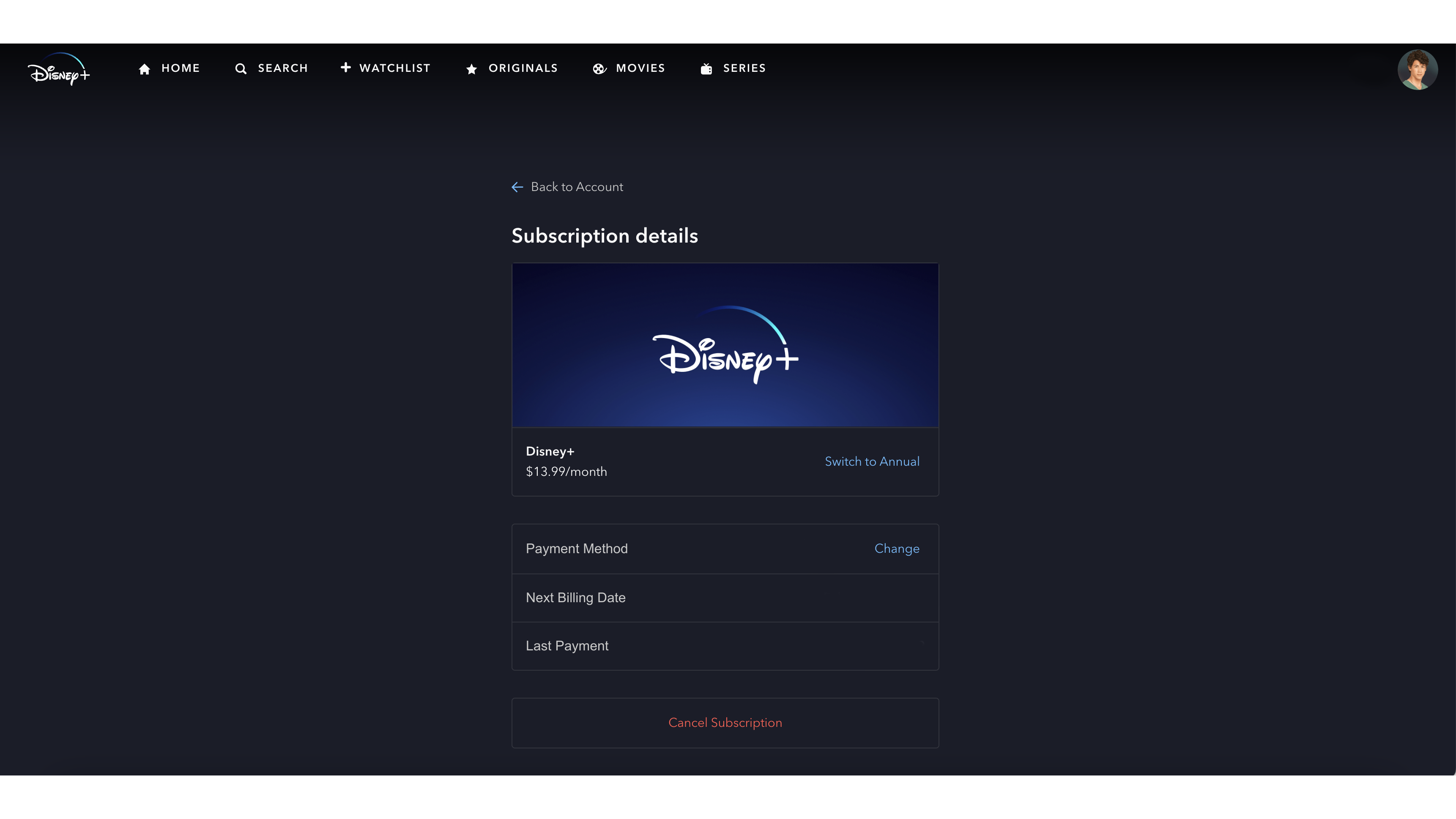
Selecting your subscription will take you to the landing page as pictured above. It will feature your account information and a button at the bottom that says ‘Cancel Subscription’. Click on it to proceed with cancelling your account.
Step 6: Confirmation
From that landing page, you’ll be directed to a final cancellation page, where you will select a reason for cancelling. There’s an optional survey here that you can fill out if you like, then submit your cancellation.
If you’ve cancelled your subscription on the day before your new billing cycle, you’ll automatically be redirected to the Disney Plus sign-on page once the process has been completed. You’ll also receive a cancellation confirmation email to your account’s registered email address.
You’ll still be able to sign-in and use your Disney Plus account for the remainder of your monthly billing period if you’ve undertaken the cancellation process well before your next renewal. After that date, though, your account will indeed be cancelled.
Optional step: Deleting your Disney Plus account
While the above steps will leave your account information intact so you can reactivate your subscription at a future date, there is a way to completely delete your Disney Plus account.
To do that, simply follow the steps above, then log back into your account and select Settings. Underneath Settings, there will be an option to ‘Delete Account’, that you can click on.
After selecting ‘Delete Account’, log into your account again and fill in a 6-digit verification code that will be sent directly to your registered email address. Hit ‘Delete’ after inputting the code.
Note that this permanently deletes your account and you will need to subscribe as a new customer if you’d like to watch anything on Disney Plus again.
Should you cancel Disney Plus this month?
Cancelling Disney Plus depends on whether you’re getting any value out of it — in other words, is the content library worth the money you’re spending on it. If you’ve decided that it's not up to par when compared to other streaming services you already subscribe to, then it may be worth cancelling.
Thinking about cancelling Disney Plus this month? Here's what we recommend instead.
Max is the newest streamer on the block, and boy, it sure has some stellar releases this month. The biggest drawcard to the new platform is the arrival of the second season of The Last of Us, premiering on April 14. Max also welcomes The Rehearsal season two and a new comedy special by Brett Goldstein, The Second Best Night Of Your Life. What's even more appealing is that Max has an exclusive launch offer, with plans starting at AU$7.99p/m until April 30, 2025.
Honestly, it’s up to you on how you want to spend your hard-earned cash, so if you’re looking for ways to save on your subscriptions, you can check out our streaming services price comparison hub.

Lucy Scotting is a digital content writer for Tom’s Guide in Australia, primarily covering NBN and internet-related news. Lucy started her career writing for HR and staffing industry publications, with articles covering emerging tech, business and finance. In her spare time, Lucy can be found watching sci-fi movies, working on her dystopian fiction novel or hanging out with her dog, Fletcher.
You must confirm your public display name before commenting
Please logout and then login again, you will then be prompted to enter your display name.

