
Is it time to cancel Apple TV Plus? If you've watched Severance, The Afterparty and Pachinko, you might have hit the moment where you wonder what else Apple TV Plus has. Slow Horses, according to some of our parents, is great.
But if that doesn't grab you, and Shining Girls isn't your kind of crime story, then we get it (it's not like Apple has the back catalogue that Disney Plus does). Especially if free trial is coming to an end (and you've already gone through our list of the best Apple TV Plus shows and movies). Fortunately, canceling Apple TV Plus is easy. No need to wrangle a customer service representative on the phone or via online chat. All it requires is a few simple clicks or taps on a range of devices.
In two years, Apple TV Plus has become one of the most prestigious and distinguished streaming services thanks to award-winning CODA, and the above shows that have us waiting for follow-ups such as Ted Lasso season 3, Severance season 2 and The Afterparty season 2.
Because once your free trial is over, the relatively low monthly price of $4.99 is still a $5 you may not want to spend here — or you may already have it earmarked for upgrading to the ad-free HBO Max, or Peacock or Paramount Plus.
Whatever your reason, we'll take through all the steps needed to cancel Apple TV Plus.
How to cancel Apple TV Plus on a browser
1. Go to tv.apple.com and click Sign In at the upper right corner.
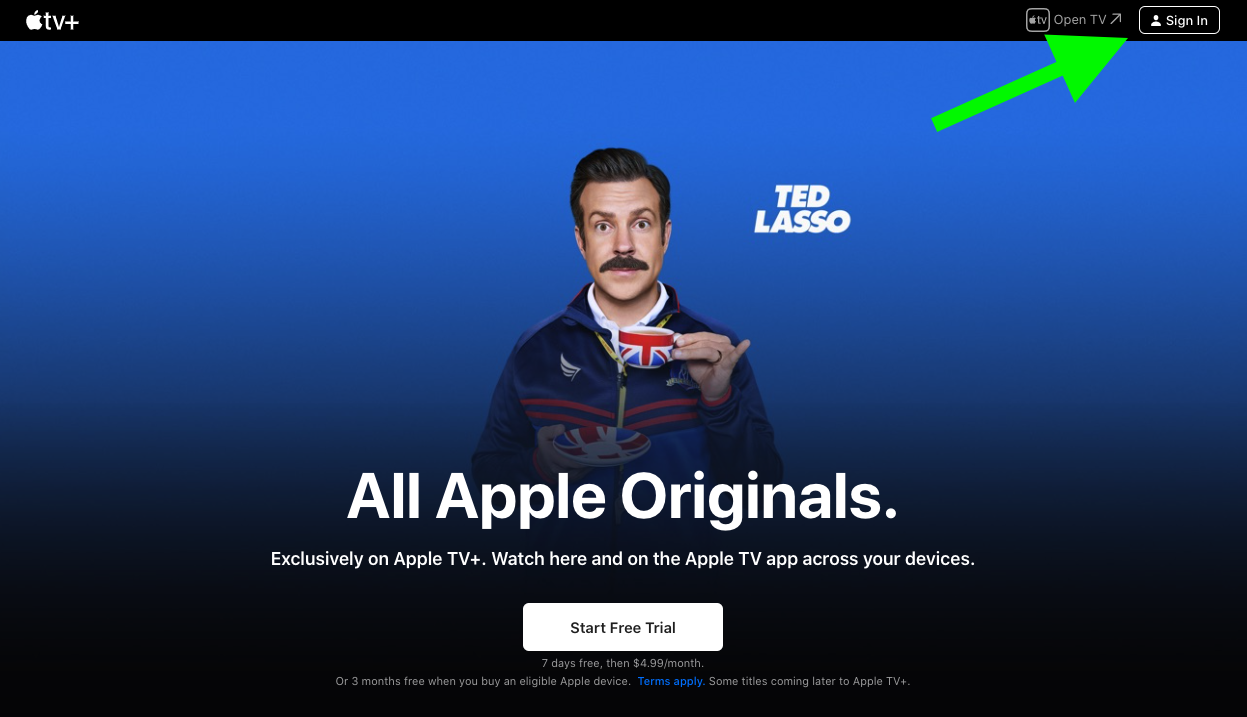
2. Sign in with your Apple ID.
Sign up to get the BEST of Tom's Guide direct to your inbox.
Get instant access to breaking news, the hottest reviews, great deals and helpful tips.
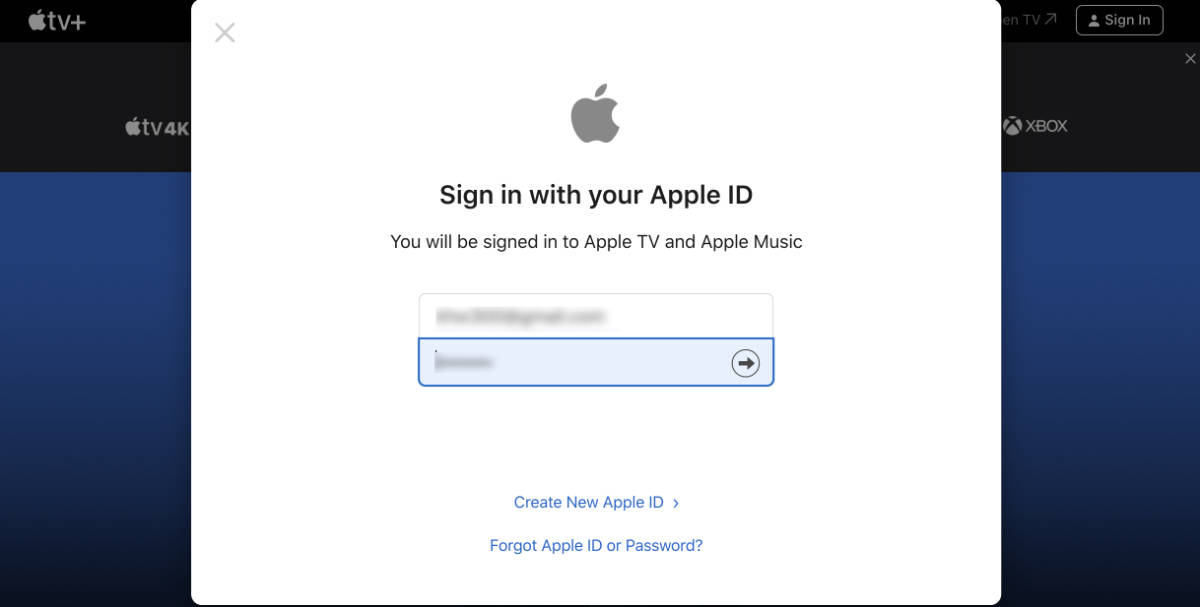
3. Click on the person icon at the upper right corner.
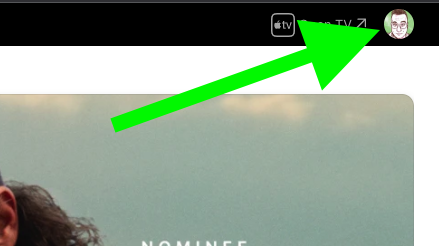
4. Click Settings.
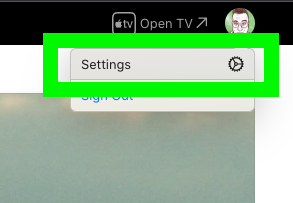
5. Scroll down to Subscriptions.
6. Under Apple TV Plus, click Manage. If you subscribe to Apple TV Plus in a Apple One bundle, you'll see that bundle here instead.
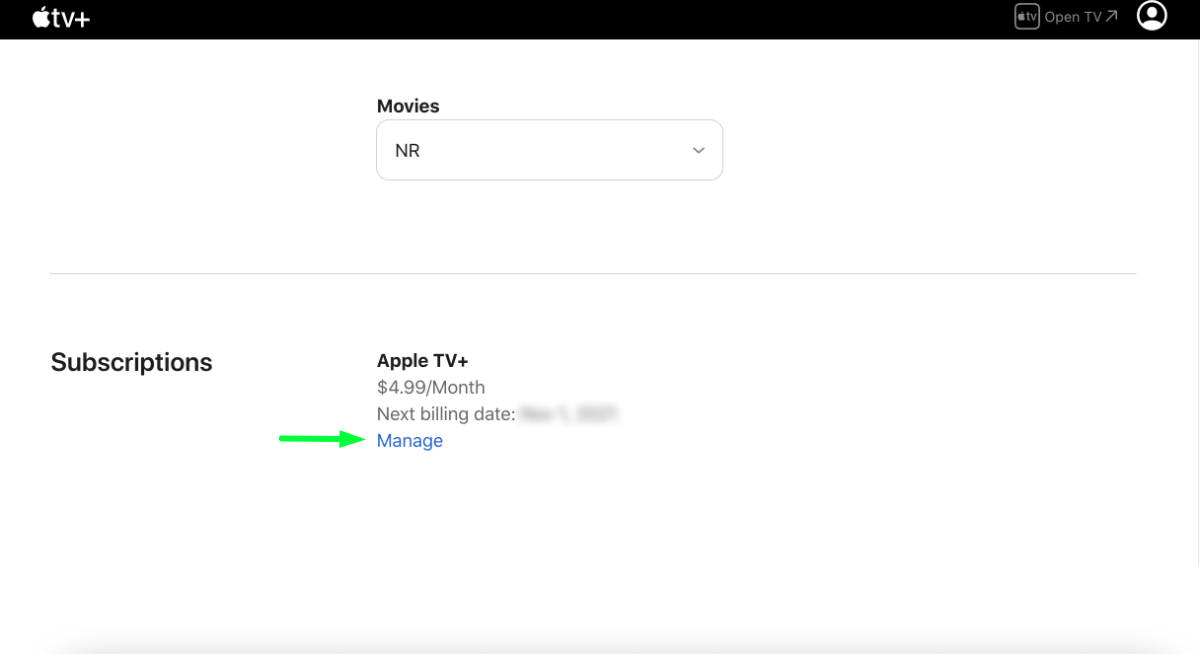
7. Click Cancel Subscription. Confirm in the next window.
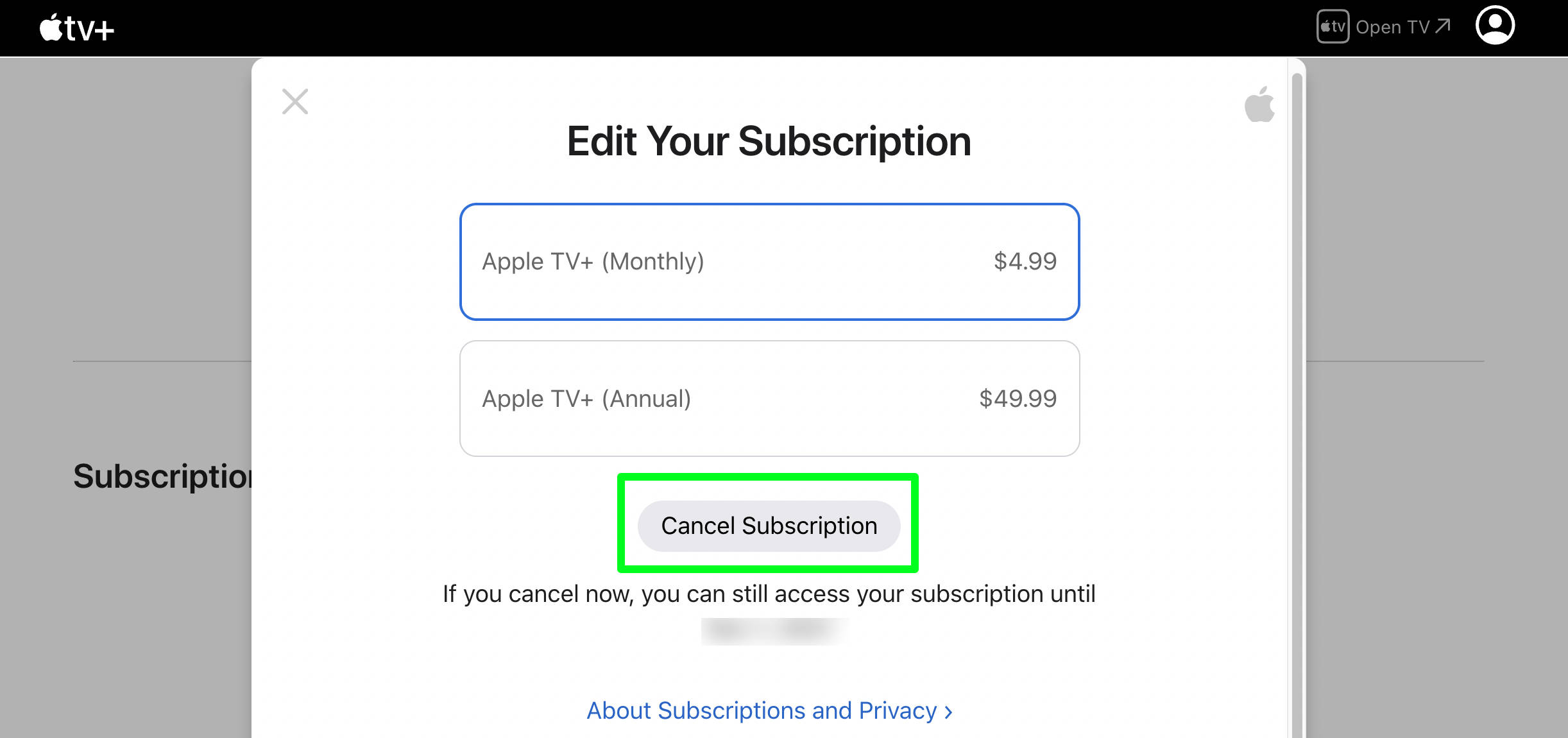
How to cancel Apple TV Plus on iPhone
1. Open the Apple TV app on your phone.
2. Tap on your profile icon in the upper right to access your account.
3. Tap Manage Subscriptions.
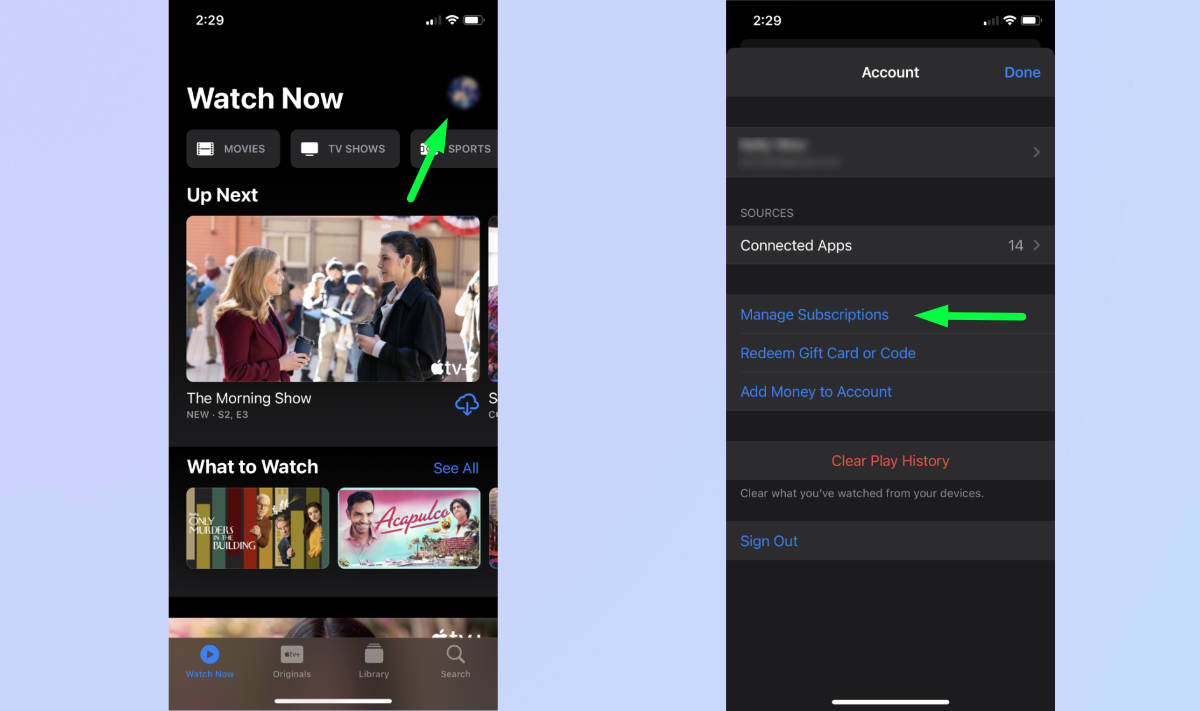
4. On the Subscriptions tab, tap Apple TV Plus.
5. Tap Cancel Subscription. Confirm on the next window.
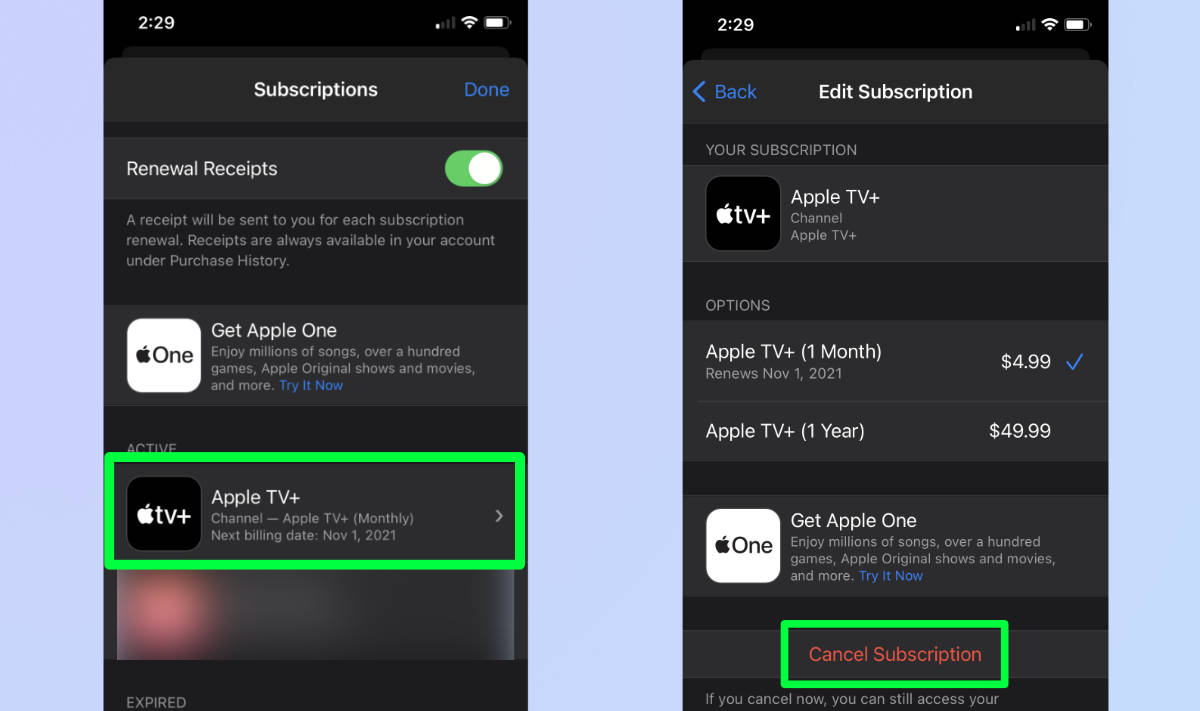
How to cancel Apple TV Plus on Apple TV
1. On the Apple TV home screen, select Settings.
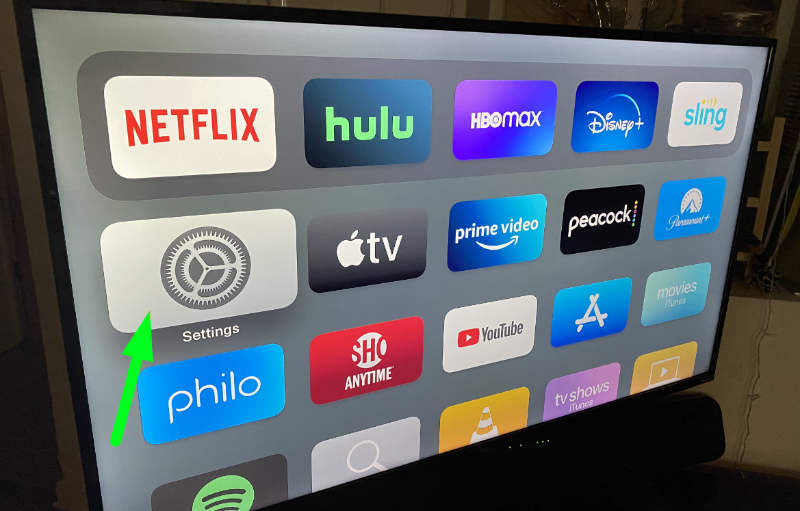
2. Select Users and Accounts.
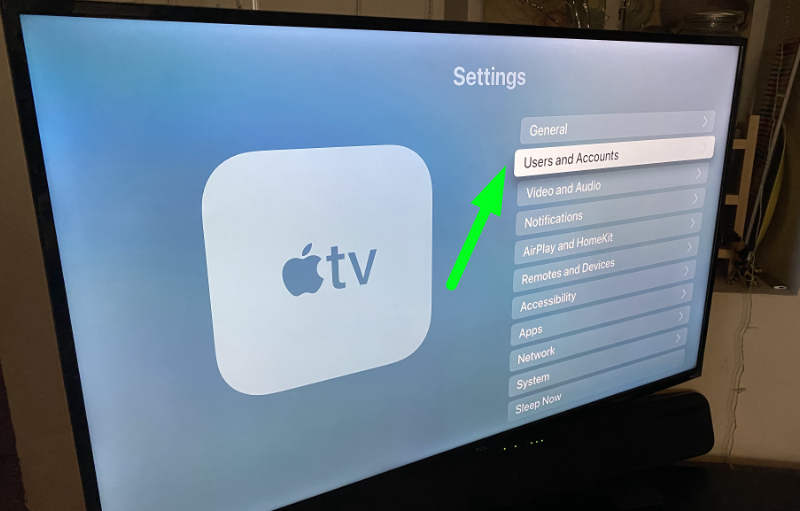
3. Select your user name.
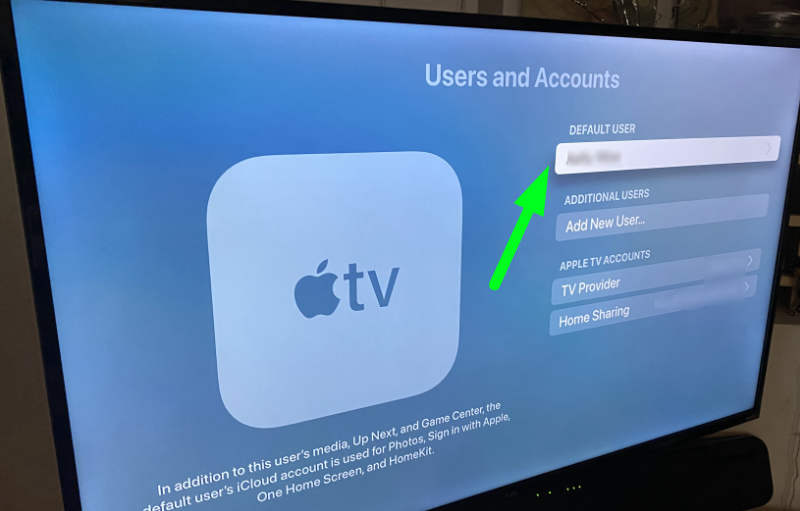
4. Scroll down and select Subscriptions.
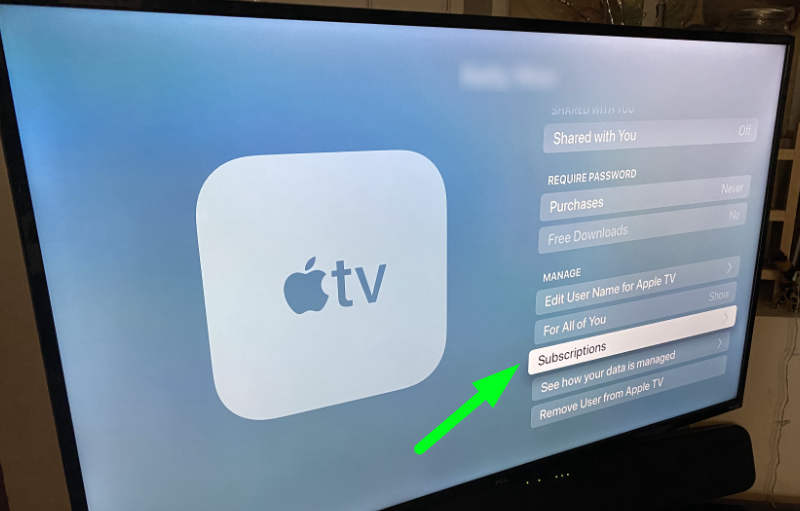
5. Select Apple TV Plus - Channel.

6. Scroll down and select Cancel Subscription.
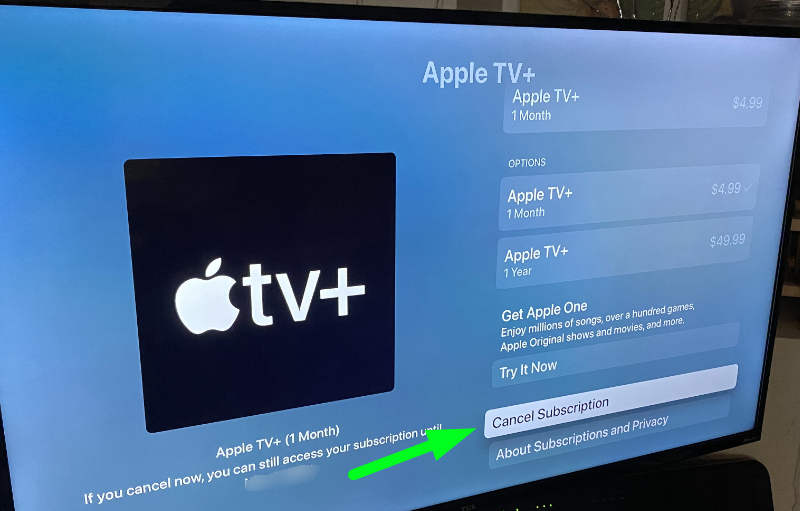
7. Select Confirm.
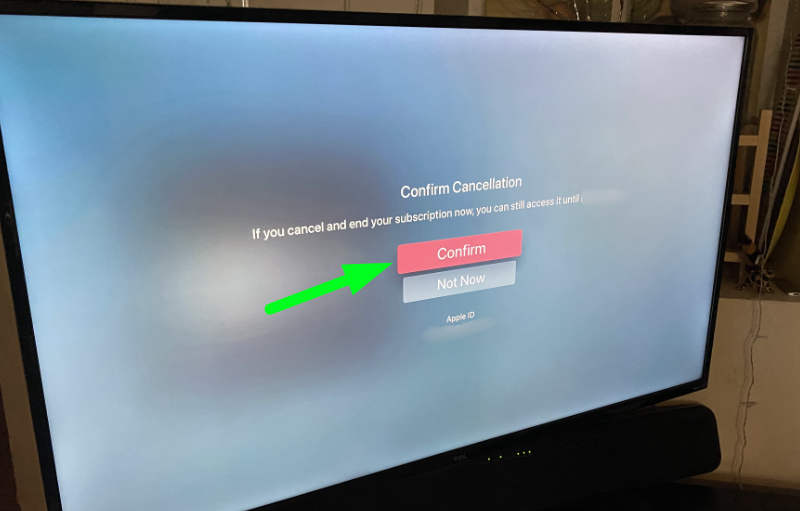
How to reverse Apple TV Plus cancellation
If you change your mind and want to re-subscribe to Apple TV Plus, you can do so at any time. Simply go to tv.apple.com on a browser or the Apple TV app on iPhone or on the Apple TV.
If you'd like to learn how to cancel other streaming services, make sure you read our other tutorials, including how to cancel Peacock, how to cancel Showtime, how to cancel HBO Max and how to cancel Hulu. If you're happy with Apple TV+, you'll definitely want to watch it on all your devices, so it makes sense to learn how to watch Apple TV+ on Android.

Kelly is the managing editor of streaming for Tom’s Guide, so basically, she watches TV for a living. Previously, she was a freelance entertainment writer for Yahoo, Vulture, TV Guide and other outlets. When she’s not watching TV and movies for work, she’s watching them for fun, seeing live music, writing songs, knitting and gardening.
