How to build a website for free
The ultimate guide to building a website without paying a cent
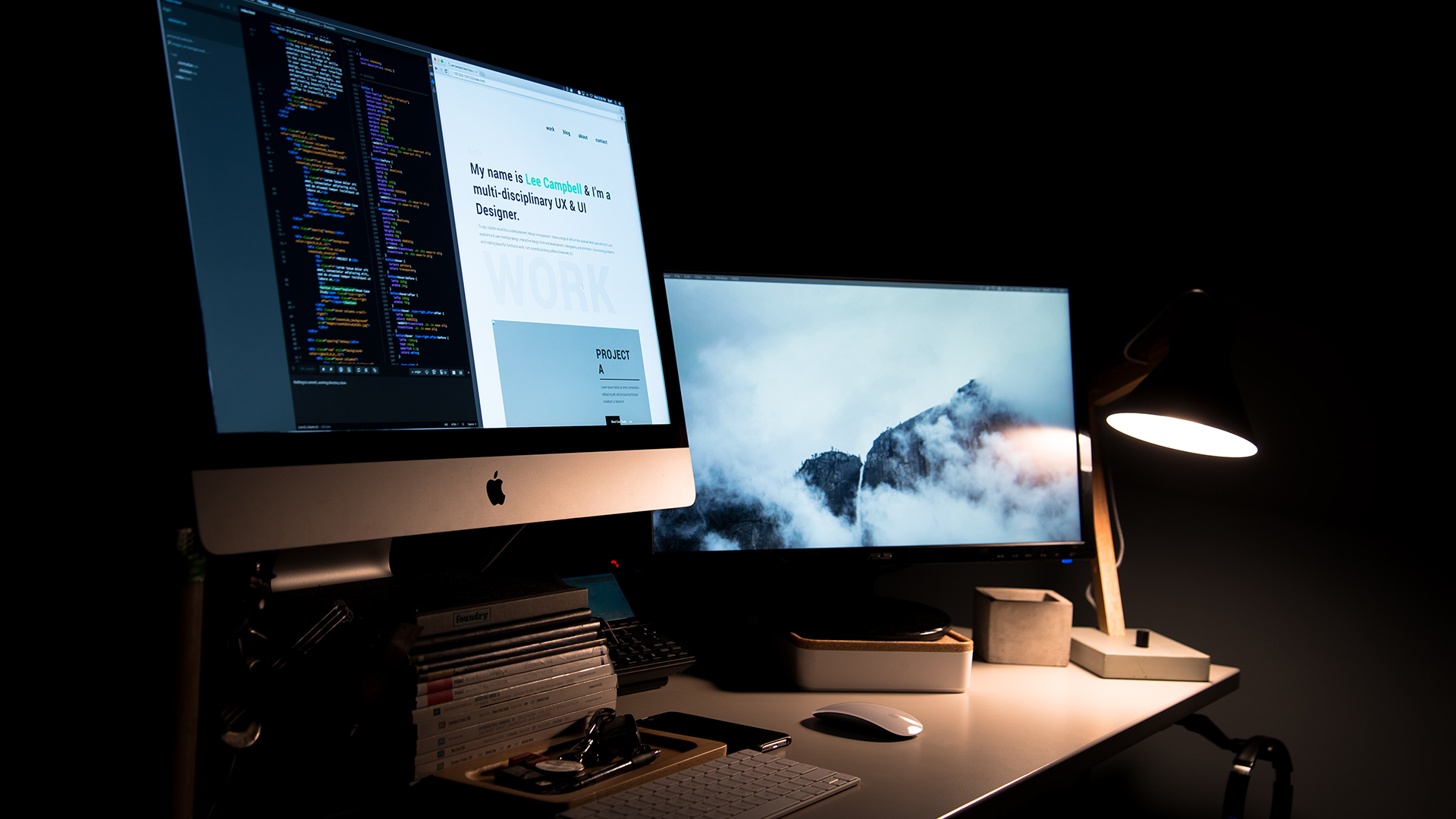
Building a website for you or your business has, traditionally, always been quite an expensive endeavor. This is because at the very least, you would have needed to pay for hosting, domain registration, and - unless you designed and developed the website yourself - professional assistance to build the website.
However, in the last few years, advances in technology mean things have changed, and now it's more than possible to build a website for free, without spending a cent. One of the simplest ways to do this is choosing one of the best website builders, signing up for your preferred service's free plan, and then creating your own site yourself.
The best thing about undertaking this process yourself is that you don't need to have any web development or design experience. That's because the more complex elements of the website building process are taken care of for you. Here, we'll outline the steps you need to take to build a website for free.
Step 1: Choose a free website builder
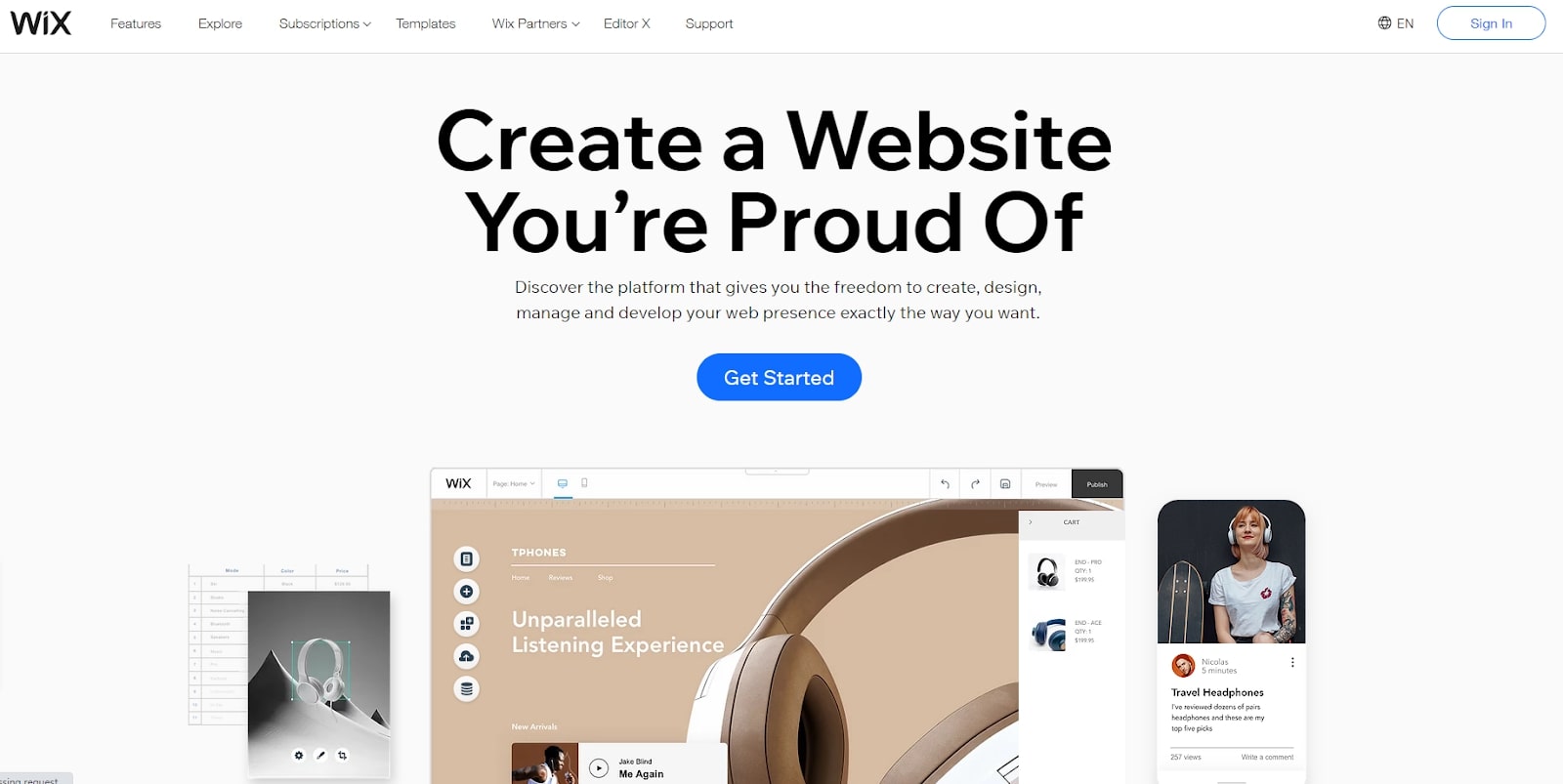
There are numerous free website builders on the market. Most have their own sets of pros and cons, which means you will need to spend a little time choosing the best option for your needs.
For example, Wix is the world’s most popular builder, and it comes with a great free plan. However, the sheer power of its editor means that a lot of people have trouble learning how to use it, and it might not be the best choice for absolute beginners.
On the other side of the equation are options like the GoDaddy builder, which is quite basic but extremely easy to use. It doesn’t offer anything near the power of competitors like Wix, but it’s a great choice for absolute beginners with little confidence.
Wix: get the best website builder for free
The best website builder available, Wix has hundreds of templates, a flexible editor, and a user-friendly drag-and-drop interface. The full builder is included with the free package, alongside 500MB of storage, though you can’t use your own domain or create an ecommerce site, and there’s a sizable banner ad displayed. A 14-day money-back guarantee is available though, should you want to try a premium plan.
Step 2: Create an account
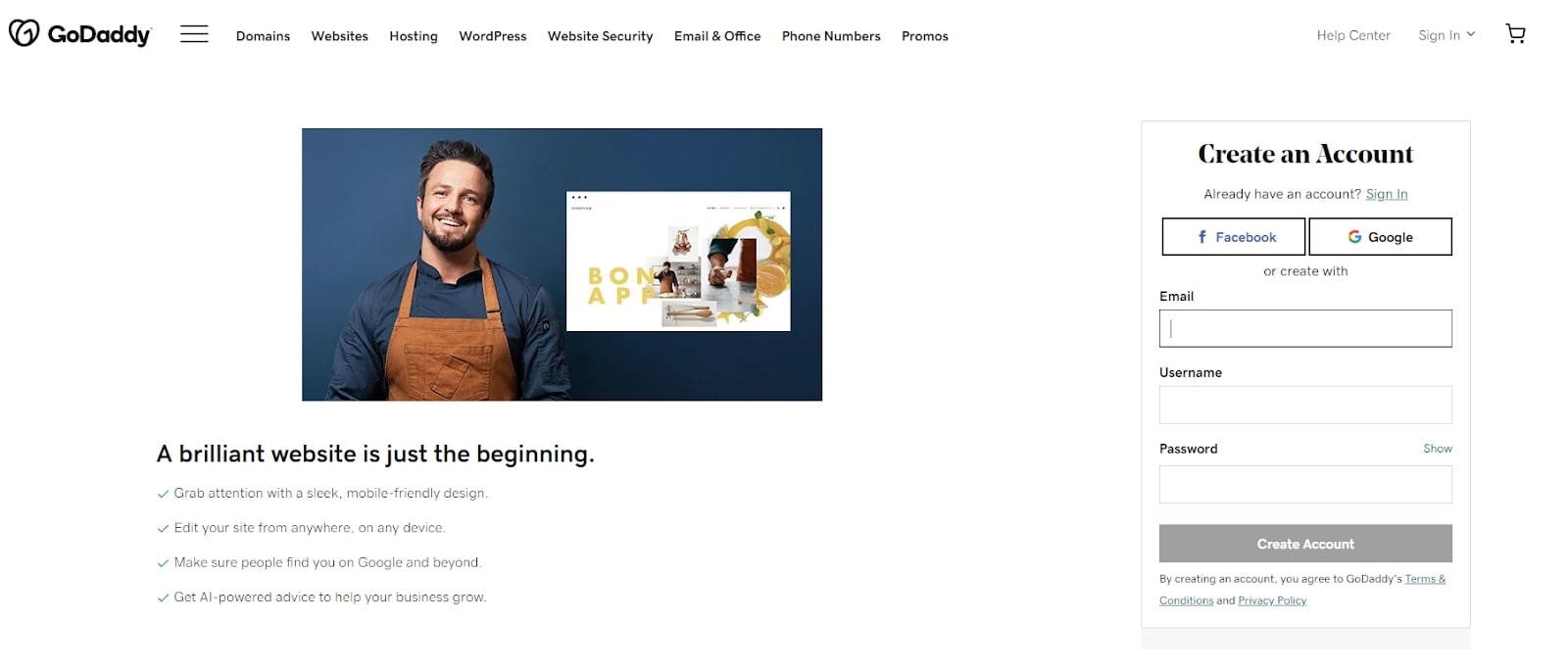
Most website builders with a free forever option are very easy to get started with. Usually, you will be asked to provide a few personal details, such as your name, email address, and a password. You shouldn’t ever have to enter payment information when signing up for a free website builder.
Sign up to get the BEST of Tom's Guide direct to your inbox.
Get instant access to breaking news, the hottest reviews, great deals and helpful tips.
For example, GoDaddy asks for your email address, a username, and a password when you’re creating an account. It also allows you to connect your Facebook and/or Google accounts to streamline the login process.
GoDaddy: get this user-friendly builder for free
GoDaddy's website builder is simple and easy to use. Compatibility and improved security come alongside its drag-and-drop interface, and the free plan allows you to create a simple website with a branded GoDaddy domain, though be aware that the plan is quite limited compared to the monthly paid plans.
Step 3: Select a template
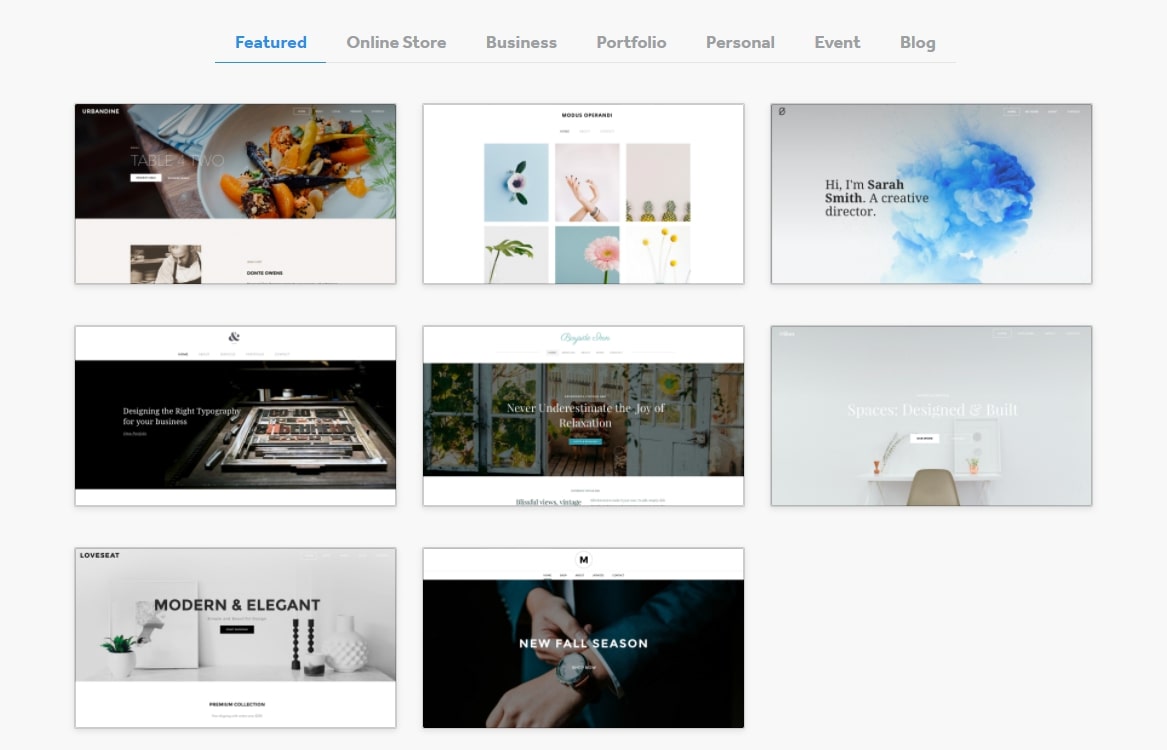
Every free website builder worth using has some sort of template library. Here, you will find a selection of high-quality, professional designs that you can use as a starting point for your new site. In most cases, templates are heavily categorized, allowing you to quickly filter them according to the type of site you want to build.
Weebly is a great example of a website builder with excellent templates. It comes with a selection of professionally designed themes that you can start editing instantly. These tend to be extremely attractive, and you shouldn’t have too much trouble finding something you like.
Weebly: get free access to a top ecommerce builder
Weebly is a great choice if you're wanting to focus on ecommerce, offering automation via emails and marketing to support your sales. Its free plan requires no payment information to sign up, and comes with 500MB of storage as well as an SSL certificate. However, you will be required to use a .weebly.com domain and display certain advertisements, though Weebly's pricing for premium plans start at a competitive $9 a month.
Step 4: Choose a subdomain
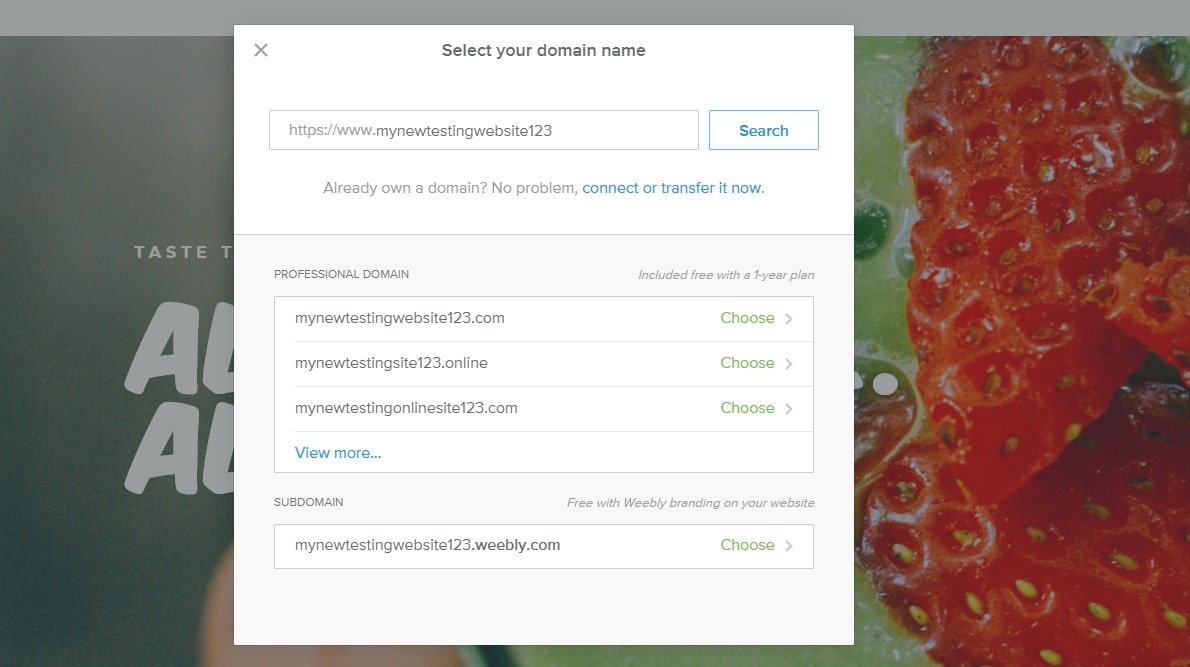
Most free website builders, including Wix, Weebly, and GoDaddy, provide you with a branded subdomain. In general, you will be able to customize this, but it will have some sort of extension related to your builder. You won’t be able to connect your own domain without upgrading to a paid plan.
For example, Weebly gives you a domain that looks like “mywebsite.weebly.com” and lets you customize the “mywebsite” part. On the other hand, GoDaddy simply sets your domain as “websitename.godaddysites.com”, and you can’t change this.
Step 5: Set your global design settings
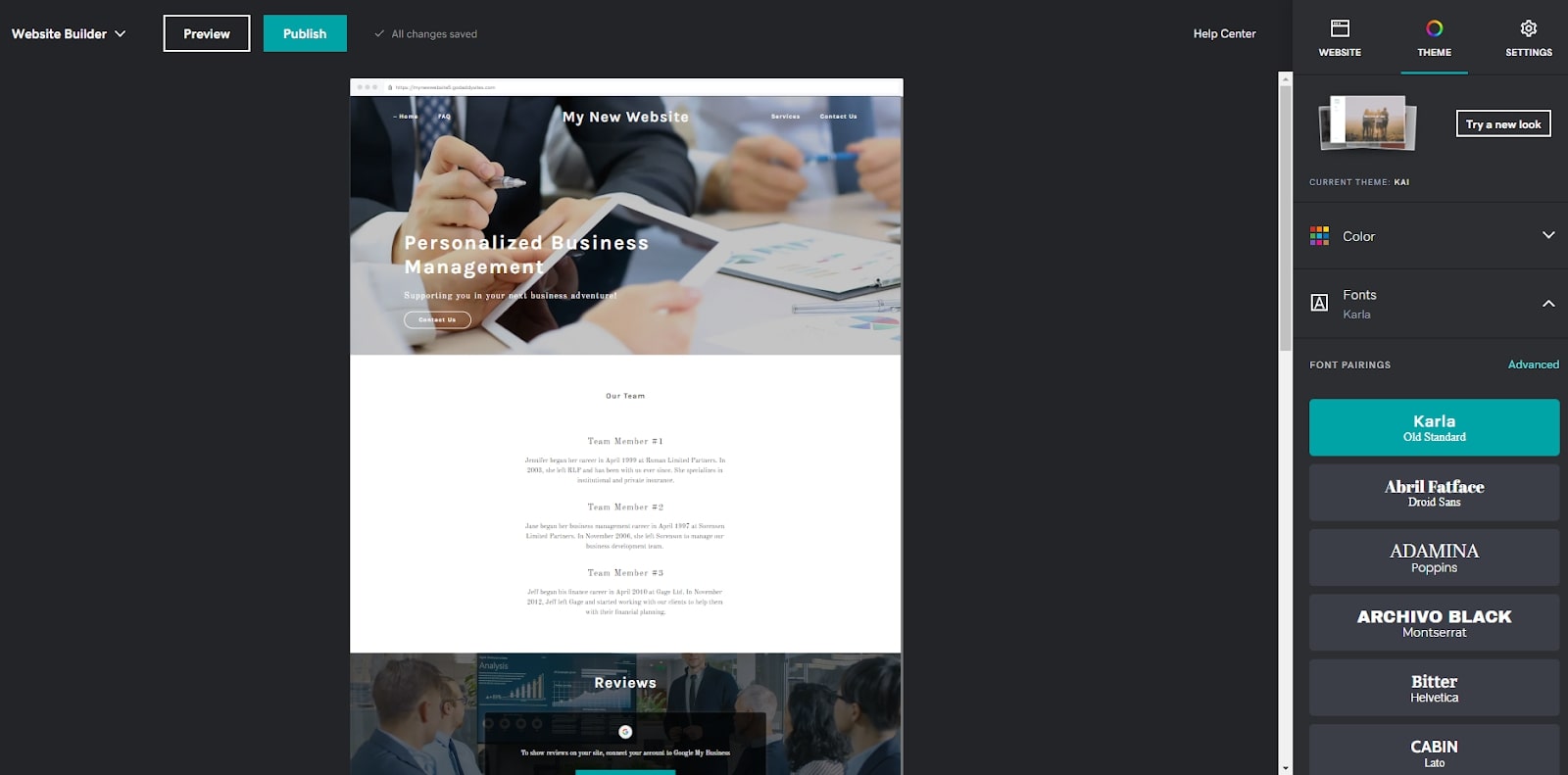
Note that we’ve used the GoDaddy website builder as an example for the rest of this guide, due both to its popularity and beginner-friendly editing interface.
Now that you’ve signed up for a new account and selected a template, it’s time to start editing your website. Start by customizing global design settings. GoDaddy allows you to select a color scheme and two universal fonts, but some other builders let you change even more than this.
Step 6: Add new pages and personalize your menu bar
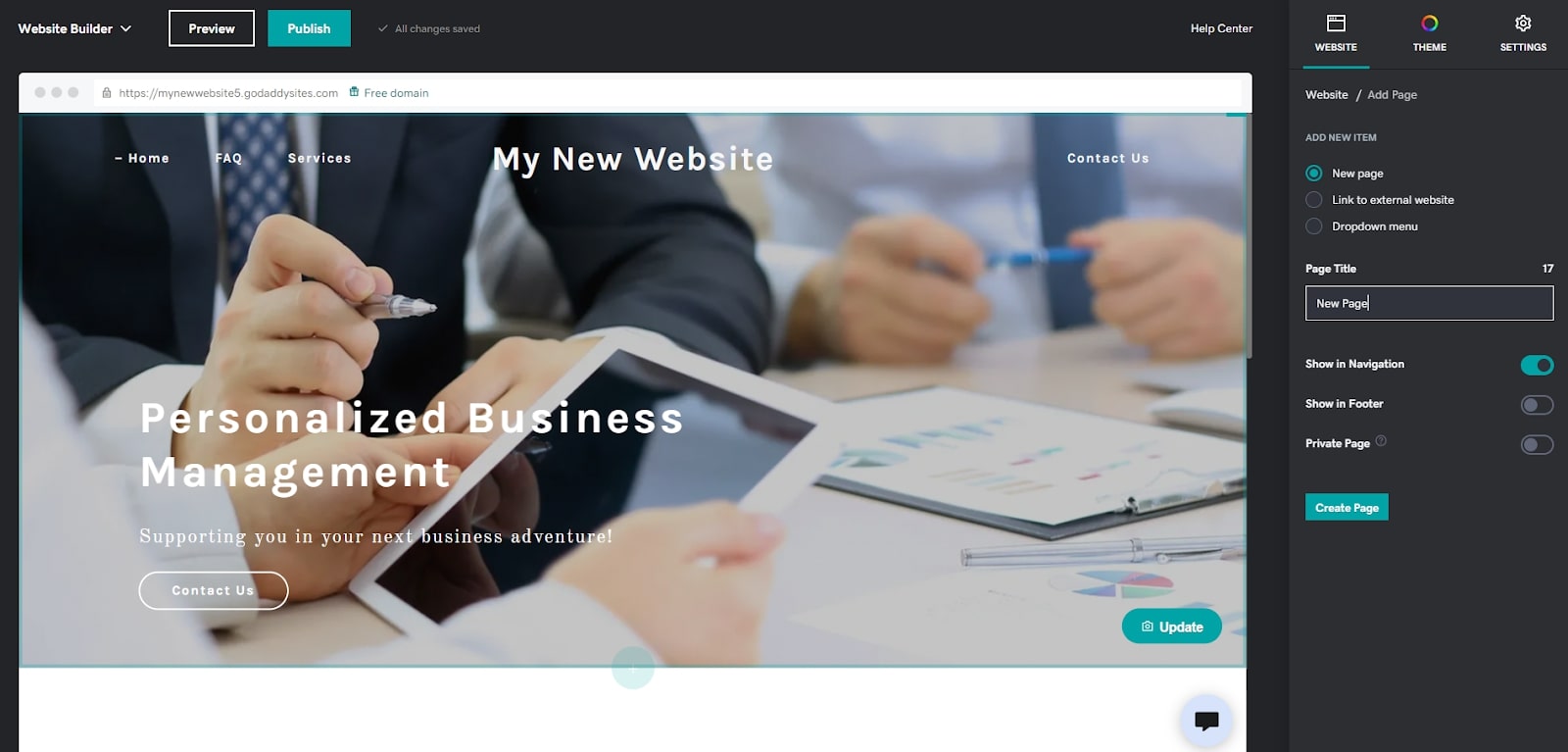
Before you start editing your site’s content, it’s a good idea to create the pages you’re going to need and link to them from your main menu. Most website builders make this very easy to do, and many even have templates for things like contact and service pages.
With GoDaddy, creating a new page is extremely straightforward. Simply head to the "Website" tab of the editing menu on the right of the screen and click the small plus symbol in the top right corner. Then, label your page, specify whether to show it in your main menu and/or footer, and hit the "Create Page" button.
Step 7: Customize your pages
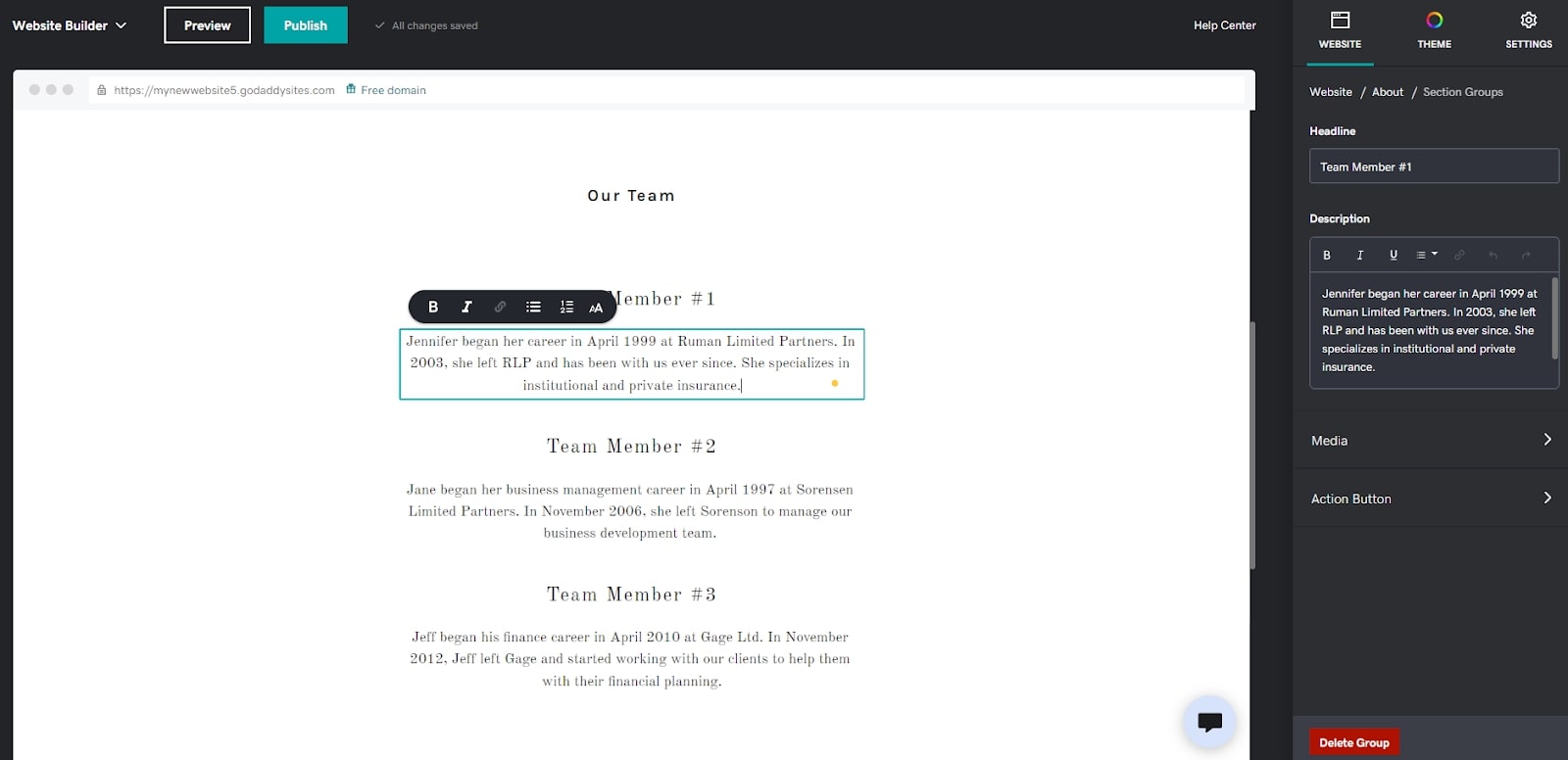
Once you’ve created the pages you need, it’s time to jump into the content creation and page design processes. Some website builders, like Wix and HostGator, use a drag-and-drop interface that lets you position design elements exactly where you want them.
Others, like GoDaddy, use section-based editors with predefined layouts. Whatever the case, it’s a good idea to play around with your layout for a while until you’re happy with it. Then, start adding custom content to your pages. Every editor is different, but most of them allow you to click on different elements before personalizing them.
For example, if you’re using GoDaddy, you simply have to click on the element you want to edit. Various editing options will appear on the right of the screen, and in most cases, you will also be able to edit by typing or adding new content directly to the page itself.
Step 8: Optimize your site settings
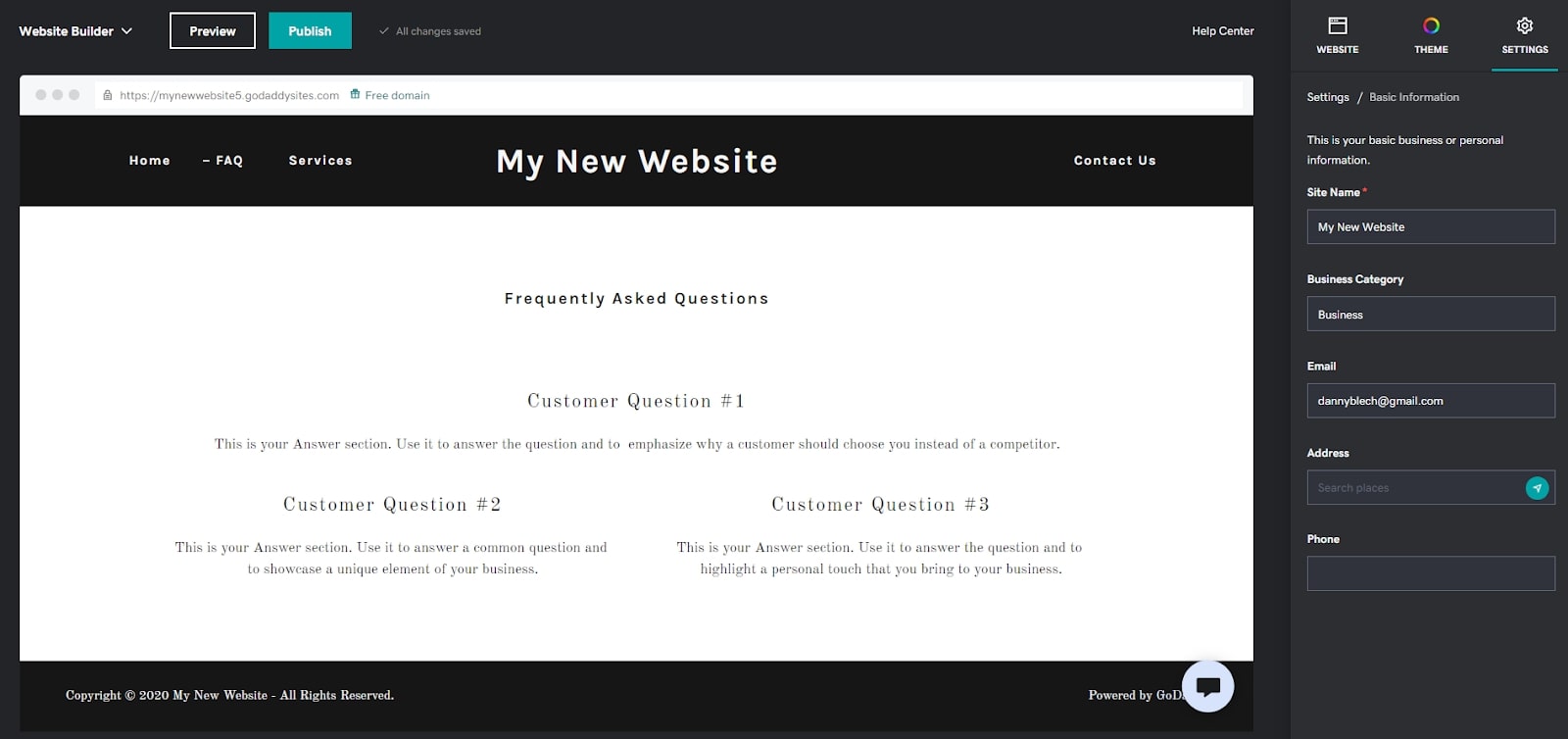
Once you’re happy with your design, you should try and optimize your site settings to some extent. Different website builders are different, but GoDaddy allows you to add a favicon, basic metadata, and social media links, among other things.
Step 9: Hit publish!
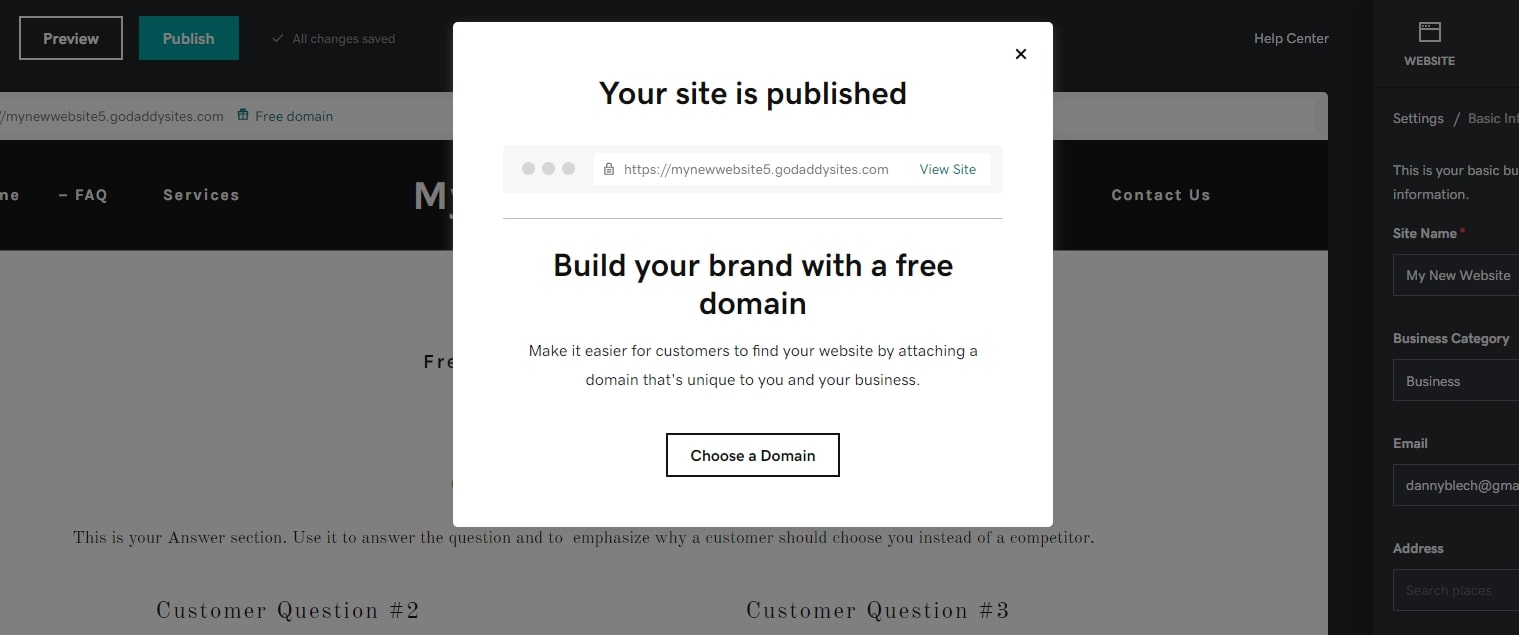
If you’ve got this far, congratulations! As long as you’re happy with your overall design and content, it’s time to hit publish. Remember, you will be able to continue editing once you’ve sent your site live, so don’t worry if things aren’t absolutely perfect.
How to build a website for free: Summary
At the end of the day, to build a website for free is actually extremely easy. Simply create an account with a free website builder like Wix or Weebly, and follow the steps outlined above. Although we used the GoDaddy website builder as our main example, most website builders with a free plan will fit the above process.
Remember, you’re not finished the moment you hit the publish button. It’s important to keep up with ongoing maintenance, publish new content regularly, and build a strong audience if you want to achieve online success.
Further reading on website builders
If you’d like to find out more about the builders mentioned in detail in this article, have a look at how to build a website with Wix, and how to build a website with GoDaddy. You can also read our comparisons that pit GoDaddy vs Wix, and Wix vs Squarespace vs Weebly.
Daniel is a freelance copywriter with over six years experience writing for publications such as TechRadar, Tom’s Guide, and Hosting Review. He specializes in tech and finance, with a particular focus on website building, web hosting, and related fields.




