How to block emails in Gmail
Learn how to block emails in Gmail and stop annoying messages from entering your inbox
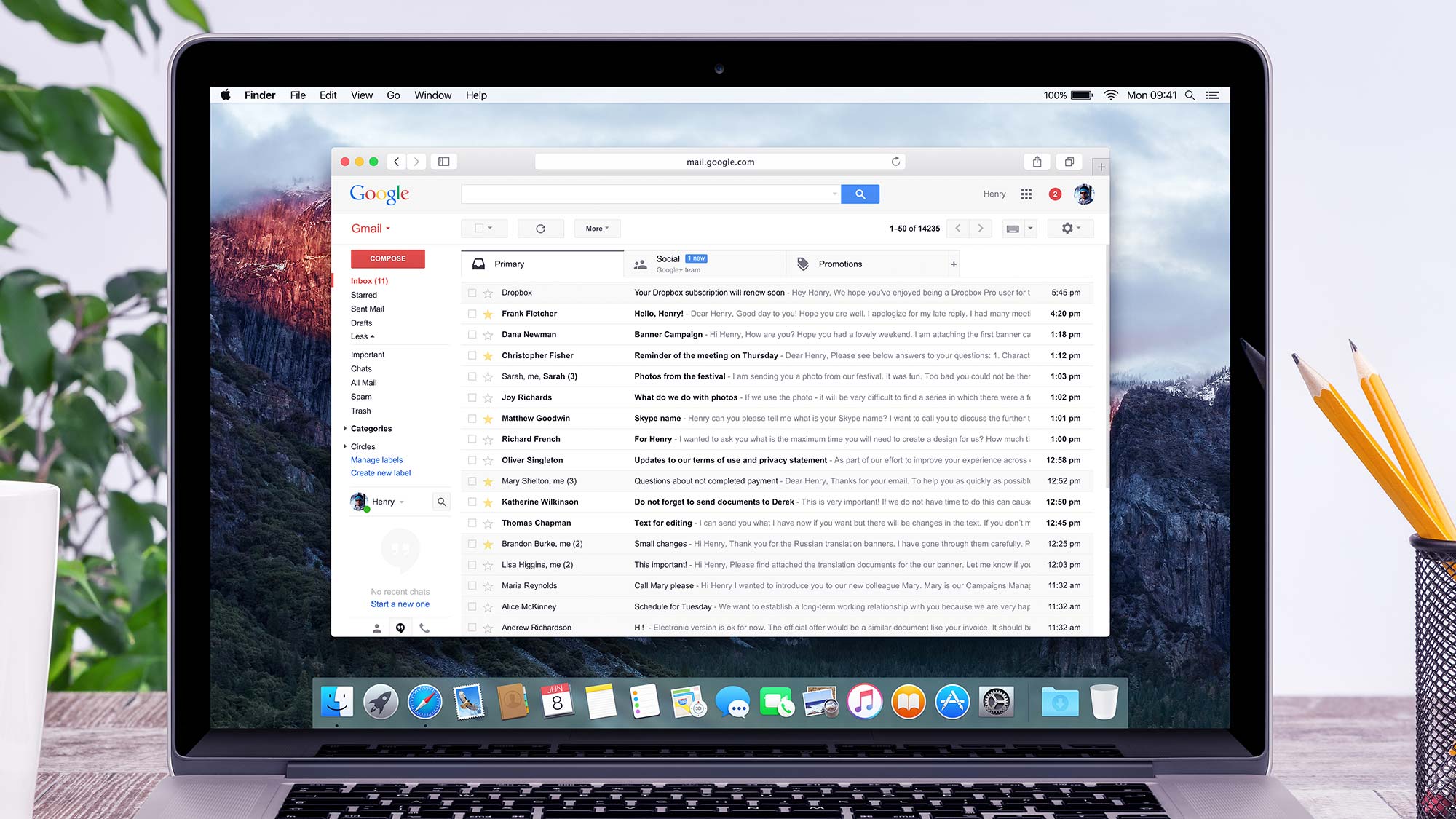
If you want to know how to block emails in Gmail, then chances are you’ve received spam, someone is being abusive or you simply don’t want to view a sender’s messages any more. Whatever your reason, blocking is very easy to do and it will not only help you steer clear of messages you’d rather not receive, it also helps you to better manage your inbox.
Blocked messages are sent to spam. This means you can, if you wish, drop into your spam folder from time-to-time to see if the blocked sender has actually sent something of use. Otherwise, you can continue using Gmail oblivious to what they may be sending – until, that is, you decide that you may want to begin receiving them in your inbox again, in which case you can simply unblock.
We take a look at both blocking and unblocking here. So let’s check out how to block email in Gmail. You can also look for unsubscribe buttons in emails if you’d like to be taken off mailing lists.
How to block emails in Gmail on a computer
Here we look at how to block and unblock email addresses when using Gmail in a web browser.
1. Find an offending email
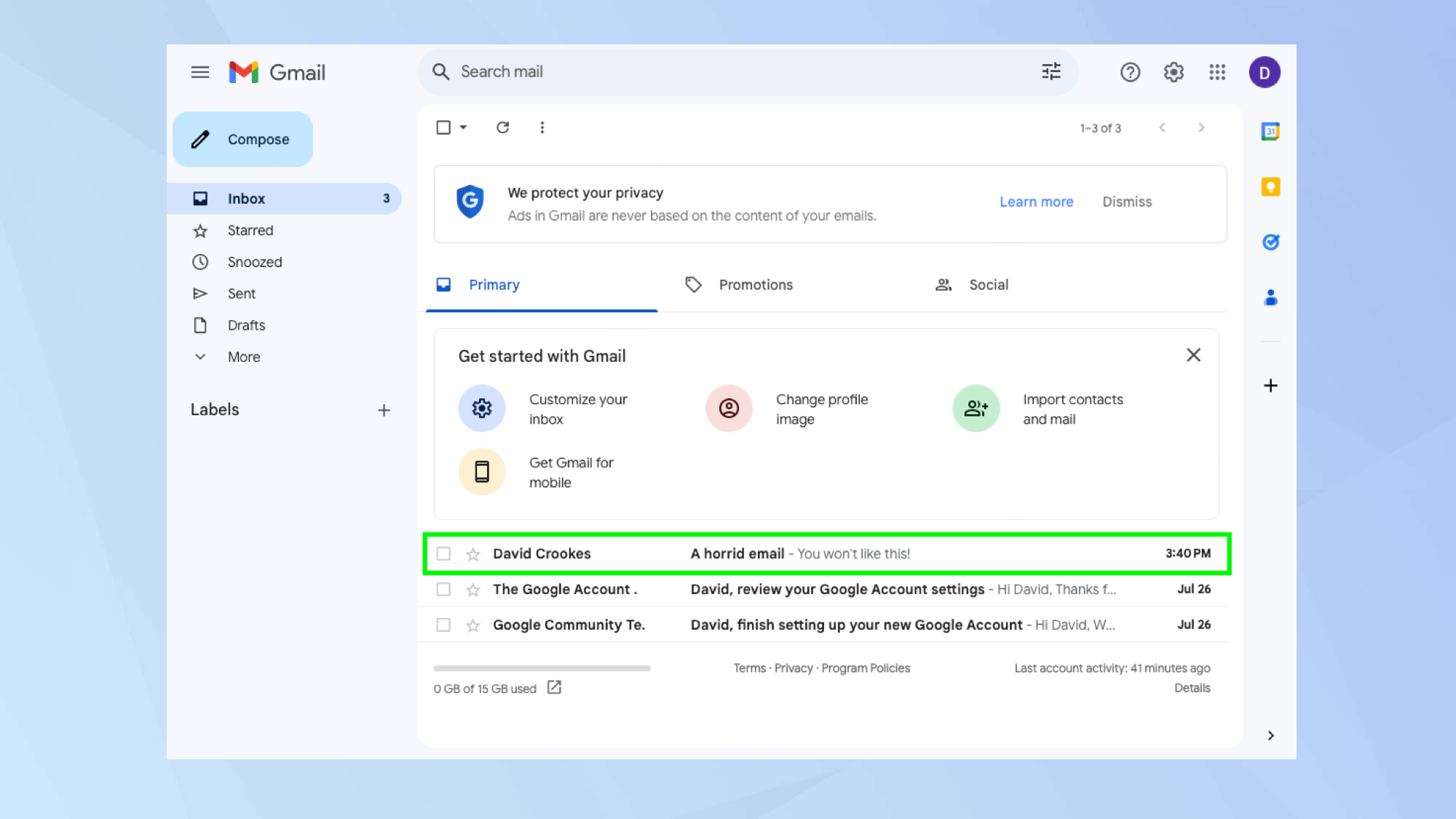
First of all, launch a web browser and go to https://mail.google.com/mail. Then click on an email from a sender that you wish to block.
2. Click the three dots

At the top-right of the email, click the three-dots.
3. Block the sender
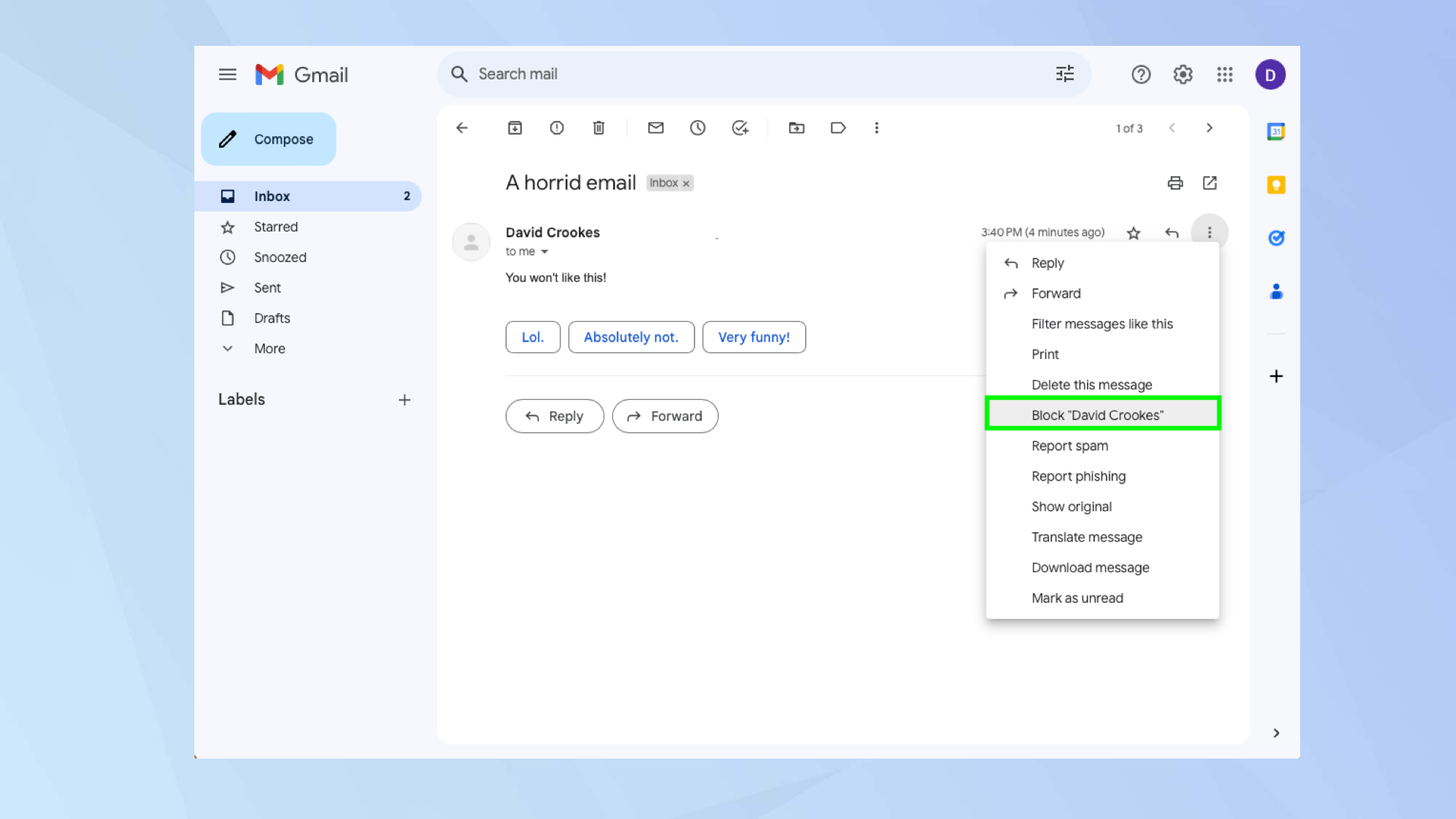
Now select Block [sender’s name] from the drop-down menu that appears.
4. Confirm the block
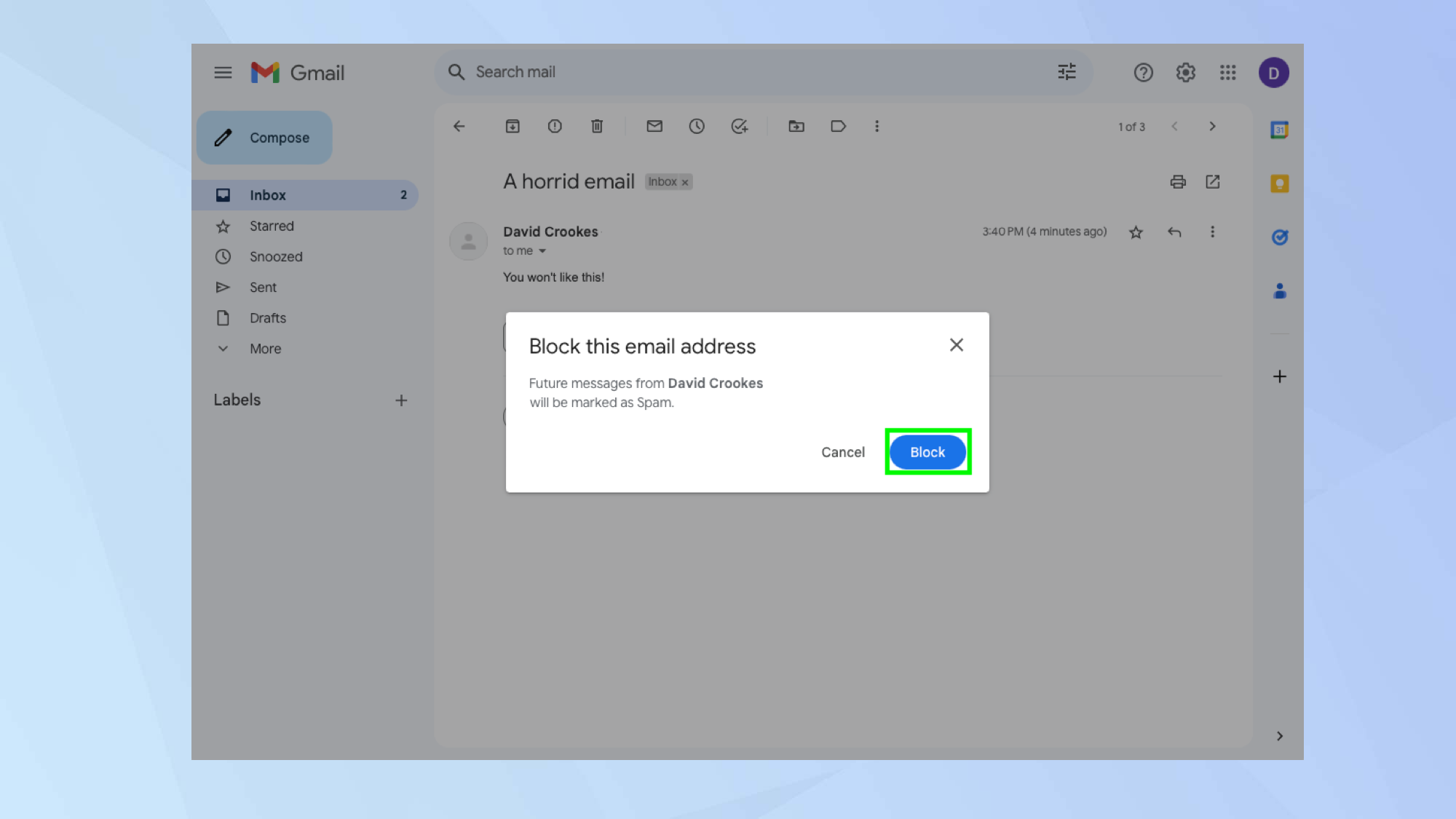
A warning will pop up informing you that all future emails from the sender will be marked as spam messages. Click Block to confirm or click Cancel if you have a change of heart.
5. Unblock someone
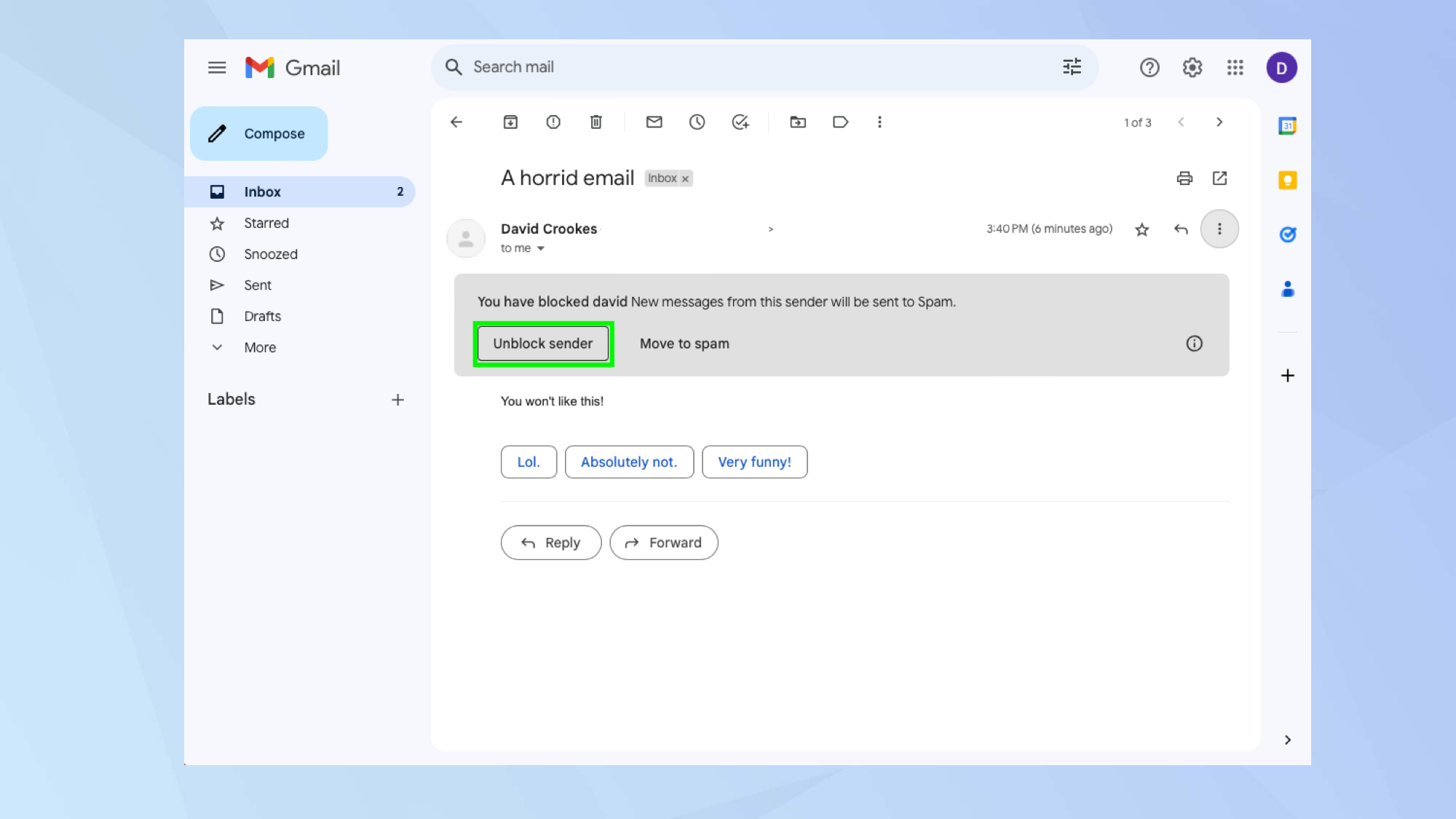
Future emails from this sender will be sent to Spam. If you decide that you would like to unblock that person in the future, you can open the email again and click Unblock Sender.
6. See all blocked senders
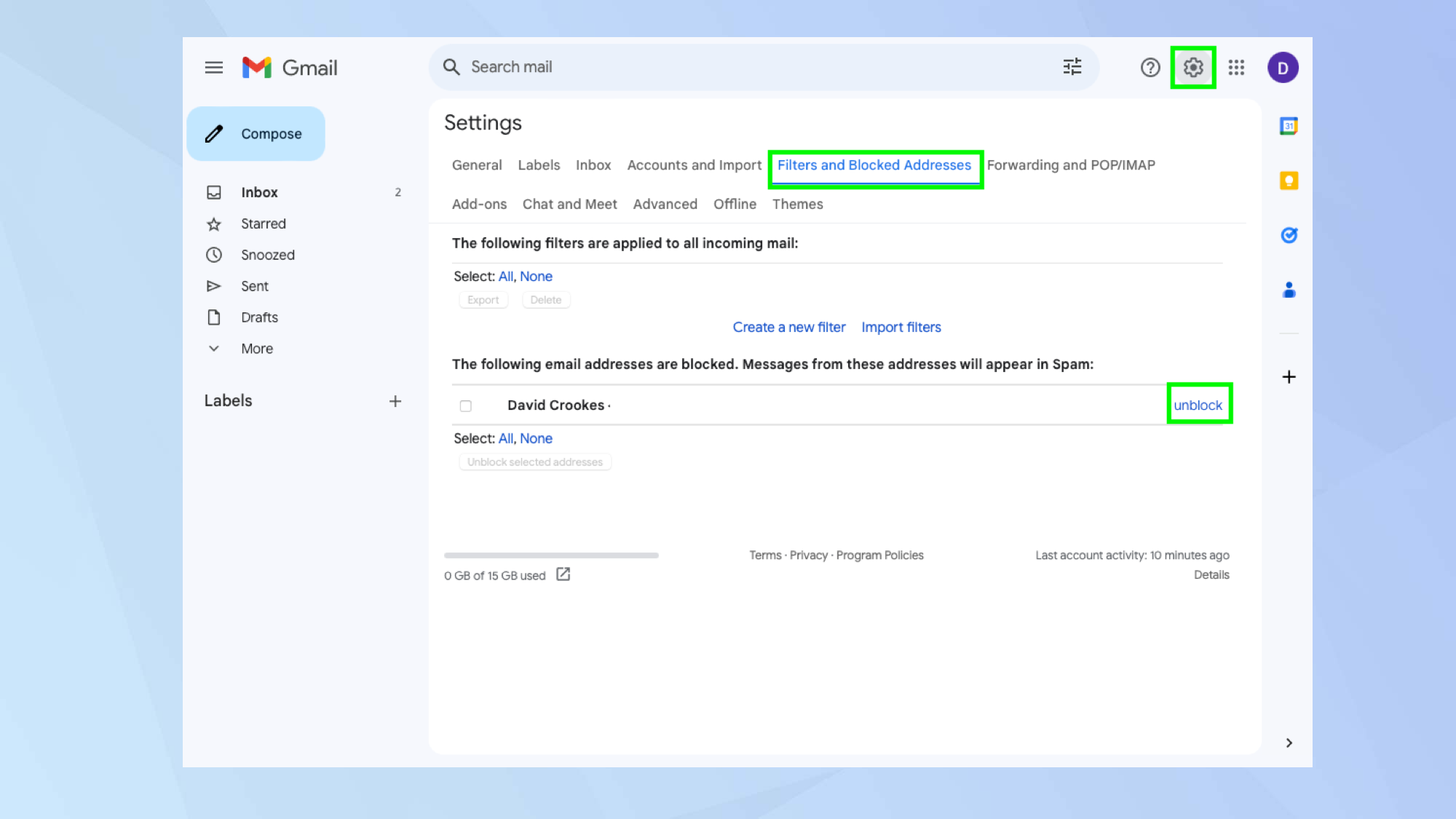
You can also view all blocked senders and unblock them if you click the Settings cog, select See all settings and select Filters and Blocked Addresses. Just click Unblock next to an email sender.
Here we look at how to block and unblock email addresses when using the Gmail app.
How to block emails in Gmail on a mobile device
1. Find an offending email

First of all, launch the Gmail app and tap on an email from a sender that you wish to block.
2. Tap the three dots
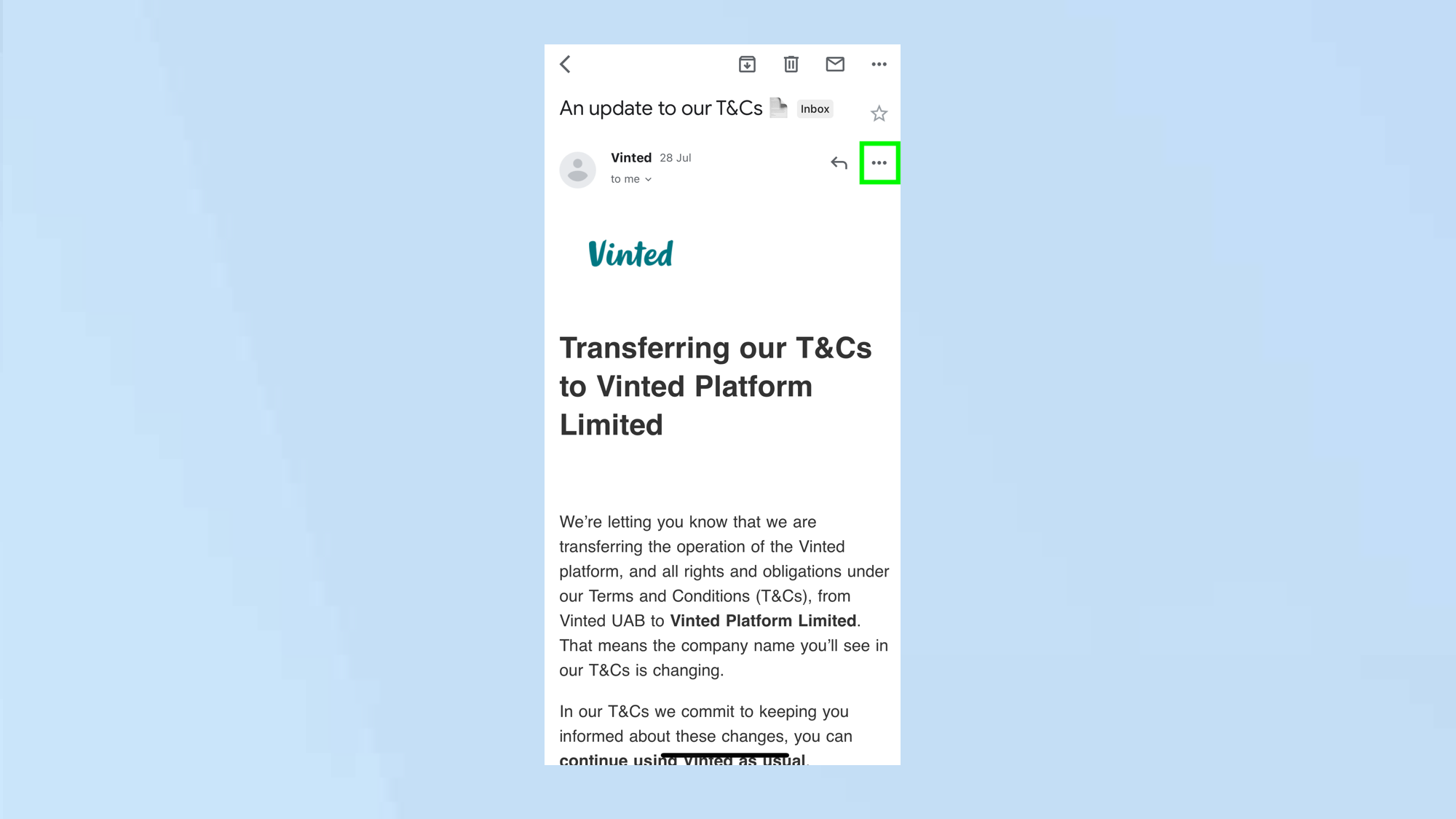
At the top-right of the email, tap the three-dots.
3. Block the sender
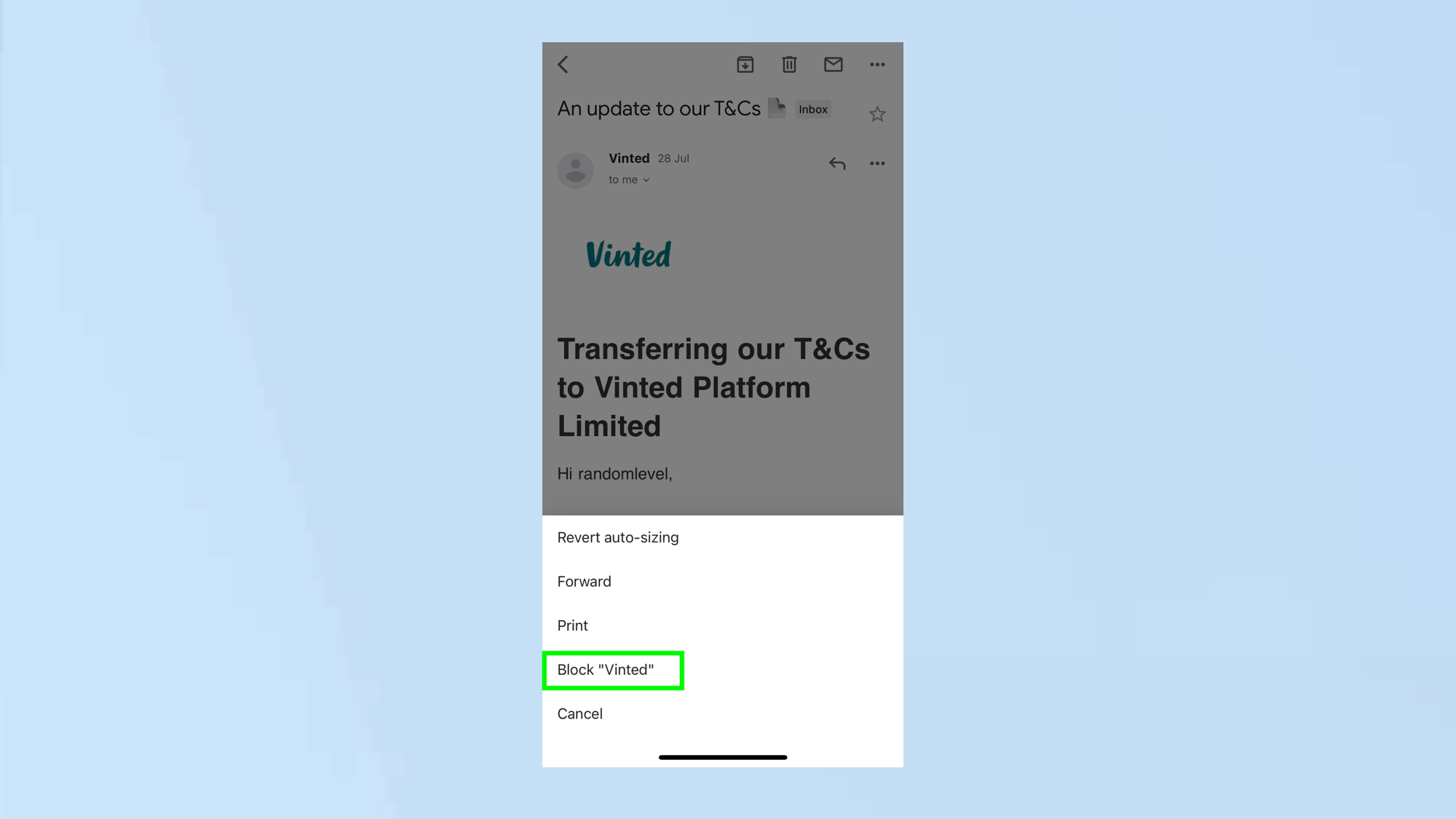
Now tap Block [sender’s name] from the menu that appears. The sender will be blocked.
4. Unblock someone
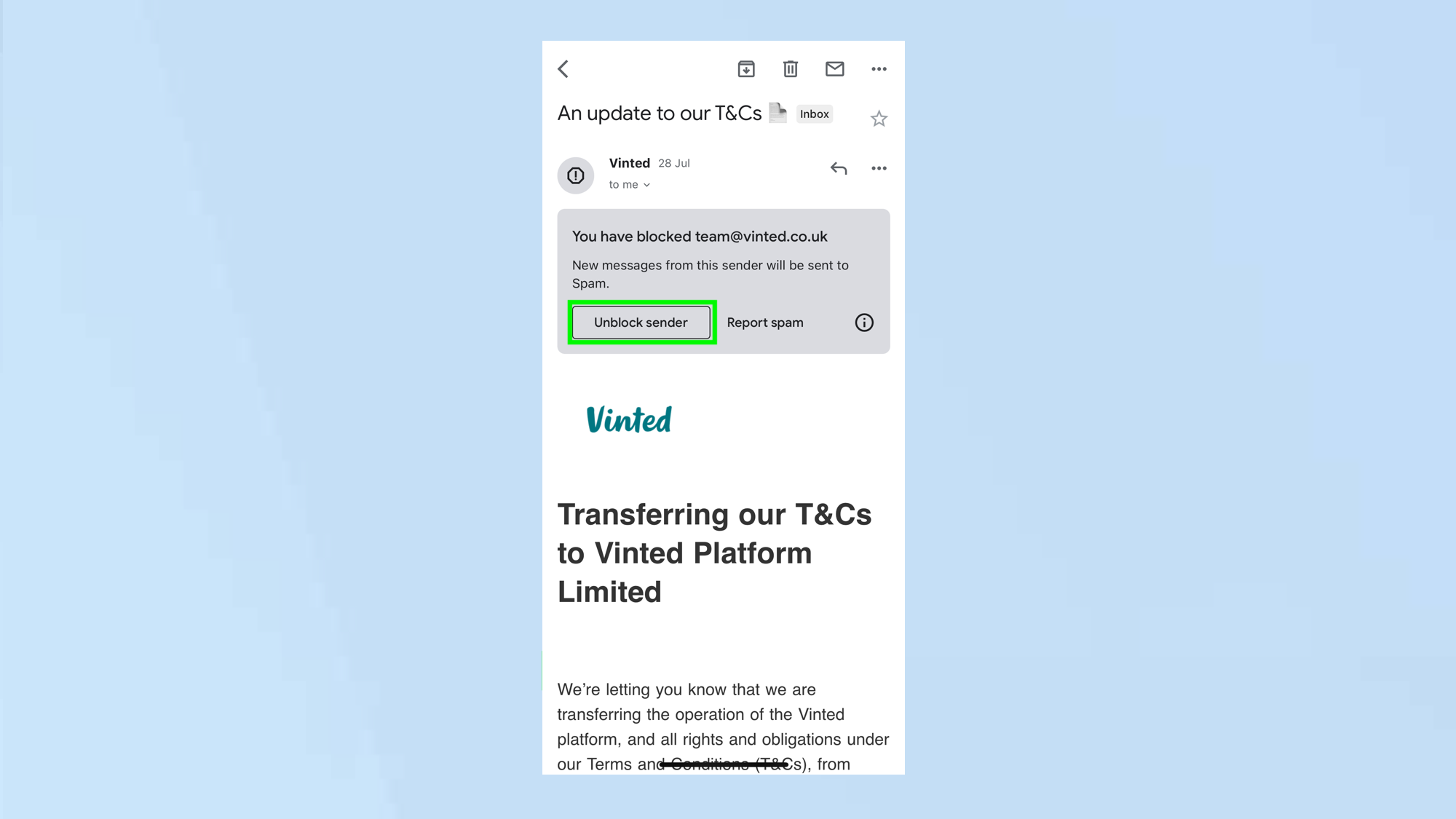
Future emails from this sender will be sent to Spam. If you decide that you would like to unblock that person in the future, you can open the email again and tap Unblock Sender.
And there you go. You now know how to block emails in Gmail. But before you go, why not discover more. If spam is getting too much, discover how to create a new Gmail account or how to delete your Gmail account. You can also find out how to schedule an email in Gmail and how to disable Gmail's smart features and prevent tracking. There are many other guides in our Gmail tutorials hub too.
Get instant access to breaking news, the hottest reviews, great deals and helpful tips.
Freelance contributor Alan has been writing about tech for over a decade, covering phones, drones and everything in between. Previously Deputy Editor of tech site Alphr, his words are found all over the web and in the occasional magazine too. When not weighing up the pros and cons of the latest smartwatch, you'll probably find him tackling his ever-growing games backlog. He also handles all the Wordle coverage on Tom's Guide and has been playing the addictive NYT game for the last several years in an effort to keep his streak forever intact.

