How to auto answer calls on Samsung Galaxy phones
This is how to auto answer calls on Samsung Galaxy phones when you're using Bluetooth

Learning how to auto answer calls on Samsung Galaxy phones is super useful.
Let's say you're up a ladder doing some decorating or riding your bicycle with your headphones in — if you get a phone call, chances are you're going to want to answer it, but you may not have your phone handy. With auto answer calls enabled when connected to a headset or Bluetooth device, your Samsung Galaxy phone will answer any calls automatically. This is also a great accessibility feature for anyone who has difficulty reaching their phone to answer calls.
Auto answering only works on when a headset or Bluetooth device is paired, so the feature essentially operates under the assumption that you're actively using your device but don't have it to hand or can't reach it in time. That means this feature won't start answering your calls when you aren't using the phone. It does mean, though, that if you're connected to a Bluetooth speaker, your phone will answer any calls you receive — we'll show you how to mitigate any risks from this, but it's something to be aware of.
Sound useful? Of course it does. So, it's time to learn how to auto answer calls on Samsung Galaxy phones.
How to auto answer calls on Samsung Galaxy phones
Before we get started, let's make sure we're all on the same page by ensuring your phone is up to date. We can show you how to update a Samsung Galaxy phone or tablet if you need some help.
1. Got to Settings > Accessibility
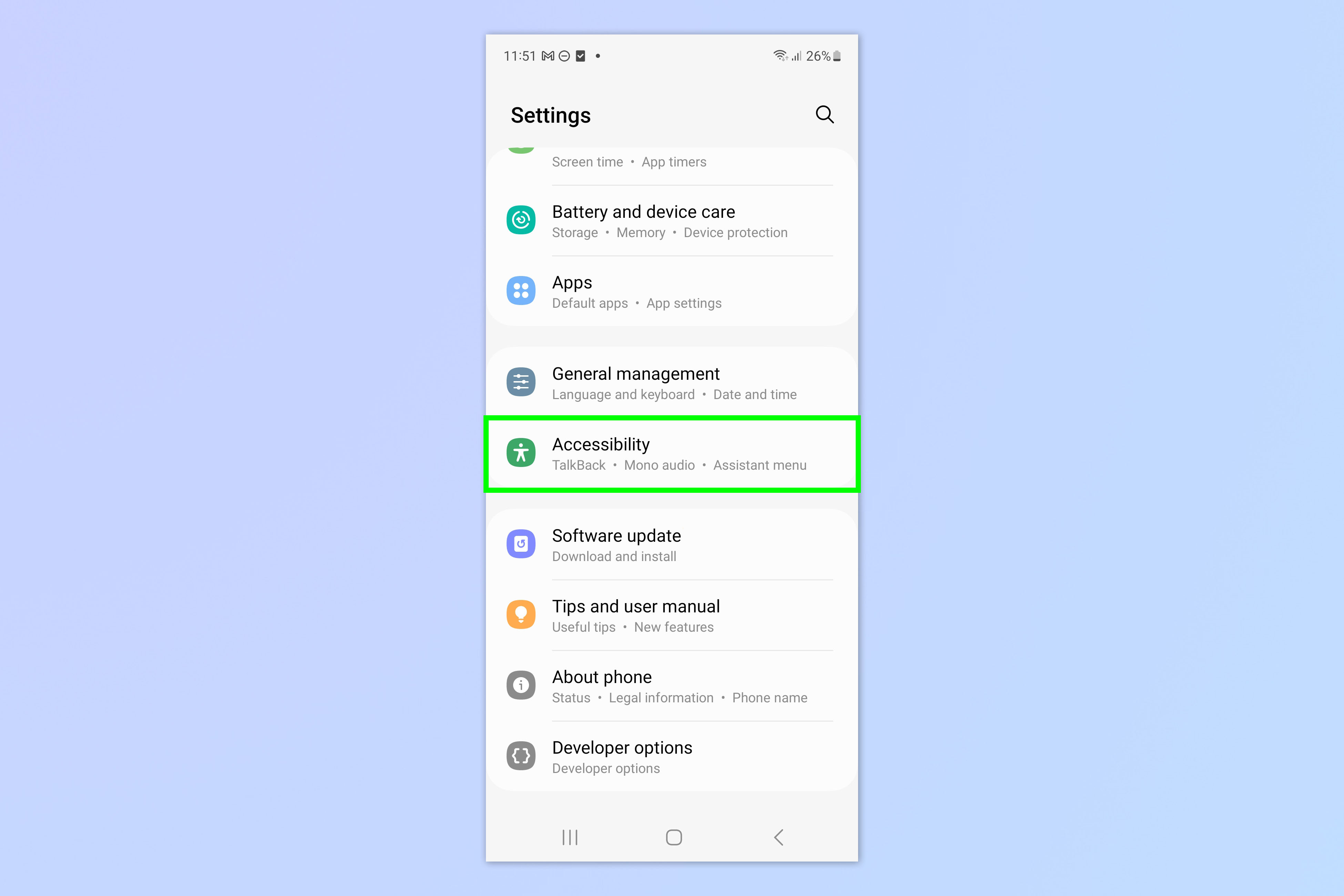
Open the Settings app, then scroll down and tap Accessibility.
2. Tap Interaction and dexterity
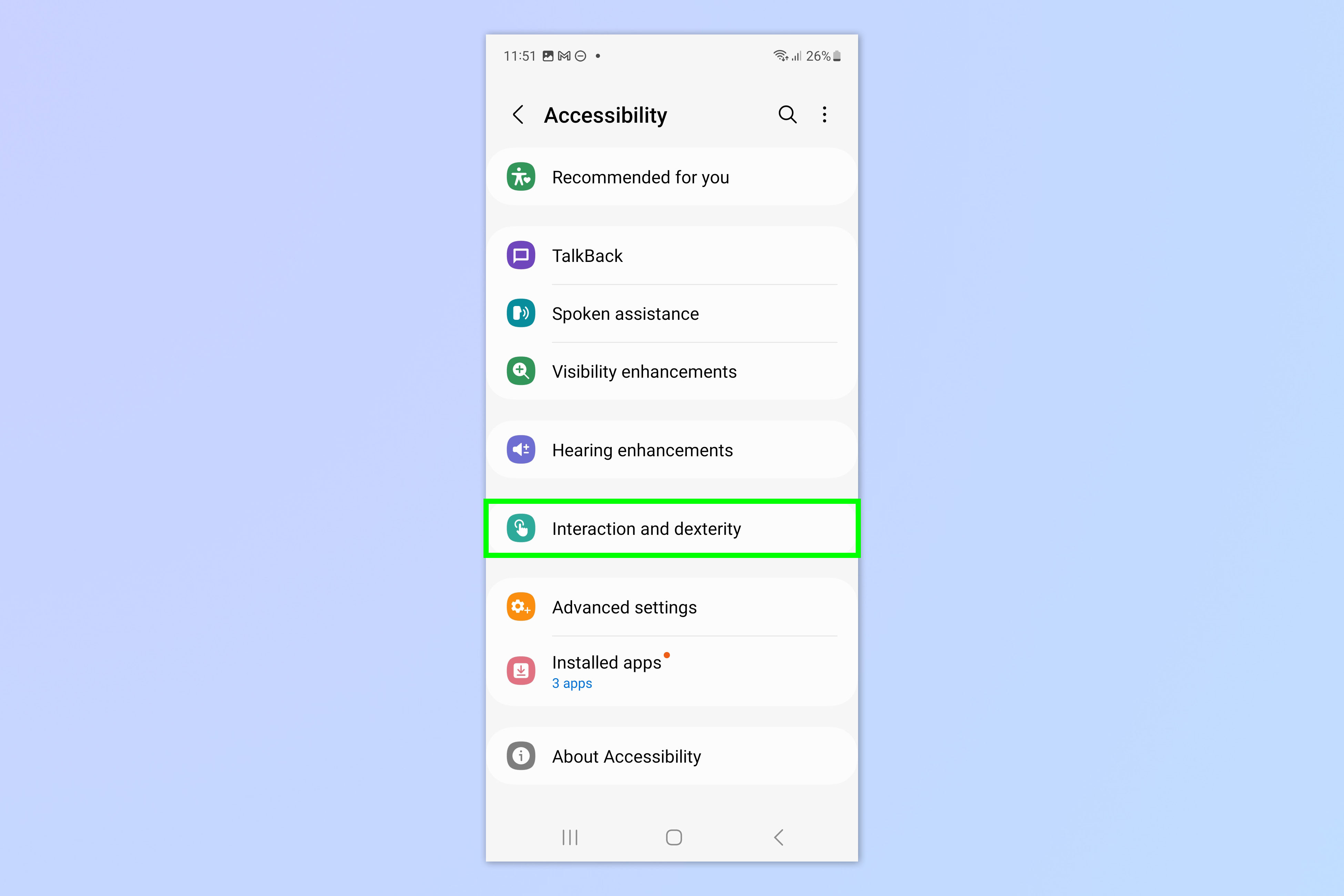
Now tap Interaction and dexterity.
3. Select Answering and ending calls
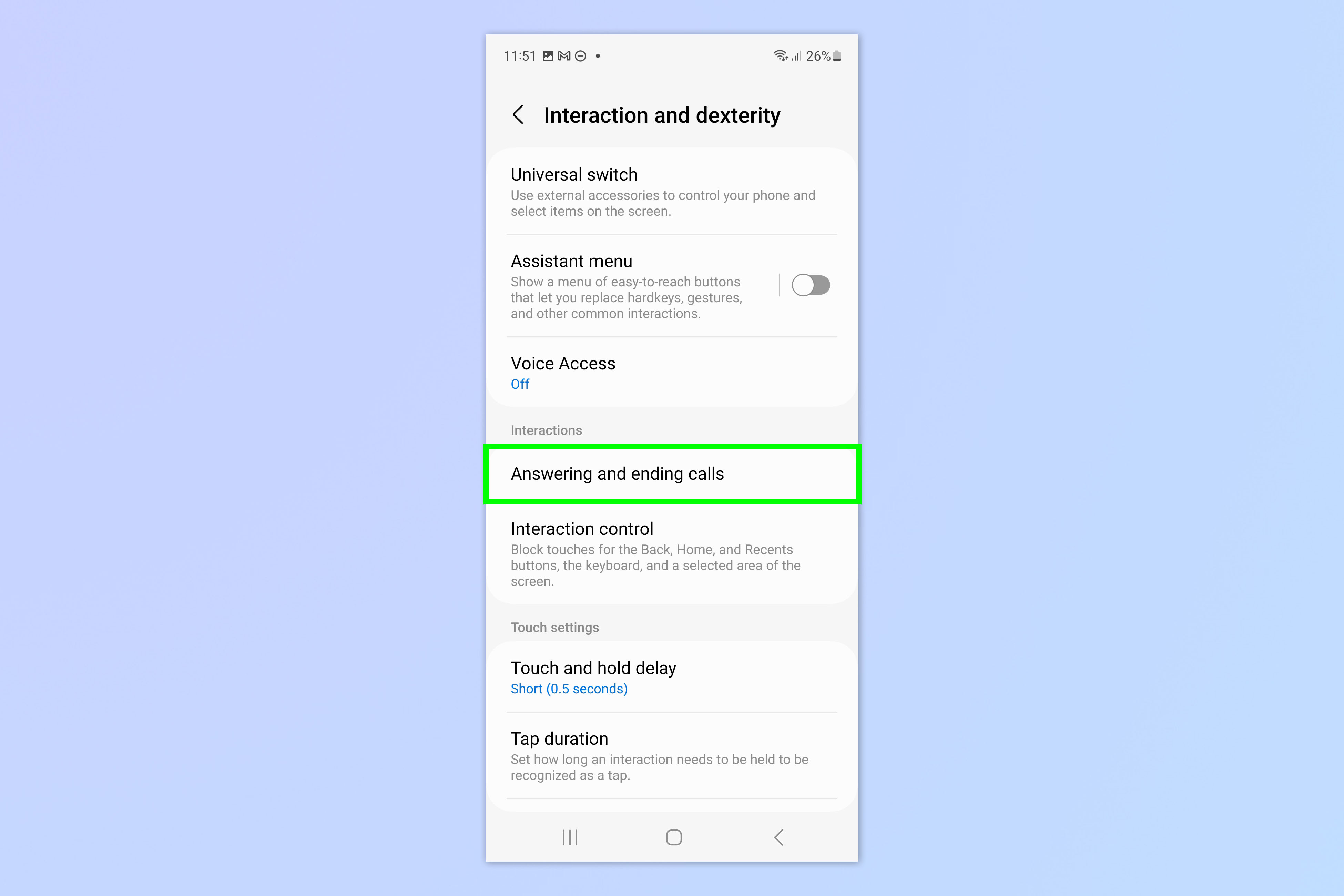
Tap Answering and ending calls.
4. Toggle on Answer automatically
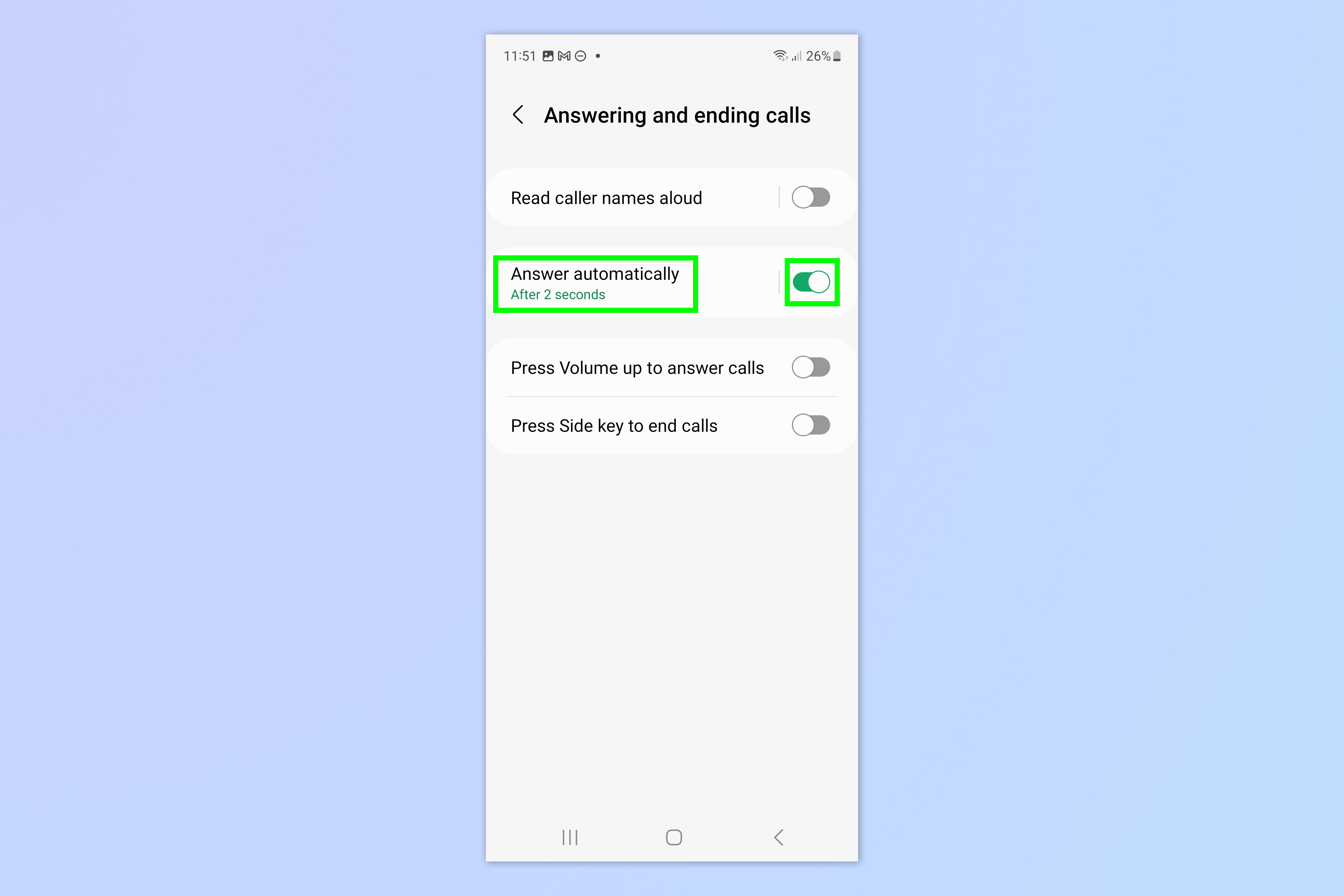
Toggle on Answer automatically. This will set your phone to answer calls automatically when on bluetooth, by default after two seconds.
If you'd rather increase the time before your phone auto answers, tap Answer automatically. This is what we'd recommend doing if you're worried about your calls being answered over a bluetooth speaker, as it'll give you more time to get to your phone.
5. Choose an auto answer time
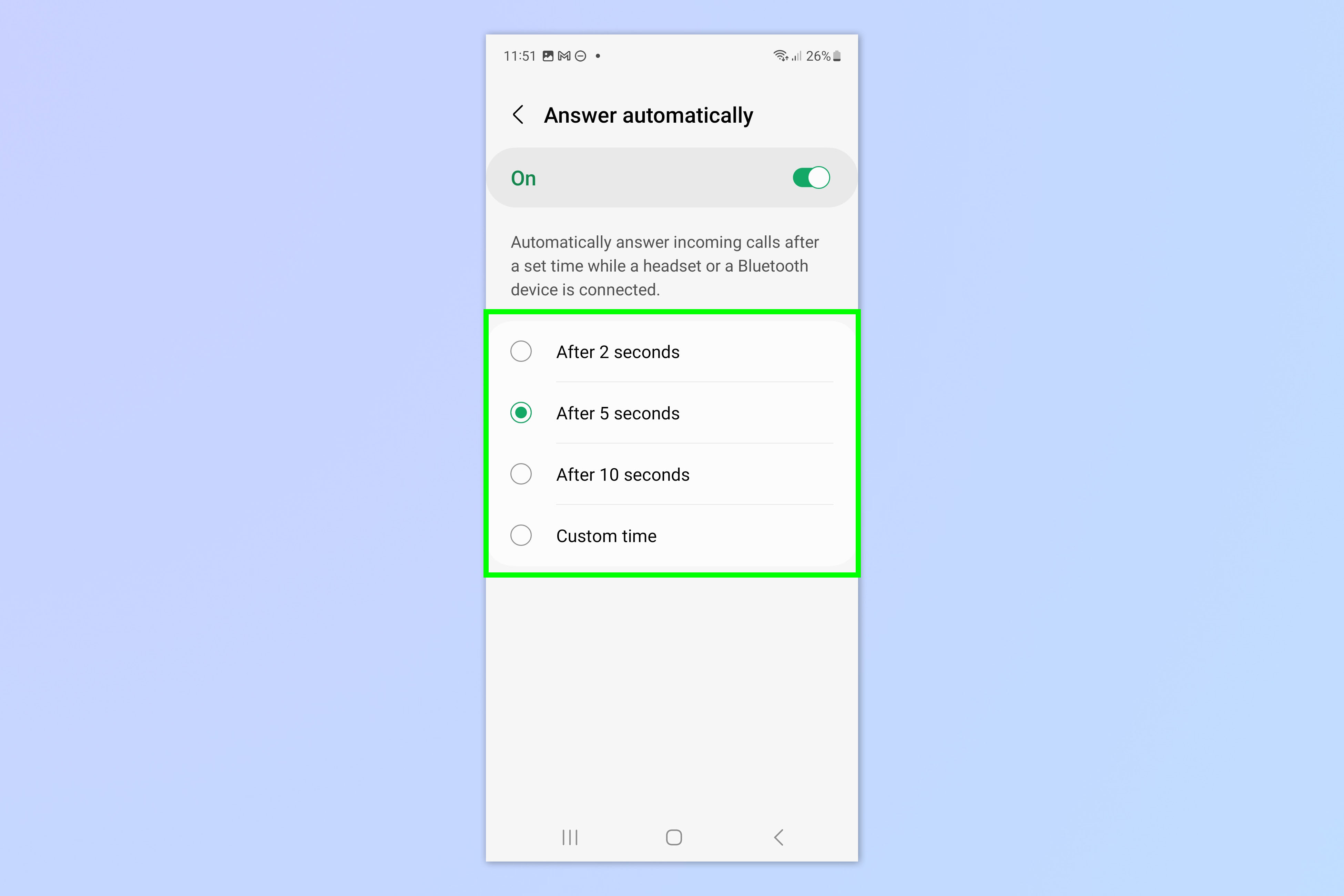
By default your phone will auto answer after 2 seconds. Tap 5 or 10 seconds to set those time frames, or tap Custom time and set a custom answer time.
It's that easy! We've got loads of other Samsung tutorials to help you use your Galaxy devices.
Need to split a check and figure out different tips? Learn how to use the Samsung tips calculator. If you take photos at odd angles, discover how to use the Samsung Galaxy floating shutter button. And to keep your photo subjects in focus, find out how to use subject tracking autofocus on Samsung Galaxy.
Sign up to get the BEST of Tom's Guide direct to your inbox.
Get instant access to breaking news, the hottest reviews, great deals and helpful tips.

Peter is a Senior Editor at Tom's Guide, heading up the site's Reviews team and Cameras section. As a writer, he covers topics including tech, photography, gaming, hardware, motoring and food & drink. Outside of work, he's an avid photographer, specialising in architectural and portrait photography. When he's not snapping away on his beloved Fujifilm camera, he can usually be found telling everyone about his greyhounds, riding his motorcycle, squeezing as many FPS as possible out of PC games, and perfecting his espresso shots.
