How to appear offline on Steam
Don't fancy a chat? Here's how to appear offline on Steam and Steam Deck
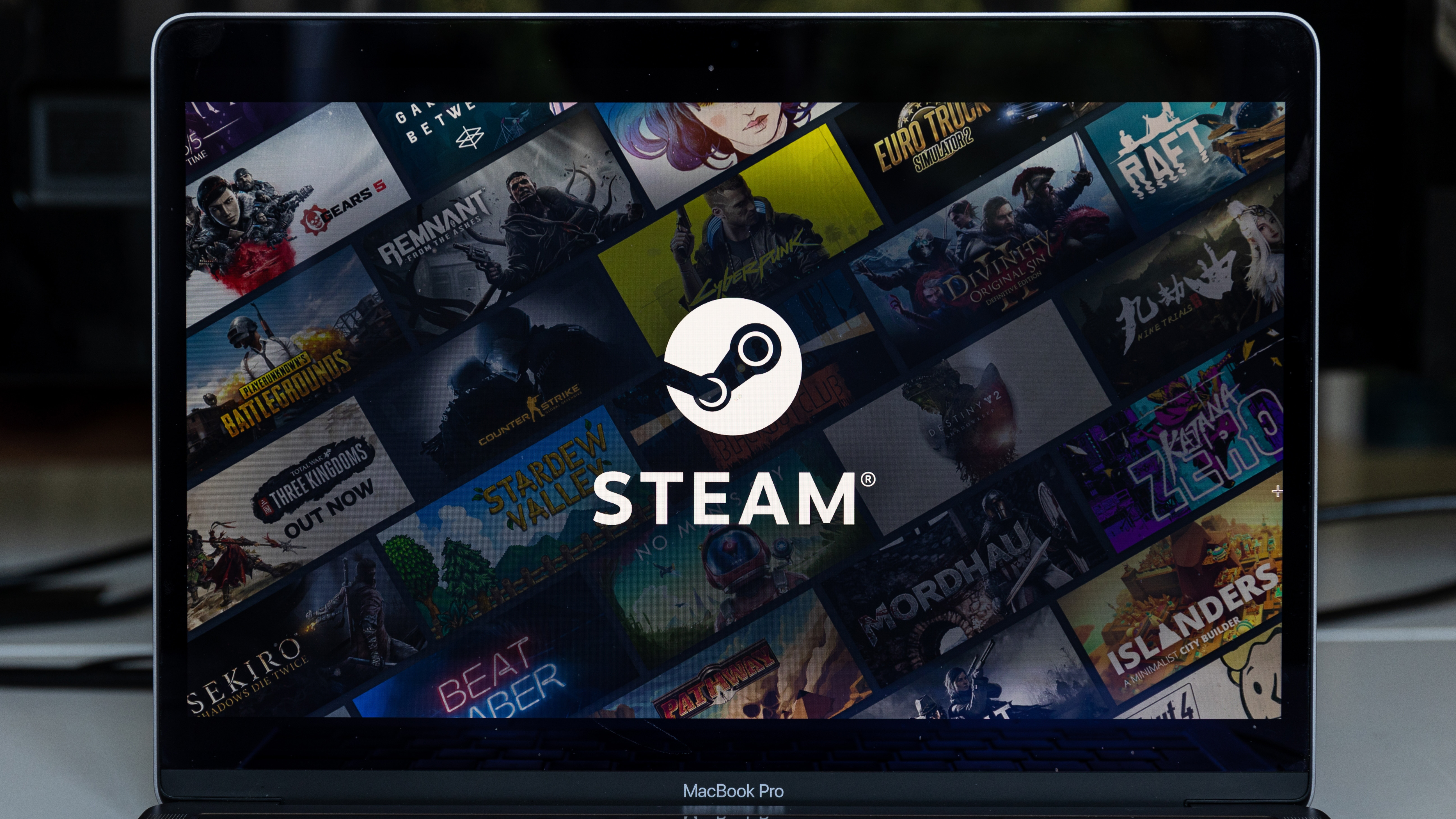
If you're a PC gamer, make sure you learn how to appear offline on Steam. See, when you're in a mood and not chat, or you don't want people to know you're online, appearing offline (or "invisible") gives you a way to fly under the radar and game without your friends knowing you're online.
Usually, when you log onto Steam, your friends will see you're online and what game you're playing. By appearing as invisible, they won't see anything and you'll appear offline. You can still game, and even chat, but only you'll realistically be able to intiate the latter.
It's incredibly easy to do, so let's get on with it. Here's how to appear offline on Steam, covering both the desktop app and Steam Deck.
How to appear offline on Steam: Desktop
1. Open Steam
2. Click Friends & Chat
3. Click the arrow by your username
4. Click Invisible
Read on to see detailed instructions and screenshots for guidance.
How to appear offline on Steam: Desktop
1. Open Steam and click Friends & Chat, bottom right.
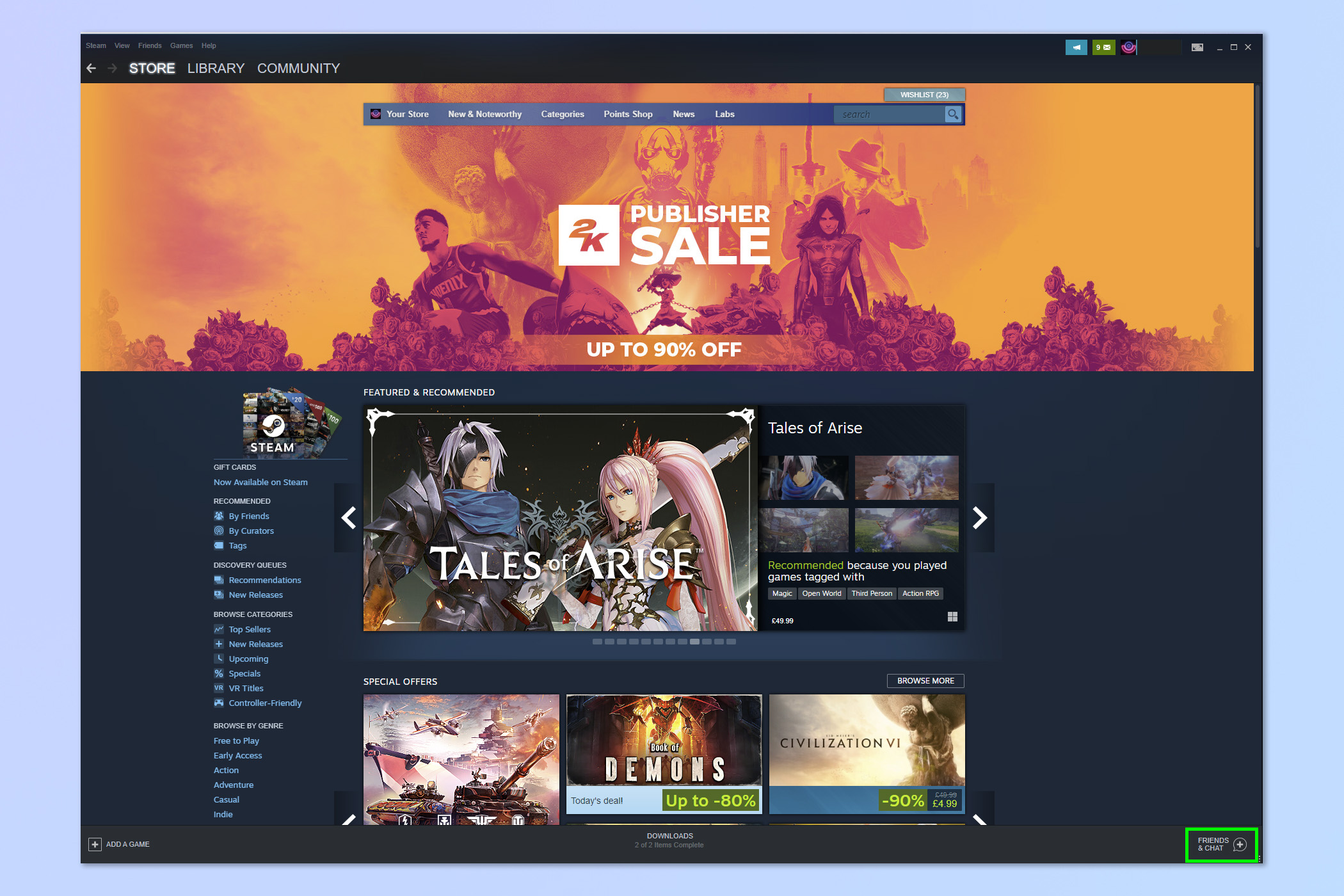
2. The Friends & Chat box will pop up. Click the dropdown arrow next to your username at the top.
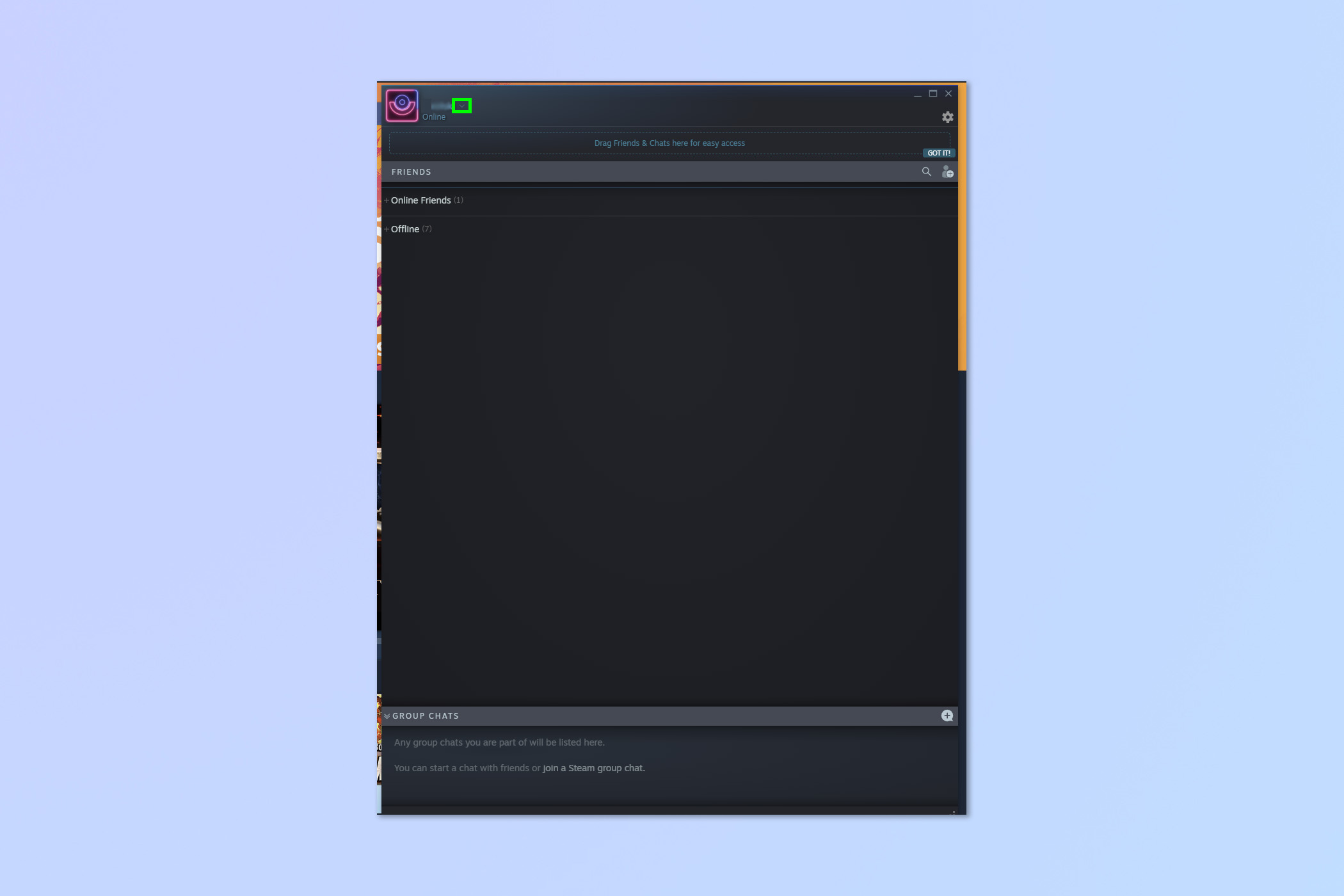
3. Click Invisible to appear offline but still be able to chat if desired.
Sign up to get the BEST of Tom's Guide direct to your inbox.
Get instant access to breaking news, the hottest reviews, great deals and helpful tips.
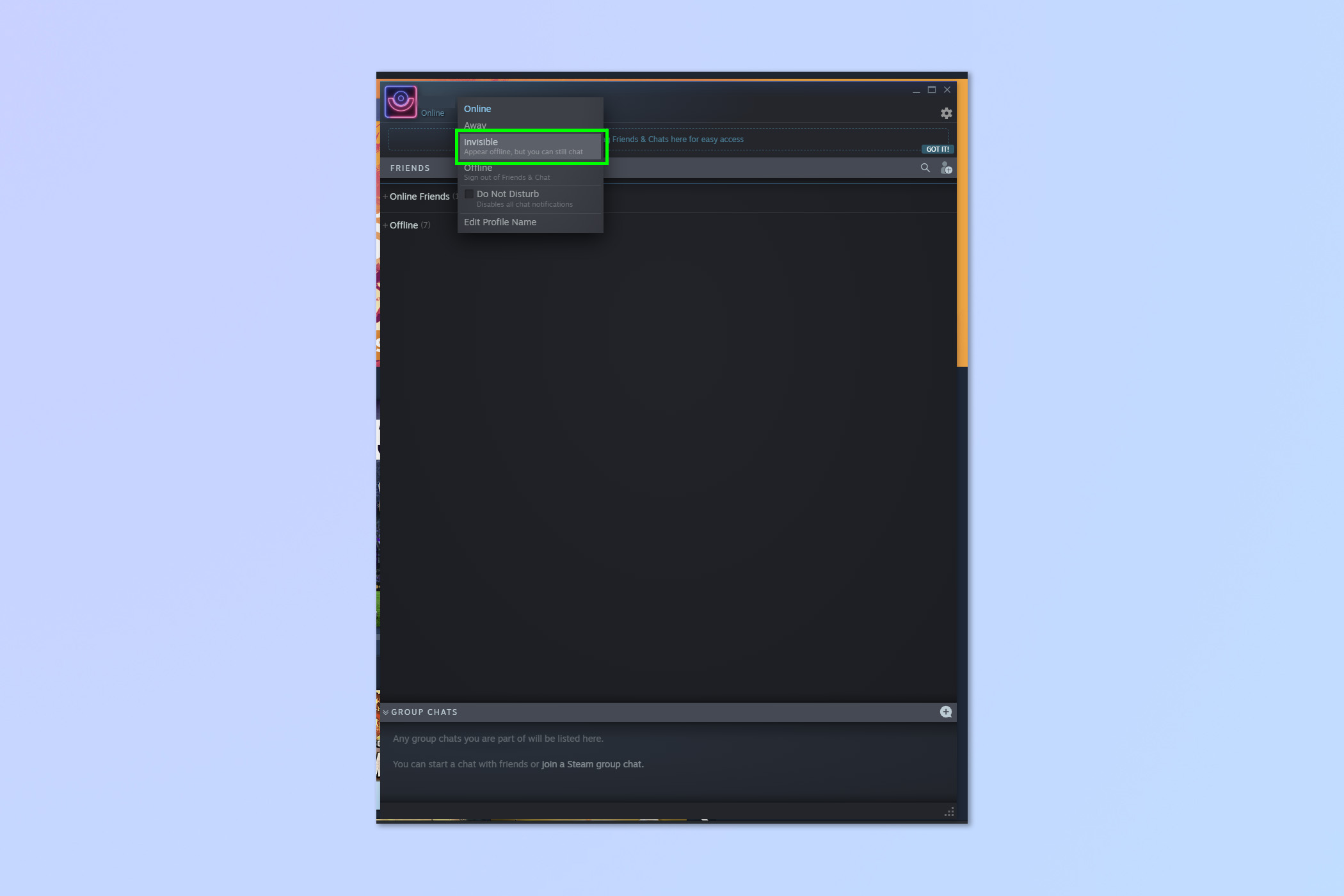
4. Alternatively, click Offline to actually go offline to your friends list. They won't see you, but you won't be able to chat to any of them either. You'll need to sign back in to access chat.
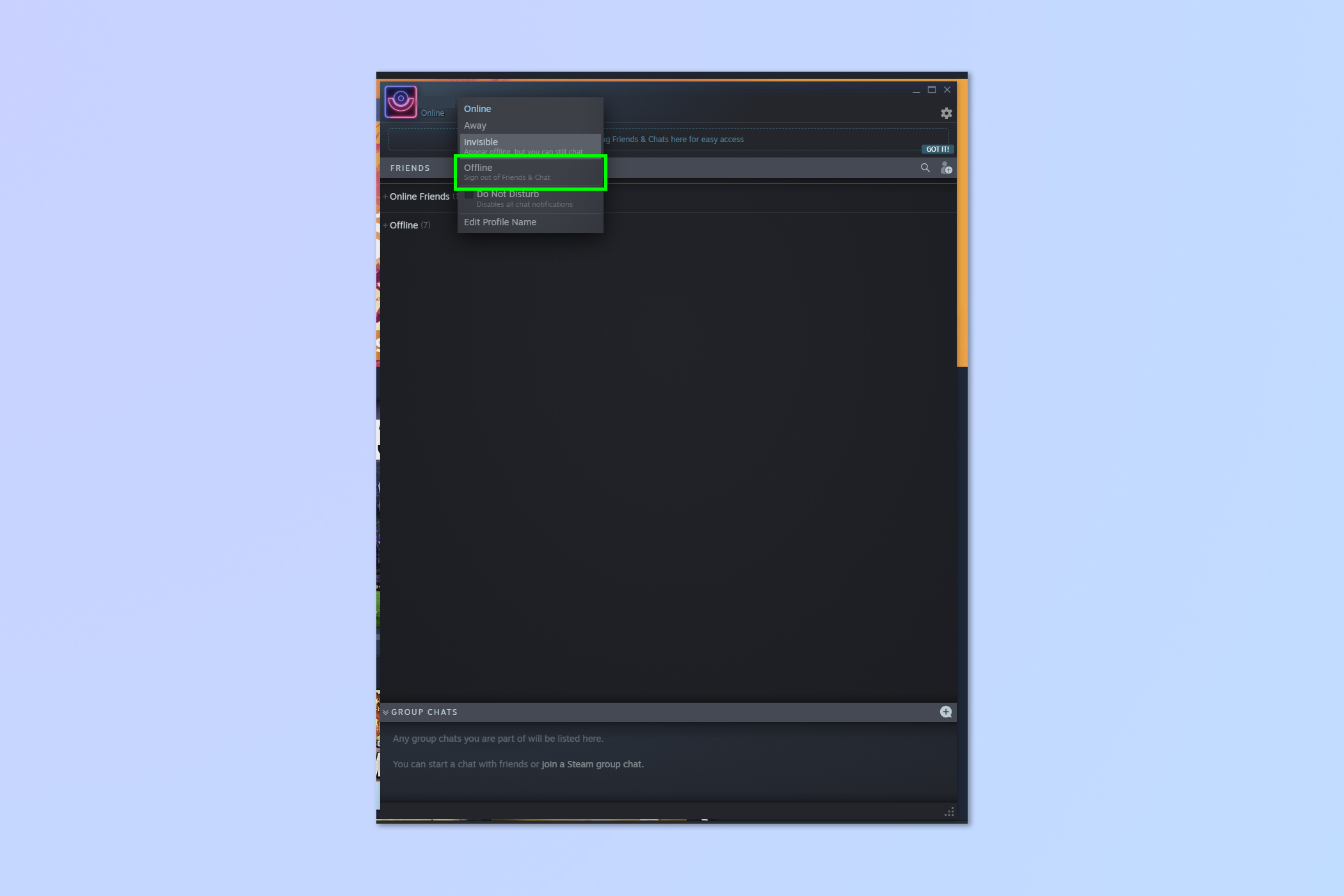
How to appear offline on Steam: Steam Deck
1. Tap your profile picture
2. Tap the dropdown by your username
3. Tap Invisible
Read on to see detailed instructions and screenshots for guidance.
How to appear offline on Steam: Steam Deck
1. Press the Steam button, then tap Home and tap your profile picture, top right.
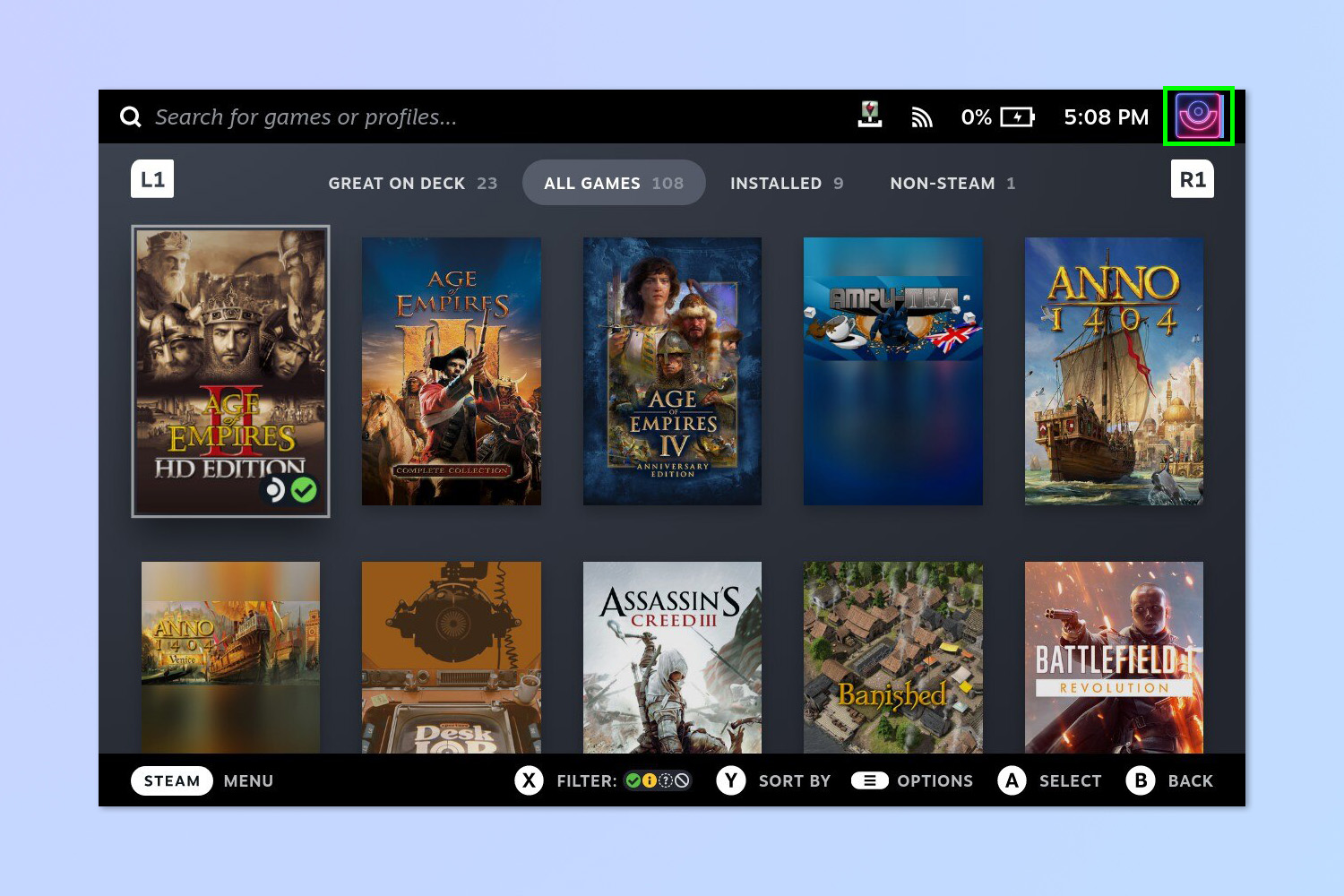
2. Tap the dropdown to the right of your username.
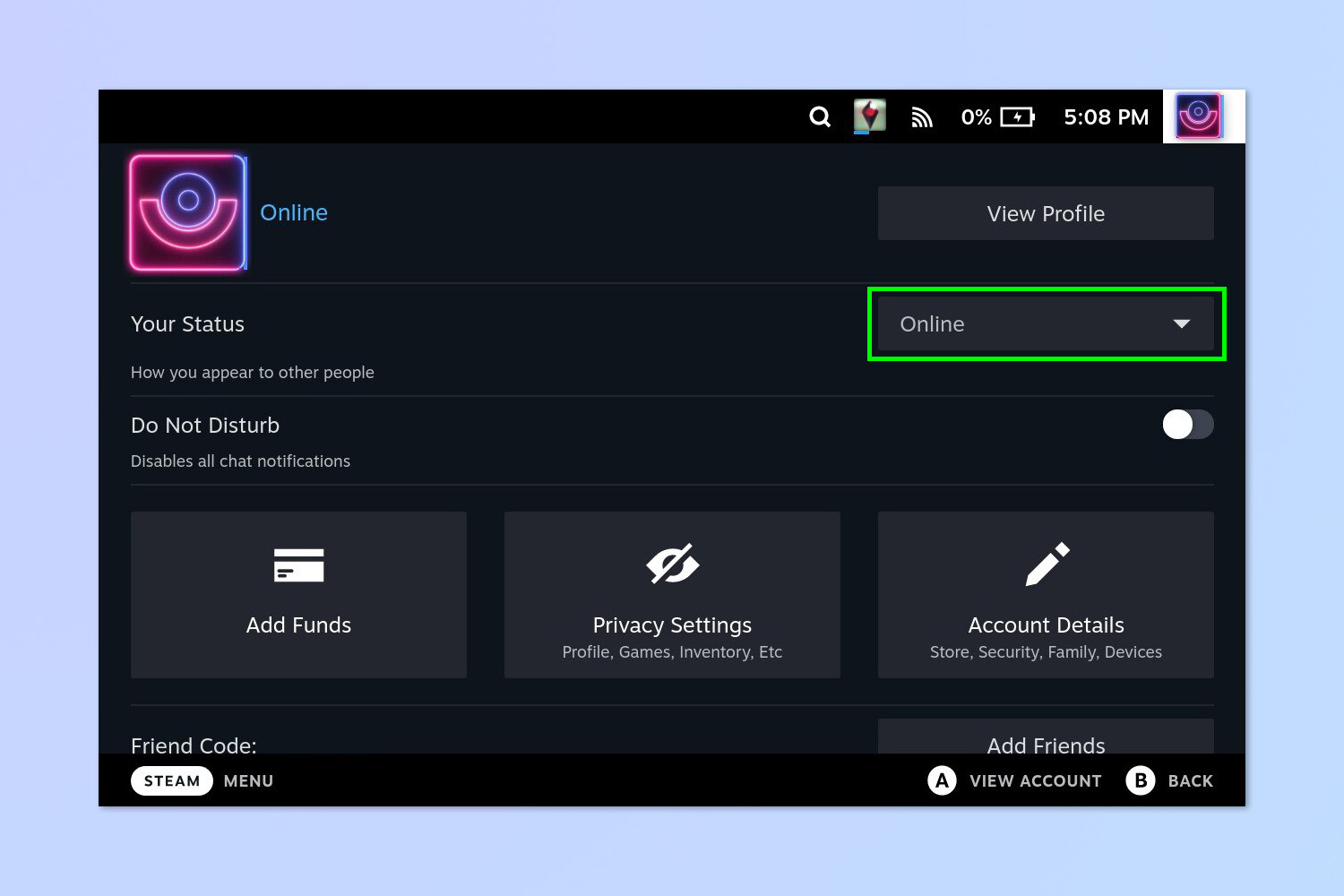
3. Tap Invisible to appear offline but still be able to chat if desired.
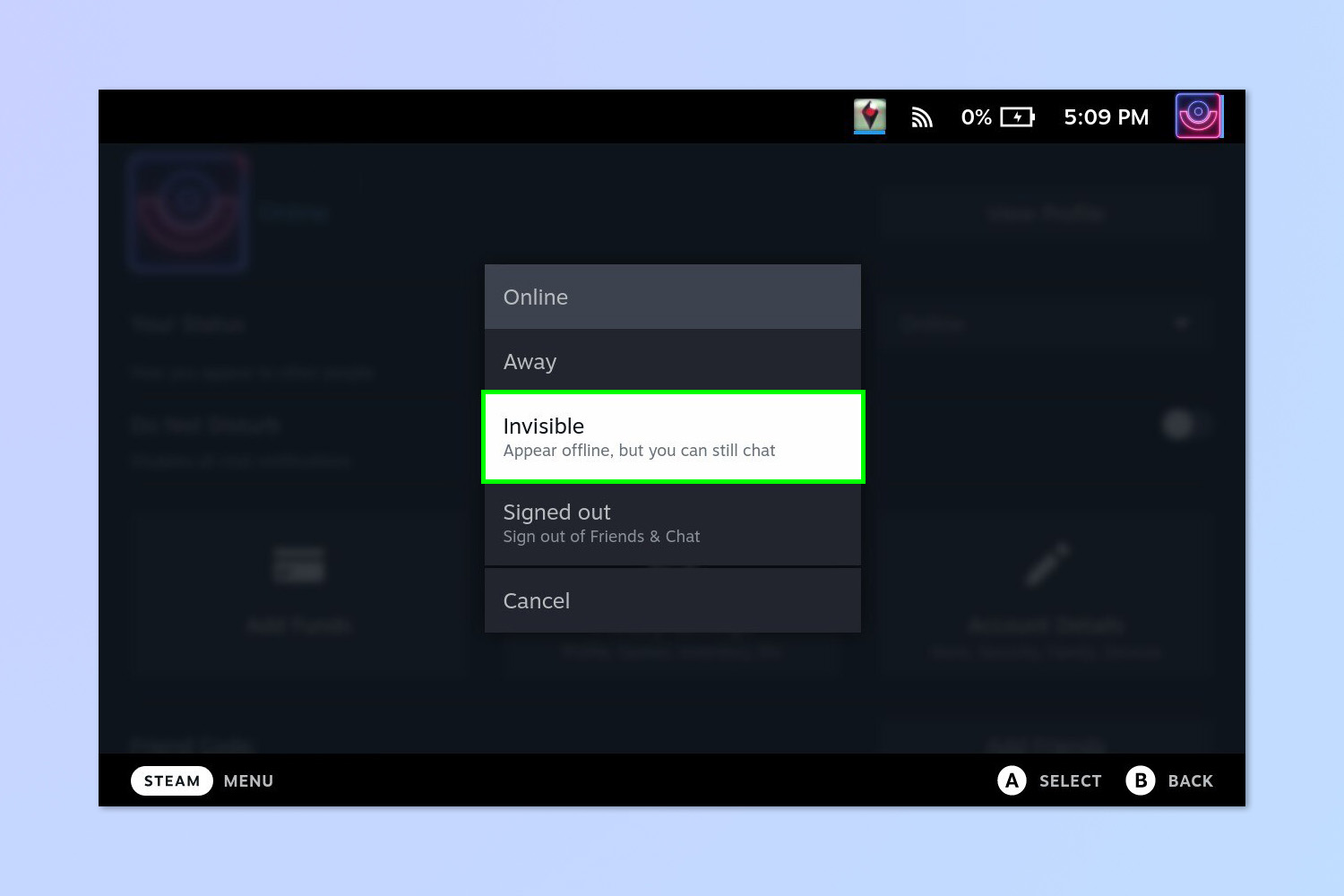
4. Alternatively, tap Signed out to actually go offline to your friends list. They won't see you, but you won't be able to chat to any of them either. You'll need to sign back in to access chat.
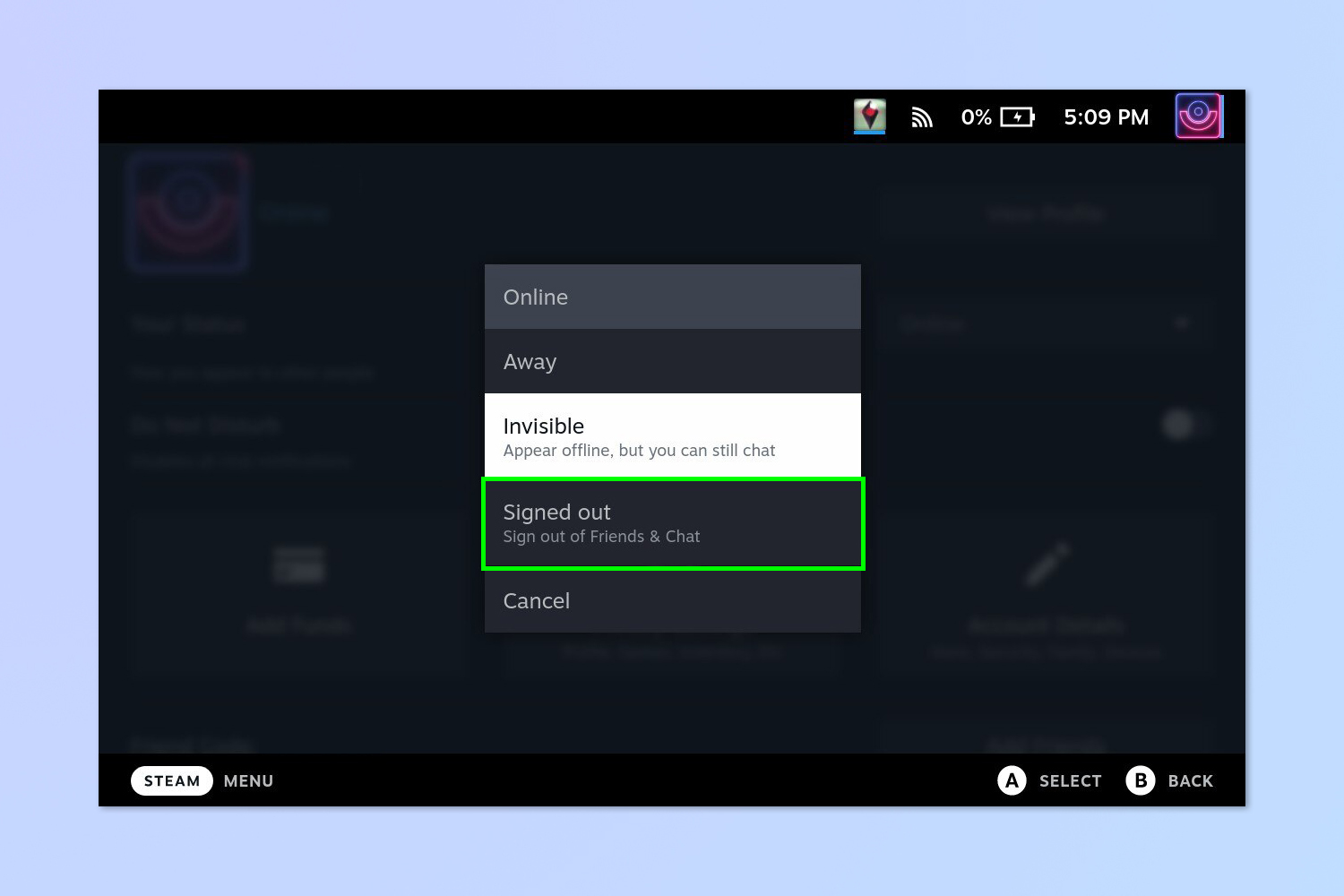
Now you'll appear invisible, meaning you don't have to be social unless you want to. If you've applied a status on one device, such as your Steam Deck, that status will apply on your other devices where you're signed in with the same account, such as your desktop.
If you've got your hands on a Steam Deck, check out our guides for Valve's handheld, including how to bring up the keyboard on Steam Deck, how to enable Desktop Mode on Steam Deck, how to enable the performance overlay on Steam Deck and how to take a screenshot on Steam Deck.

Peter is a Senior Editor at Tom's Guide, heading up the site's Reviews team and Cameras section. As a writer, he covers topics including tech, photography, gaming, hardware, motoring and food & drink. Outside of work, he's an avid photographer, specialising in architectural and portrait photography. When he's not snapping away on his beloved Fujifilm camera, he can usually be found telling everyone about his greyhounds, riding his motorcycle, squeezing as many FPS as possible out of PC games, and perfecting his espresso shots.
