How to add friends on Nintendo Switch
Here’s how to add friends on Nintendo Switch and Switch OLED using Friend Codes

We can see why you'd want to know how to add friends on Nintendo Switch. For a system that has no shortage of excellent party and couch co-op games, the Switch is a strangely anti-social system when it comes to remote connectivity. First-party games even require you to use a separate app to chat.
There’s no better example of this than the hoops the Switch makes you jump through when it comes to adding friends. Unlike the PS5 or Xbox Series X, where players get to choose their own usernames, Nintendo has stuck with the Friend Code system that first appeared on the Wii and 3DS.
Every Switch player is allocated a 12-digit Friend Code, and typing this in on the touchscreen is the easiest way to add friends on Switch.
- The best Nintendo Switch accessories currently available
- How to scan Amiibo on Nintendo Switch
- How to use a Nintendo Switch Pro Controller on your PC
The good news is that once you’ve added a friend using their Friend Code, you never have to think about it again. This make it easy to play multiplayer games, or just check in on what your friends have been up to lately. Plus, the same method works whether you're using the original Nintendo Switch, the Nintendo Switch Lite or the new Nintendo Switch OLED.
Here’s how to add friends on Nintendo Switch using Friend Codes.
How to Add Friends on Nintendo Switch: Find a Friend Code
Unless you and your friend have both Switches in the same room, the first thing you’ll need is your contact’s Friend Code. Here’s how to find it.
1. From the main Switch menu, select your avatar in the top left-hand corner of the screen. If you don’t recognize your Mii on sight, the name will appear when you hover over it.
Sign up to get the BEST of Tom's Guide direct to your inbox.
Get instant access to breaking news, the hottest reviews, great deals and helpful tips.
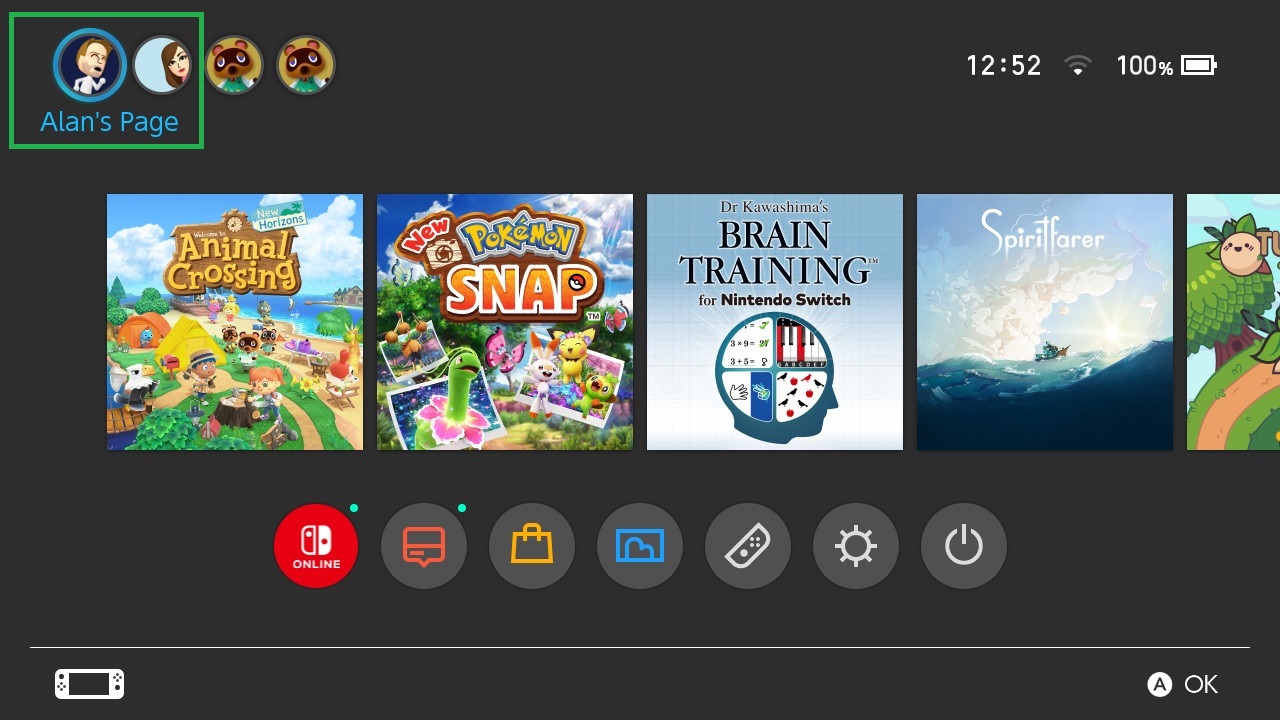
2. There's no need to select anything from the side menu — your Friend Code is right there. It’s the third item down in the right-hand side of the screen. Grab a pen and note down the code's 12 digits (there’s no need to copy the two letters at the start.)
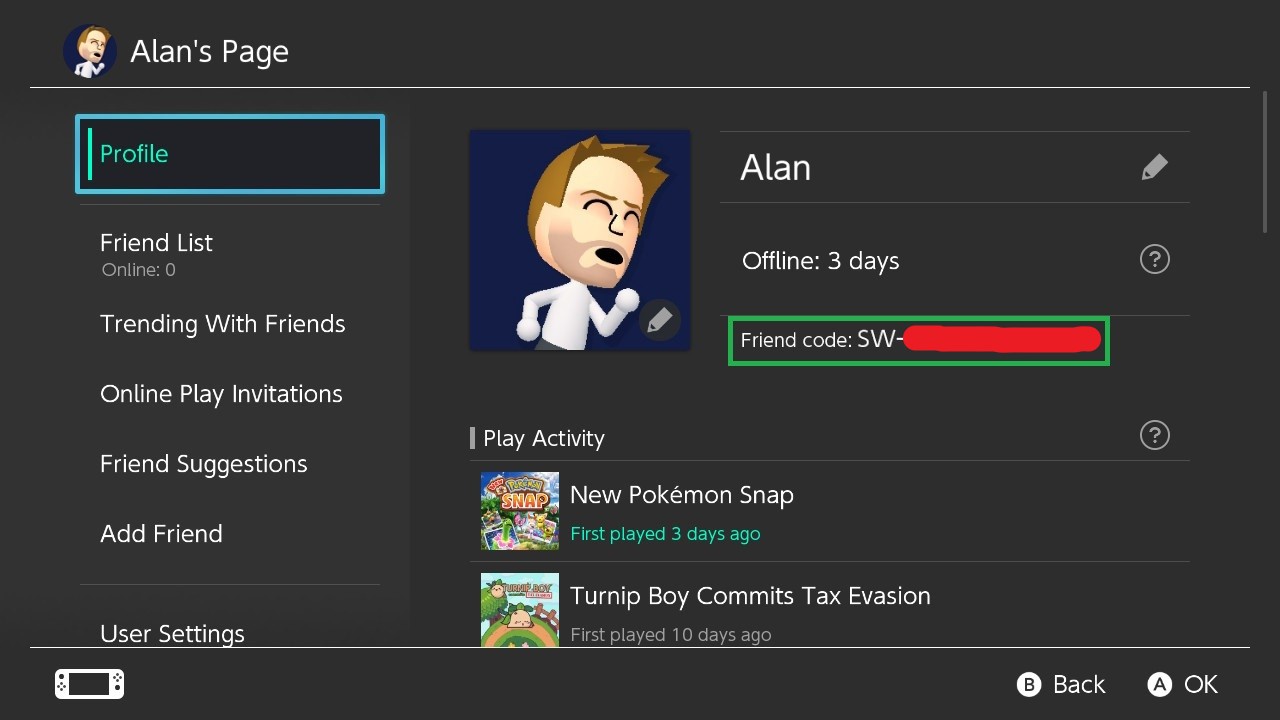
How to add friends on Nintendo Switch: Add a friend
Now you’ve got the Friend Code, you’re ready to actually add your first friend to your Nintendo Switch.
1. Adding friends starts on your profile page, so select your avatar in the top left-hand corner of the home screen.
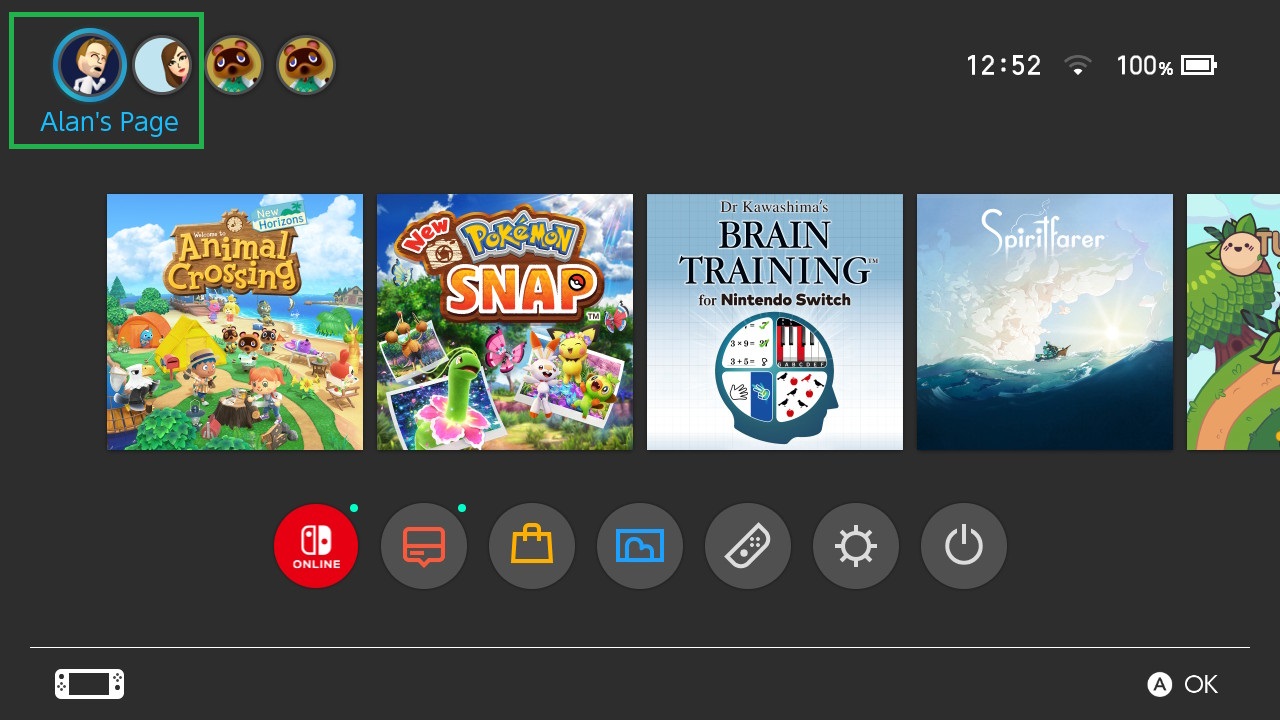
2. Select “Add Friend” in the menu on the left-hand side of the page. It’s the item that’s second from bottom in the list.
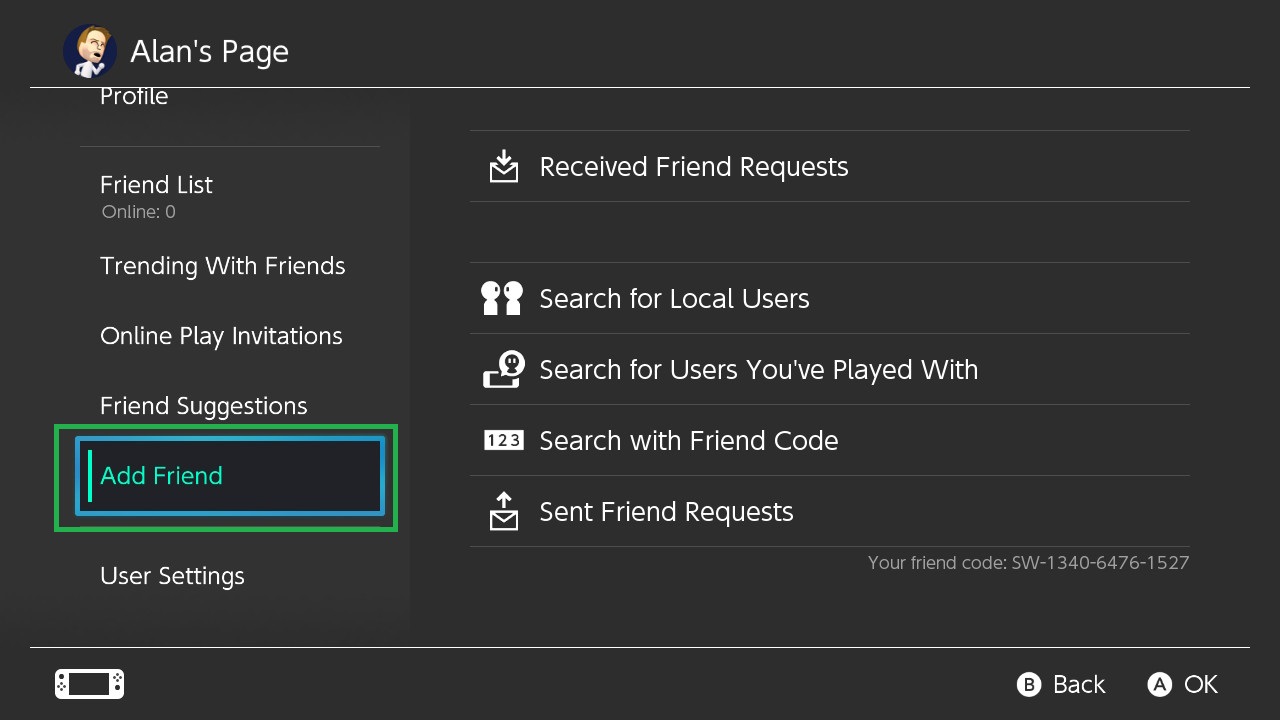
3. If you’re in the same room as the person, you can just choose “Search for Local Users," or you can add them as someone you’ve played with before.
But the simplest way is still to select “Search with Friend Code."

4. Type the code of the friend you want to connect with. Once you've done this, select Enter to confirm.
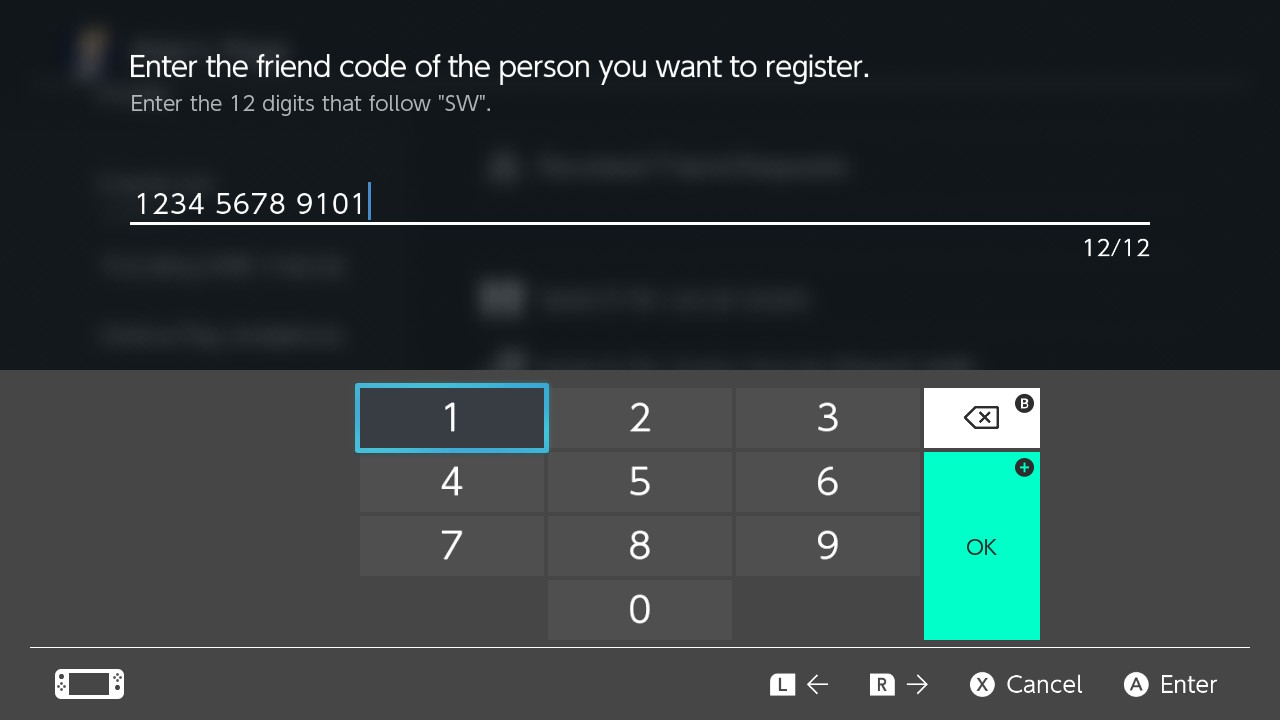
5. If you’ve typed the Friend Code correctly, you’ll see their name, avatar and play history. If all looks right, press “Send Friend Request.”
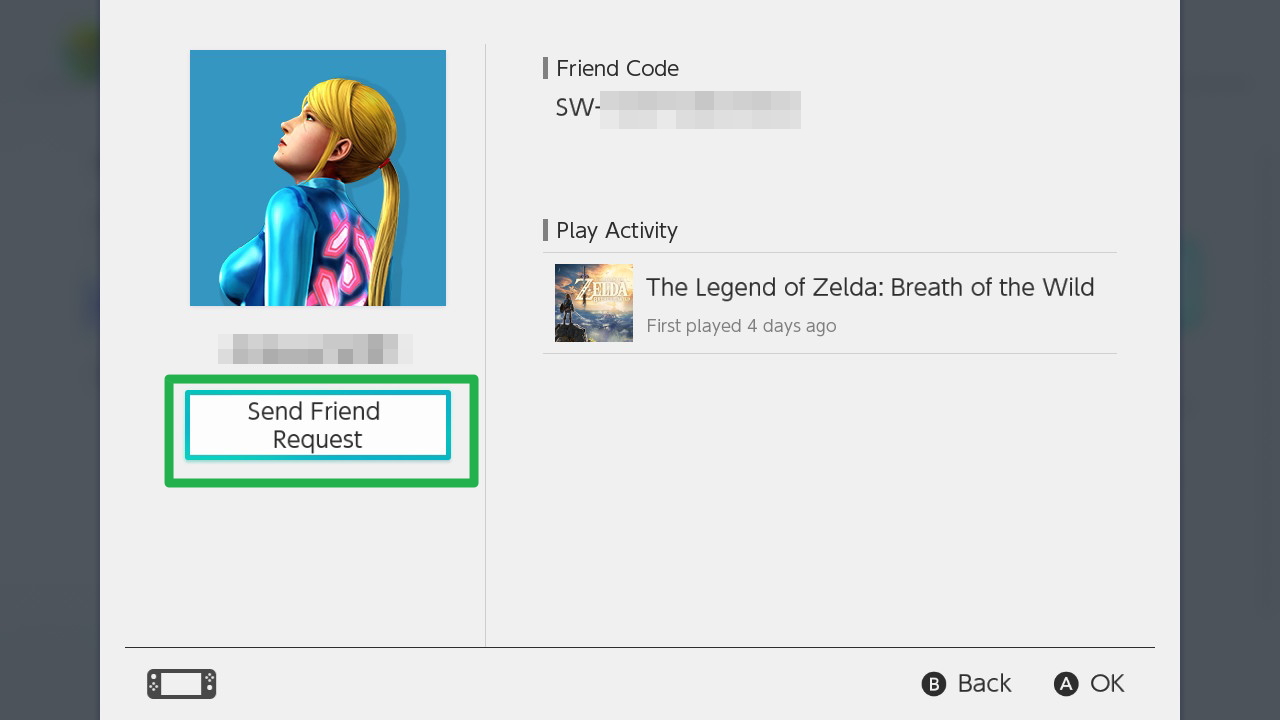
How to add friends on Nintendo Switch: Accept a friend request
1. To accept a friend request someone has sent you, follow the same steps as before: select your avatar in the top left-hand corner of the home screen.
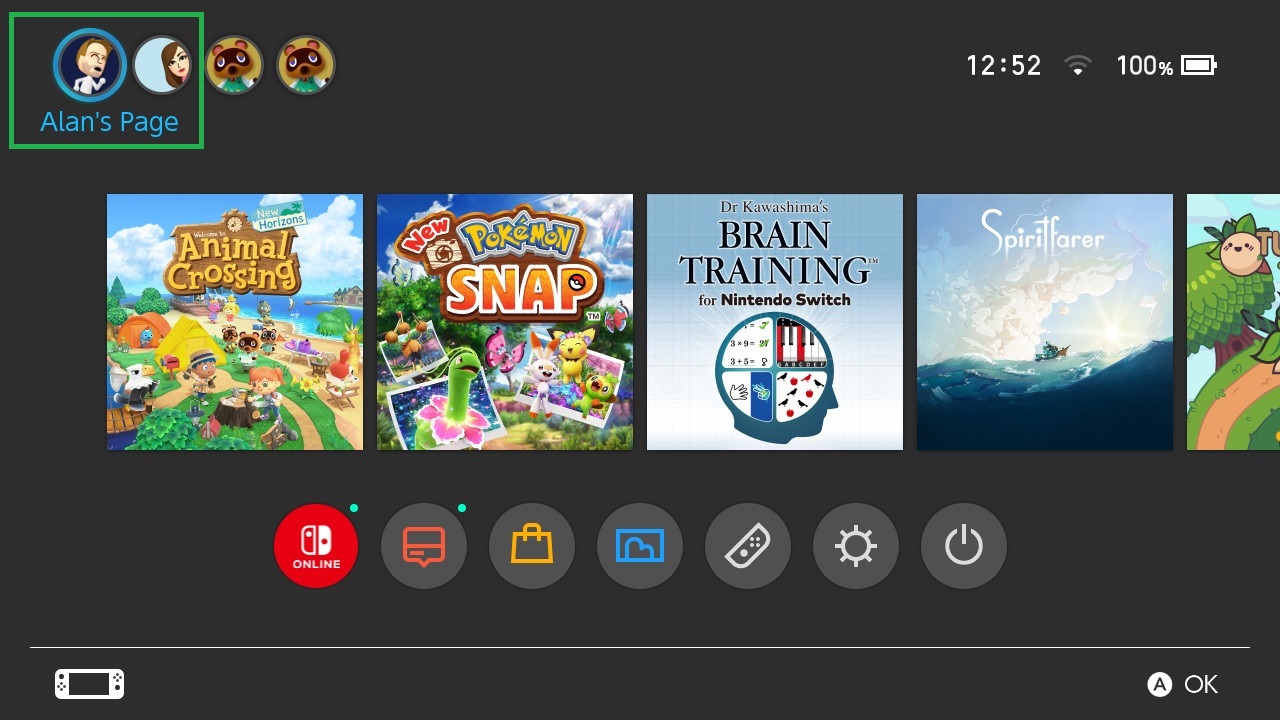
2. Select “Add Friend” from the menu on the left-hand side. This time, select “Received Friend Requests” in the menu on the right.
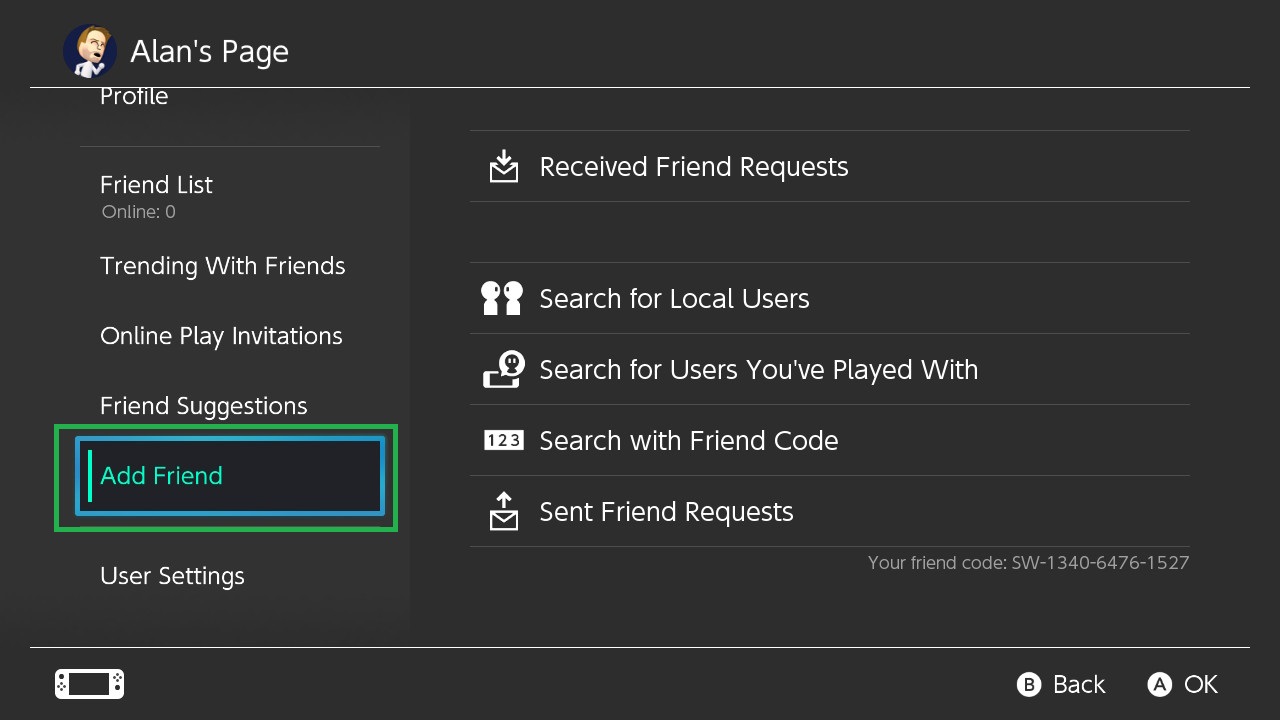
3. Find the right friend request, and select it. Choose “Become Friends” and they will be added to your list.
You will now be able to see when they’re online, what game they’re playing, and what they’ve been up to lately.
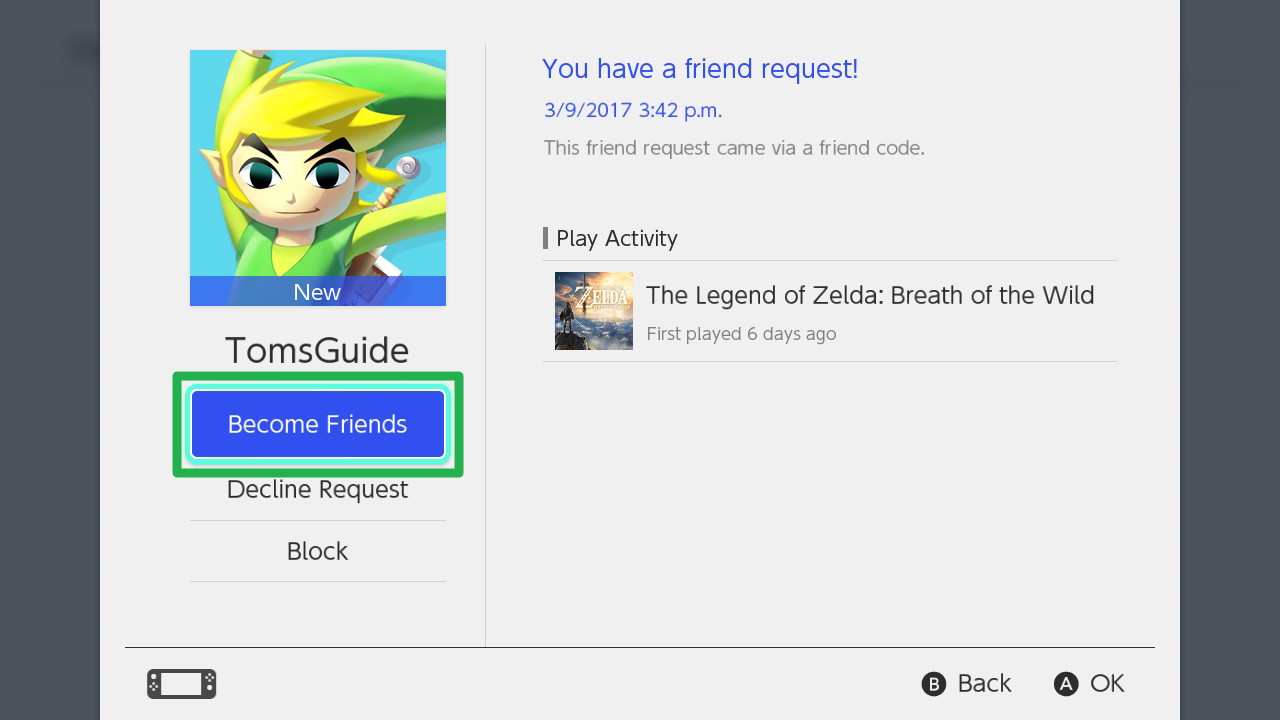
Freelance contributor Alan has been writing about tech for over a decade, covering phones, drones and everything in between. Previously Deputy Editor of tech site Alphr, his words are found all over the web and in the occasional magazine too. When not weighing up the pros and cons of the latest smartwatch, you'll probably find him tackling his ever-growing games backlog. Or, more likely, playing Spelunky for the millionth time.

