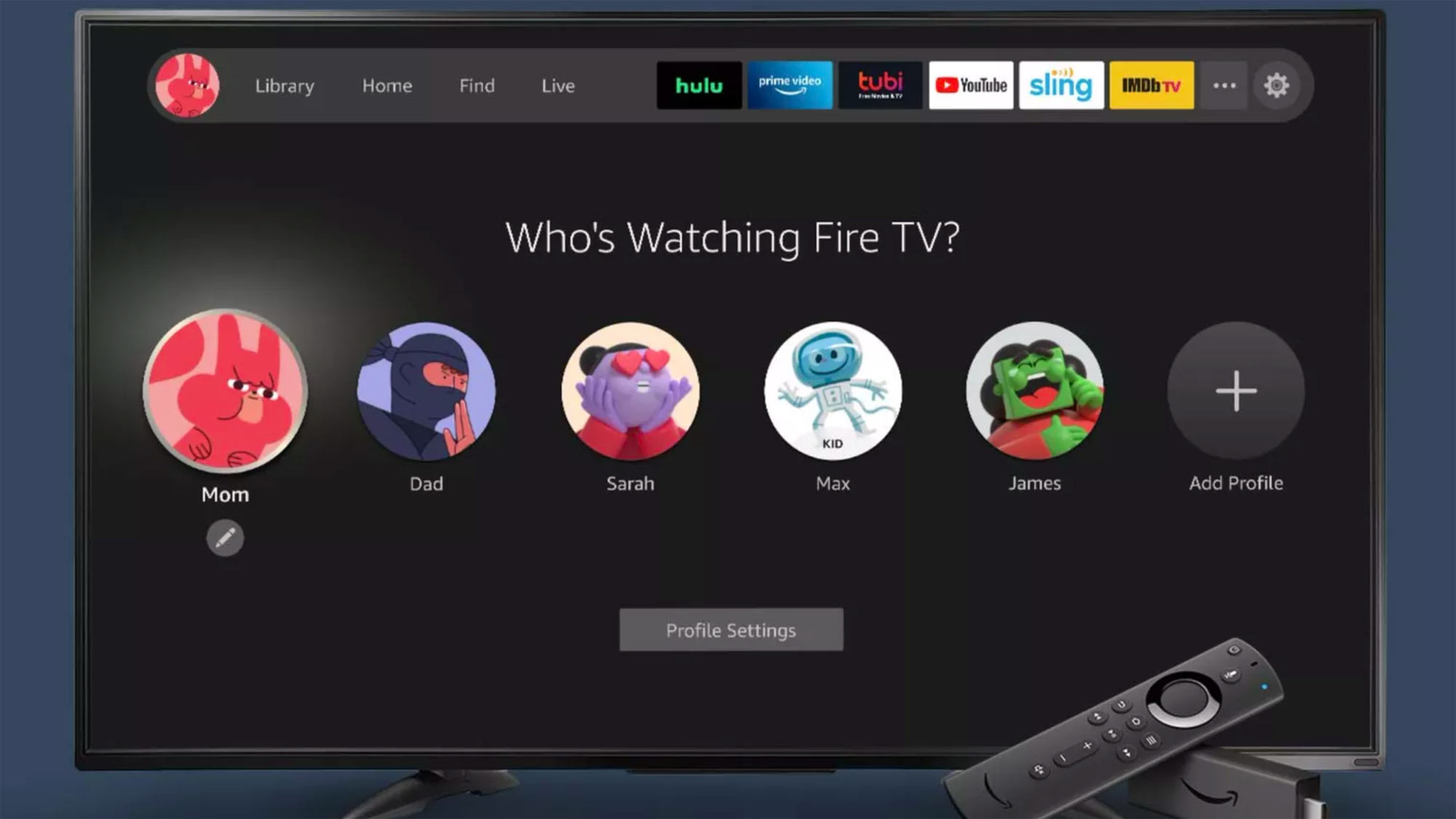
Amazon's Fire TV interface is finally adding multiuser support, so it's time to learn how to add Fire TV profiles, as you get up to six for the same Amazon Prime Video account.
The new Fire TV update features a complete redesign, with a simplified main menu, a tailored Home screen, a Find hub with recommendations and a Live area that includes a guide of currently-airing shows and movies on services like IMDb TV.
But the biggest (and most welcome) change is the ability to create up to six user profiles — one default and five additional profiles for either adults or kids.
- How to use the Amazon Fire TV Stick
- Amazon Fire TV Stick vs Apple TV: Which is right for you?
By using profiles, you, your family members and friends can personalize your watch lists, viewing history and recommendations. Kids profiles can be managed with parental controls to ensure that little ones only see appropriate content. And you can even create an Alexa voice profile and link it to your Fire TV profile.
Multiple user profiles is something that Fire TV users have wanted for a long time and they're finally here! At least for some people. The new interface is rolling out first to the new Fire TV Stick 2020 and Fire TV Stick Lite; the Fire TV Cube and Fire TV Stick 4K will get it in early 2021.
Here's a guide on how to set up, add, manage and delete Fire TV profiles.
How to add a new Fire TV profile
The new Fire TV interface provides a number of ways to add a new Fire TV profile:
Sign up to get the BEST of Tom's Guide direct to your inbox.
Get instant access to breaking news, the hottest reviews, great deals and helpful tips.
1. From the start-up screen after turning on your Fire TV Stick
2. From the center navigation menu, Profiles (icon on far left)
3. From Settings (gear icon on far right) > Account & Profile Settings > Profiles
4. By saying "Profiles" after pressing the voice button on the remote
Once you get to the Profiles page, follow these steps:
1. Under "Who's Watching Fire TV?", use the remote to select Add Profile.

2. Select "Enter Name" for an adult or "This is a Child Profile" for children under 12.
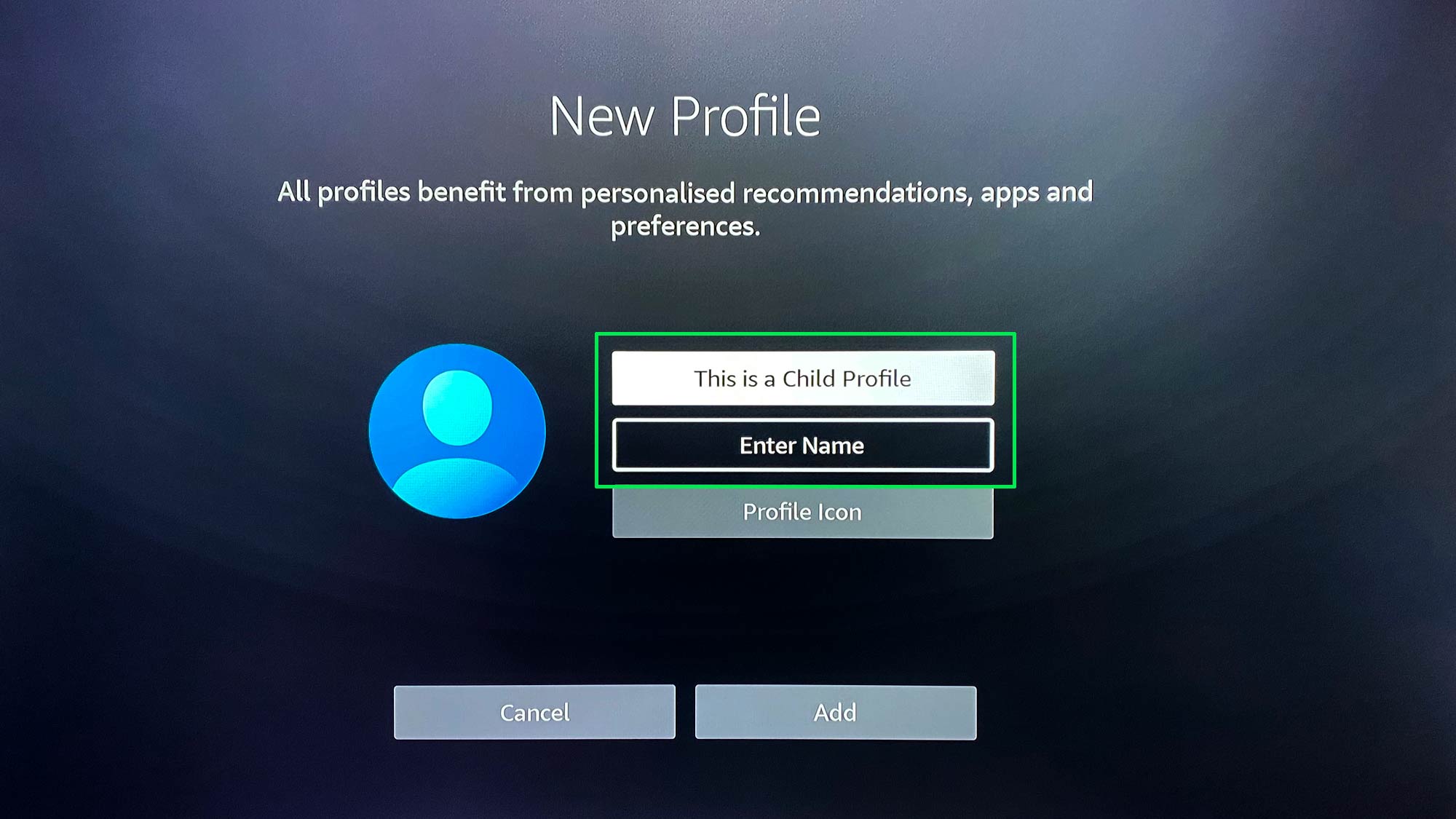
3. To enter a name, use the remote to type in the keyboard or press the voice button to say words.
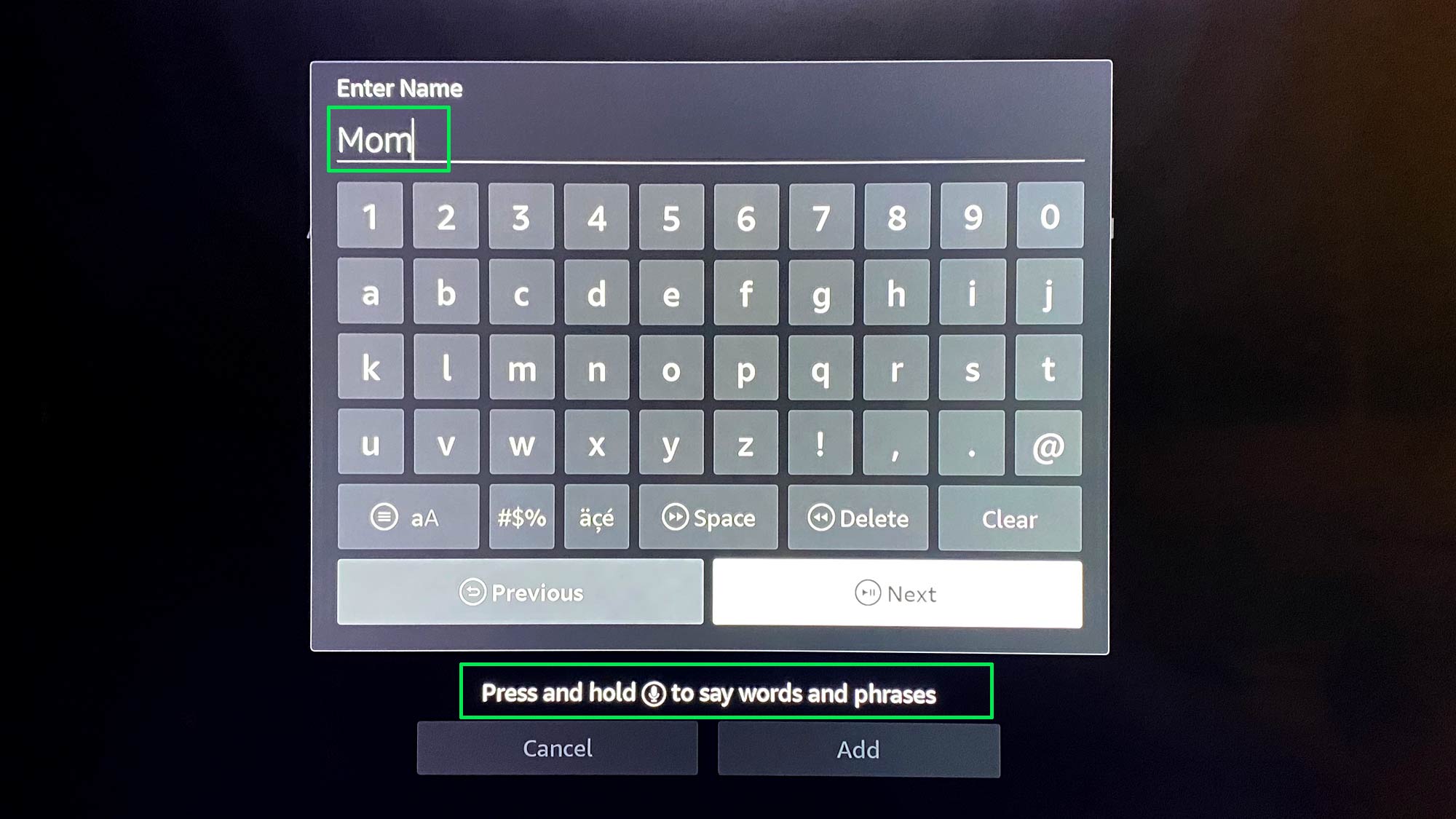
3. If it's a child profile, enter the name and date of birth.
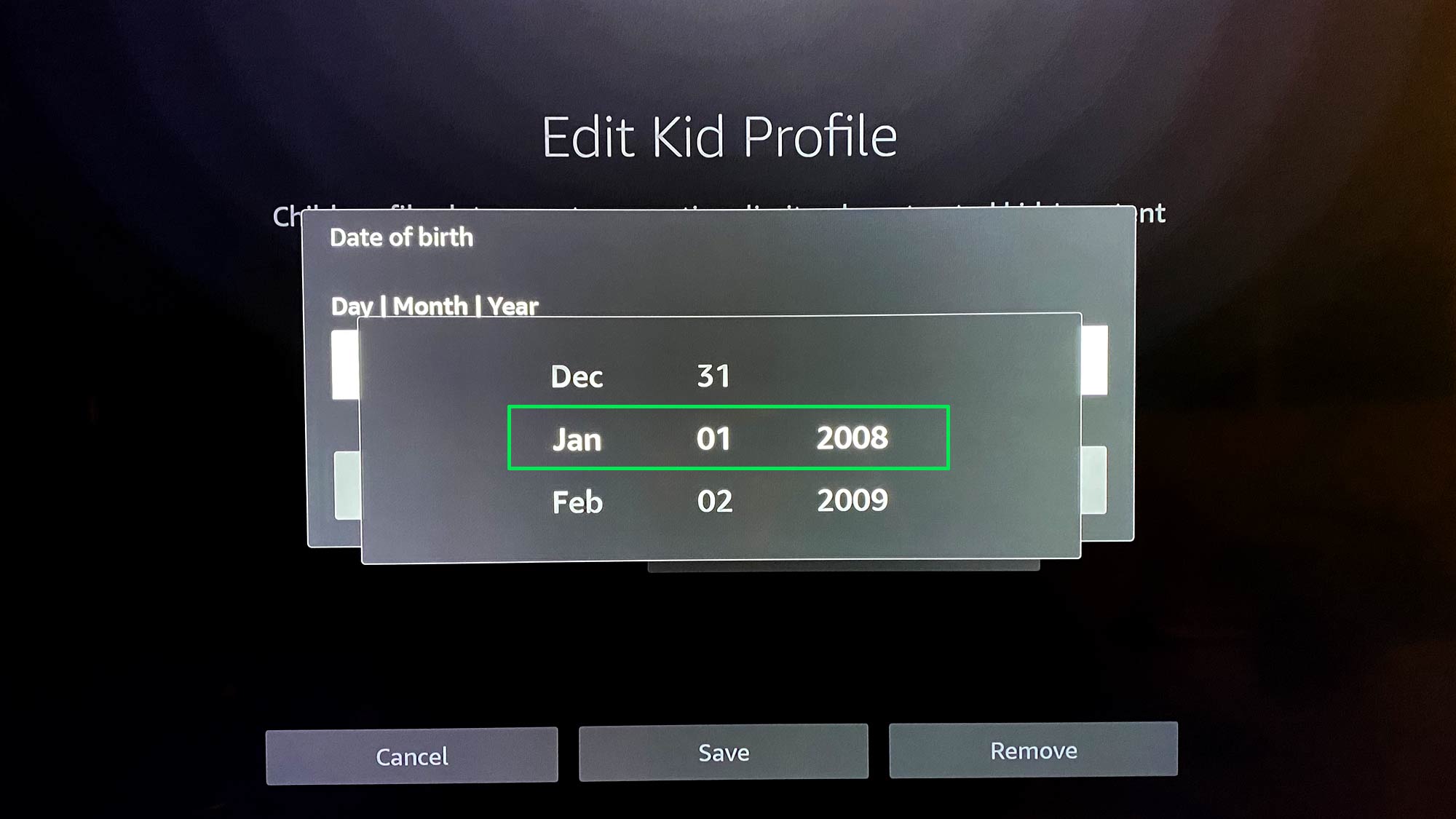
4. Select "Profile Icon" to add an icon.
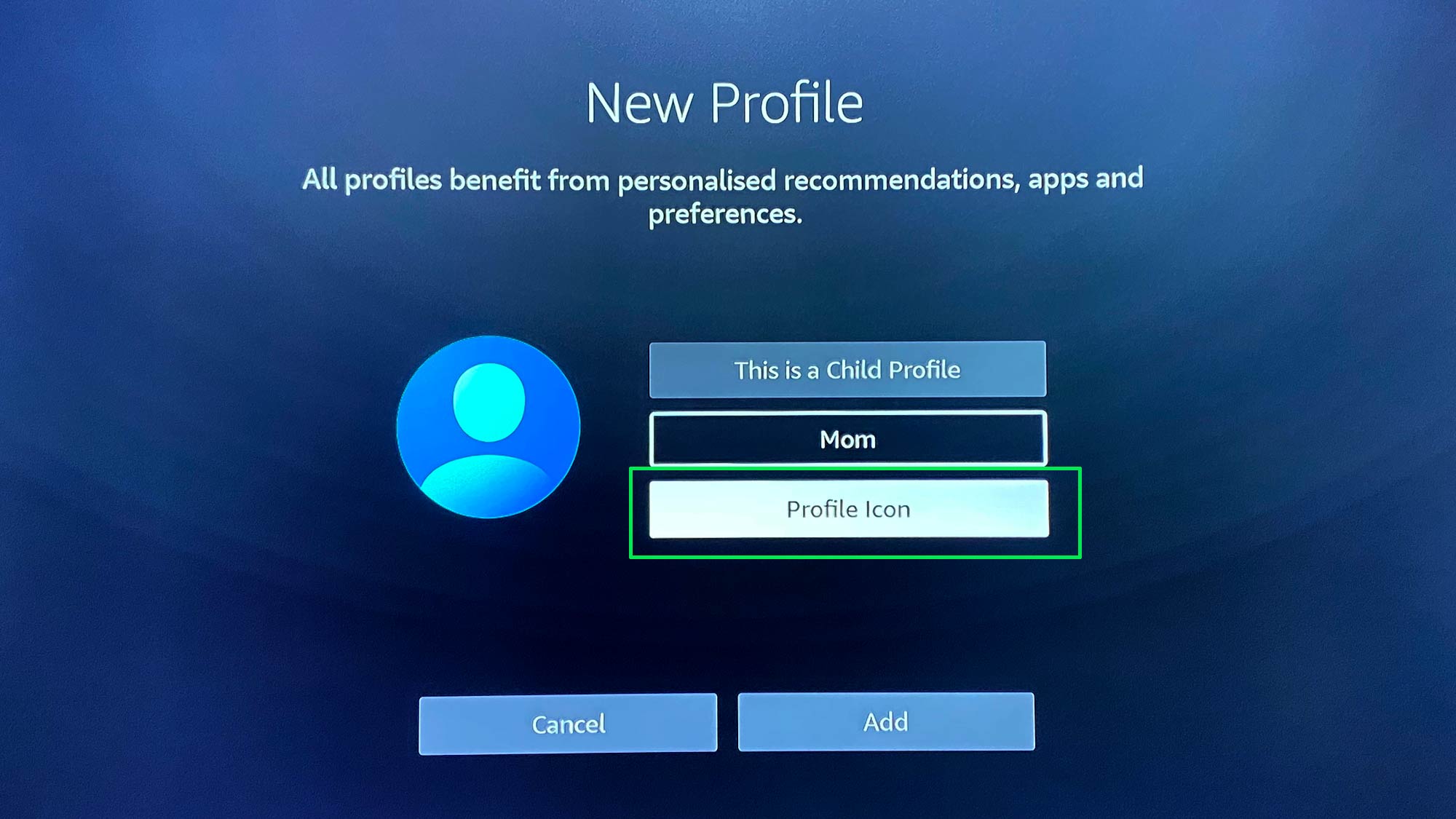
5. Choose from a range of options.
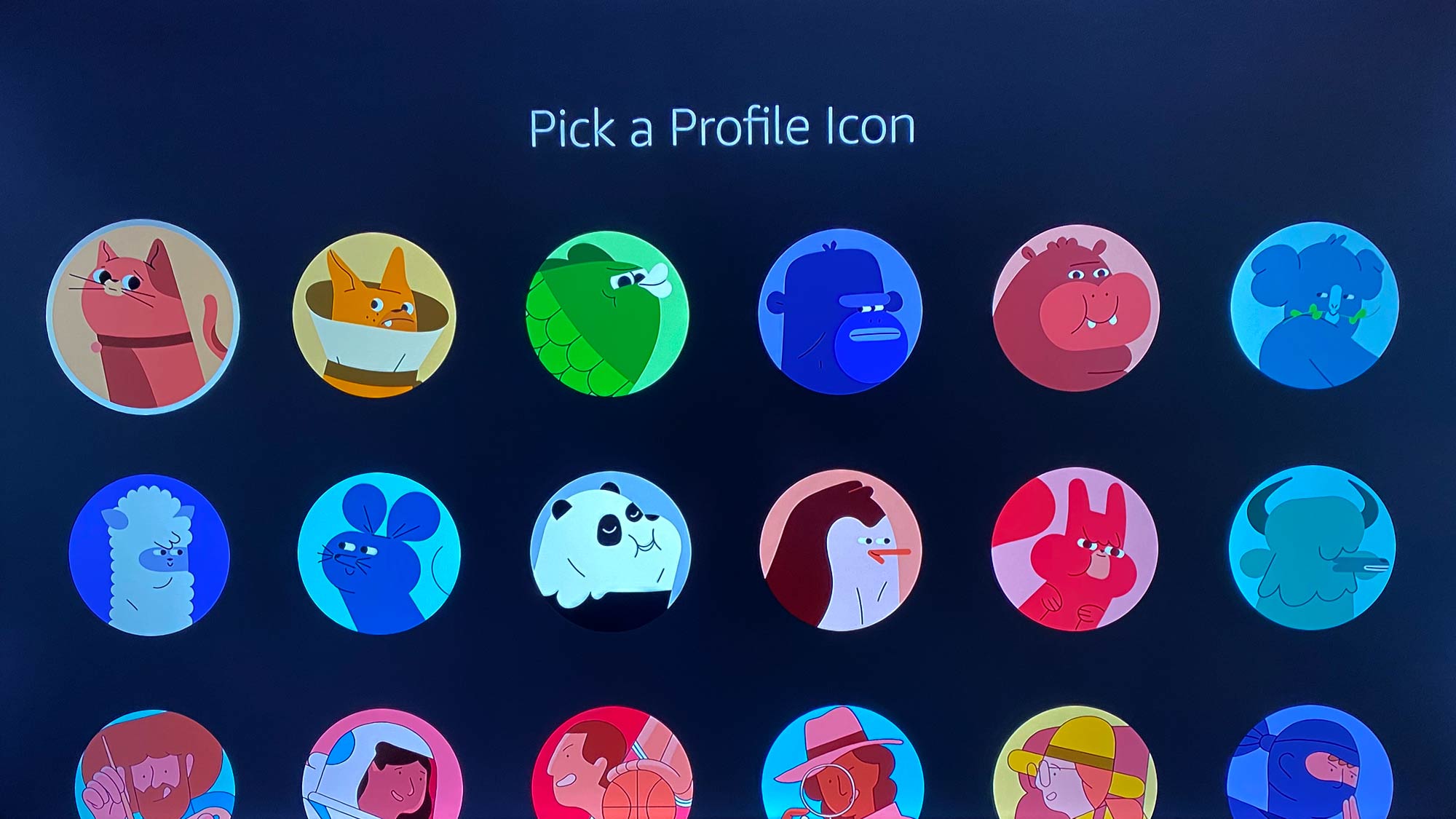
6. Click Add. The profile should now be listed under "Who's Watching Fire TV?"
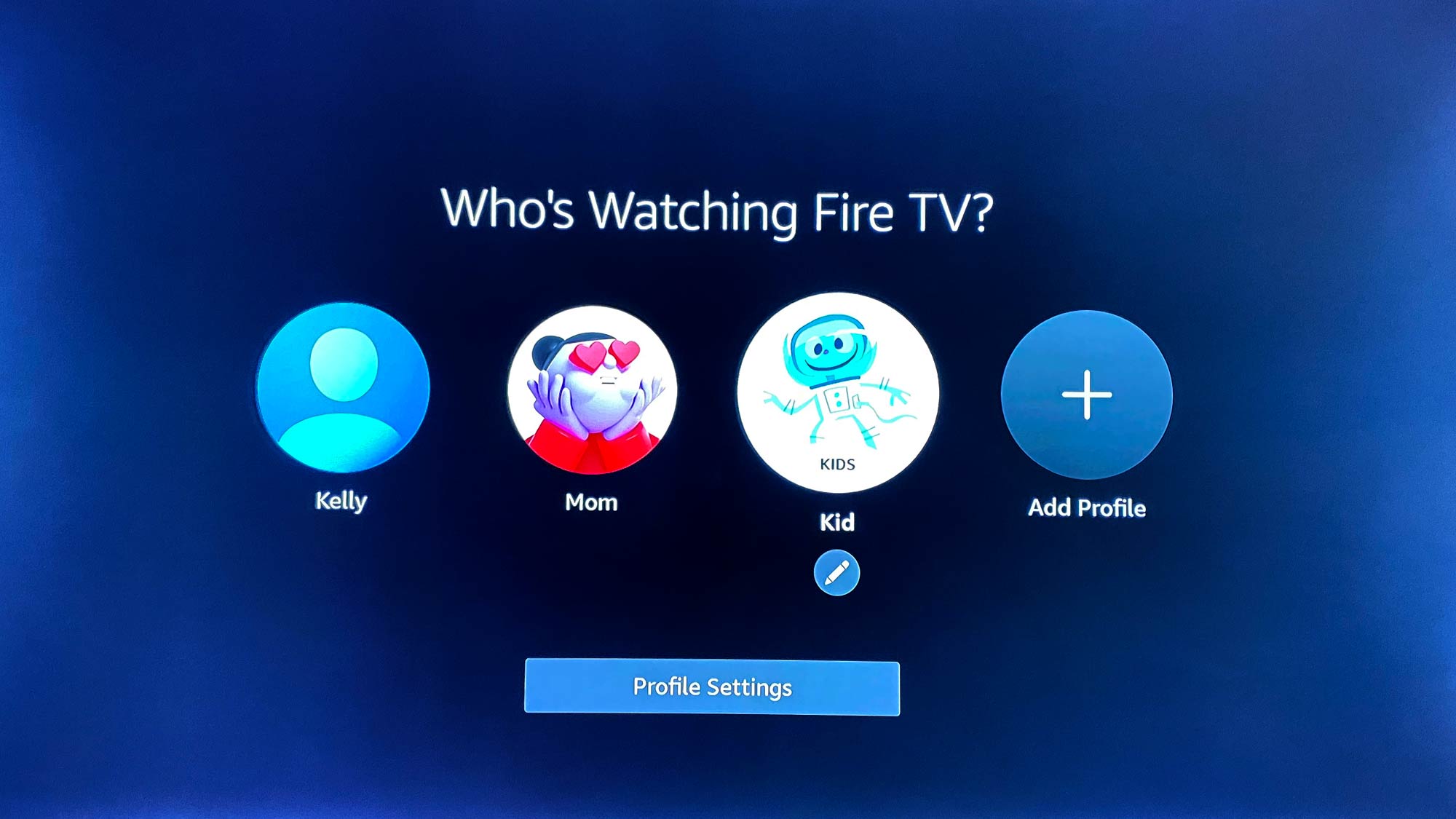
How to use Alexa to switch Fire TV profiles
To use Alexa to switch to your personal Fire TV profile, you need to set up an Alexa voice profile first:
- Press the voice button on the Fire TV Stick remote.
- Say "Alexa, learn my voice."
- Follow Alexa's instructions to set up your voice profile.
- Press the voice remote, then say "Alexa, switch to my profile."
How to delete Fire TV profiles
In the same three ways where you can add new profiles, you can manage all profiles, edit them or delete them.
From the start-up screen, main screen or profile settings tab:
1. Under "Who's Watching Fire TV?", use the remote to click the edit/pen icon underneath an individual profile.
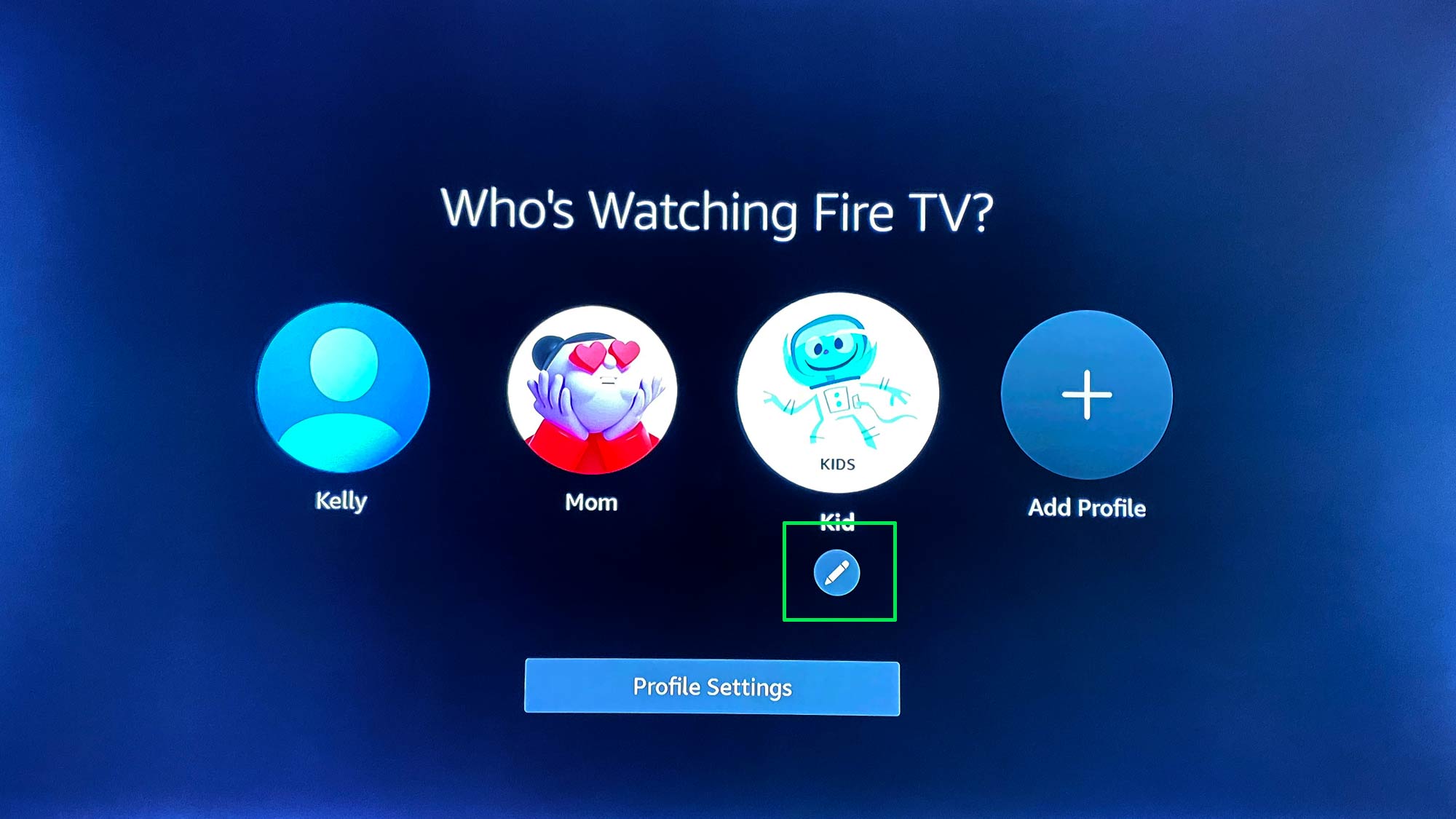
2. Select "Remove" to delete the profile.
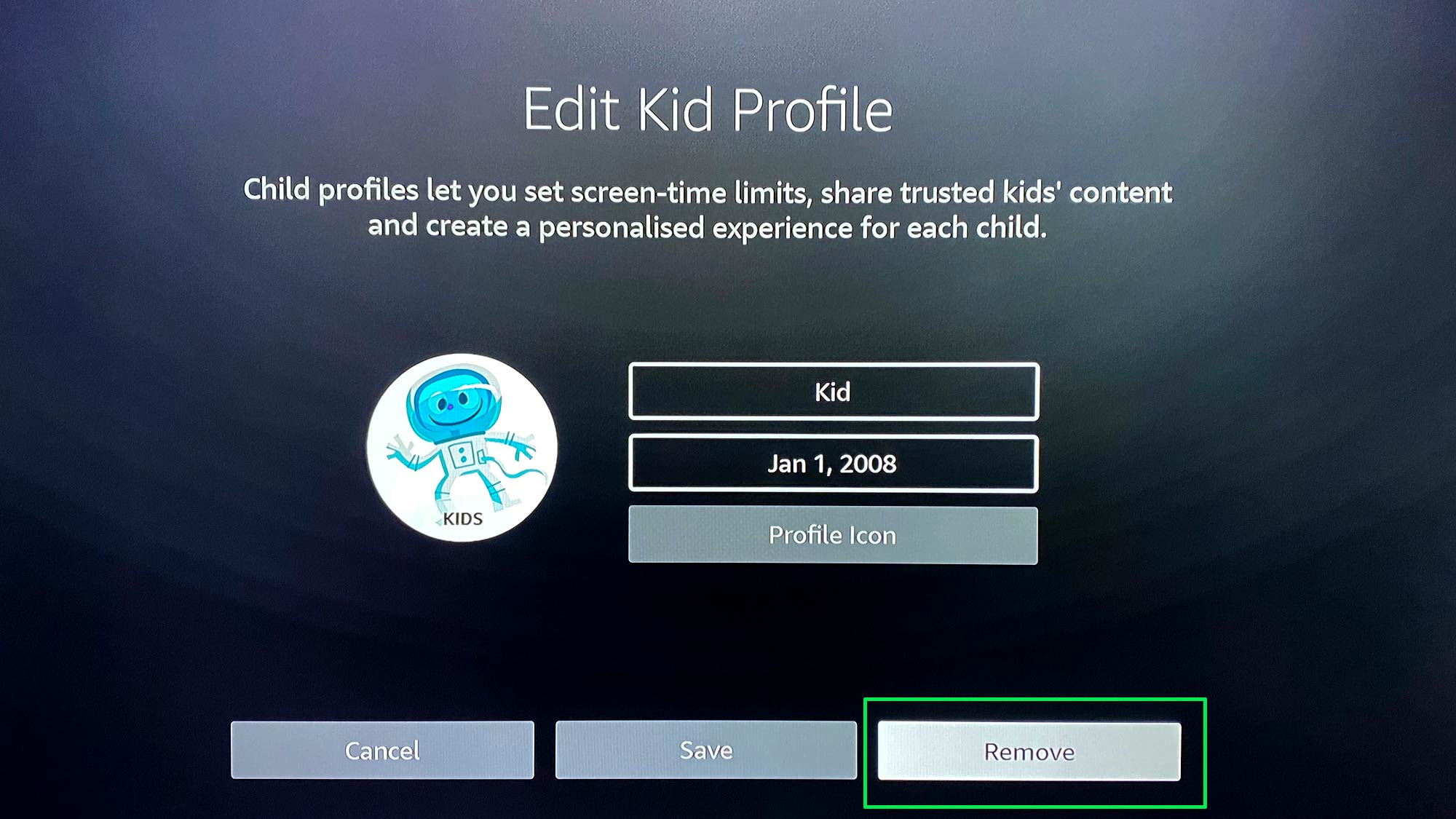
3. Confirm you want to remove the profile.
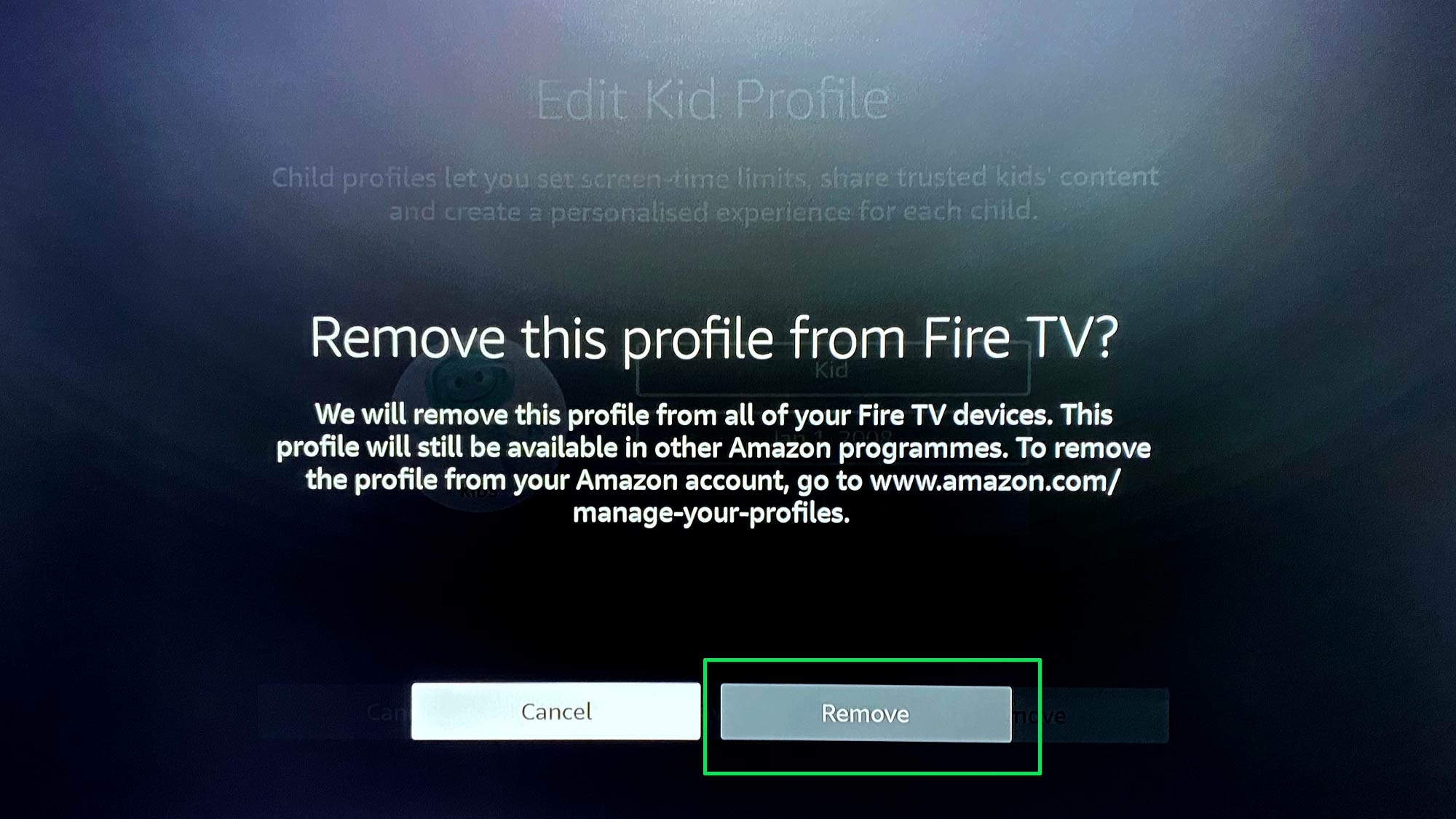
Now you know how to add and remove Fire TV profiles, and enjoy the ability to control your own recommendations!

Kelly is the managing editor of streaming for Tom’s Guide, so basically, she watches TV for a living. Previously, she was a freelance entertainment writer for Yahoo, Vulture, TV Guide and other outlets. When she’s not watching TV and movies for work, she’s watching them for fun, seeing live music, writing songs, knitting and gardening.
