How to add ChatGPT to your Mac’s toolbar
Meet MacGPT
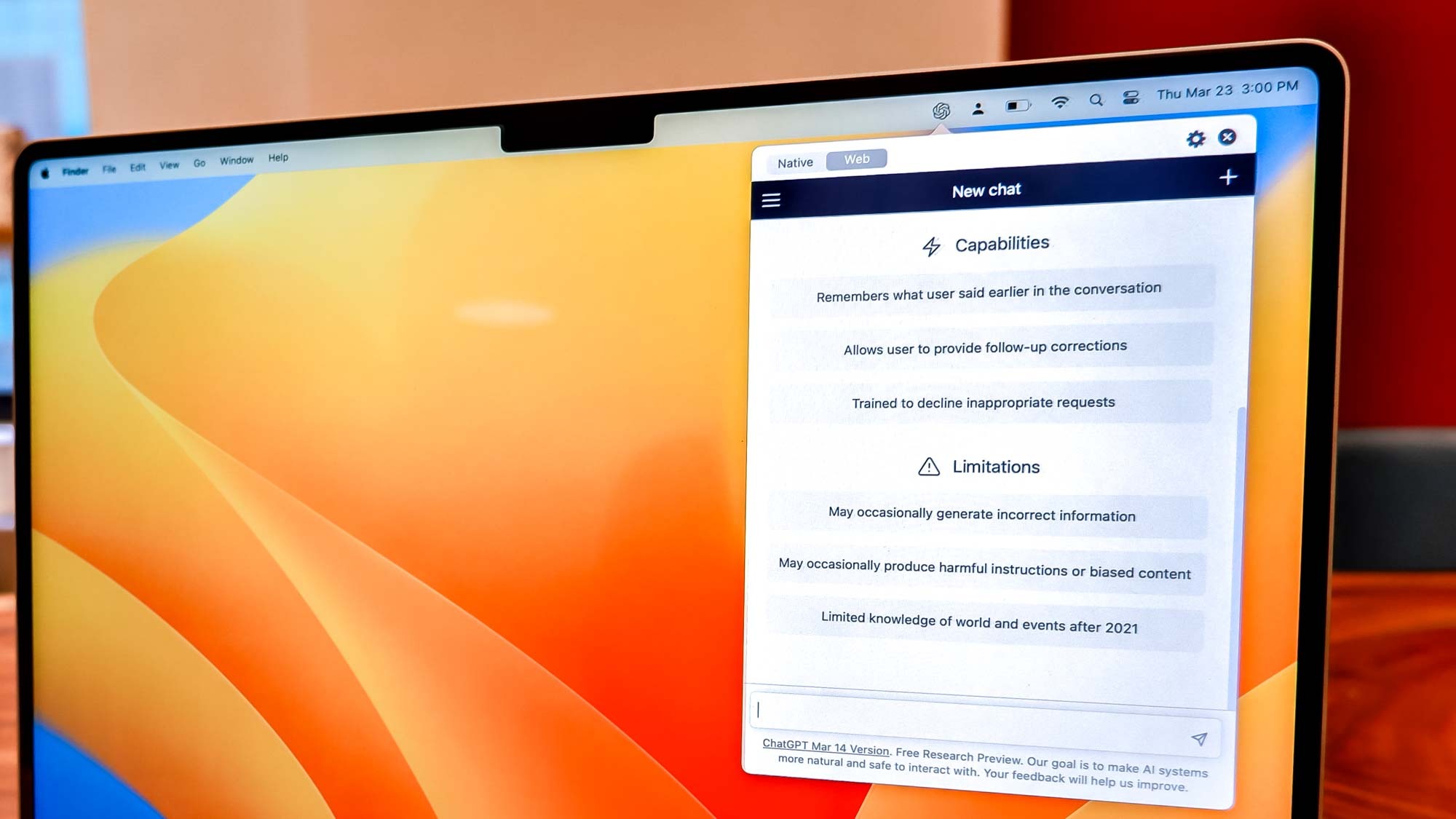
MacGPT is a useful tool for Mac users who frequently use OpenAI’s ChatGPT program. Created by developer Jordi Bruin, the appropriately named MacGPT is an easy to way bring ChatGPT to your Mac’s menu.
Installing MacGPT as a way to use ChatGPT is a relatively simple process. The app is currently in beta but works well in its current form. At the moment, Bruin is giving MacGPT away for free. It will be available for $5 on the App Store once the app is out of beta. So this is a perfect time to try out MacGPT.
Below, we’ll show you how to add ChatGPT to your Mac’s toolbar using MacGPT.
How to add ChatGPT to your Mac’s toolbar
Adding ChatGPT to your Mac's toolbar is relatively simple. It's not as straightforward as going to the App Store and downloading a program, but it's also not daunting. It just requires a few steps we'll outline below.
1. Sign up for a ChatGPT account

If you haven’t already, sign up for an account on the ChatGPT website. If you have a Google account, you can sign up using that.
2. Visit the MacGPT website
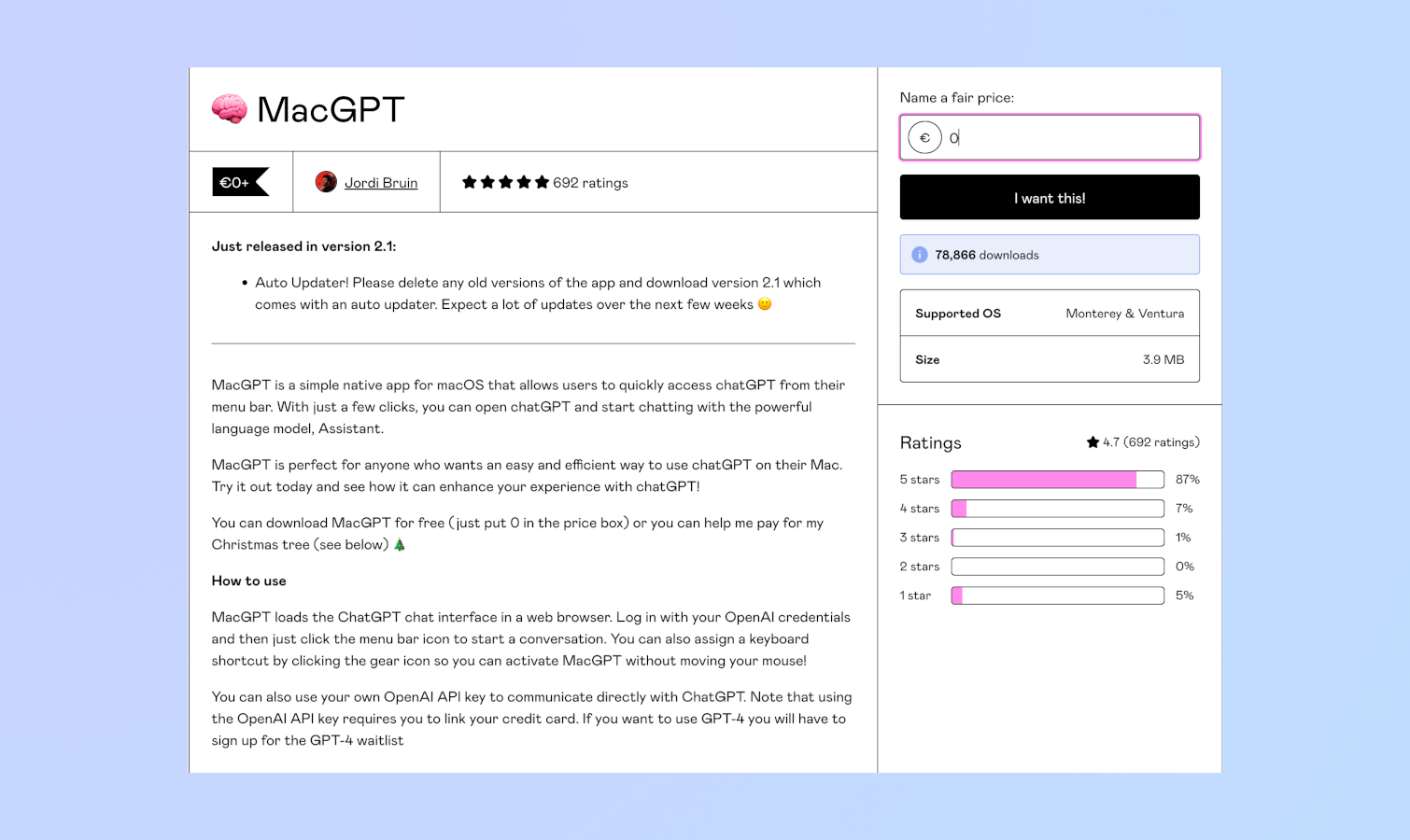
Visit the MacGPT website by following this link. On that page, you’ll download MacGPT.
3. Name your price
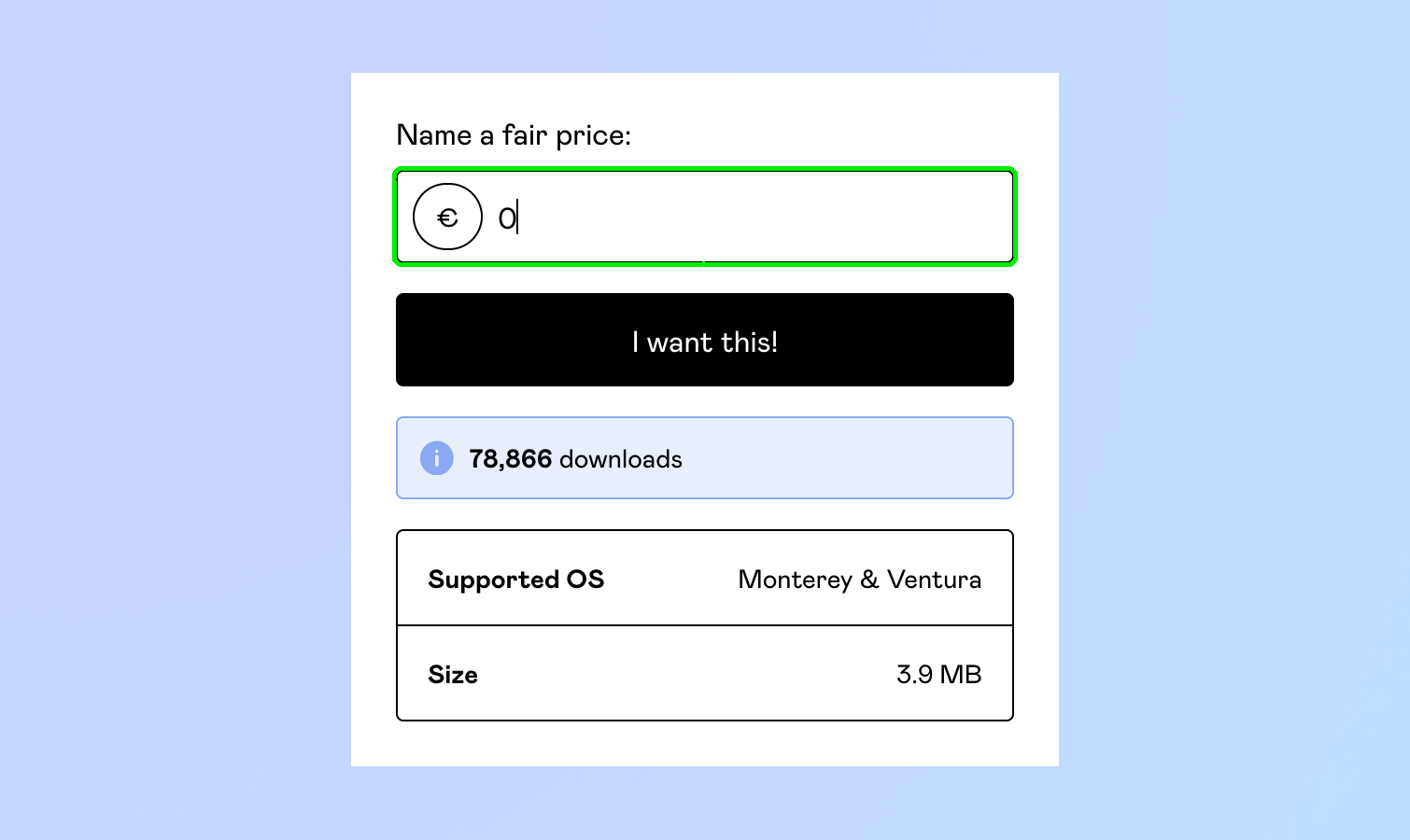
To arrive at the download page, first type in a price on the right-hand side. You can type “0” to get the app for free, though you can also donate to Bruin if you're so inclined.
4. Download MacGPT
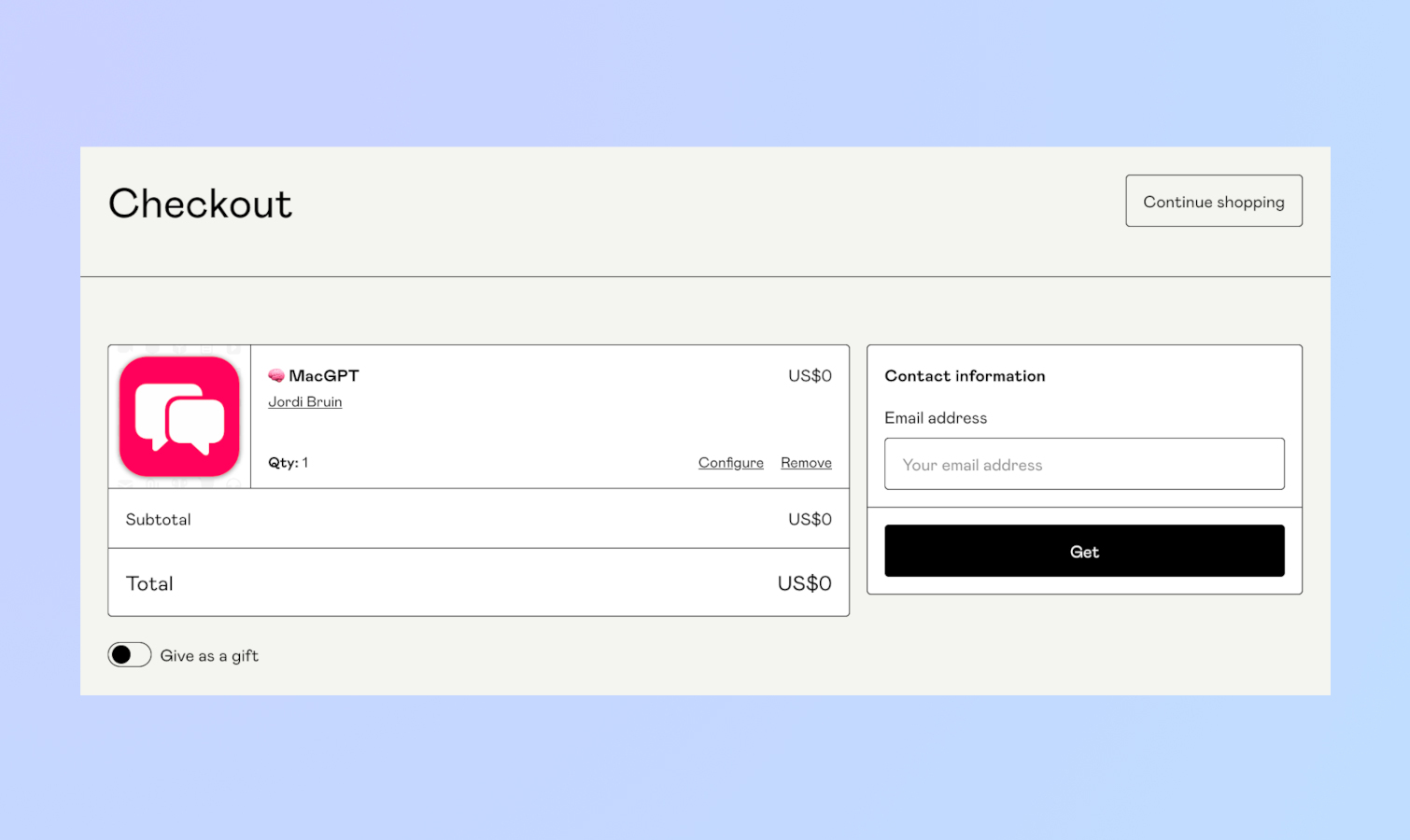
On the following page, type your email address. After that, click "get" to start the download.
5. Install MacGPT
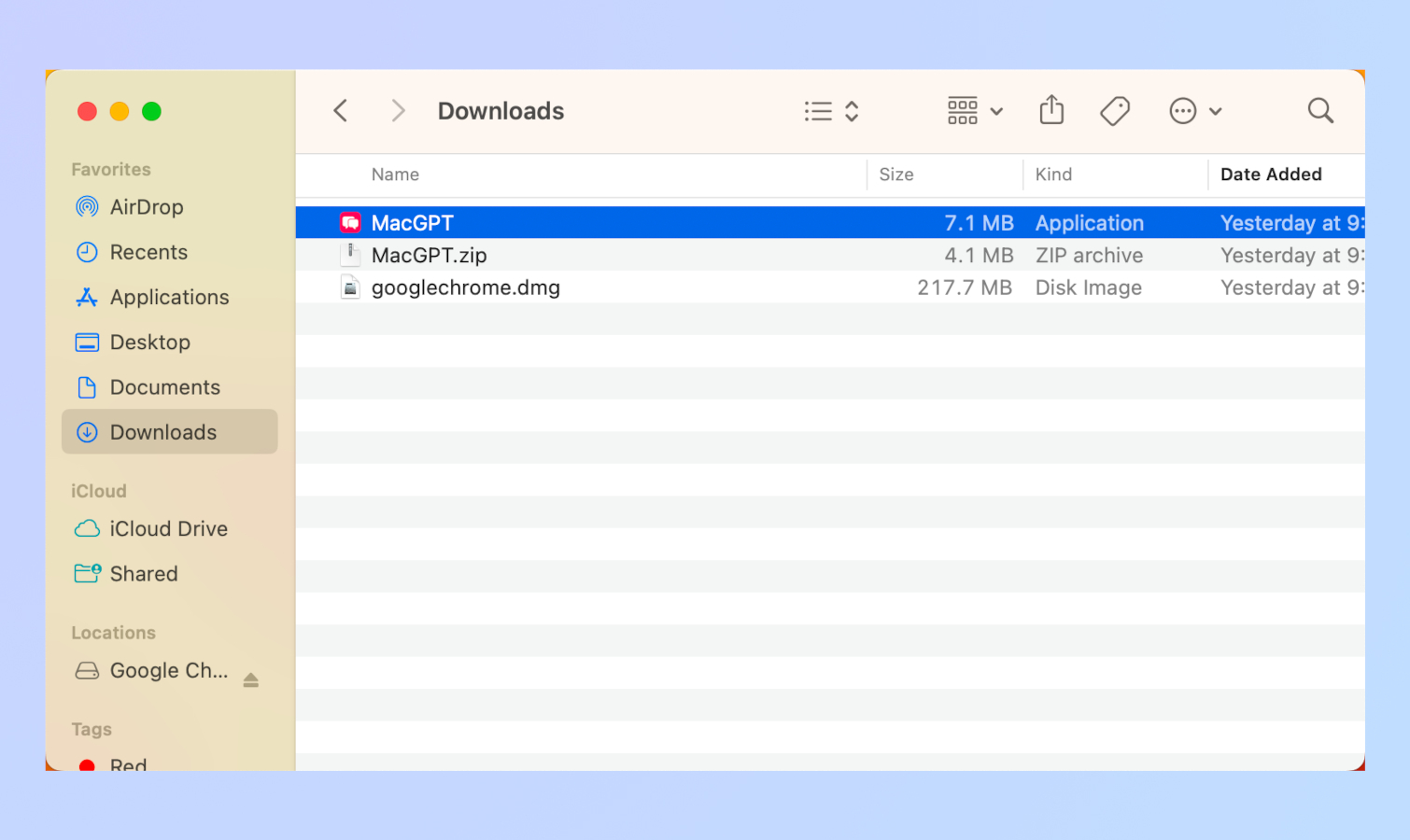
Install the app on your Mac. You can do this by going to your downloads folder and double-clicking on the MacGPT installer.
6. Sign into ChatGPT from MacGPT
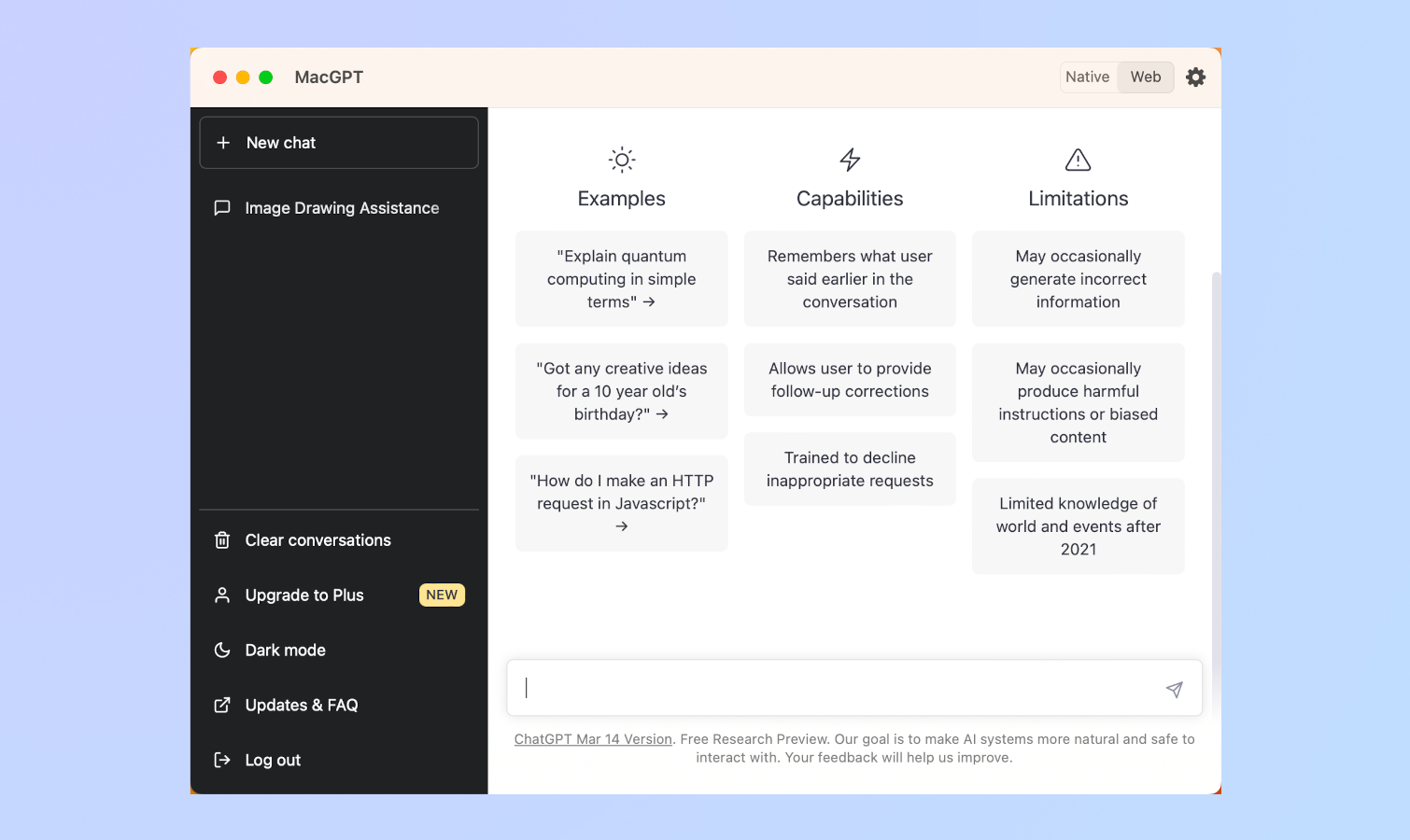
A new window for MacGPT will pop up when you launch the app. To get started, sign into ChatGPT with your account.
That's all there is to it. You can now quickly access ChatGPT through MacGPT right from your Mac's desktop.
For more ChatGPT guides, be sure to read our article on how to use ChatGPT. Also, check out how to use ChatGPT to summarize an article and how to use ChatGPT on iPhone and Android. If you're interested in creating AI art, our guide on how to use Midjourney will help you out. For more Mac tutorials, why not get started by reading how to type a hashtag on Mac.
Sign up to get the BEST of Tom's Guide direct to your inbox.
Get instant access to breaking news, the hottest reviews, great deals and helpful tips.

Tony is a computing writer at Tom’s Guide covering laptops, tablets, Windows, and iOS. During his off-hours, Tony enjoys reading comic books, playing video games, reading speculative fiction novels, and spending too much time on X/Twitter. His non-nerdy pursuits involve attending Hard Rock/Heavy Metal concerts and going to NYC bars with friends and colleagues. His work has appeared in publications such as Laptop Mag, PC Mag, and various independent gaming sites.
