Here's how to play Baldur's Gate 3 with your friends on Steam Deck
Gather your party and set off to explore Faerûn in local multiplayer on Steam Deck

Baldur's Gate 3 came out of Early Access this month after more than six years of development, and it quickly rose through the ranks to become the most-talked about game of the summer.
After all, what's not to love? Baldur's Gate 3 feels like a veritable love letter to Dungeons & Dragons and classic tabletop RPGs. The team at developer Larian Studios have done an impeccable job designing a video game that captures the same spirit of comradery, chaotic fun and freedom to experiment as playing a campaign across the table with your friends.
And if you want to set off for adventure on the Sword Coast with your IRL friends in tow, you can do that, too. Baldur's Gate 3 offers both online multiplayer and local co-op (a.k.a. split-screen) modes. But if you're planning on playing from the comfort of your couch on Steam Deck, things can get a little bit tricky when it comes to local co-op. As of writing this, Larian has disabled the mode on Steam Deck (its official reason being simply "because it's the Steam Deck") but fans have discovered a workaround that enables you to run local co-op with a little tinkering.
Baldur’s Gate 3 is listed as “Verified'' for Steam Deck compatibility, which means it should theoretically run well on Valve’s handheld PC. In practice, that's not always the case based on my experience. Lengthy loading times, blurry textures and random NPCs T-posing have been persistent problems during the roughly 20 hours I've spent with Baldur's Gate 3 on the Steam Deck so far (both playing alone and in local co-op). There's nothing game-breaking, thankfully, but you should definitely expect some wonkiness going in.
With all that in mind, let's walk you through how to set up local multiplayer for Baldur's Gate 3 on the Steam Deck. For more details on how to get started, check out our rundown of which current-generation platforms support Baldur’s Gate 3.
How to set up local co-op/split-screen co-op
- Connect a wireless controller to your Steam Deck via Bluetooth
- Go to Baldur’s Gate 3 in your Steam library and select Properties
- Scroll down to Launch Options
- Enter the text: SteamDeck=0 %command%
- Launch Baldur’s Gate 3 and select Vulkan
- Press Start on the second controller when in the game
Read on to see detailed instructions for each step.
1. Head to the Settings menu
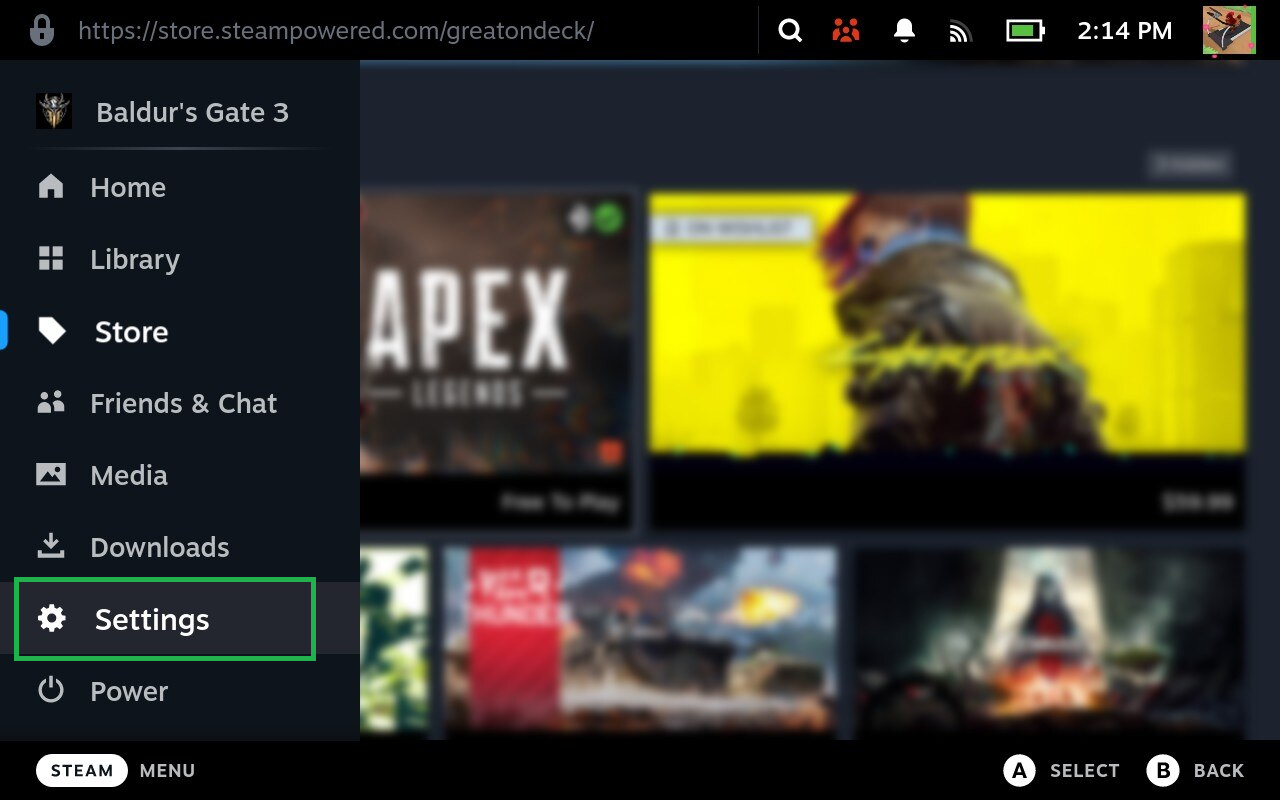
First things first, you'll need to connect a wireless controller via Bluetooth to your Steam Deck. To do that, click the Steam button below the touchpad on the left side and select Settings.
2. Navigate to the Bluetooth menu and pair your controller
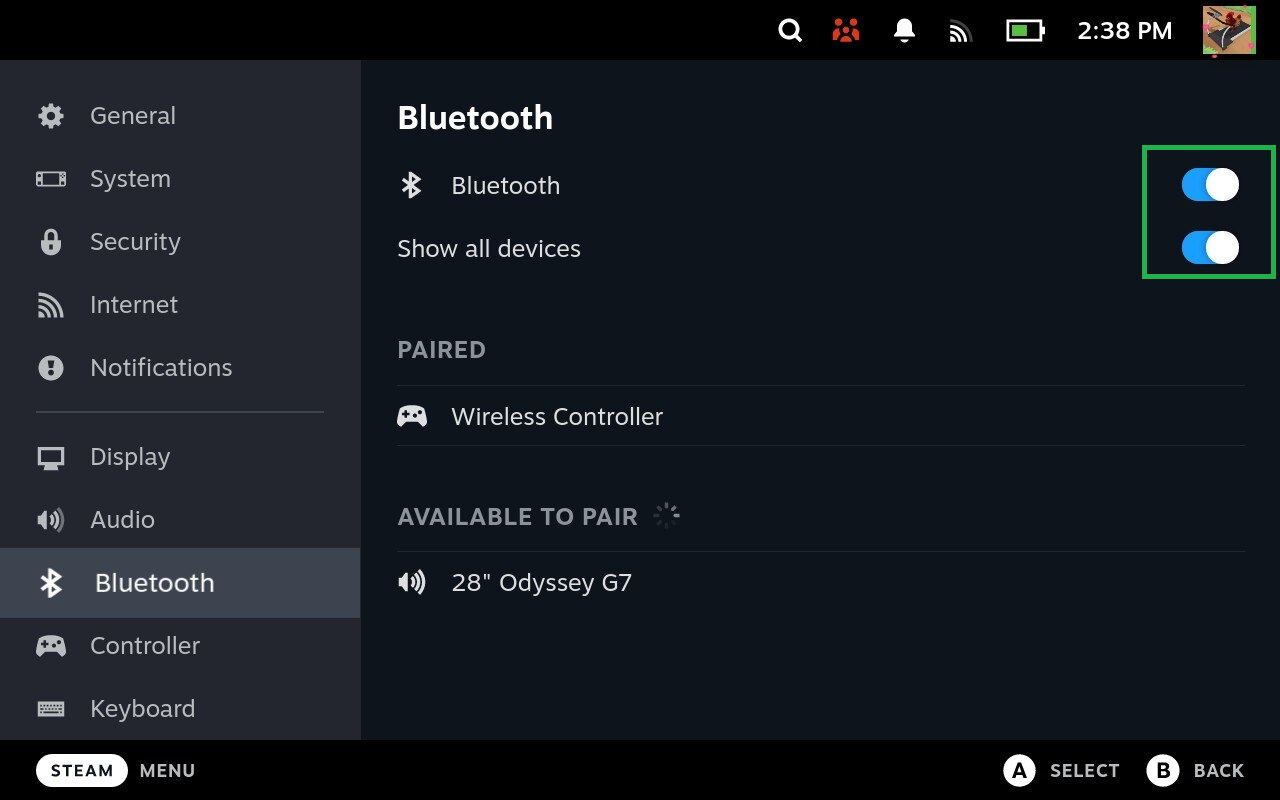
Scroll down and click on the Bluetooth menu. Ensure that both the Bluetooth and Show All Devices options are toggled on. Once you put your wireless controller into pairing mode, it should pop up under "available to pair." Select the controller, and hit connect. You'll know you've done everything right when it shows up under Paired.
3. Go to Baldur's Gate 3 in your library and select properties
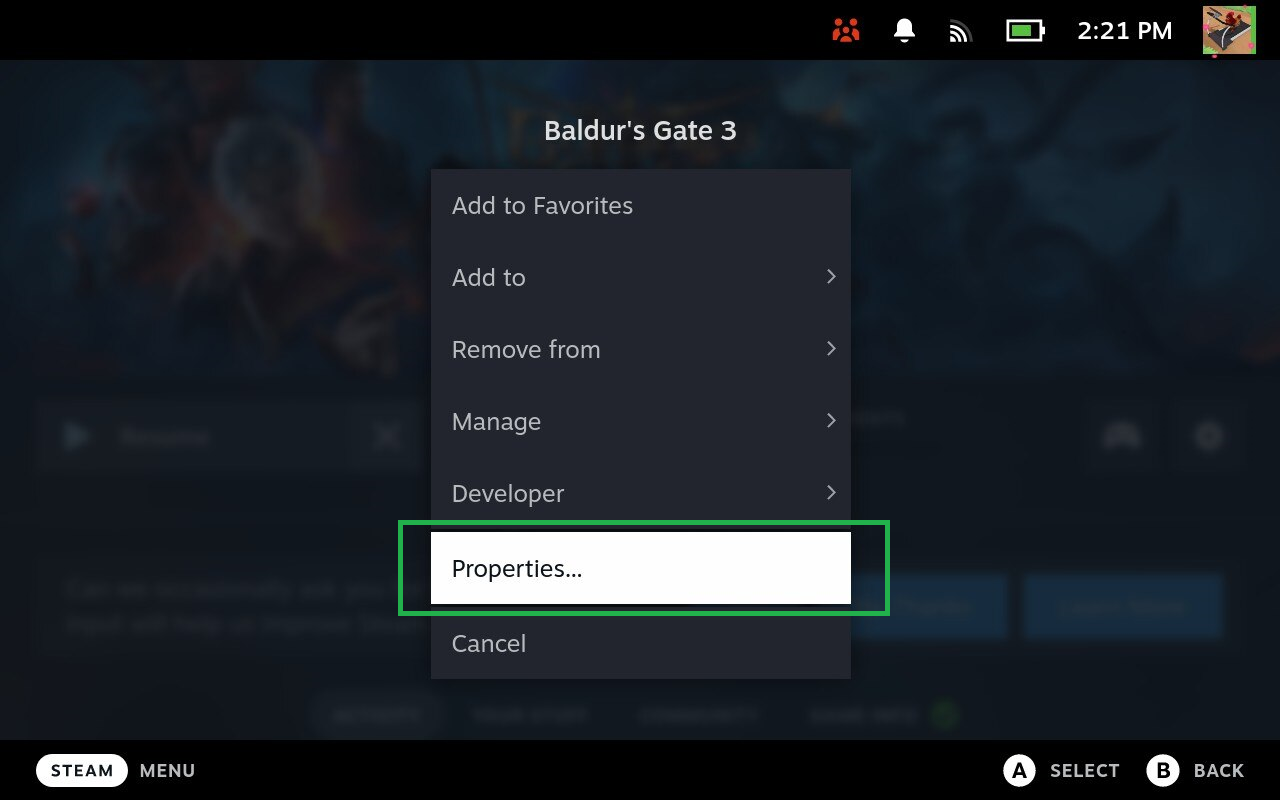
Now head over to your Steam library and select Baldur's Gate 3. On the page that pops up, click the gear icon in the righthand corner and select Properties from the menu.
4. Navigate to Launch Options and enter a command
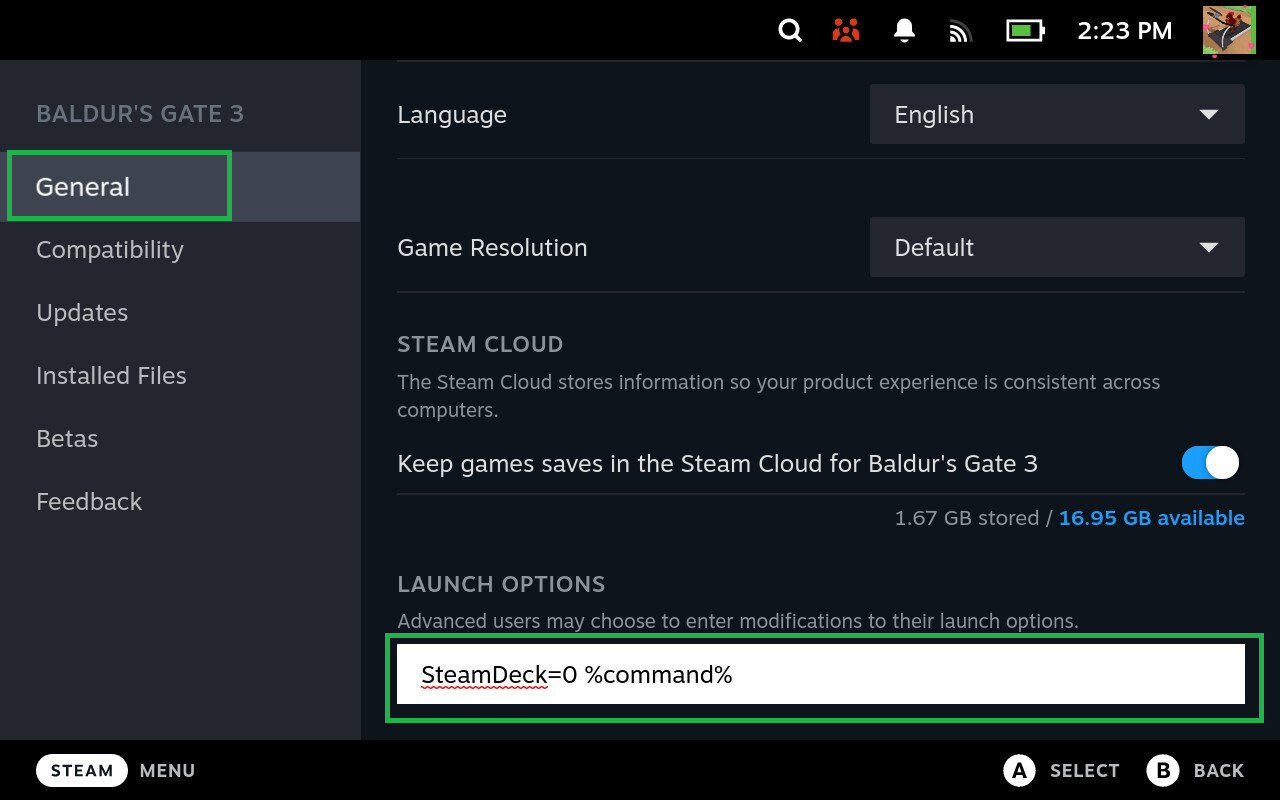
Under the General tab, scroll down to the bottom. Click into the text box under Launch Options, and enter the following text: SteamDeck=0 %command%
5. Run Baldur's Gate 3 via Vulcan
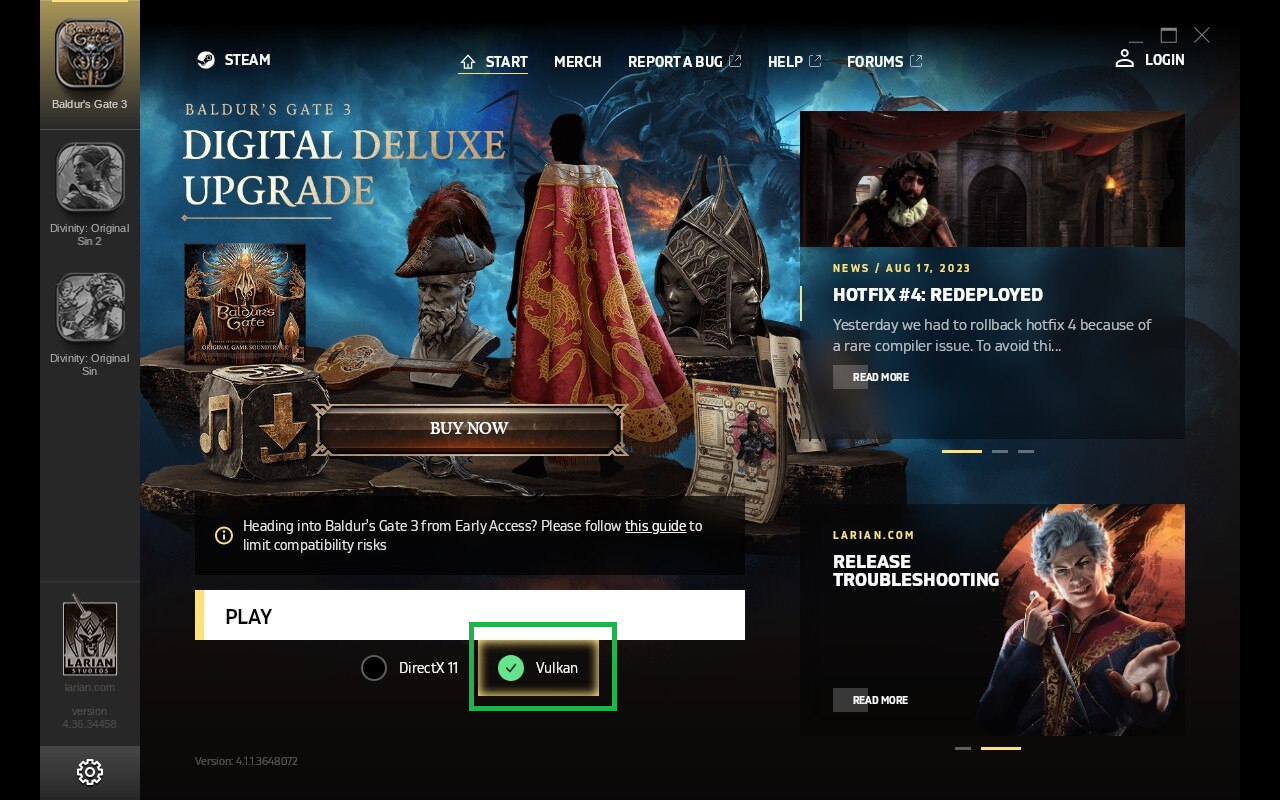
Once you've entered that text, back out of the Properties menu and launch Baldur's Gate 3 from your library. A secondary launch screen will pop up. Select Vulkan and click Play.
6. Create a New Game

That'll take you to the Baldur's Gate 3 title screen, where you'll select New Game. (The Multiplayer option is only for online multiplayer.)
7. Press Start on the second controller
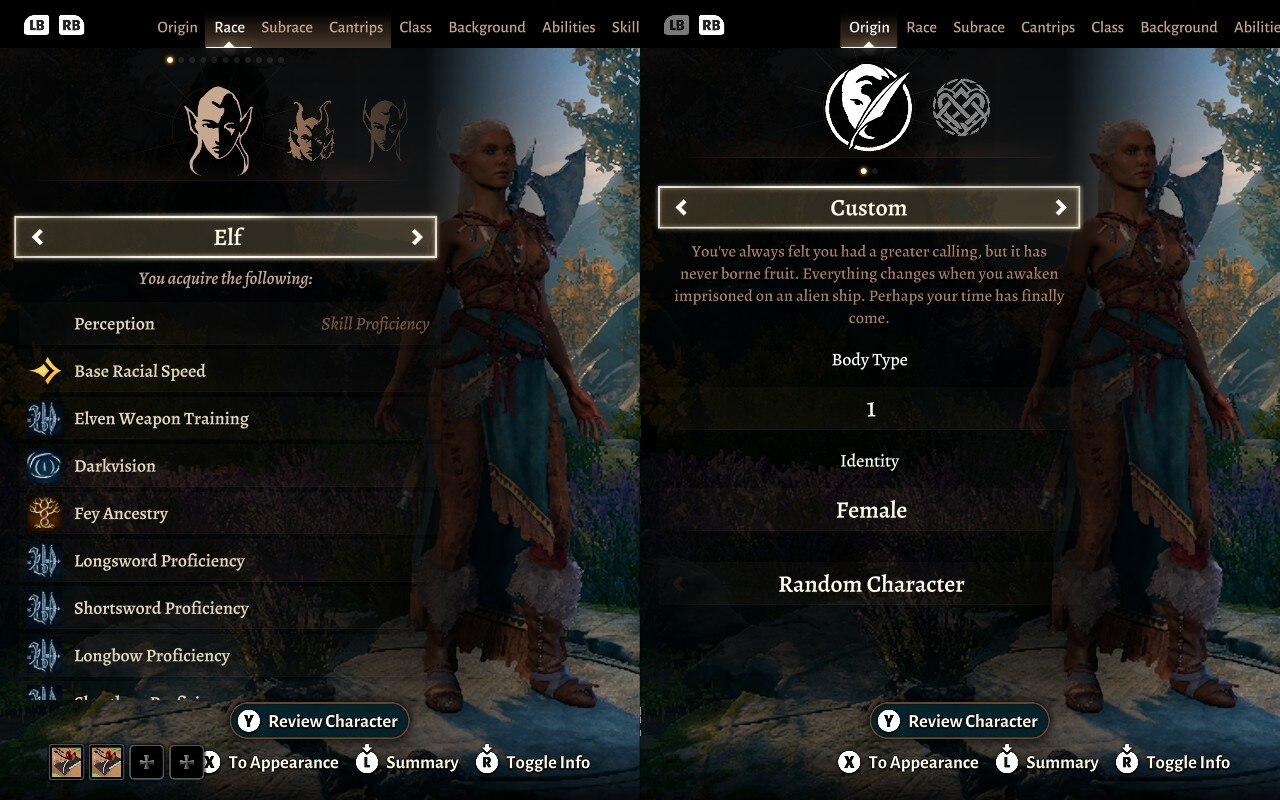
Once the character creation screen loads, press the Start button on the second controller to enable split-screen mode.
And voilà! You can now play Baldur's Gate in local co-op mode on your Steam Deck, with one player controlling their character with the Steam Deck controls and the other using the wireless controller.
Sign up to get the BEST of Tom's Guide direct to your inbox.
Get instant access to breaking news, the hottest reviews, great deals and helpful tips.
If you're looking for more help to get the most out of your Baldur's Gate 3 playthrough, check out our guides on how to customize your dice to how to dye your clothes and armor.
And if you're itching to dive into more of the latest and greatest RPGs, check out our collection of Star Wars Jedi Survivor beginners tips that will help you wield your lightsaber with confidence. Plus, we've also got guides on how to beat the rancor and how to clean the fish tank.

Alyse Stanley is a news editor at Tom’s Guide, overseeing weekend coverage and writing about the latest in tech, gaming, and entertainment. Before Tom’s Guide, Alyse worked as an editor for the Washington Post’s sunsetted video game section, Launcher. She previously led Gizmodo’s weekend news desk and has written game reviews and features for outlets like Polygon, Unwinnable, and Rock, Paper, Shotgun. She’s a big fan of horror movies, cartoons, and roller skating.
