Google Flights has a new tool to find you the cheapest airfare every time
Never overpay for flights again

If you’ve got any experience trying to organize travel, you’ll know that the cost of airline travel can be incredibly fickle. Flight prices vary based on a bunch of factors, and there’s no telling whether you’re looking at the cheapest fares or potentially getting ripped off. Fortunately, Google Flights has a tool that can give you some kind of insight.
Google Flights is a great price comparison tool already, letting you see the price and availability of flights on any given day. But now there’s a tool that can tell you whether you’re getting a good price or not, and when you should be booking for the best possible deal. Which, in the case of airline travel, could save you a lot of money.
So whether you’re booking a vacation far off into the future, or simply want to find the best route home for the holidays, here’s how you can use Google’s cheapest flights tool to save money.
How to save money with Google’s cheapest flights tool
The below screenshots all come from a mobile device, but the process of using Google’s cheapest flights tool works on desktop in exactly the same way. You just need to be aware that the tool itself is further down the page, situated directly beneath the “Best departing flights” section.
1. Go to Google Flights in your browser
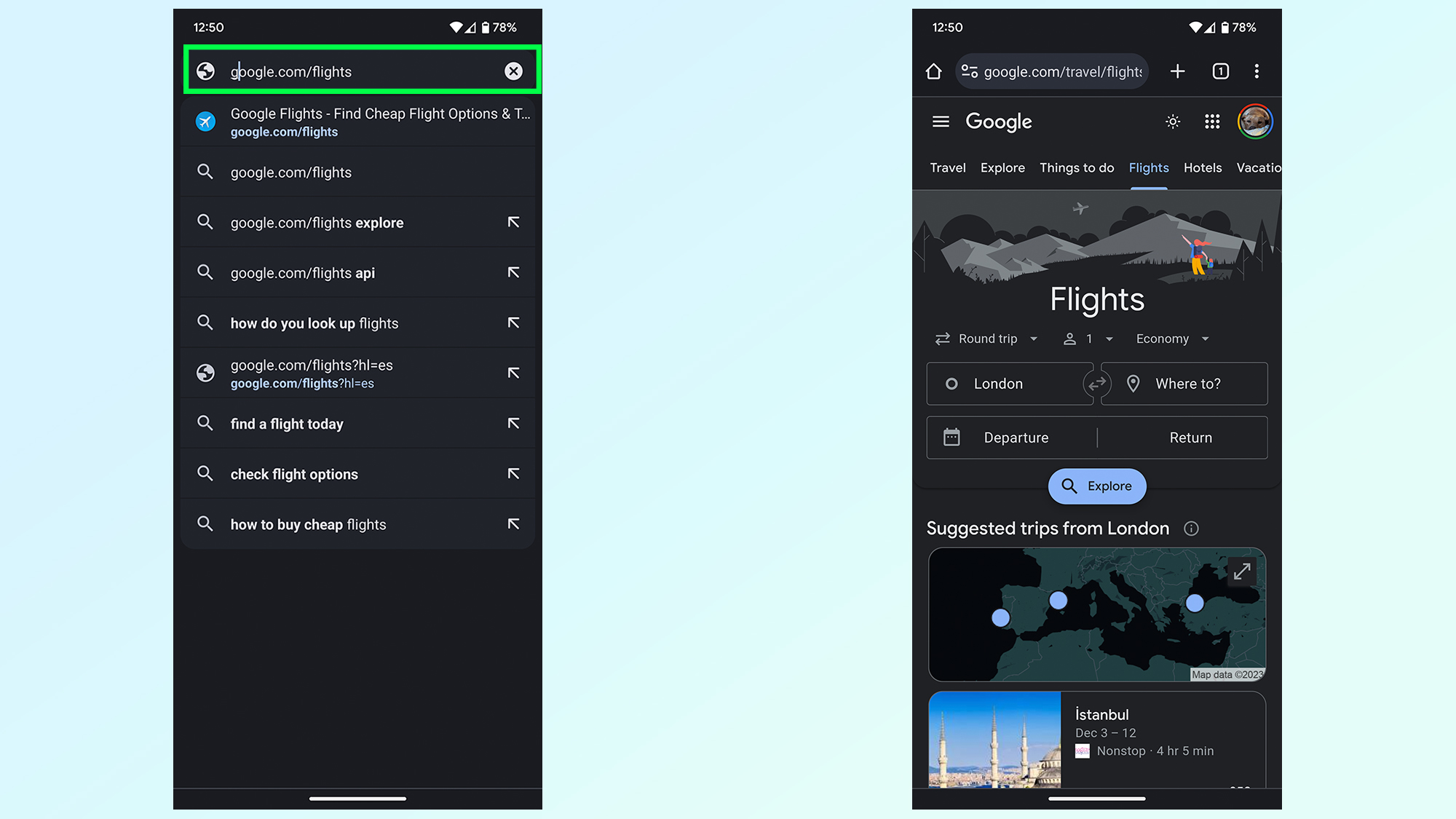
The first thing you want to do is open Google Flights in your web browser. You can do this by heading to google.com/flights or clicking the link.
2. Enter the details of your trip and hit Explore
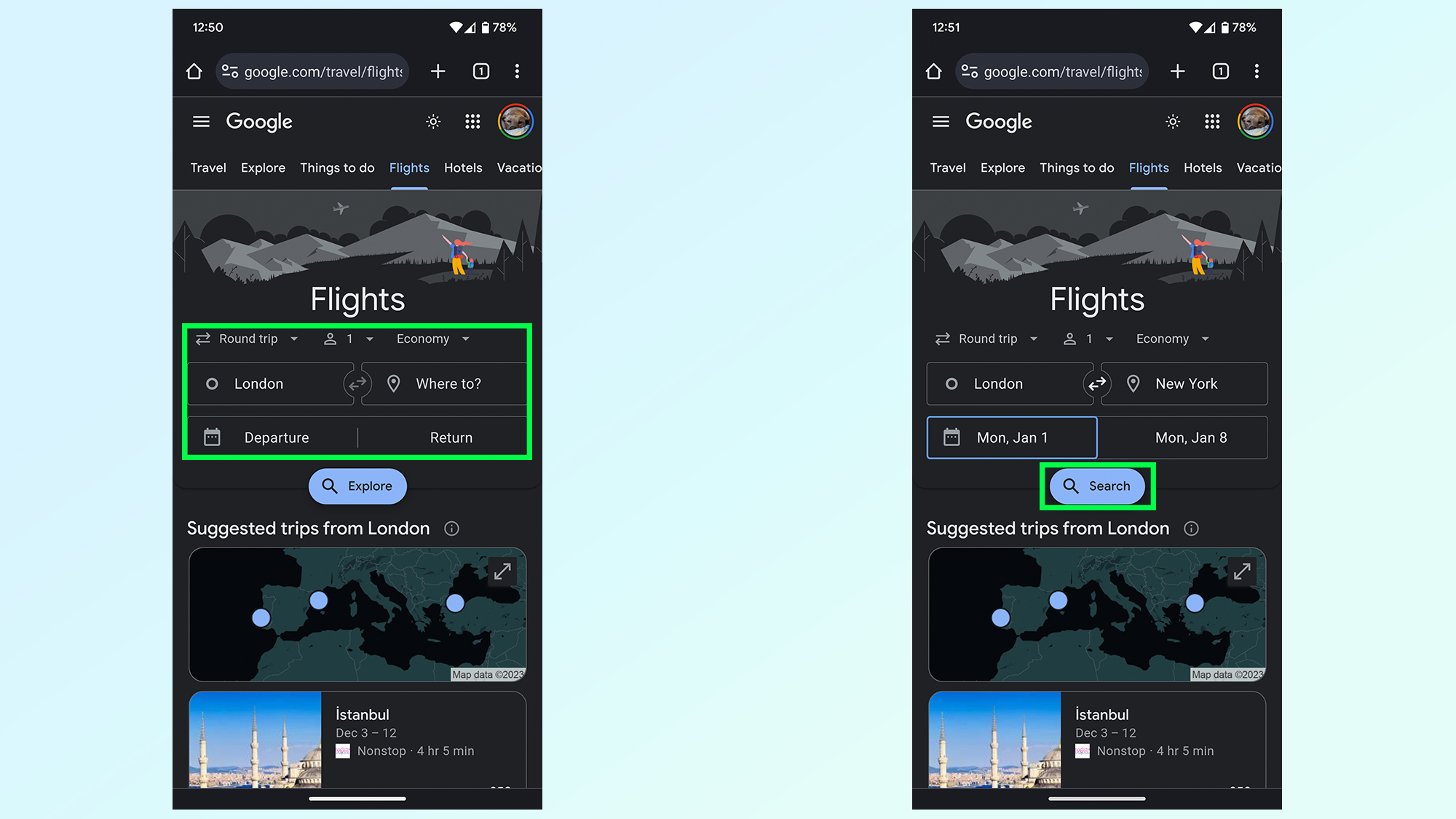
Next up you'll enter the details of your planned trip. The default is to put a single passenger on a round trip in Economy class. If this isn't what you want, you'll need to make those changes.
From there you'll need to enter where you're traveling to and from, in this case London to New York, and what dates you want to go. Once everything is filled in you tap the blue Explore button.
3. Expand the Price tool widget
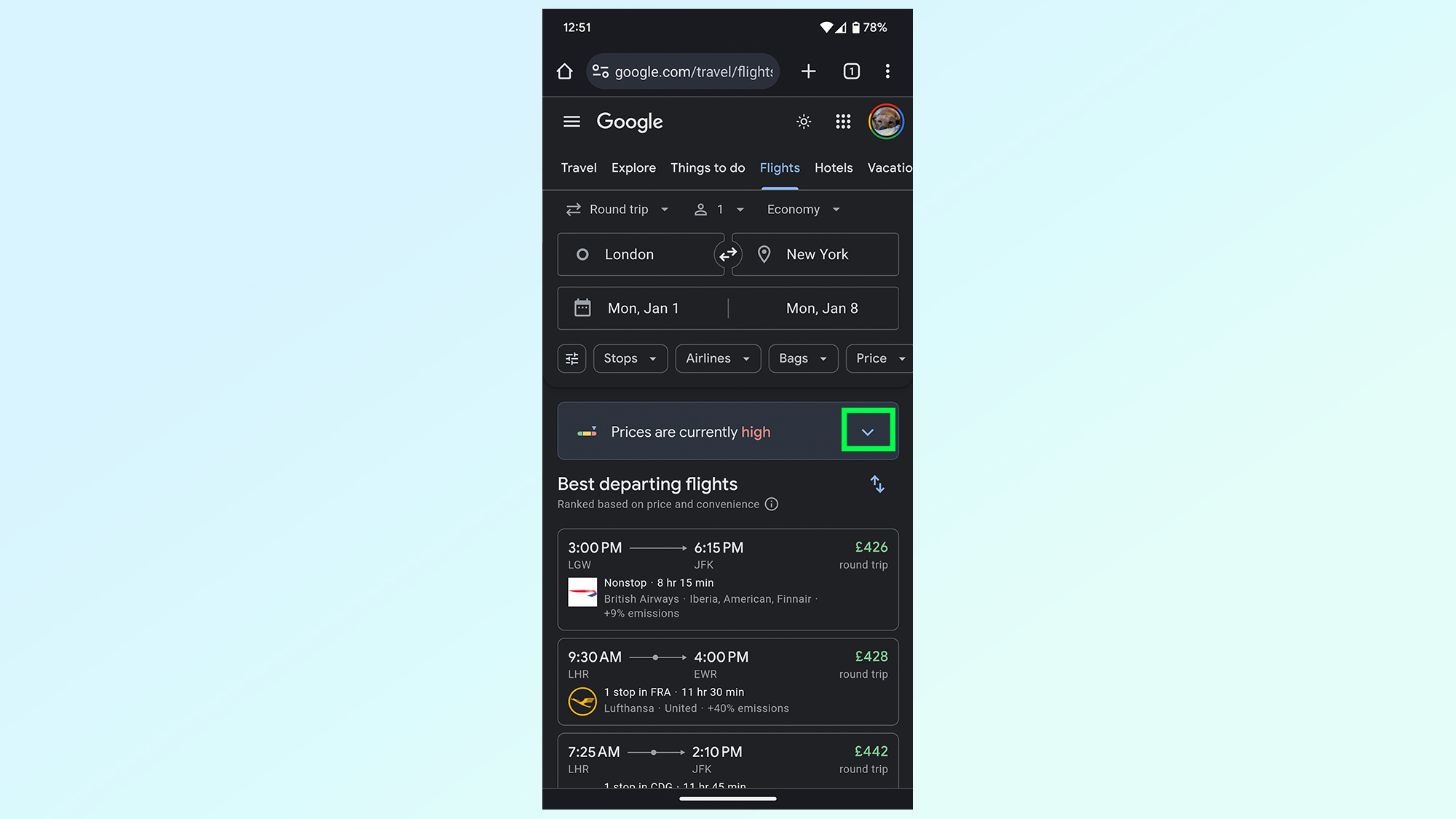
On the search results page you'll be able to see various pieces of information, including flight details. But the first thing you want to do is find the price tool widget, found directly below the search options and press the downward-facing arrow to expand it.
4. Check you're not accidentally overpaying
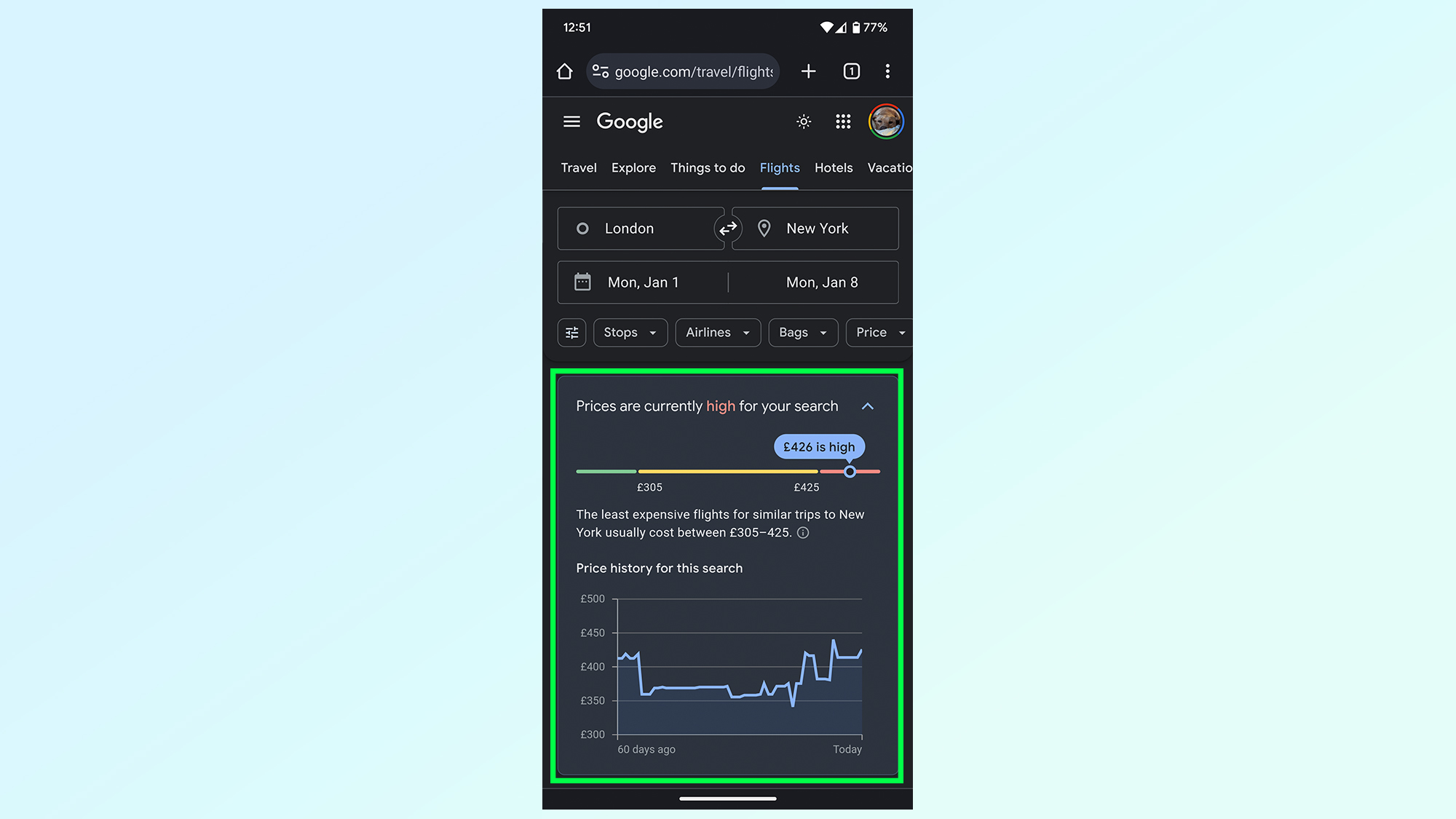
This new box will tell you how reasonable current prices are on a sliding scale, with Low on the left (green), Typical in the middle (yellow) and High on the right (red).
The box also features a graph of the last 60 days of prices and details on how much a typical flight should cost. Certain routes also have information on periods when flights are likely to be cheapest.
Desktop users should note that this feature is further down the page than on mobile, below the Best departing flights section
5. Check out the date and price tools
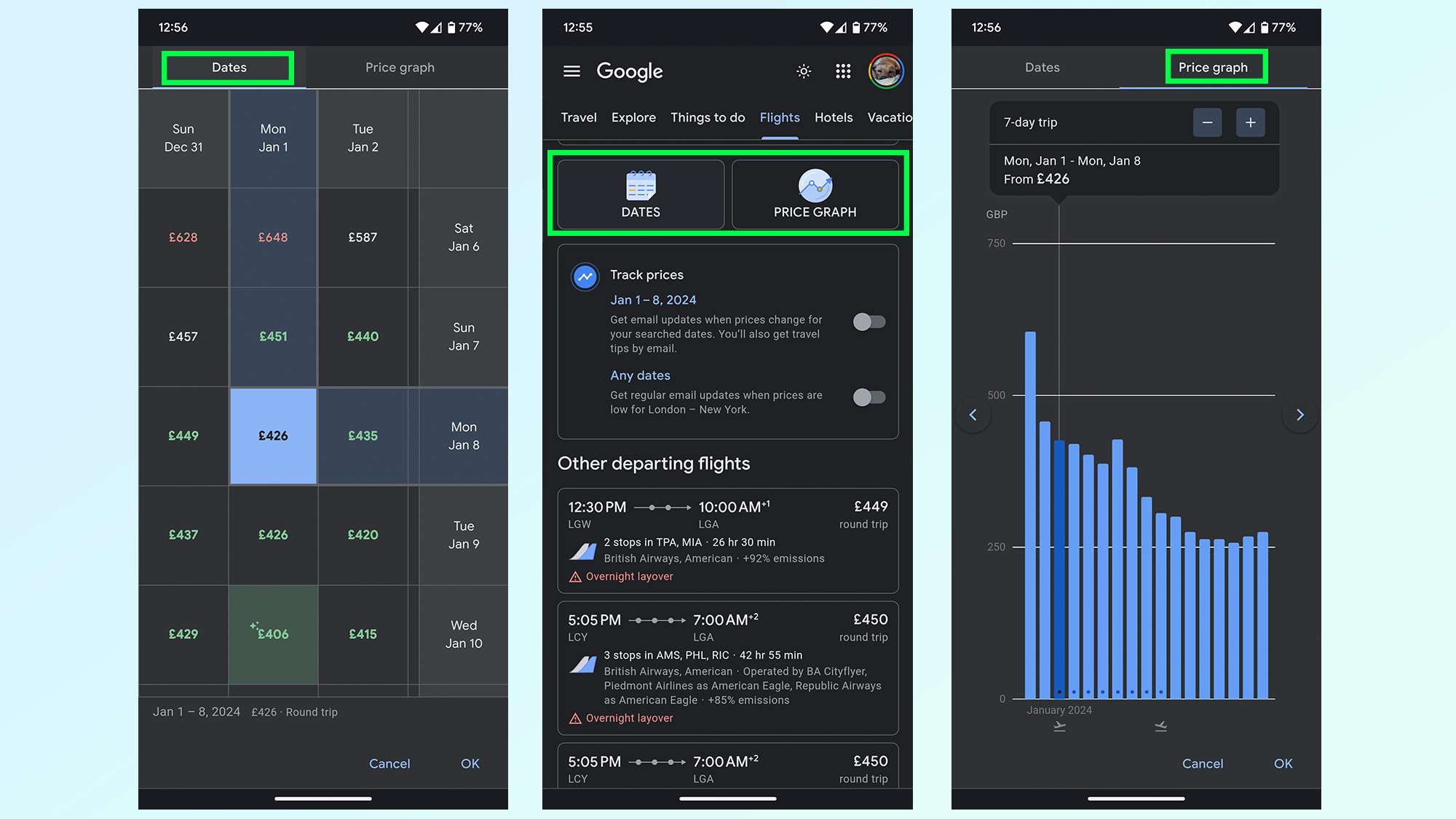
Scroll further down past the Best departing flights section and you'll find more tools: Price Graph and Dates.
The Dates tool shows you the cheapest ticket price in a grid format, based on the day you leave and when you return. That way you can see the price impact of traveling on different days or varying the overall length of your trip.
Price Graph is a pretty literal name, showing you the cost of your selected dates relative to other, which may be easier to visualize compared to numbers in a grid. You can change the length of your trip too, using the Plus and Minus buttons
Desktop users should note that these tools are further up the page than on mobile, right below the search options.
6. Opt in for price tracking
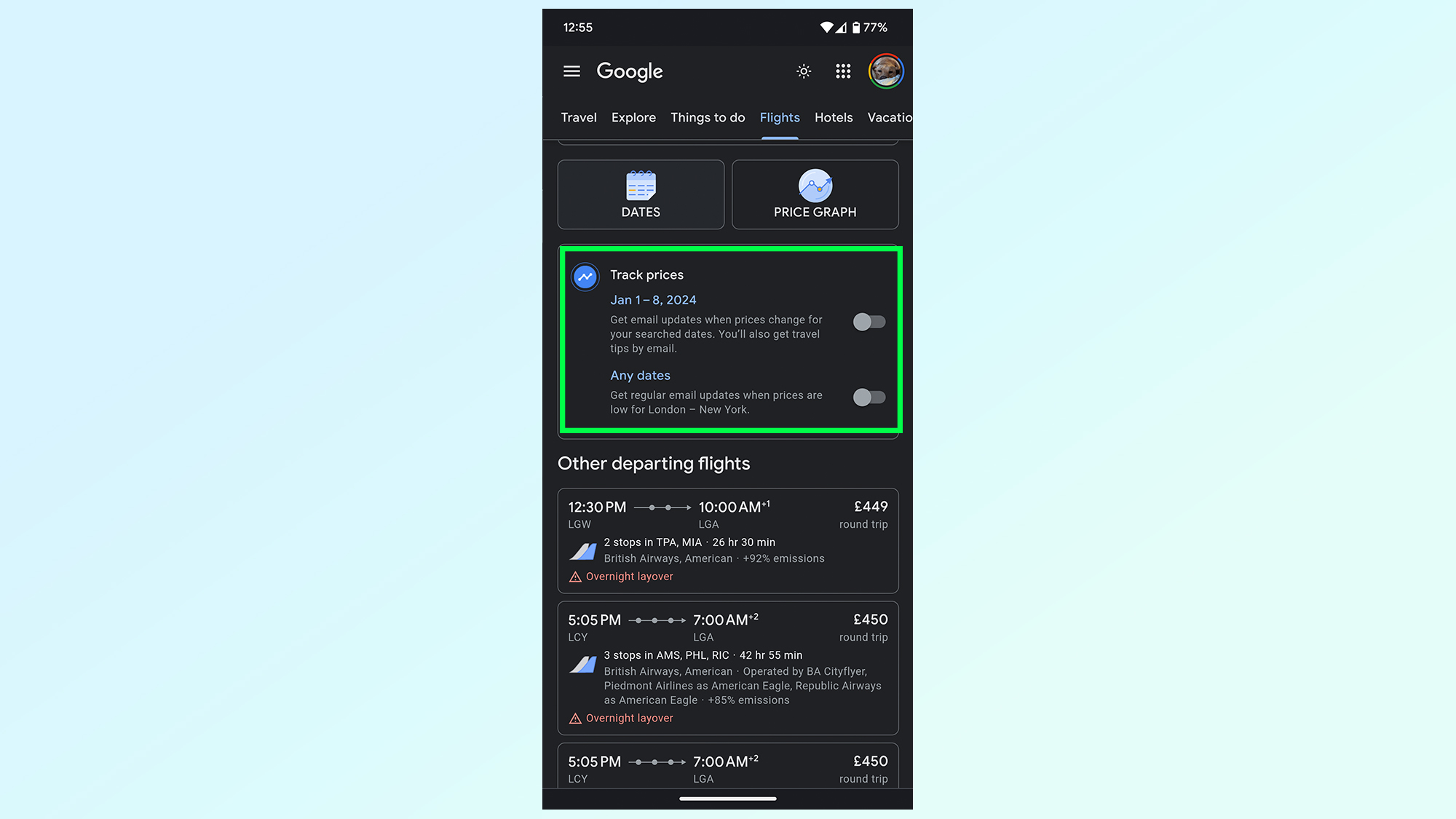
If you're not ready to buy tickets yet, maybe because prices are higher than average, you can opt into price tracking. This allows Google to email you about when prices tip towards the cheaper end of the spectrum for the dates that you want to travel. Simply toggle on the Track prices option.
Alternatively, you can opt for Any dates tracking if you want Google to email you every time ticket prices on that route are cheaply available.
7. Look out for the price guarantee badge (US only)
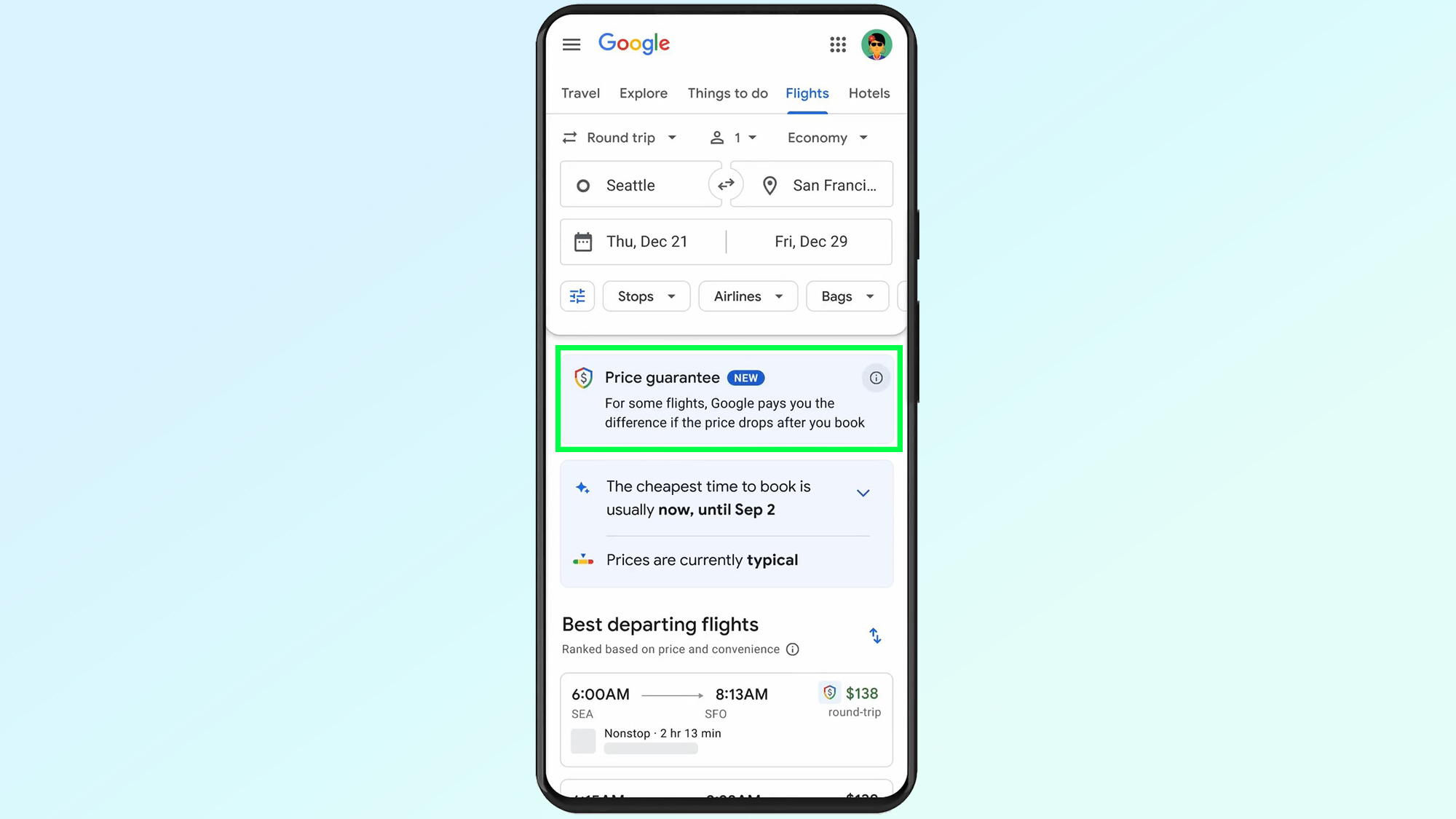
If you're based in the United States and looking for flights to and from the U.S. you may come across Google's Price Guarantee icon.
This is a multi-colored shield with a dollar sign inside, and is meant to show that Google is confident the marked price won't get any lower. Google then tracks this price, and if it does get any cheaper you'll get the difference refunded via Google Pay.
Price Guarantee isn't that common, and right now it's only available as part of a pilot program in the U.S. on select itineraries. But that doesn't mean you shouldn't keep your eyes open.
If you're looking for other Google-centric tips and tutorials, be sure to check out some of our other guides. Whether you want to learn how to make AI images in Google Search, how to move your Fitbit account to a Google account, and how to use your phone as a webcam with Android 14.
Sign up to get the BEST of Tom's Guide direct to your inbox.
Get instant access to breaking news, the hottest reviews, great deals and helpful tips.

Tom is the Tom's Guide's UK Phones Editor, tackling the latest smartphone news and vocally expressing his opinions about upcoming features or changes. It's long way from his days as editor of Gizmodo UK, when pretty much everything was on the table. He’s usually found trying to squeeze another giant Lego set onto the shelf, draining very large cups of coffee, or complaining about how terrible his Smart TV is.
