How to connect your Samsung TV to Google Assistant
Here’s how to connect your Samsung smart TV to Google Assistant

Want to learn how to connect your Samsung TV to Google Assistant? If you have a new Samsung 2020 TV, you can use Google’s voice assistant to navigate content quickly. You can also use the assistant to control the best Google Home compatible devices around you.
Once you’ve learned how to use your Samsung TV, you can start making use of all the premium features that come with your set. Previously, you had to use one of the best Alexa speakers to connect your Samsung QLED TV to a voice assistant, but now Samsung TVs are directly compatible with Google’s assistant, too.
- See the best cheap TV deals right now
- How to AirPlay to a Samsung TV
You’ll need your Samsung smart TV remote to speak to Google Assistant, since there’s no far-field microphones within the set itself. Once you’ve paired your Google account, you can start using many of the best Google Assistant commands and best Google Home commands. You won’t get all the features you’d find on a device made by Google, like the Google Nest Hub (2nd Gen), but you can search for movies to watch, turn on music or change the temperature of your smart thermostat.
Here’s how to connect your Samsung smart TV to Google Assistant so you can start taking advantage of these features now.
How to connect your Samsung smart TV to Google Assistant
1. Refer to our guide on how to set up your 2020 Samsung TV if your TV isn’t up and running yet. Your TV will need to be paired to Wi-Fi, too. Make sure you have your smartphone nearby, and that you’re signed into your Google Assistant app.
2. Turn your TV on, press the home button on your remote and navigate right to the Google Assistant app. The app icon reads ‘Ok Google.’

3. Click on ‘Activate it now’ (in the top right corner of the screen) to begin the setup process.
Sign up to get the BEST of Tom's Guide direct to your inbox.
Get instant access to breaking news, the hottest reviews, great deals and helpful tips.
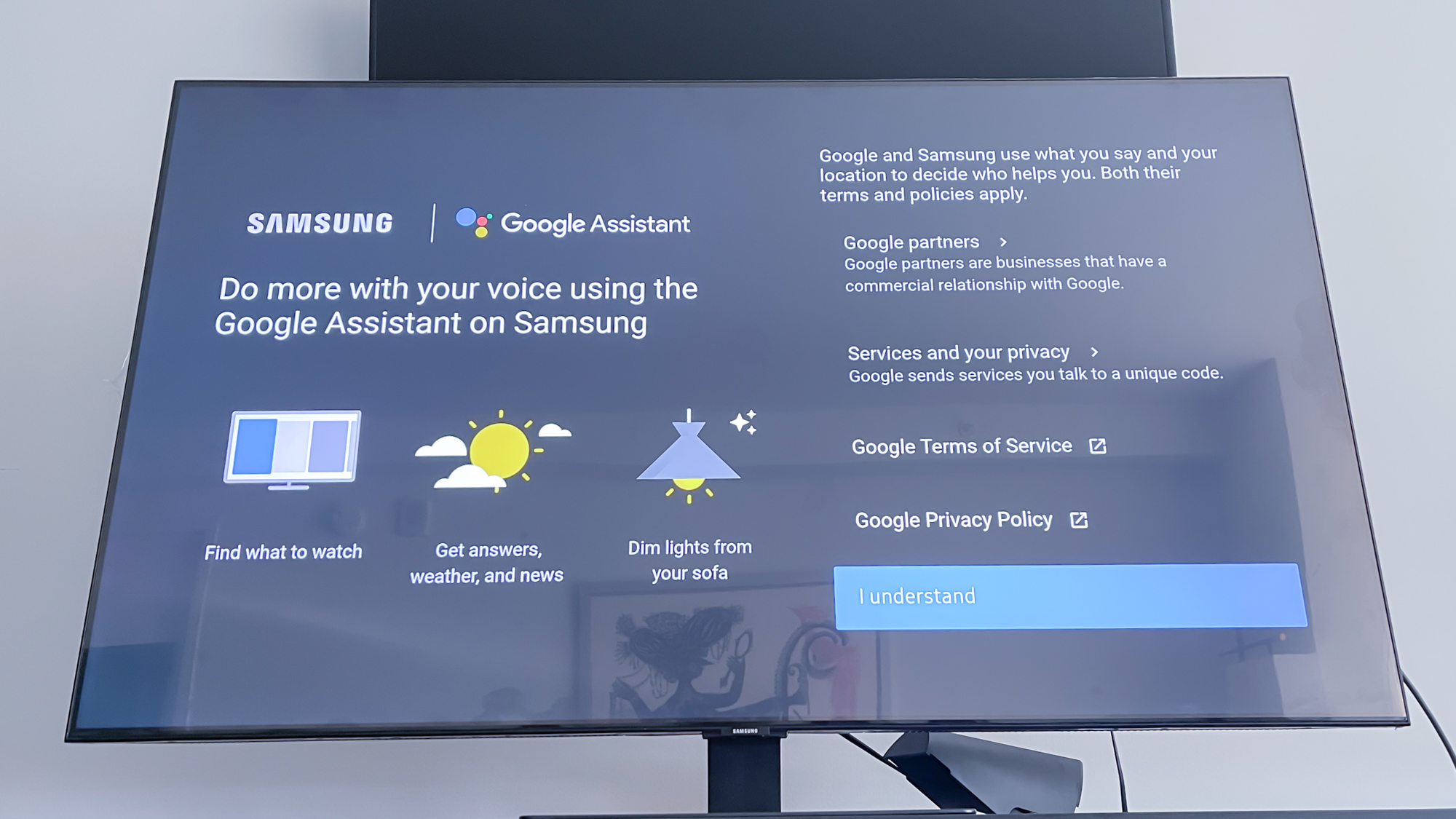
4. Review Google’s Terms of Service and Privacy Policy as it relates to using your Google Assistant with your Samsung TV. Click ‘I understand’ to continue.
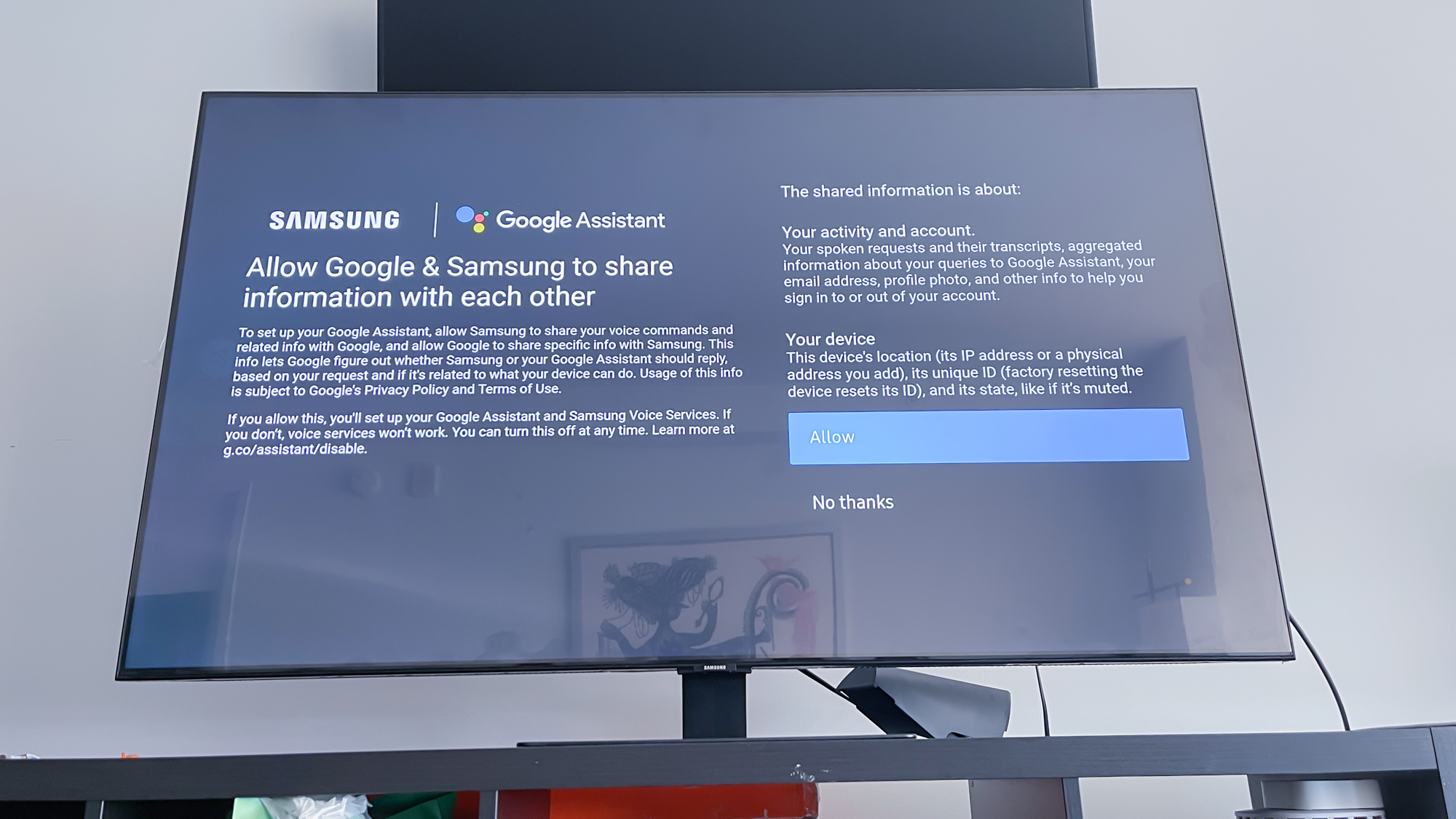
5. Click ‘Allow’ if you want to activate Google Assistant voice services on your Samsung smart TV. If you click ‘No thanks,’ you can still pair your Google account to your Samsung TV, but the assistant’s voice skills won’t work.
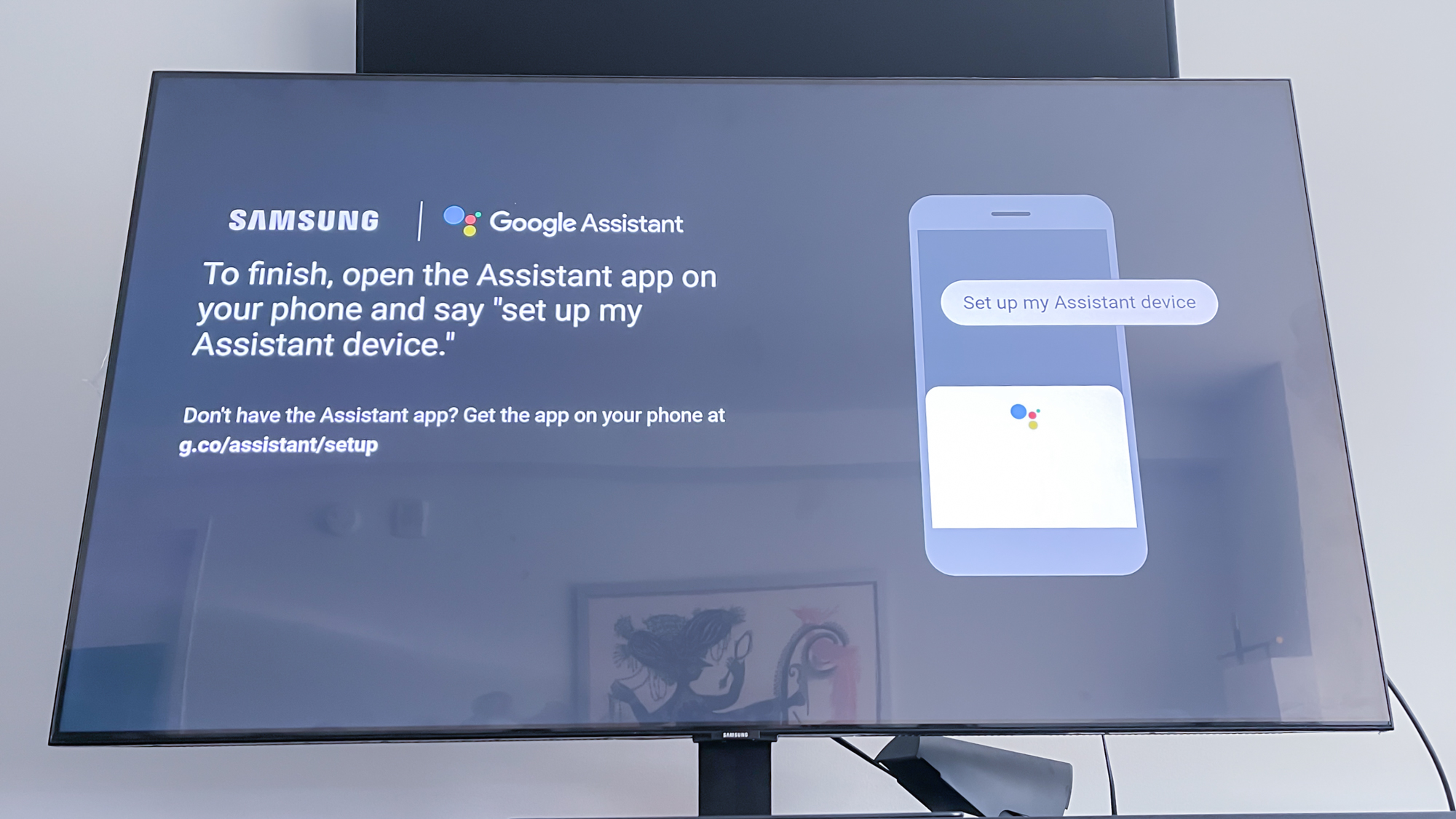
6. Open your Google Assistant app and either click ‘Add devices’ under your user profile or say, ‘set up my Assistant device.’ Your assistant will search for your Samsung smart TV. Make sure the code you see on your TV reflects on your smartphone.
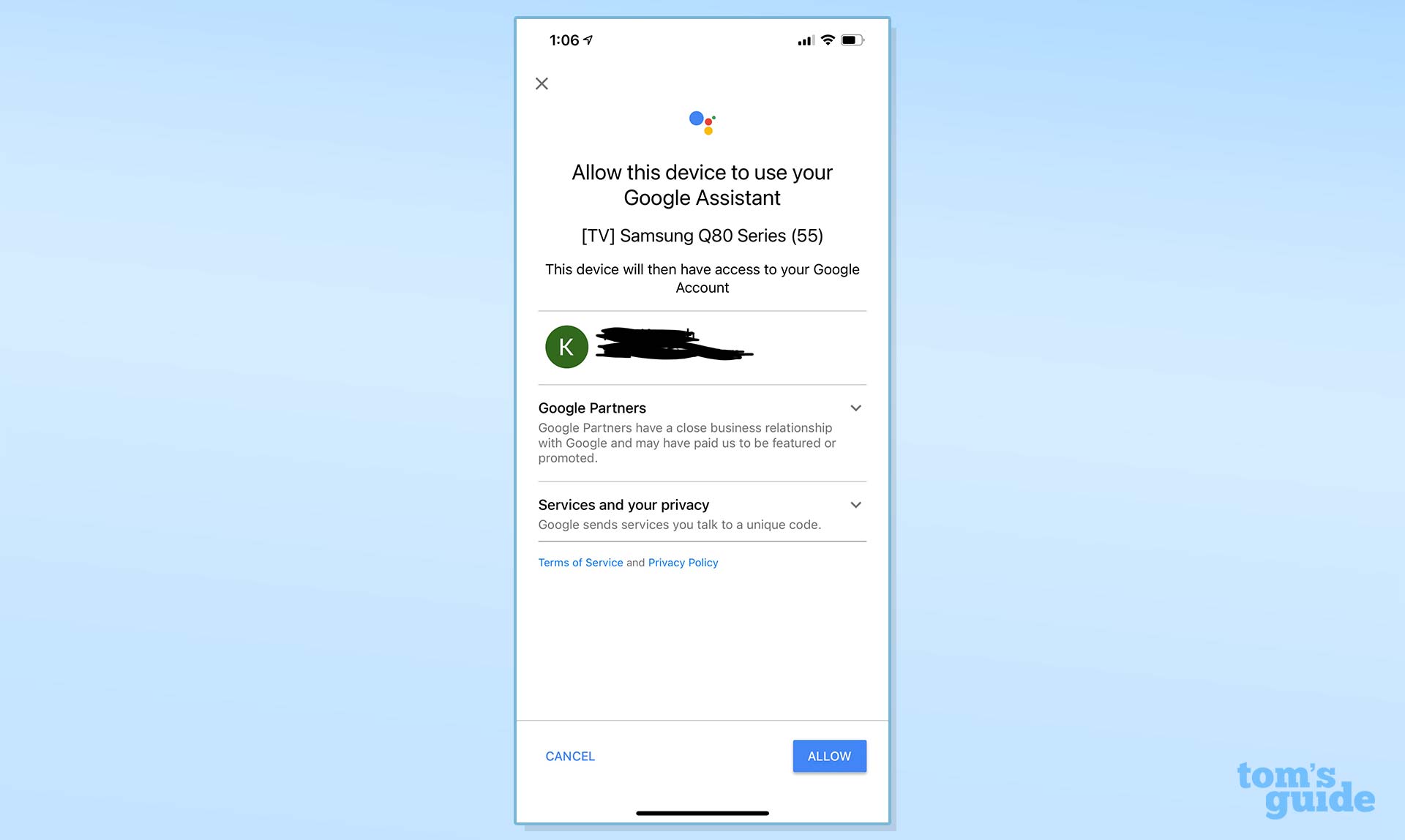
7. Click ‘Allow’ to allow your Samsung smart TV to use Google Assistant.
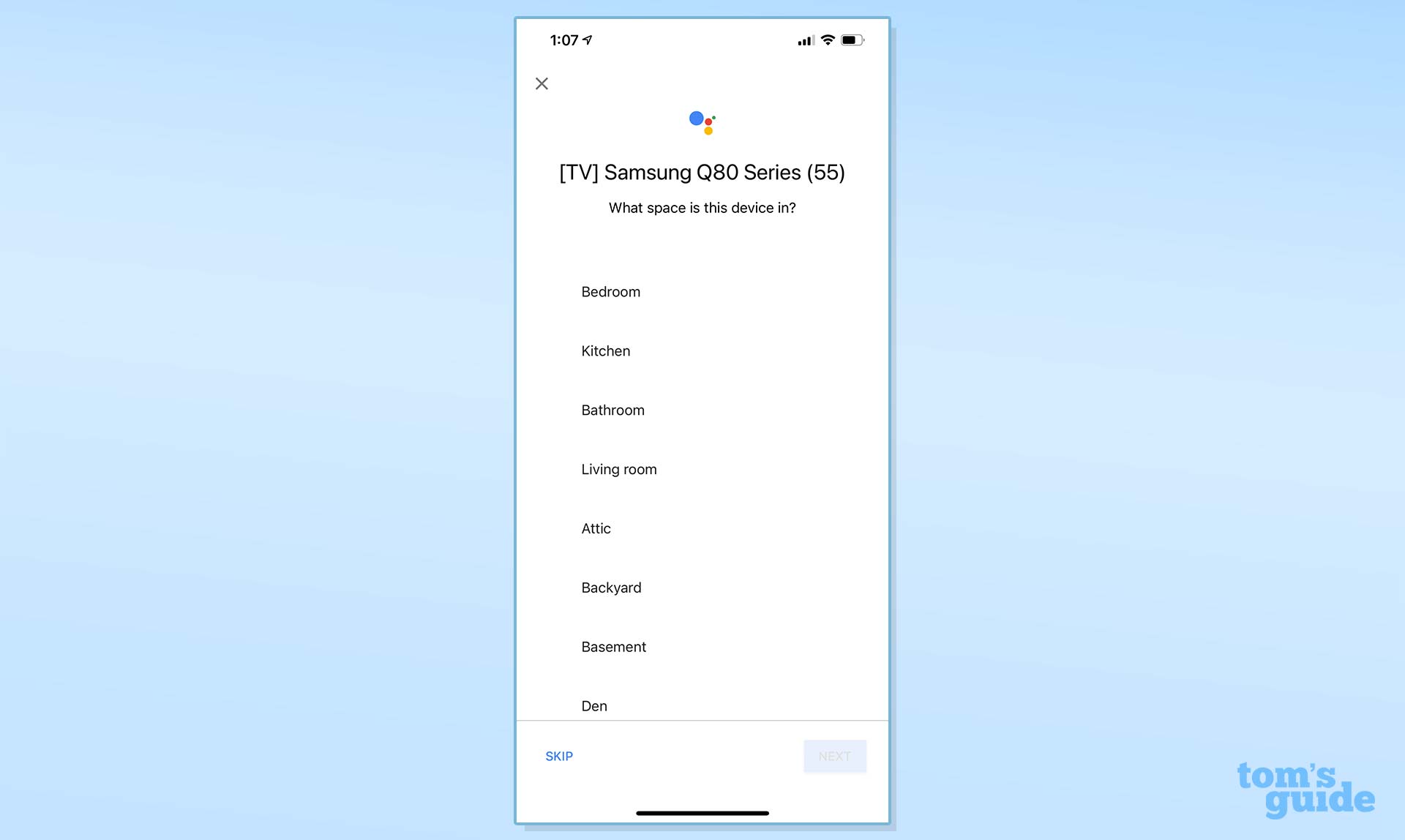
8. Select which room your Samsung smart TV is in and click ‘Next,’ then click ‘Done’ to finish. You now know how to connect your Samsung smart TV to Google Assistant.
Be sure to check out our guide on how to use Google Assistant for tips and tricks involving Google’s voice assistant. Check out our guide to the best Samsung TVs to see some of the specific sets that you can pair with Google Assistant, too.
Kate Kozuch is the managing editor of social and video at Tom’s Guide. She writes about smartwatches, TVs, audio devices, and some cooking appliances, too. Kate appears on Fox News to talk tech trends and runs the Tom's Guide TikTok account, which you should be following if you don't already. When she’s not filming tech videos, you can find her taking up a new sport, mastering the NYT Crossword or channeling her inner celebrity chef.

