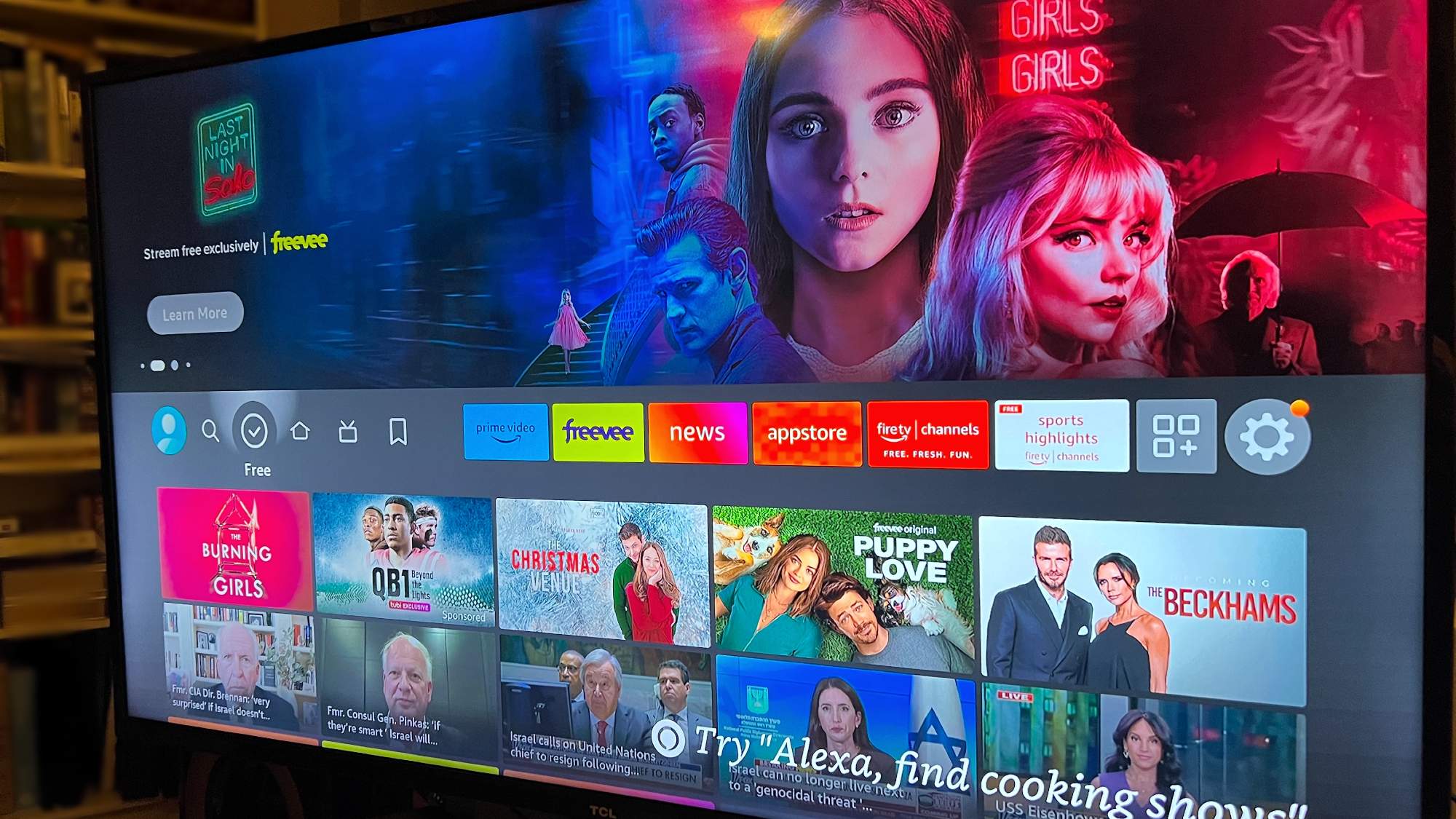How to connect an Xbox One controller to Xbox Series X and Series S
Here's how to connect an Xbox One controller to Xbox Series X and Series S

Want to know how to connect an Xbox One controller to your swanky new Xbox Series X or Xbox Series S? Well, you're in luck — Microsoft’s been kind enough to ensure that that pretty much all Xbox One accessories (including controllers) work with its next-gen consoles, and our wallets thank them for it.
If you’re into multiplayer gaming, this is great news, as it means you won’t have to fork out any extra cash for new controllers when you’ve got plenty of usable ones already. We’ve even tested out our ‘Day One’ Xbox One controller with the Series X, and can confirm that everything works perfectly.
- Read our Xbox Series X review
- Read our Xbox Series S review
- Xbox Series X vs. Xbox Series S: Which Xbox should you buy?
This controller-console compatibility is both impressive and welcome, especially considering that with the PlayStation 5, you can only use the PlayStation 4 controllers to play backwards compatible PS4 games, and not any new PS5 ones. Boo, Sony.
Now that’s all been established, let’s run through how you can connect an Xbox One controller to an Xbox Series X or Xbox Series S.
How to connect an Xbox One controller with a cable

1. If you’ve got a drawer full of dozens of Micro USB cables (it’s not just us, right?) then you’re pretty much set for an incredibly quick and easy connection. Simply plug your Xbox One controller into the Xbox Series X or Series S and, well, that’s pretty much it.
2. You can use the Xbox One controller as a wired controller even if it has no batteries in it. If you’d rather go wireless, make sure it’s got batteries (or the official Xbox One Play and Charge Kit), and simply unplug the cable.
3. Connecting the cable just once will magically pair your controller to the console for all future sessions, so all you’ll have to do after that is hold down the power button to turn the controller on, and you’re all set.
Sign up to get the BEST of Tom's Guide direct to your inbox.
Get instant access to breaking news, the hottest reviews, great deals and helpful tips.
How to connect an Xbox One controller wirelessly

1. Turn on your Xbox Series X or Series S console by holding down the power button (the impossible-to-miss circular Xbox logo on the front).

2. Turn on your Xbox One controller by doing the same thing — hold down the big Xbox logo power button, located in the middle of the controller.

3. Next, you’ll need to press the pair button on your console of choice. On both the Series X, and Series S, this is located directly next to the USB port on the front of the console.
The Xbox logo power button will flash to confirm that you’ve pressed it, and that the console is now searching for accessories.

4. Within 20 seconds of you pressing the pair button on your console, you’ll need to press and hold the pair button on the Xbox One controller. On the controller, this button is located on the top, between the bumper buttons and next to the charging port.
After pressing it for a few seconds, the Xbox logo button in the middle of the controller will flash, and then remain solidly lit when it’s paired to the console. The process should only take a moment.
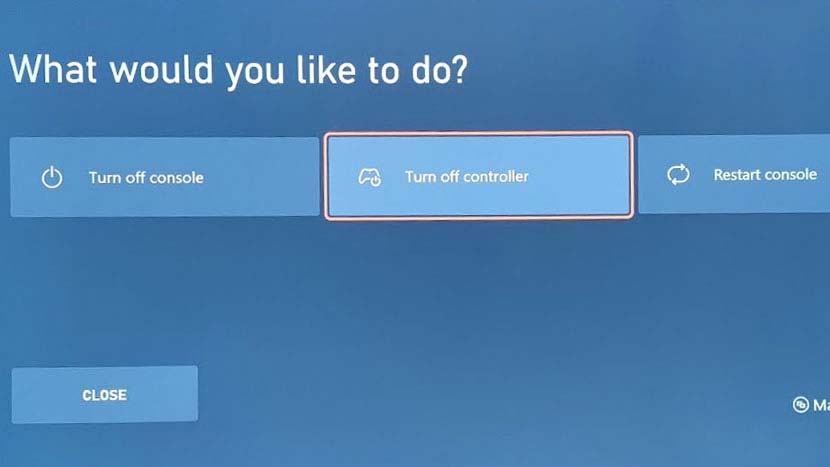
5. Once you’ve paired, you’ll eventually need to turn off your console, or even just your controller. Doing so is easy — just hold down the middle Xbox logo power button on the controller, and you’ll see some options pop up on screen.
From here, you can choose to turn off your console (which will also automatically turn off your controller), or just your controller if you’d rather leave your console on.
Select your option with the left joystick, press "A" on the controller to select, and you’re sorted.

6. Once you’ve carried out the steps above, your Xbox One controller will remain linked to your Series X or Series S console. That means that all you have to do in future is to hold down the Xbox One controller power button, which will turn the console on automatically.
If you ever want to connect to a new console in future, just carry out the above steps again. And you might also find our guide to how to calibrate your TV for Xbox Series X or Xbox Series S to be useful. And we strongly recommend learning how to turn on low power mode on Xbox Series X.