How to clear cache on Samsung Galaxy S22
Here’s how to clear the cache on the Galaxy S22

Clearing the cache on the Samsung Galaxy S22 is a useful feature. When troubleshooting problems with your phone, clearing/wiping your cache is a good place to start. Thankfully, Samsung lets users access it relatively easily.
Basically, every time you turn on your Galaxy S22 a cache is made. It contains all kinds of temporary files from apps and other general usage. When a file gets corrupted or something goes wrong, it’s useful to clear your cache so the phone can start anew. This way, your phone can create new files without running into the same problems as the old ones.
Ready to clear your cache? Get started using the steps below.
How to clear the cache on Samsung Galaxy S22
1. Turn off your device by pressing and holding the power and volume down button and tapping the power off icon.
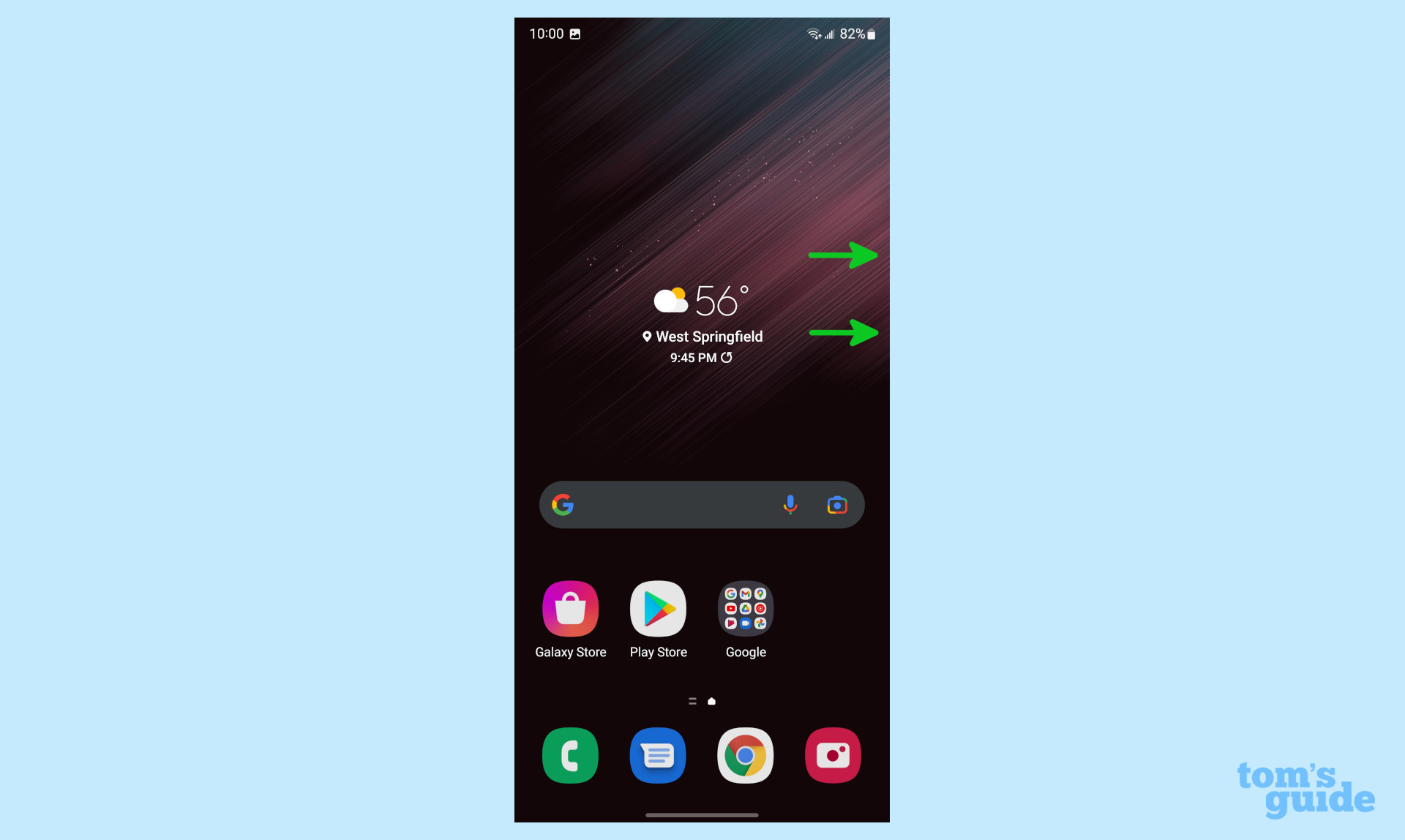
2. Enter the recovery screen by holding down the power and volume up buttons until you see the logo appear. At this point, you can release the buttons.
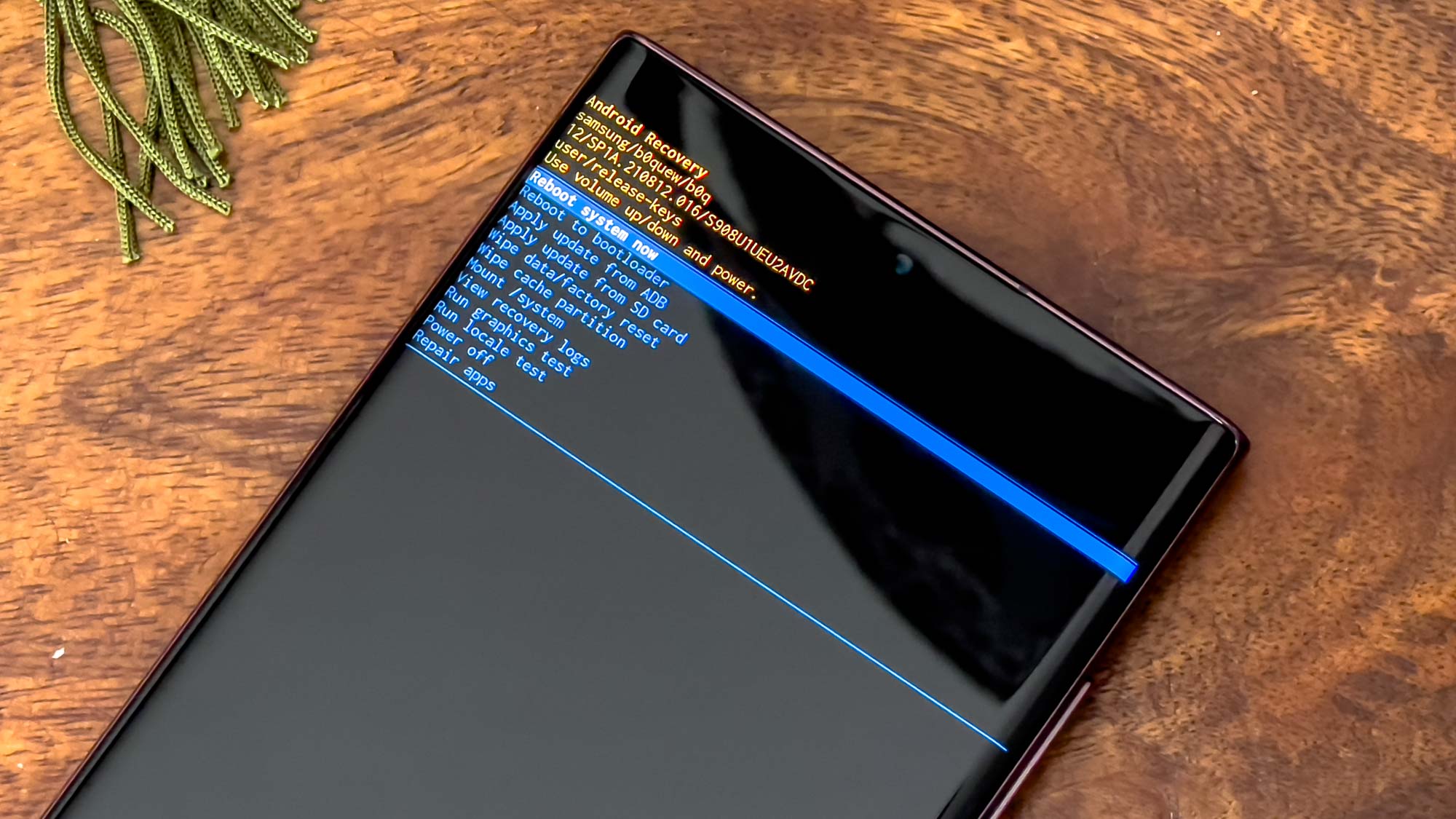
3. Here, your device will be in recovery mode and you will be presented with multiple options. Use the volume down button to go to Wipe cache partition.
Warning: Wipe data/factory reset will completely reset your entire device. Be careful to not choose this option.
Sign up to get the BEST of Tom's Guide direct to your inbox.
Get instant access to breaking news, the hottest reviews, great deals and helpful tips.
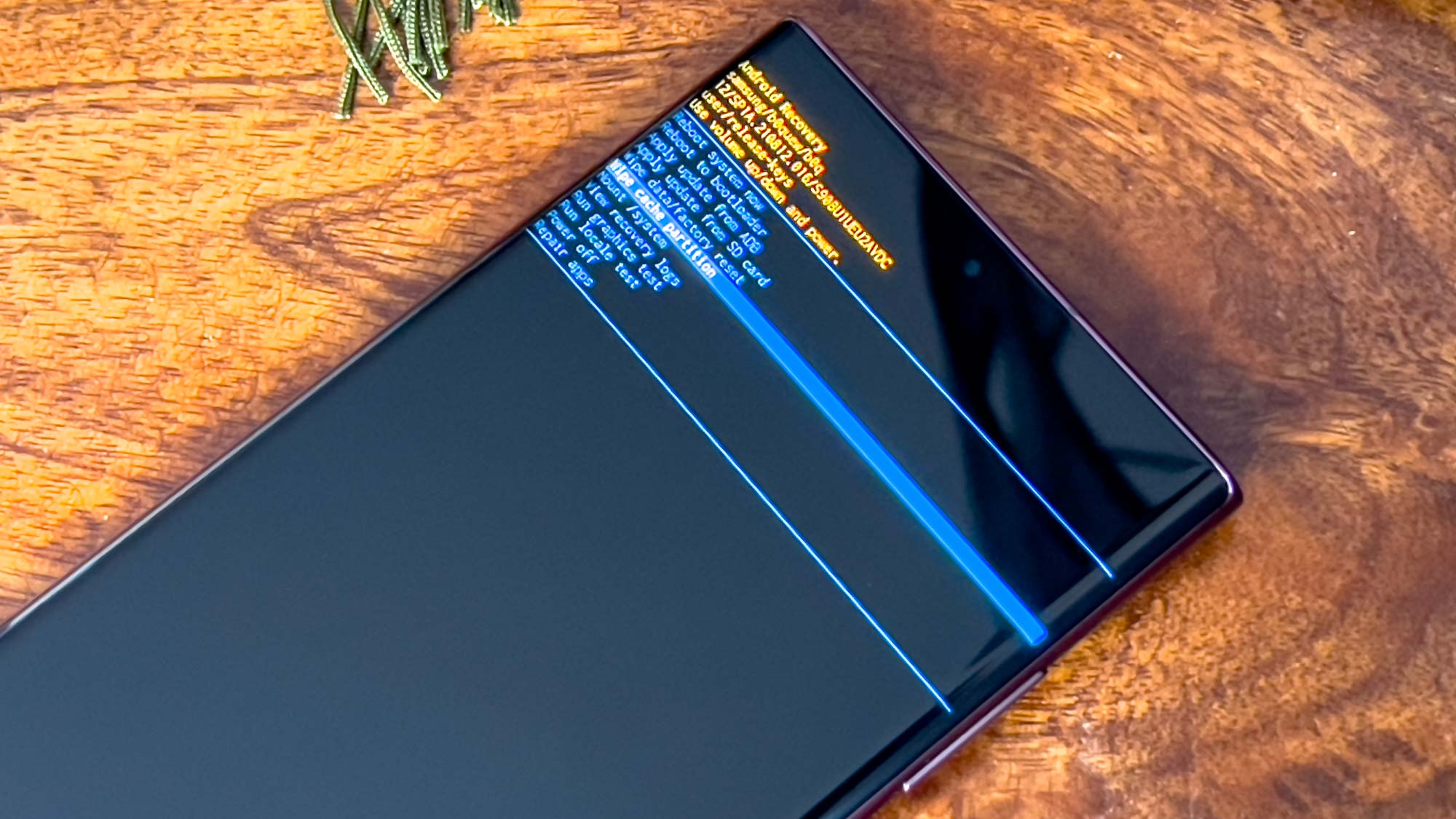
4. You will see a warning here, but since you want to clear the cache, use the volume down button to select yes. Then, press the power button to confirm.
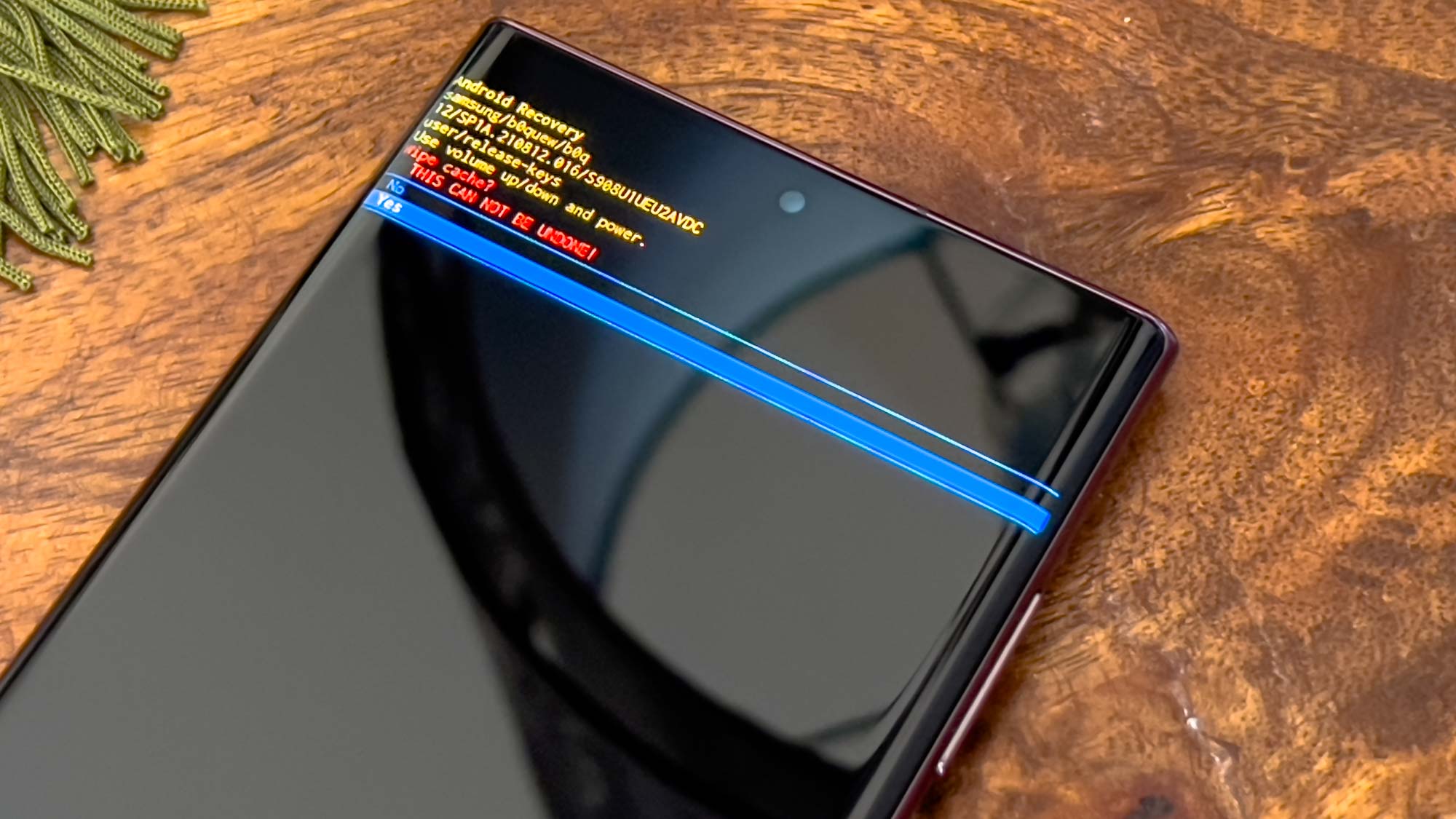
5. You will be brought back to the recovery screen, press the power button where reboot system now is highlighted.
More Galaxy tips
Looking for more tips on how to use your Galaxy phone? We've got you covered. Whether you're wondering how to take a screenshot on your Galaxy S22, how to turn off Bixby on your Galaxy S22, or how to restart your Galaxy S22, you can rely on Tom's Guide to walk you through it all. We've even covered 15 hidden Galaxy S22 features for you to check out.
If you want some more general Android tips, we have how to change keyboard on Android. And on the apps front, we can show you how to delete apps on Android, and how to update Android apps, while how to clear Android cache could also be useful.
Other options include how to reset an Android phone, how to record a call on Android and how to scan a QR code on Android, while how to backup and restore text messages on Android should be of use to everyone.

Vee is a freelance writer with a passion for technology and gaming. Be it in-depth tutorials or quick how-to’s, Vee utilizes a background in communications to give readers clear and direct guidance to help navigate the newest technologies. When not working on articles, Vee enjoys playing video games, watching YouTube, and spending time outdoors.
