Do this one thing before using your Apple Watch on a treadmill
Here's how to calibrate your Apple Watch before a run

Whether you’re training for a race or just upping your mileage in 2023, using one of the best Apple Watches is a great way to track your runs, both indoors and outdoors. But before you start running, there's one simple thing to do first to ensure you're getting the most accurate results — calibrate your Apple Watch.
Maybe you've jumped off one of the best treadmills at home or in the gym and wondered why your watch had recorded your 5K run as 4.67 kilometers, it’s probably because you hadn't calibrated your Apple Watch for an indoor run.
While the Apple Watch is hailed as one of the best smartwatches on the market, thanks to its accurate GPS and accelerometers, when you’re running indoors, you cannot use GPS to track your run. This means your Apple Watch, and most of the best running watches on the market, use accelerometers to record your distance and pace. Yet, as accelerometers work by recording movement, they can easily be inaccurate — ever swung your arm around while sitting on the couch to close your rings? Just us?
So how can you ensure you’re getting the most accurate stats when running on the treadmill? While the treadmill itself is going to be the best indicator of your overall distance and pace, you can make your watch more accurate by calibrating it before you start running. This might sound overly technical, but it’s simply the process of manually getting the watch to accurately measure your running pace.
What does calibrating your Apple Watch do?
Over time, your Apple Watch will use recorded data to get a more accurate understanding of your average running pace. Yet, you can also manually calibrate your watch, which will help it learn your stride, and therefore be more accurate when GPS is limited or unavailable.
If you’ve ever wondered if the calorie calculations are accurate in the Apple Watch's Workout app, calibration can also help improve these. As a reminder, exercise shouldn’t just be about burning calories and losing weight, but if you are exercising for weight loss, here’s how to lose weight by running, and how to lose weight by walking.
How to calibrate your Apple Watch
To calibrate your Apple Watch for running on a treadmill, start by heading to the settings app on your iPhone:
Sign up to get the BEST of Tom's Guide direct to your inbox.
Get instant access to breaking news, the hottest reviews, great deals and helpful tips.
1. From Settings, select Privacy and Security.
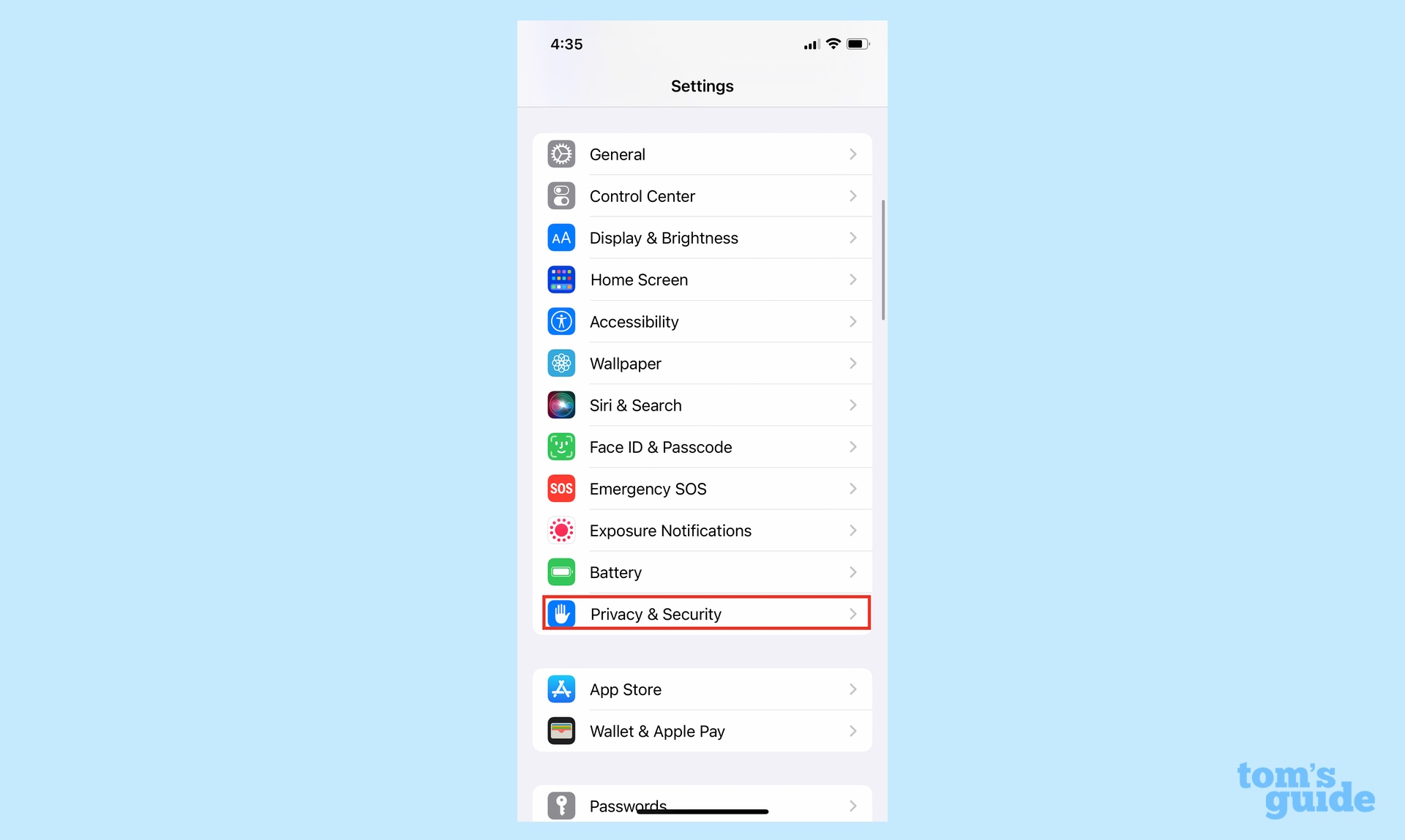
2. Then select Location Services.
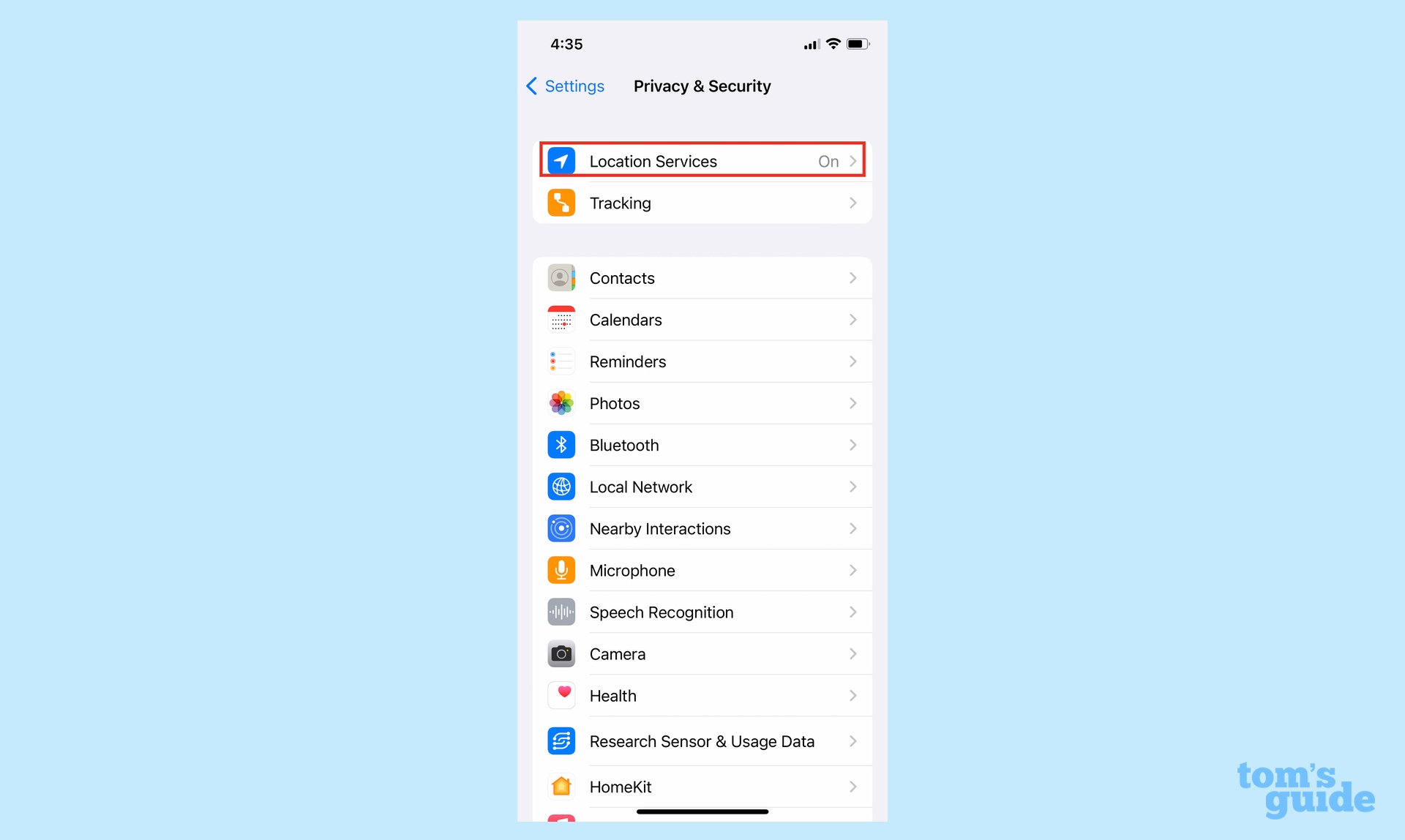
3. Scroll down to System Services.
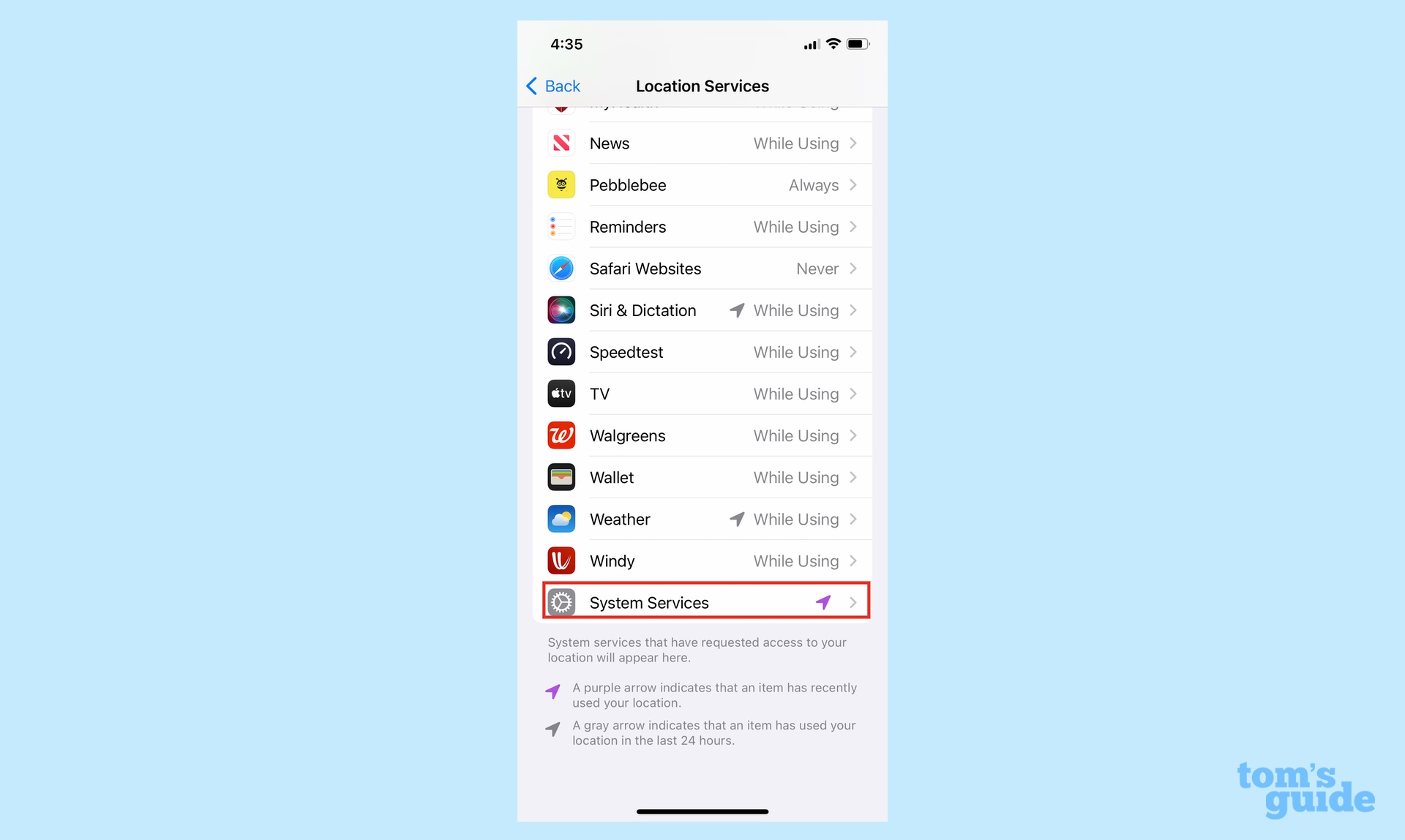
4. Make sure Motion Calibration & Distance is toggled On.
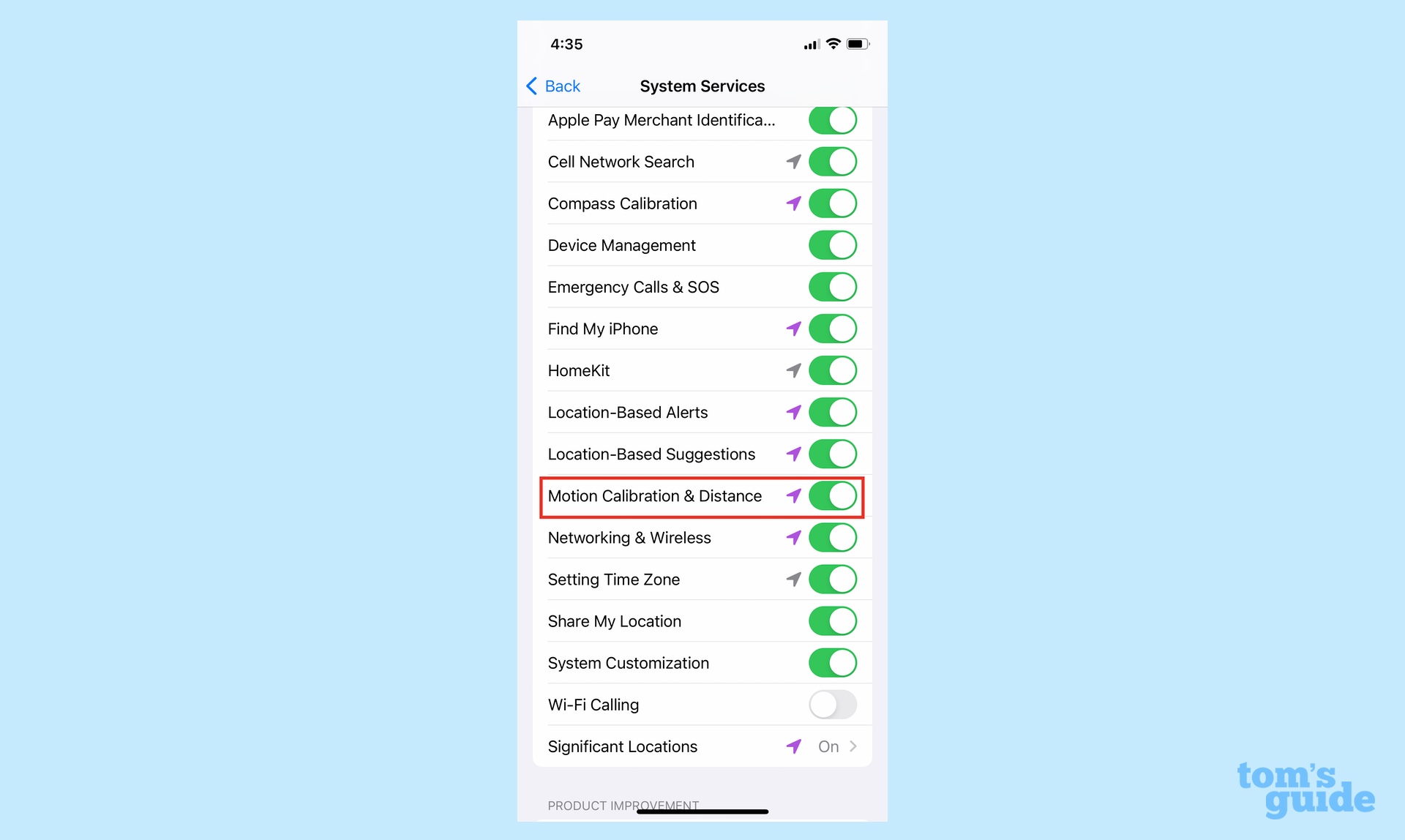
Once this is turned on, you can calibrate your Apple Watch by completing a 20-minute indoor walk or run on the treadmill. Run or walk as you normally would, allowing your arms to swing naturally.
If you’re still not happy with the accuracy of your Apple Watch, you can completely reset your watch’s calibration data by doing the following:
1. Open the Watch app on your iPhone.
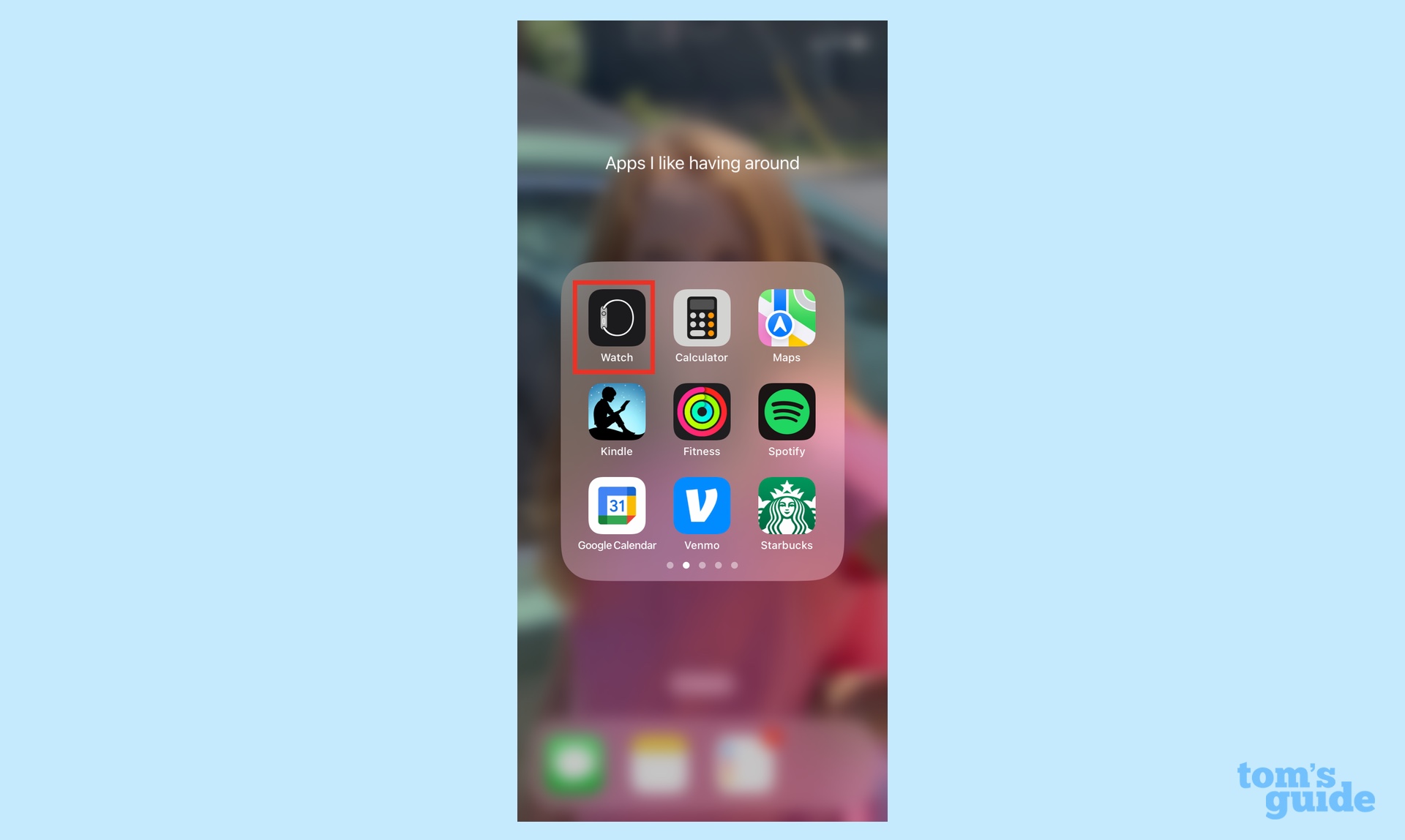
2. Select the My Watch tab, then select Privacy.
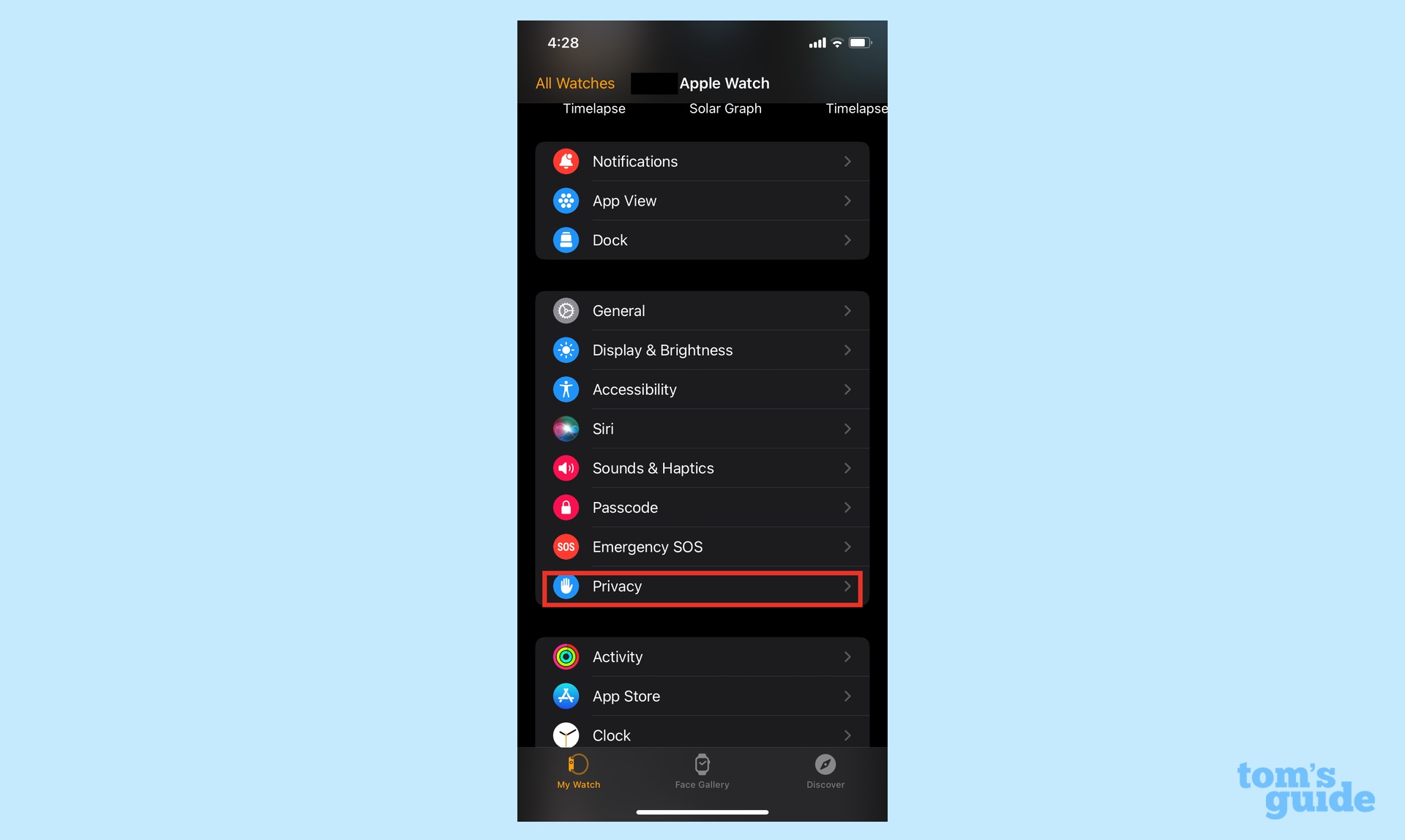
3. Scroll down to Reset Fitness Calibration Data.
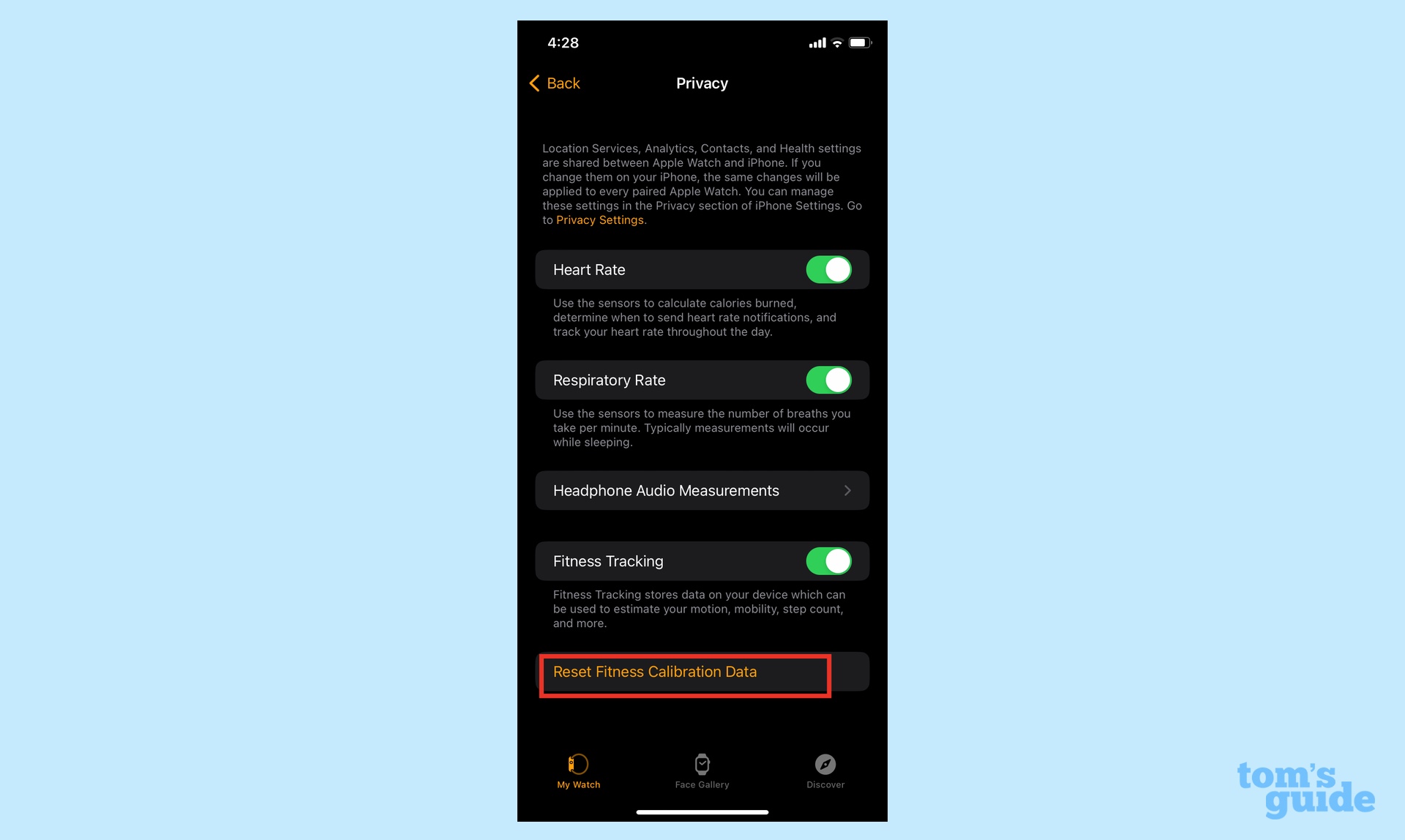
This will remove all of your past data from the watch, so you will need to calibrate it again before heading out for an outdoor or indoor walk or run.
As a reminder, all running watches will struggle to record your treadmill runs as accurately as your runs outdoors, as there’s no GPS data. You can manually write down your stats from the treadmill itself and input them into the best running apps, or buy a foot pod, which can make recording your indoor runs more accurate.
Next: Check out this six-move treadmill workout builds strength in just 12 minutes.

Jane McGuire is Tom's Guide's Fitness editor, which means she looks after everything fitness related - from running gear to yoga mats. An avid runner, Jane has tested and reviewed fitness products for the past five years, so knows what to look for when finding a good running watch or a pair of shorts with pockets big enough for your smartphone. When she's not pounding the pavements, you'll find Jane striding round the Surrey Hills, taking far too many photos of her puppy.
