Baldur's Gate 3 — how to change dice
Change the color of your dice with this simple trick
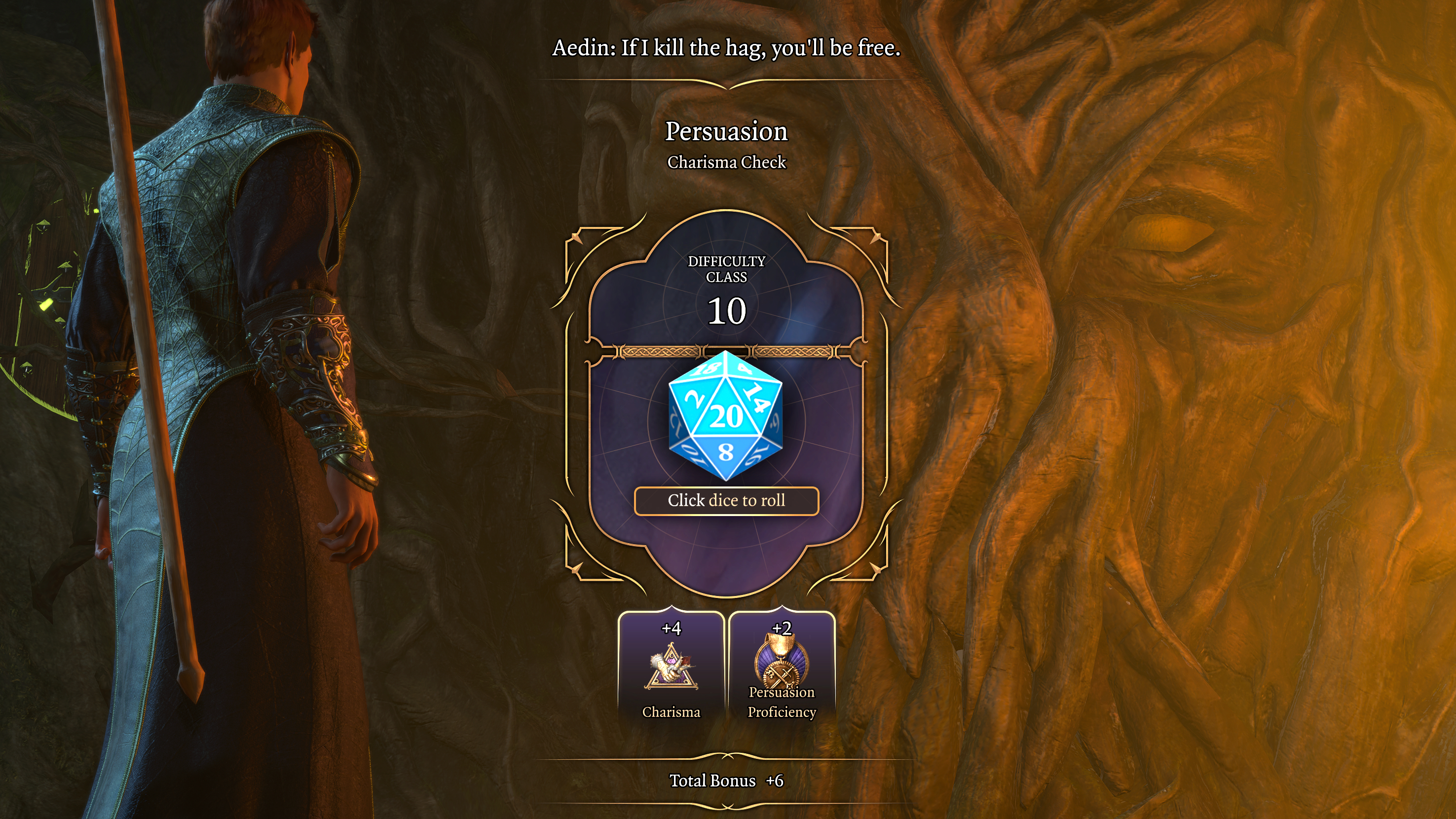
Baldur's Gate 3 has finally arrived, and players are flocking in droves to dive in and explore the nooks and crannies of the Sword Coast.
There's a lot to love about this spiritual sequel to the classic Baldur's Gate games, especially if you're a fan of D&D. The team at developer Larian Studios have done great work designing a game that evokes the feeling of playing a game across the table with your friends, so much so that Baldur's Gate 3 feels like a real love letter to Dungeons & Dragons.
One of the key parts of playing D&D is choosing just the right dice for you, and Baldur's Gate 3 offers you some of the same room for creative expression. But while you can change the color of your dice in Baldur's Gate 3, the way to do it is a little hard to find if you don't know where to look.
With that in mind, let me quickly walk you through how to change the color of your dice in Baldur's Gate 3!
How to change dice in Baldur's Gate 3
- Wait for a skill check that requires a die roll
- Click the purple die icon in the lower-left corner
- Choose the dice color scheme you want
- Click to instantly apply it
Read on to see detailed instructions for each step.
1. Wait for a skill check that requires a die roll
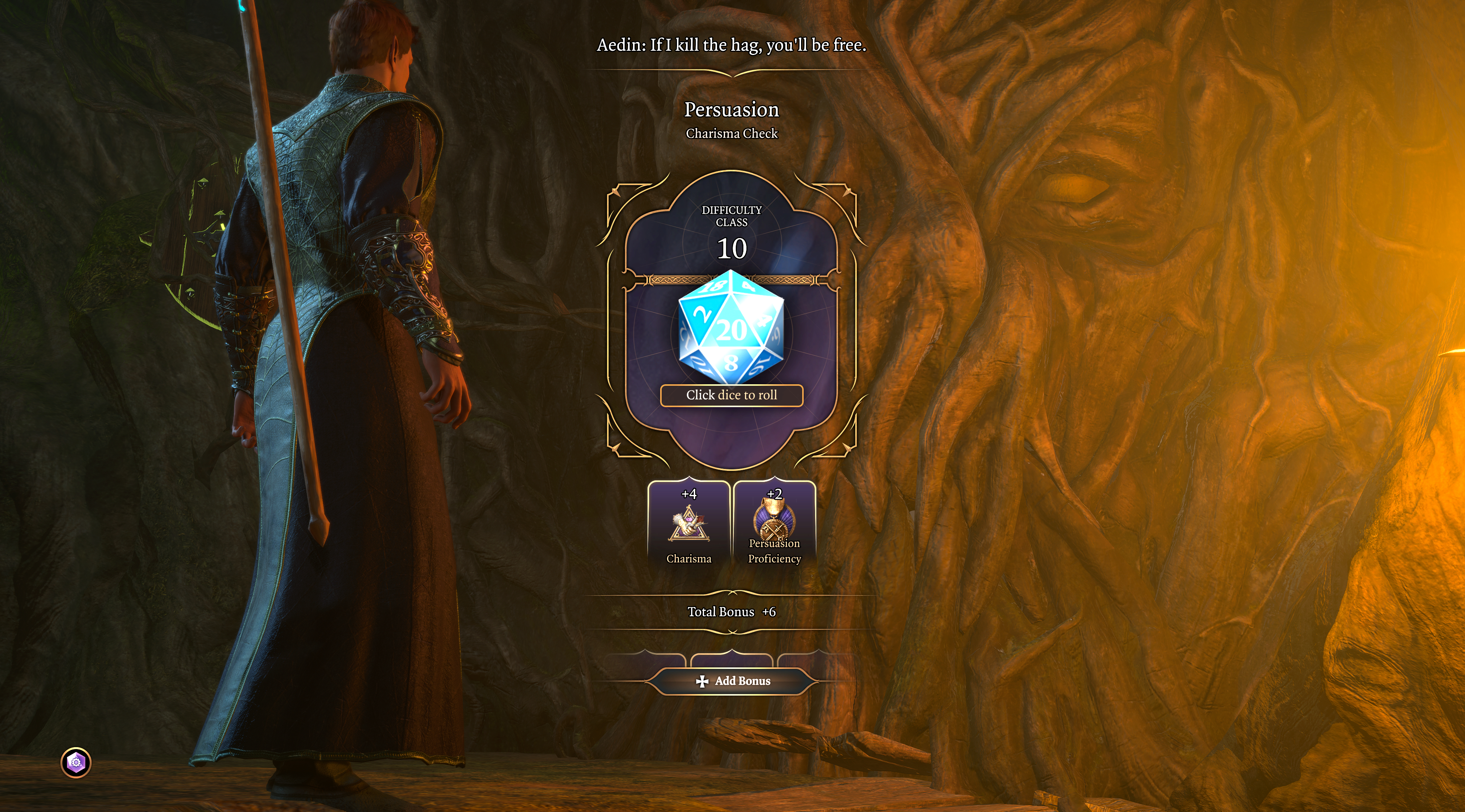
There's (currently) no option to change how your dice look in the Baldur's Gate 3 from the main menu, so you need to wait until you face a skill check which requires a die roll. At that point, look for a purple die icon in the lower-left corner.
2. Click the purple die icon in the lower-left corner

Found it? Now click the purple die icon in the lower-left corner to bring up a menu of dice skins you have available to choose from.
3. Choose the dice color scheme you want
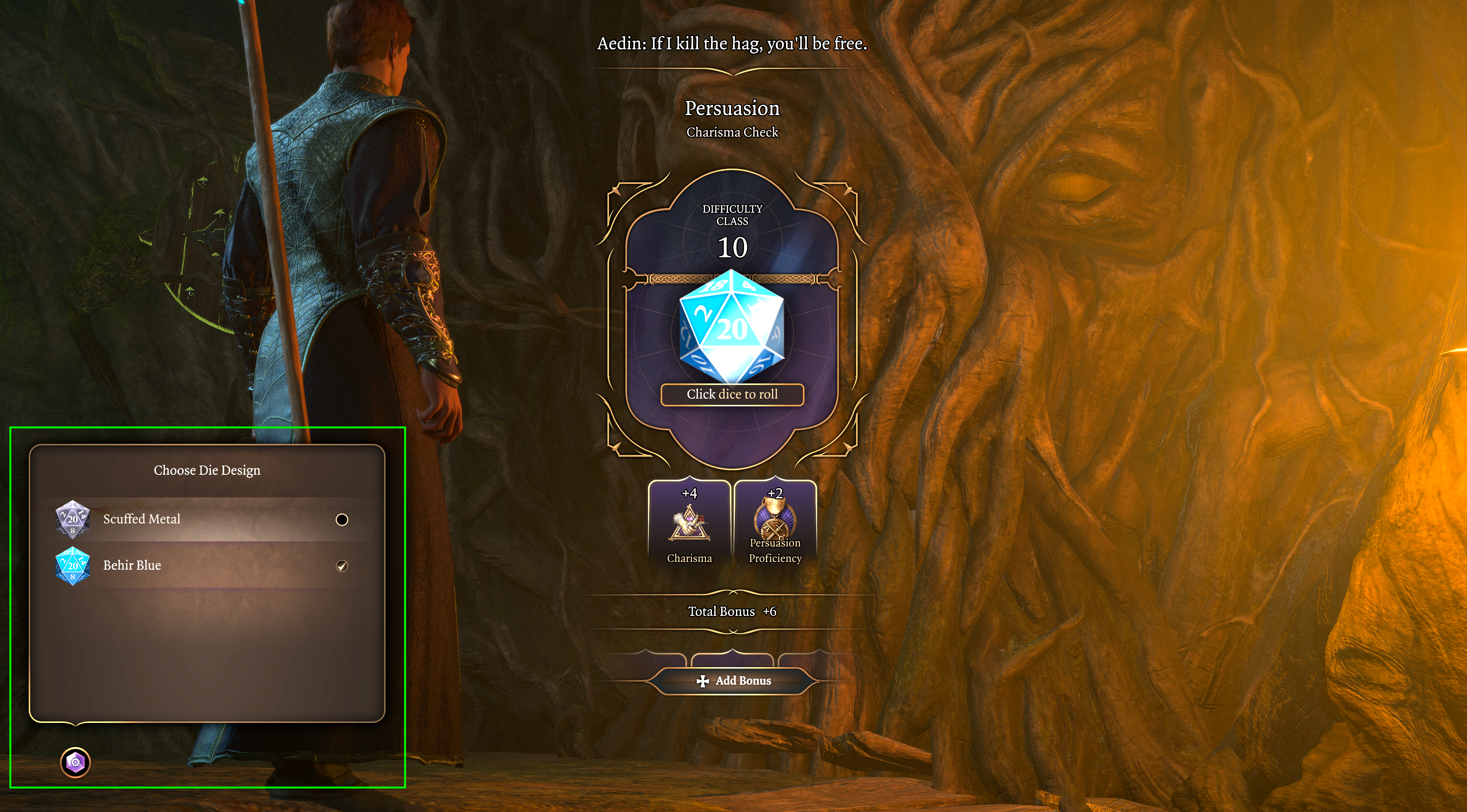
In the Customize Dice menu you should see a list of options from which you can choose the dice color scheme you want.
Options range from the default purplish Scuffed Metal to Behir Blue and the rare Dragonflame Red, which is only available to players who purchased the Baldur's Gate 3 Digital Deluxe Upgrade. However, players of the PC version can download mods that will add even more colors to your repertoire.
4. Click to instantly apply it
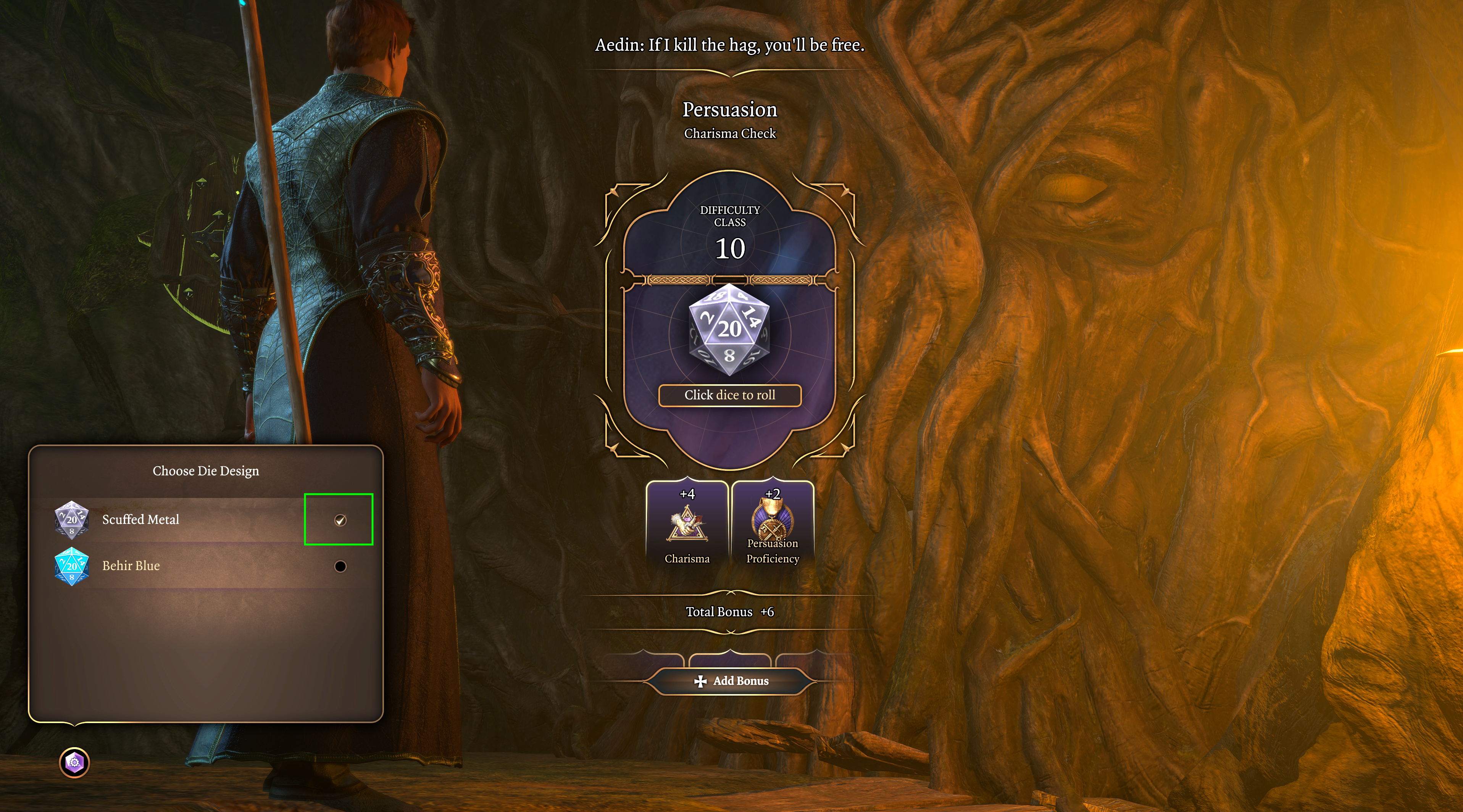
Once you've settled on which hue you want, click on a given color scheme to instantly apply it to your die.
Like the way it looks? When you're happy with the color scheme you've picked for your die, you can simply close the menu and get back to uncovering the mysteries of the Forgotten Realms!
That's all there is to it! Having the option to change the color of your dice in Baldur's Gate 3 is a nice avenue for players to customize the game a bit more to their tastes, so it's a little odd that the developer decided to only put this option in a small, easily-missed menu that only appears during skill checks.
If you want some more help making the most of the latest and greatest games, check out our collection of Star Wars Jedi Survivor beginners tips that will help you wield your lightsaber with confidence. Plus, we've also got guides on how to beat the rancor and how to clean the fish tank. Also here's why we think Jedi Survivor is the best video game sequel in a long time.
Sign up to get the BEST of Tom's Guide direct to your inbox.
Get instant access to breaking news, the hottest reviews, great deals and helpful tips.

Alex Wawro is a lifelong tech and games enthusiast with more than a decade of experience covering both for outlets like Game Developer, Black Hat, and PC World magazine. A lifelong PC builder, he currently serves as a senior editor at Tom's Guide covering all things computing, from laptops and desktops to keyboards and mice.
