Learning how to use your Android phone as a USB storage device will open up a whole new world of convenient data transfer.
If you need to copy something to or from a PC but don't happen to have one of the best USB drives to hand, you'll be glad to know that your Android phone or tablet will do the trick just as well.
The ability to use an Android phone as a flash drive has been part of the OS for years now, not even requiring one of the best Android phones — indeed, this feature will work on practically any device running Android.
All you need is your Android phone or tablet, a Windows PC, and a USB cable. Want to know how to use your Android phone as a USB storage device? Our simple guide below has all the answers.
How to use your Android phone as a USB storage device
Note: The screenshots in this guide are based on a Windows 11 PC and a Samsung smartphone, though the steps should be similar for other devices.
1. Unlock your phone and connect your USB cable to your phone and PC. You should see a prompt on your phone confirming that it is connected to your PC in file transfer mode.
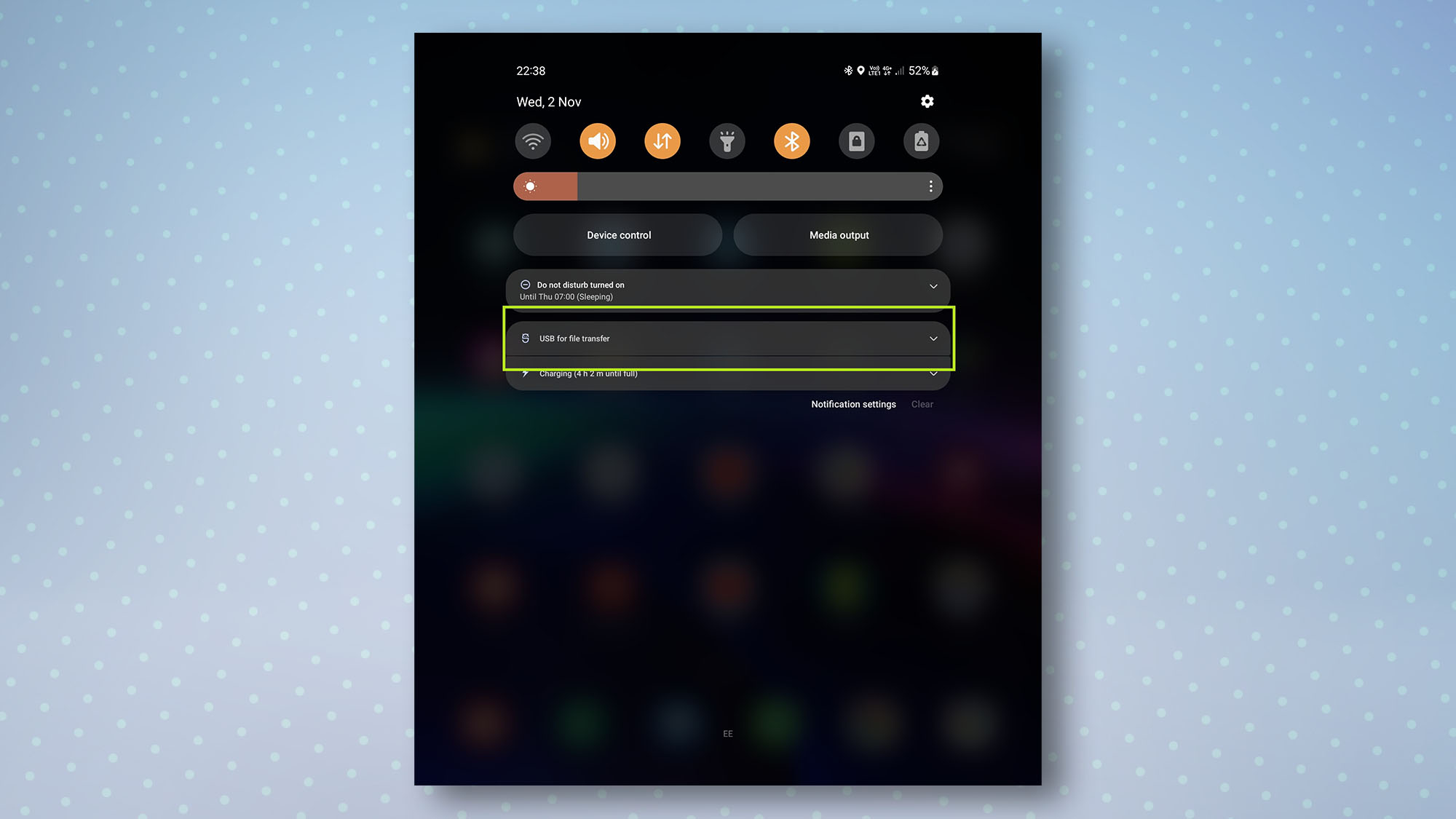
2. On your PC, a window will open automatically showing your phone's storage drive (or drives, if you also have a memory card inserted in your phone).
Sign up to get the BEST of Tom's Guide direct to your inbox.
Get instant access to breaking news, the hottest reviews, great deals and helpful tips.
If the window doesn't open automatically, simply open File Explorer and you should see your phone's name listed on the left. Double-click it to open your phone's storage drive.
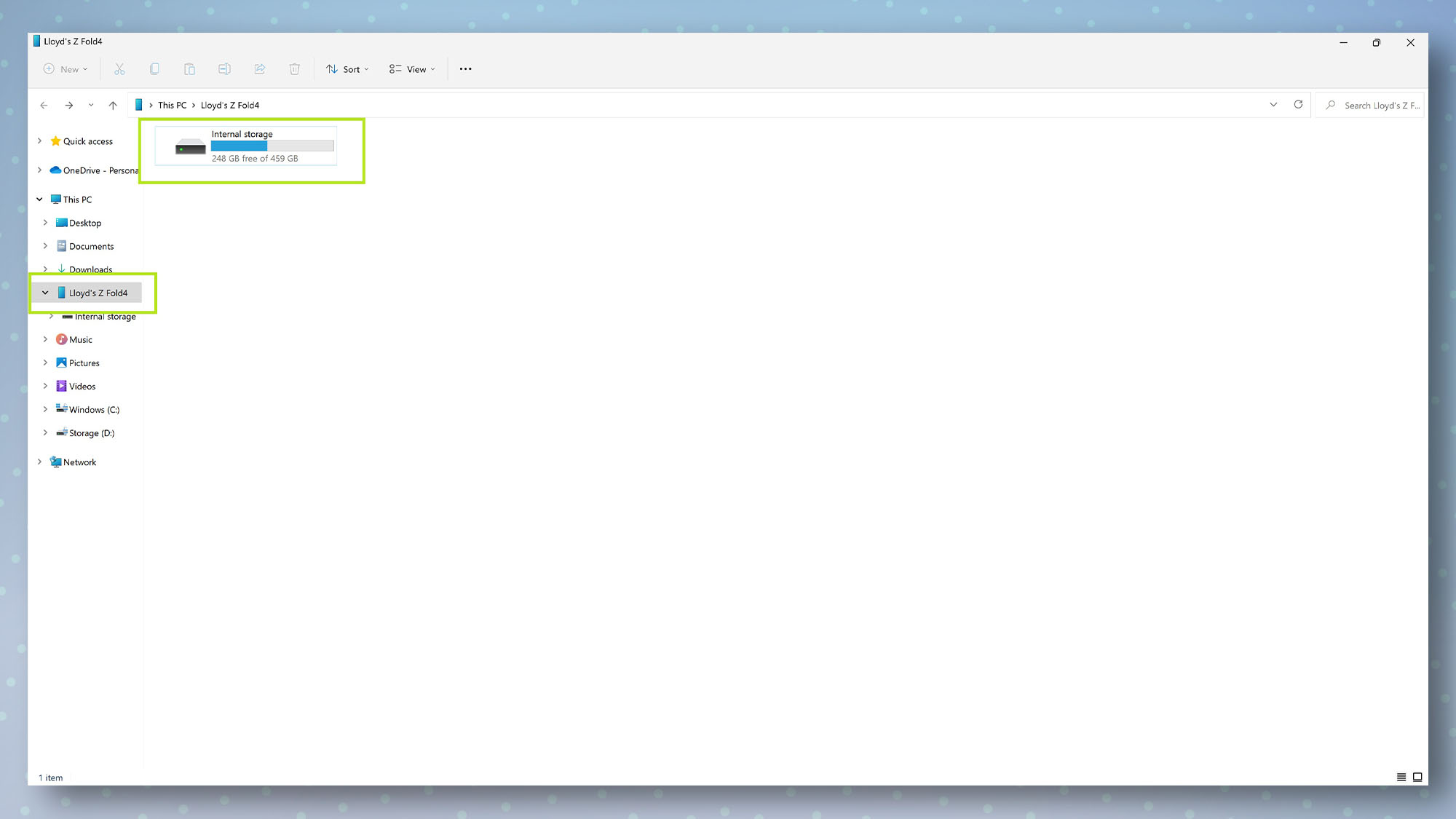
3. Now that your phone's storage drive is open in File Explorer, you can use it as you would a regular USB drive.
You'll find your photos and videos in the DCIM folder and your downloaded files in the Download folder. To make a new folder, simply right-click in any empty space just as you would with a regular USB drive.
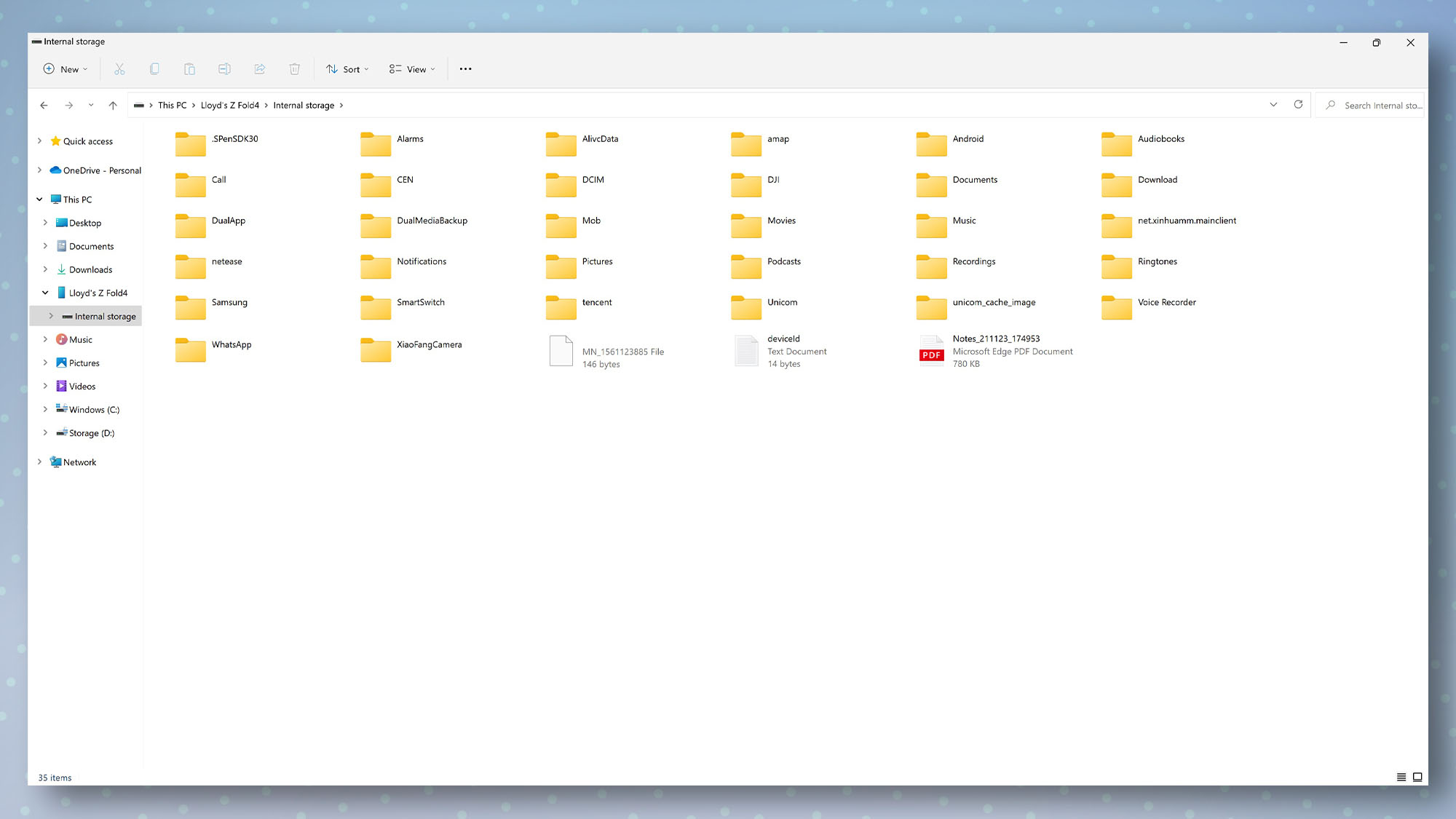
And that's all there is to it — who knew you were carrying an external hard drive in your pocket this whole time?
Now you know how to use your Android phone as a USB storage device, you might want to check out how to transfer photos from Android to a computer or how to fix an external hard drive that's not showing up. Or for more Android guides, take a look at 3 ways to speed up your Android phone.

Dale Fox is a freelance journalist based in the UK. He's been a tech nerd ever since childhood, when he used the money from his first job as a paperboy to buy a subscription to GamesMaster magazine. Dale was previously a presenter and editor in China, where he also worked as a copywriter for OnePlus at its Shenzhen HQ.
