How to use ElevenLabs Voice Isolator to banish background noise
Crystal clear audio with ElevenLabs
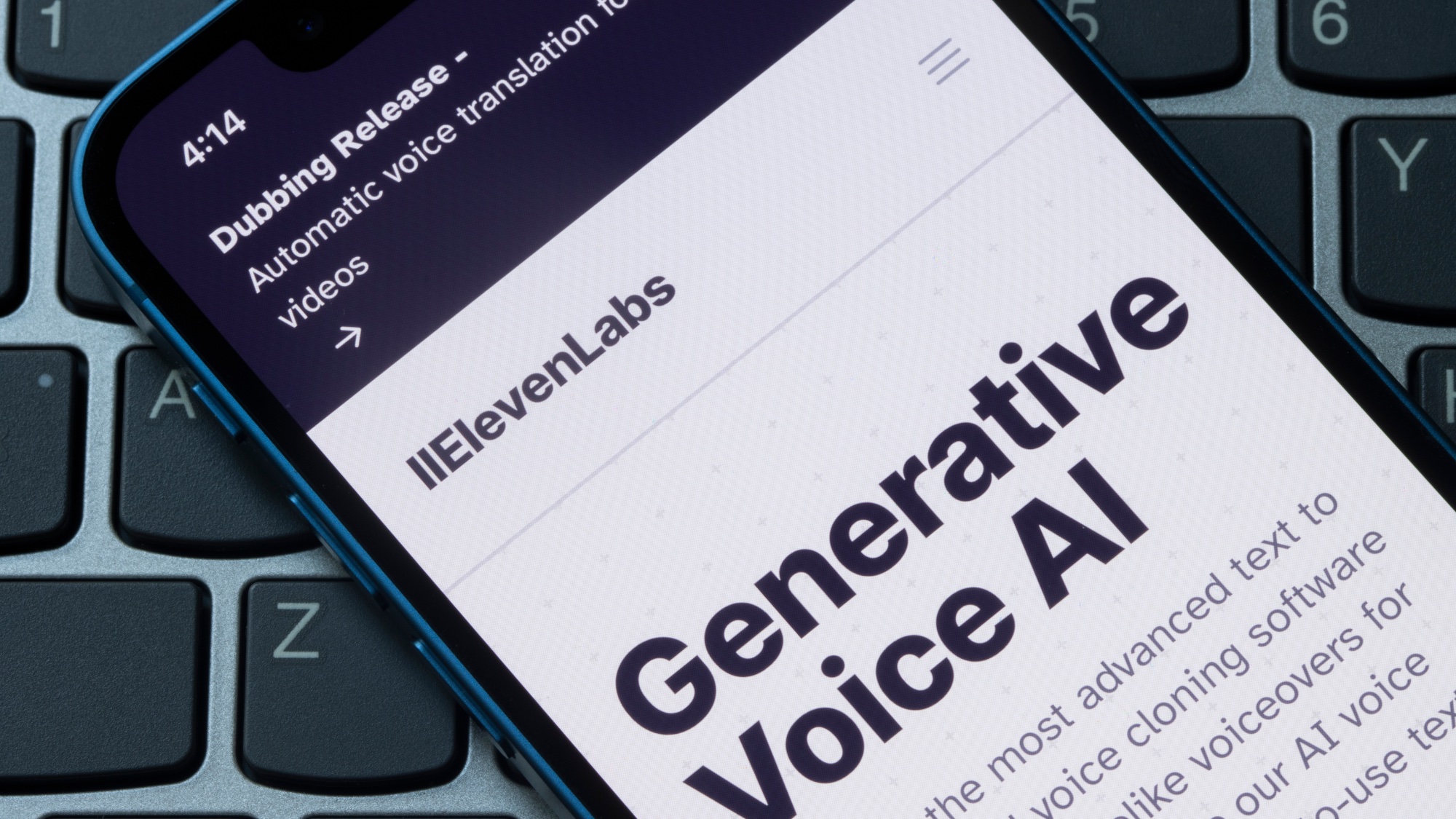
ElevenLabs — the AI giant leading the voice generation space, has added another feature to its audio platform that's set to take your content to the next level. Similar to Adobe's Enhance Speech, this clever AI-powered tool is designed to do all the heavy lifting for you. It sifts through your audio files, extracting clean speech and ditching those pesky unwanted sounds.
Let's face it, we've all been there. You've recorded the perfect podcast episode or interview, only to find it marred by annoying background noise. ElevenLabs feels your pain, and its got your back with the brand-new Voice Isolator tool. Paired with some of its other features, the opportunities are endless.
Now, while it's not quite a magic wand that'll fix every audio hiccup, the ElevenLabs voice isolator it a powerful tool in your content creation kit. Ready to elevate your audio game? Let's dive in and explore how this tool can transform your content. Follow these steps:
Step 1. Log in to ElevenLabs
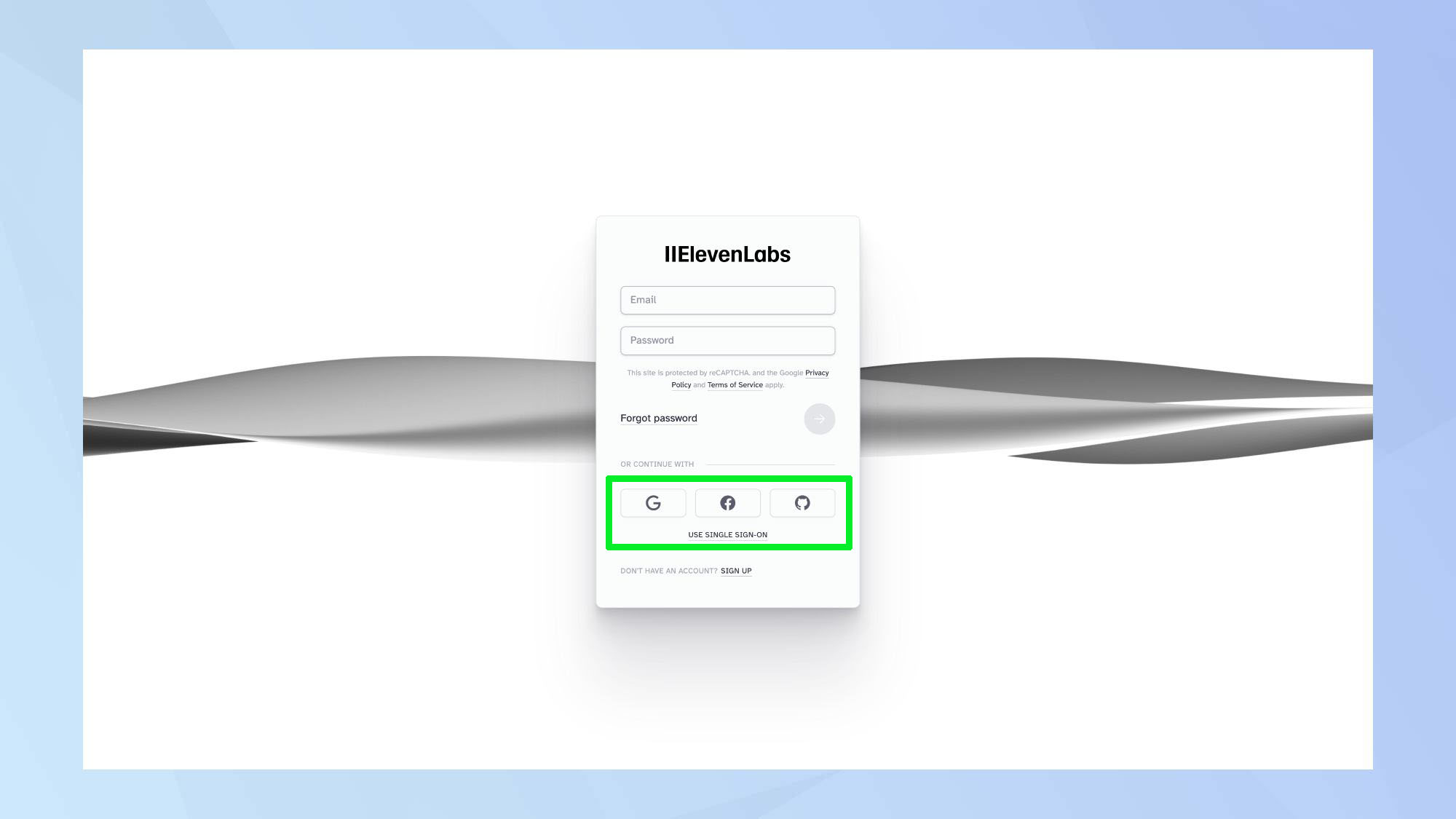
To get started, navigate to the ElevenLabs website. Simply click Sign In and select your preferred login method (such as Google, Apple, or email). For newcomers to ElevenLabs, you can sign up by clicking your preferred sign in method and confirming your choice in the pop up window.
2. Locate the Voice Isolator tool
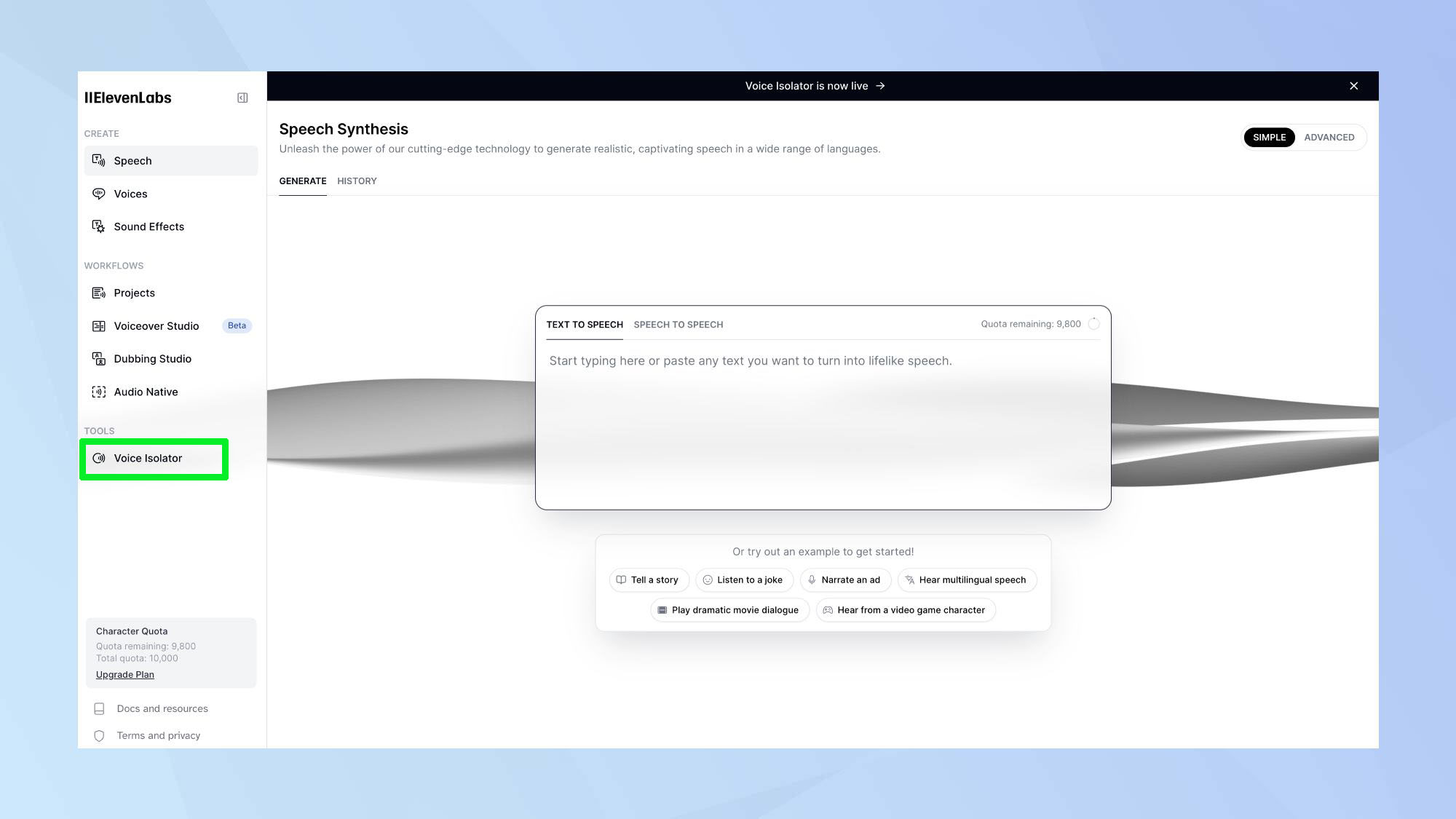
Next, you'll be taken to the ElevenLabs Speech Synthesis interface. This is where you can edit and refine your audio. From towards the bottom of the left-side bar, select Voice Isolator.
3. Upload your audio
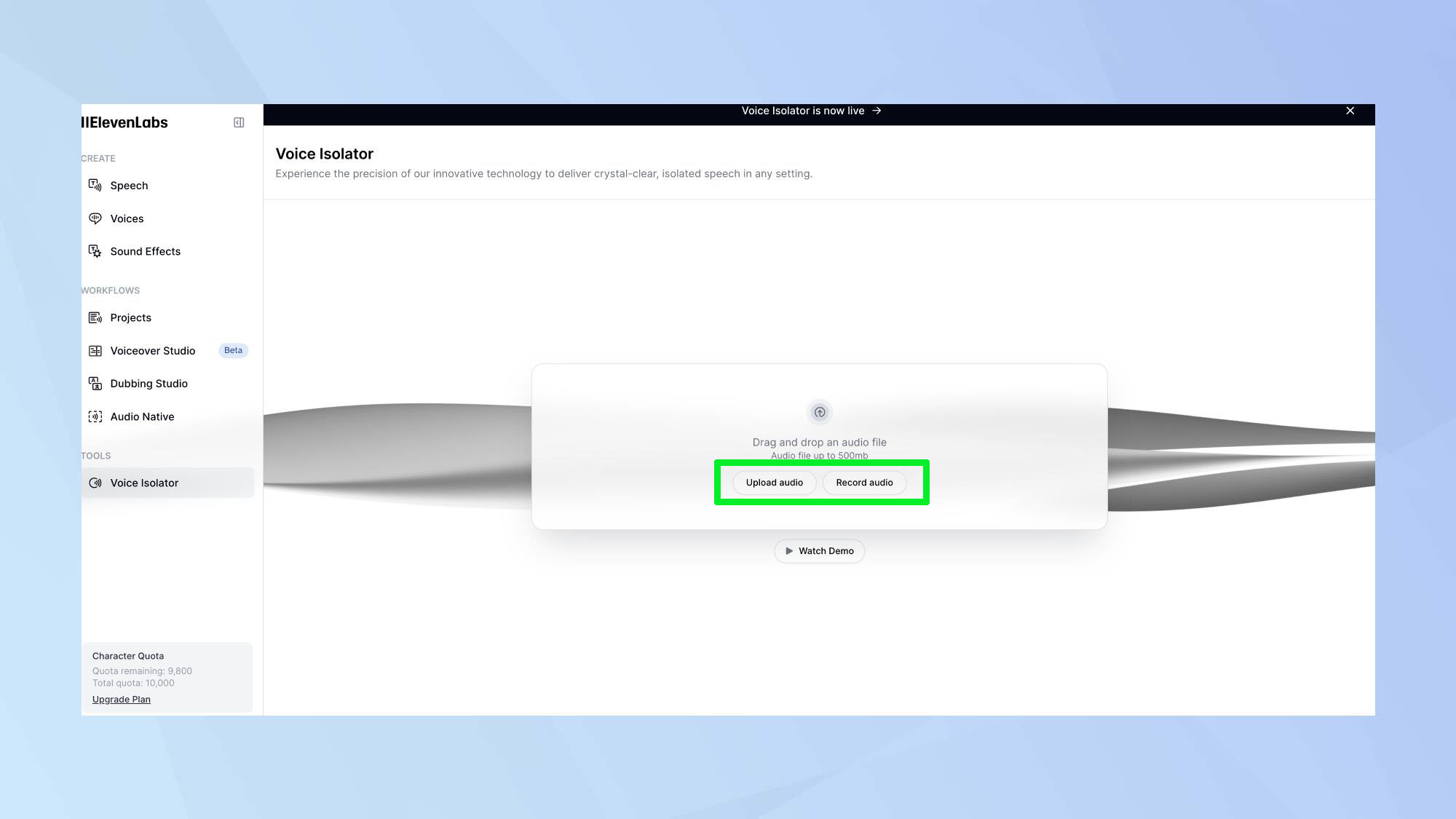
If you're uploading an existing audio file, click Upload audio and select your file. It's important to note that you can only upload files up to 500MB. You can also record directly into the tool.
4. Isolate voice
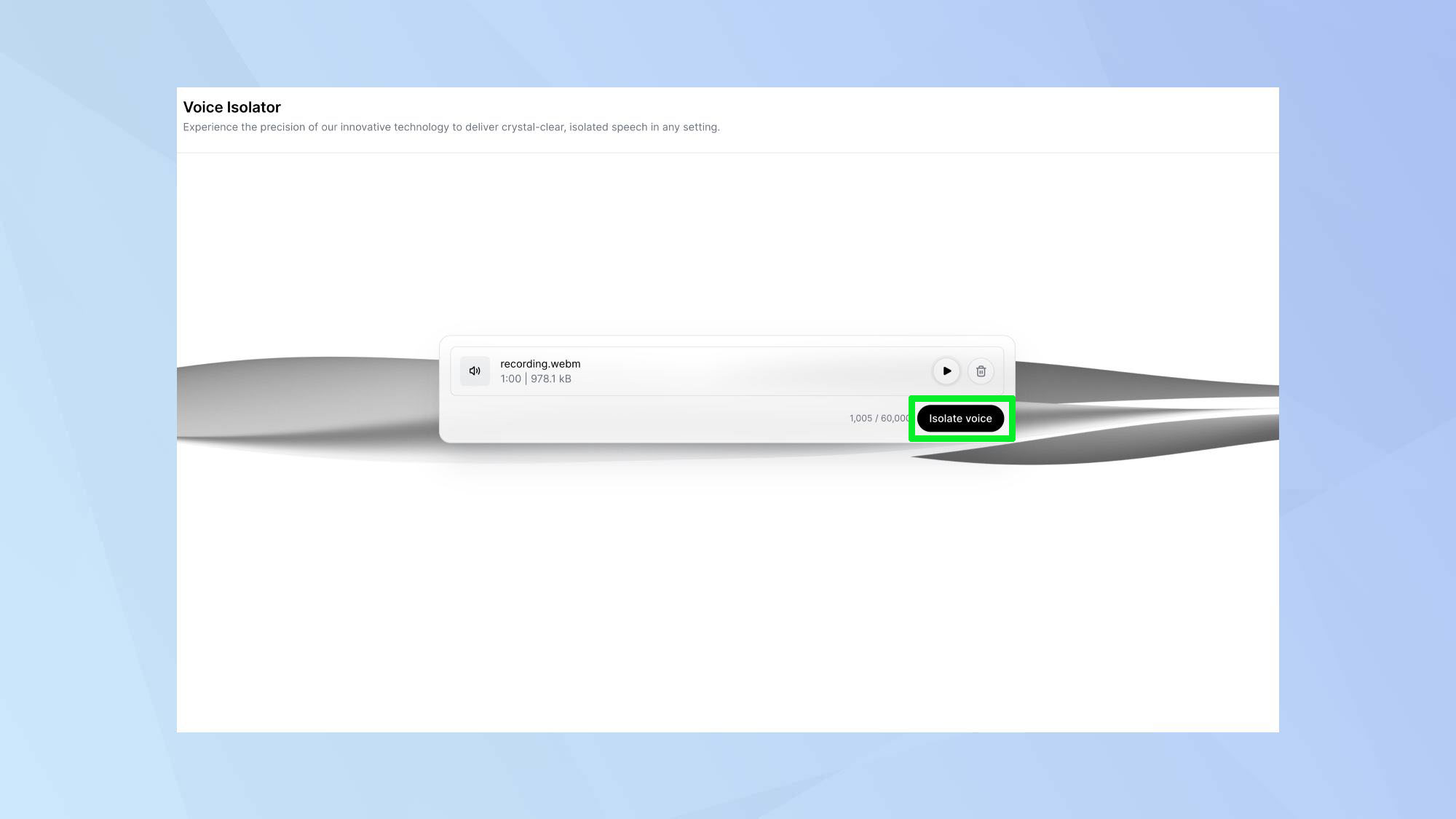
Once your audio is uploaded, click Isolate voice.
5. Listen to the new audio

Underneath your uploaded file, you'll see the now isolated audio file. This is great for comparing the two and really hearing the difference in quality. To listen to the new file, click the play button.
6. Download the file
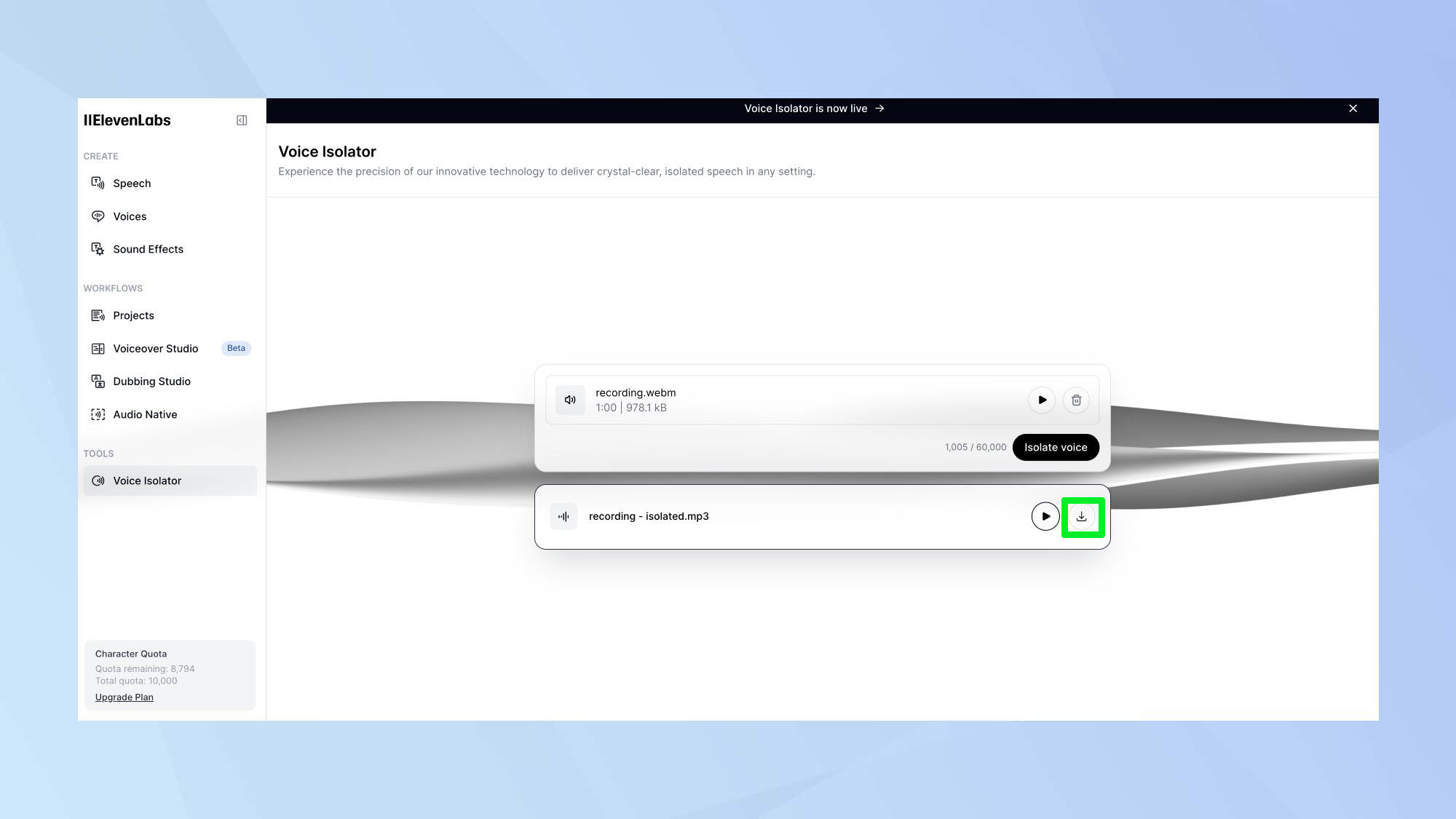
To save the file, click the download button. You can now use the crystal clear audio for your project.
Final thoughts
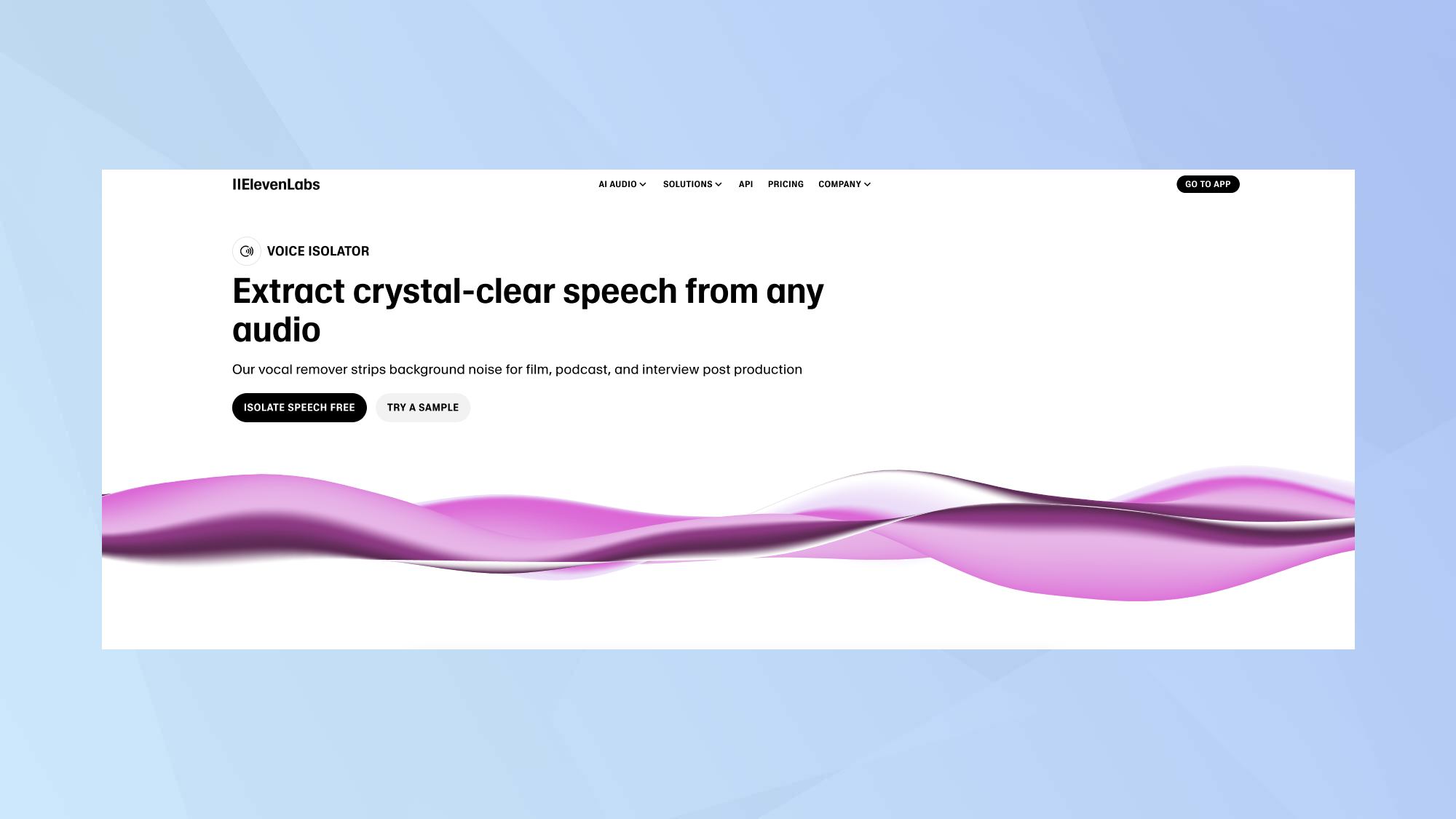
After putting the ElevenLabs Voice Isolator through its paces, I'm genuinely impressed by its capabilities. The tool's ability to distinguish between primary vocal content and background noise is remarkable. The Voice Isolator managed to significantly reduce unwanted sounds, bringing the main vocals to the forefront.
For those who spend ages refining and editing their audio content, this is a game-changer. What struck me most was how it preserved the natural qualities of the speaker's voice, avoiding the robotic or tinny sound often associated with noise reduction tools. It's not a magic fix for poorly recorded audio, but it's certainly a powerful ally for content creators dealing with less-than-ideal recording conditions.
As we've seen, these tools can significantly enhance content quality, but they're also part of a larger technological wave. For instance, ElevenLabs' AI Reader can turn any text into audio, revolutionizing content accessibility. Meanwhile, tech giants like Microsoft are pushing the boundaries to scary new heights. We've entered an era where having story time with the likes of Judy Garland is no longer a fantasy.
Sign up to get the BEST of Tom's Guide direct to your inbox.
Get instant access to breaking news, the hottest reviews, great deals and helpful tips.

Kaycee is an Editor at Tom’s Guide and has been writing for as long as she can remember. Her journey into the tech world began as Cazoo's Knowledge Content Specialist, igniting her enthusiasm for technology. When she’s not exploring the latest gadgets and innovations, Kaycee can be found immersed in her favorite video games, or penning her second poetry collection.
