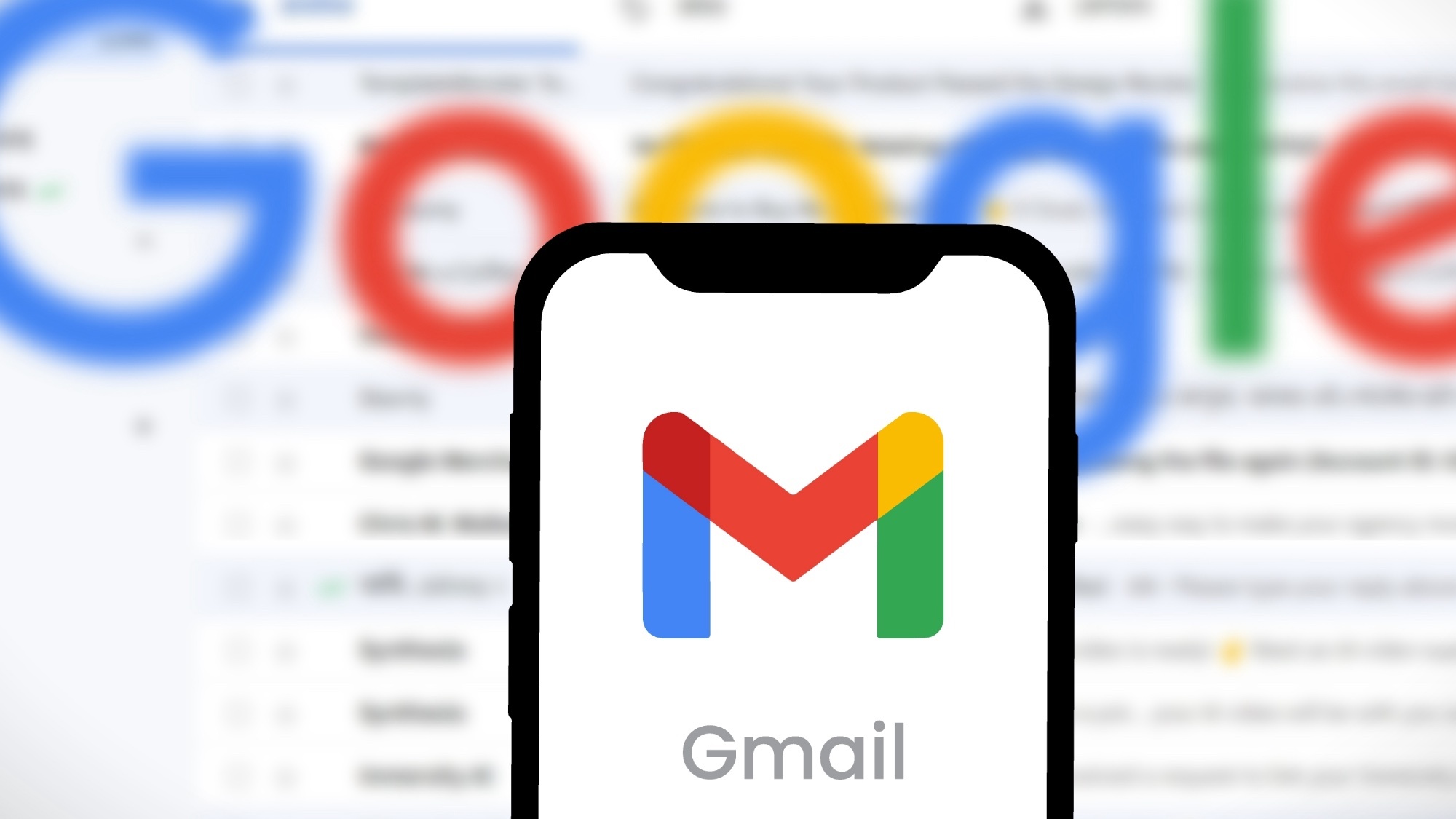How to talk to ChatGPT Voice while waiting for the advanced features to roll out
Chat with AI at the speed of thought
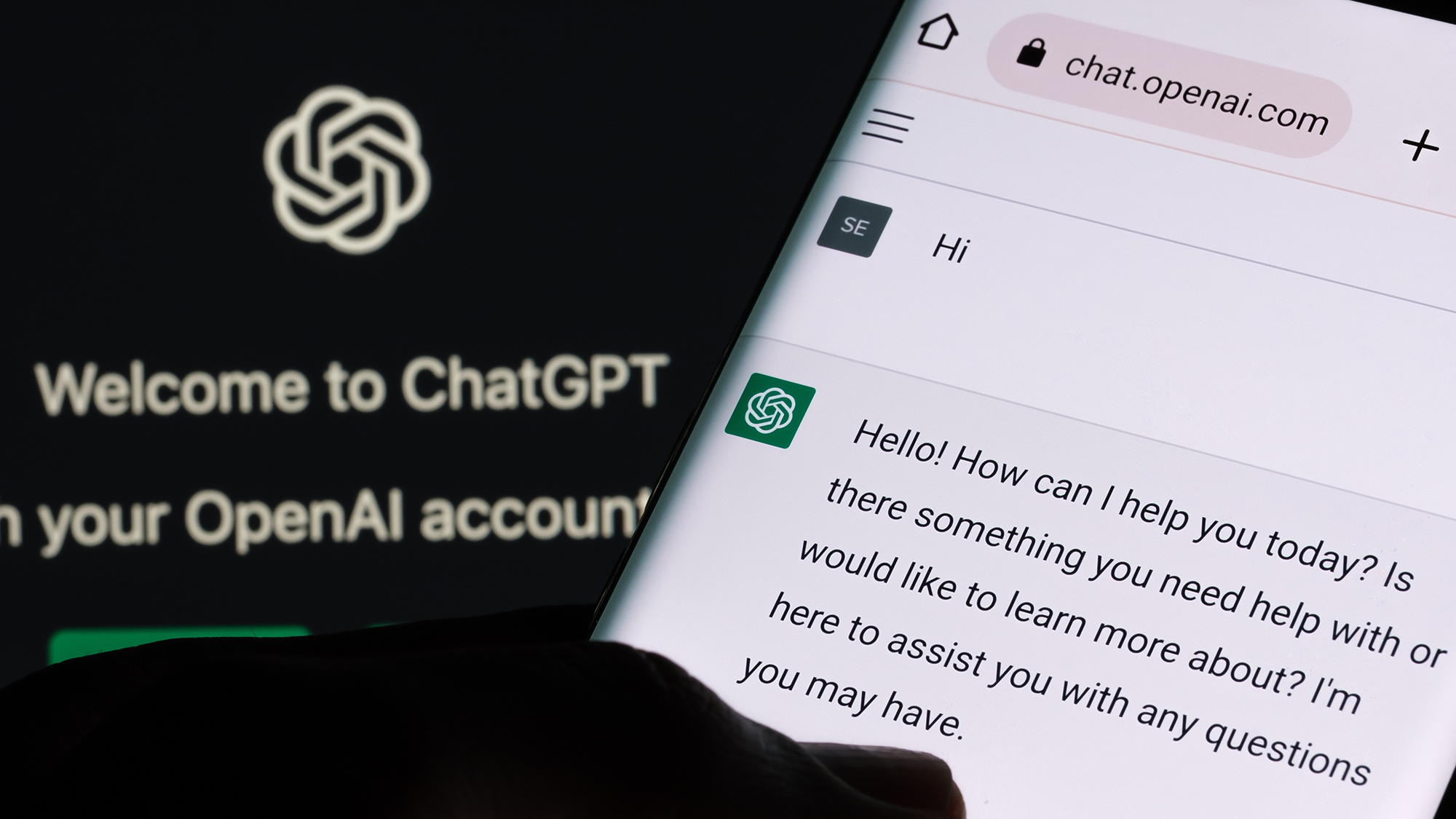
Open AI is adding new features to ChatGPT all the time but perhaps the most exciting is the advances in voice interaction. This functionality allows users to speak directly to ChatGPT and receive spoken responses, creating a more intuitive and engaging experience.
Available on both desktop and mobile, voice chat with ChatGPT is surprisingly simple to use and impressively quick. With an average response time of just 0.32 seconds, conversations flow smoothly, almost mimicking real-time human dialogue. This guide will walk you through how to use ChatGPT's voice feature on the mobile app. This is a great option for accessibility and saving time typing.
Now, while ChatGPT is currently rolling out advanced Voice Chat, that's only available to a very small subset of ChatGPT Plus subscribers. So here we're going to look at how you can use the basic version that's already available.
From revolutionizing how we talk to machines to potentially transforming how we search for information, ChatGPT is spearheading innovation. Lets find out how you can talk directly to the AI model on your smartphone.
Step 1)
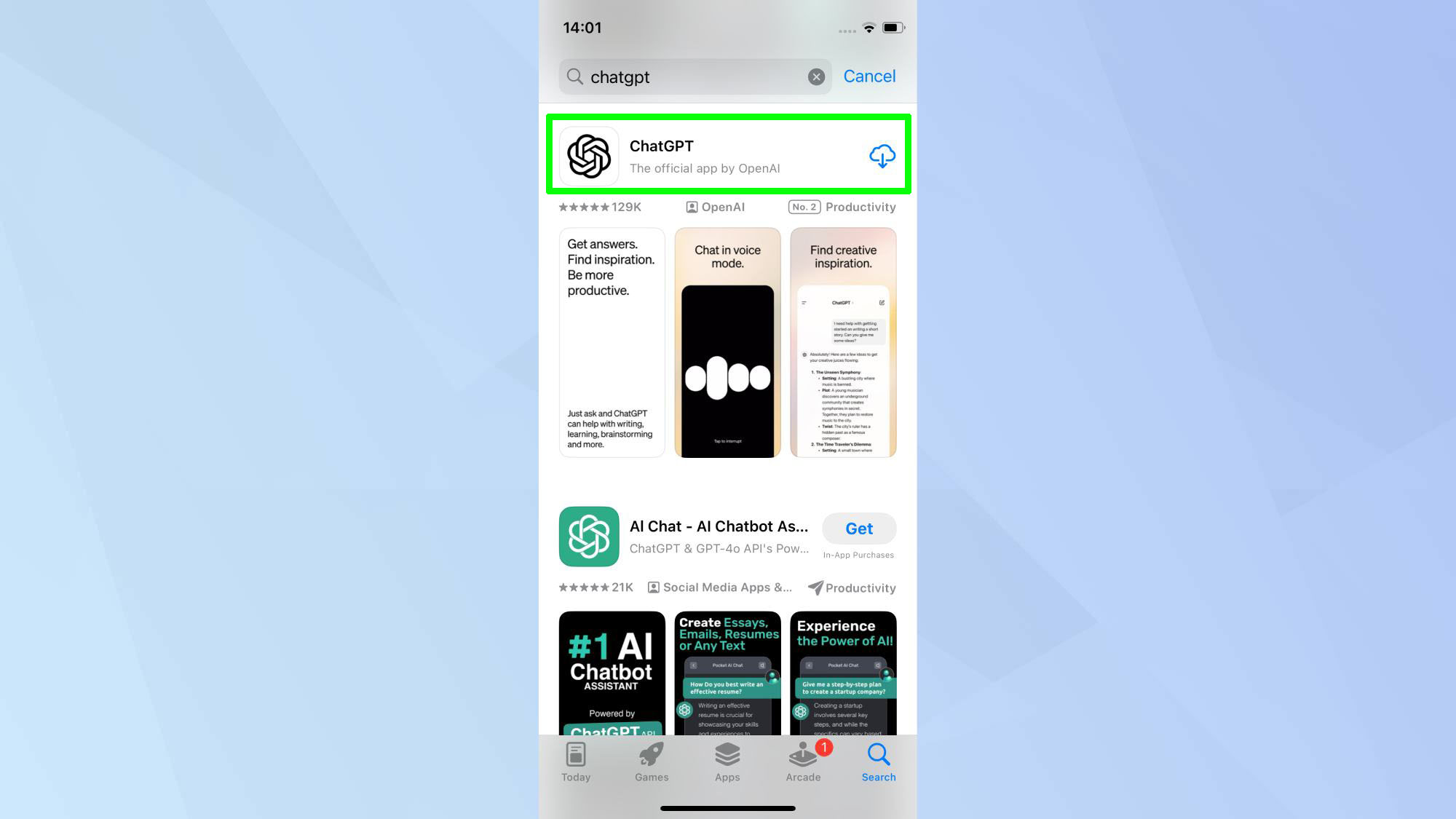
To begin, download the ChatGPT mobile app from the App Store or Google Play Store.
Step 2)
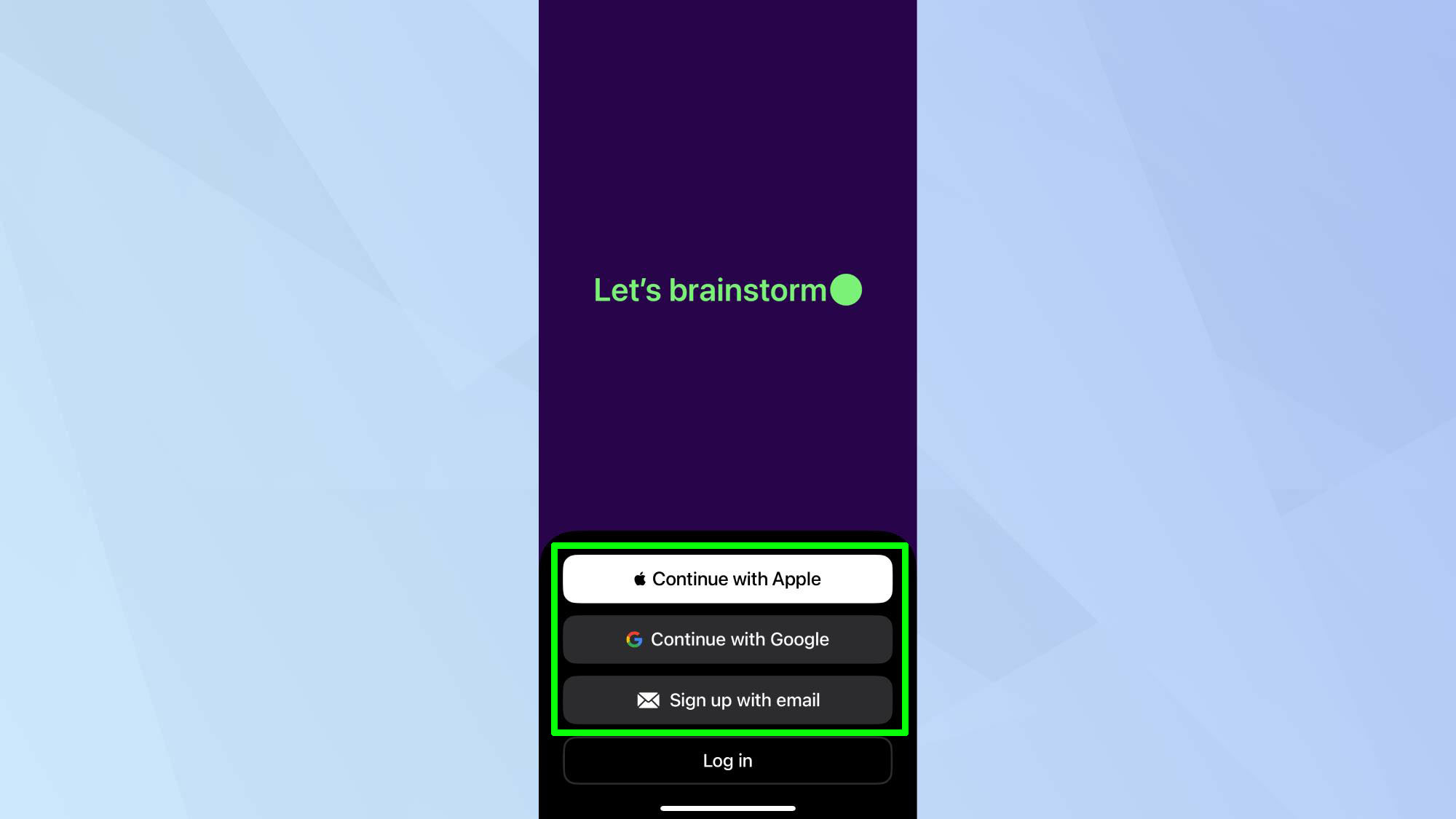
Open the ChatGPT app. Continue to sign in using your preferred log in method — email, Google, or Apple, and follow the on-screen instructions to confirm.
Step 3)
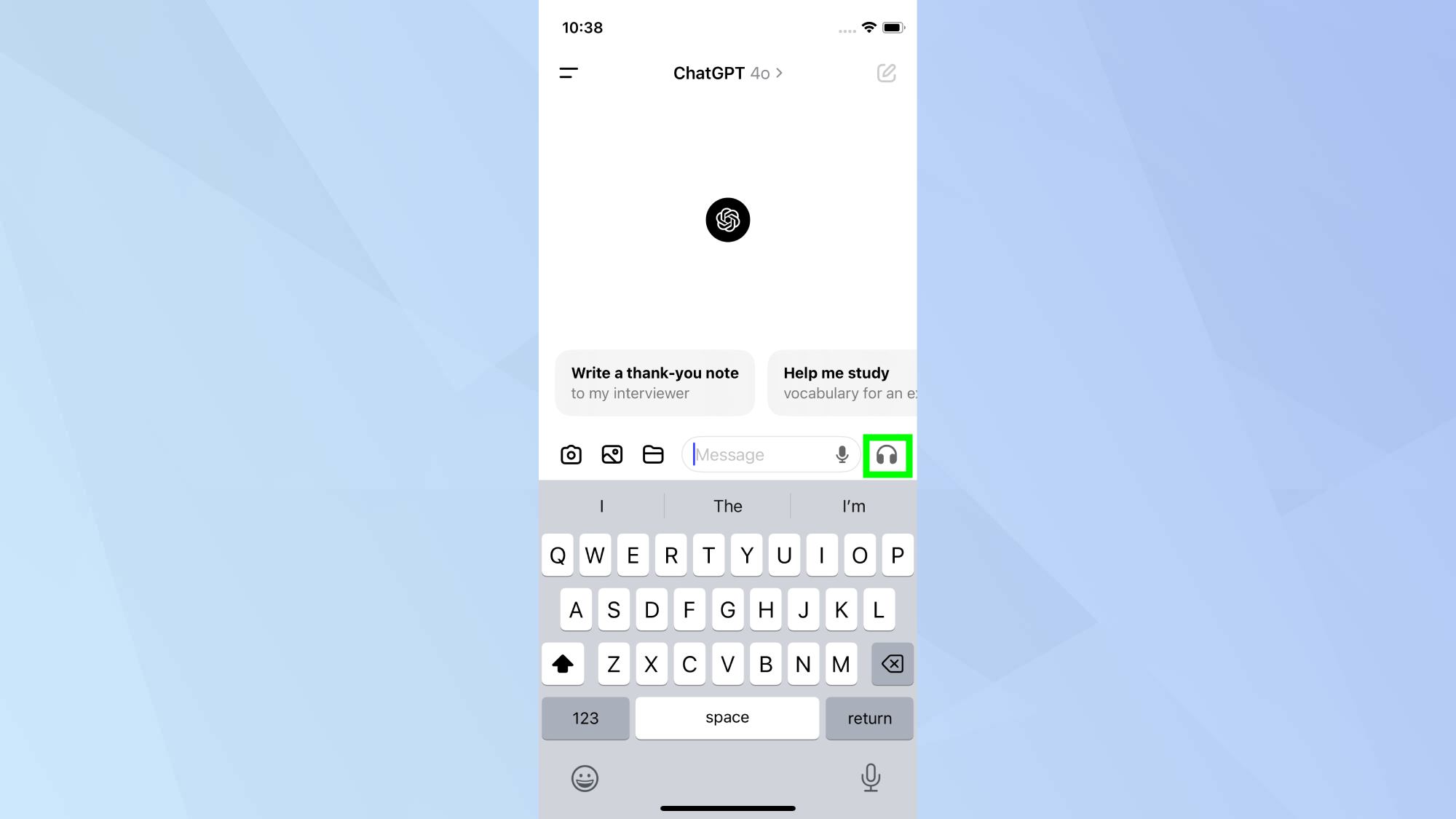
You'll be taken straight to a blank chat, although the same process works for existing chats. Locate the headphone icon next to the message box. Click the headphone icon to enable the voice input feature.
Step 4)
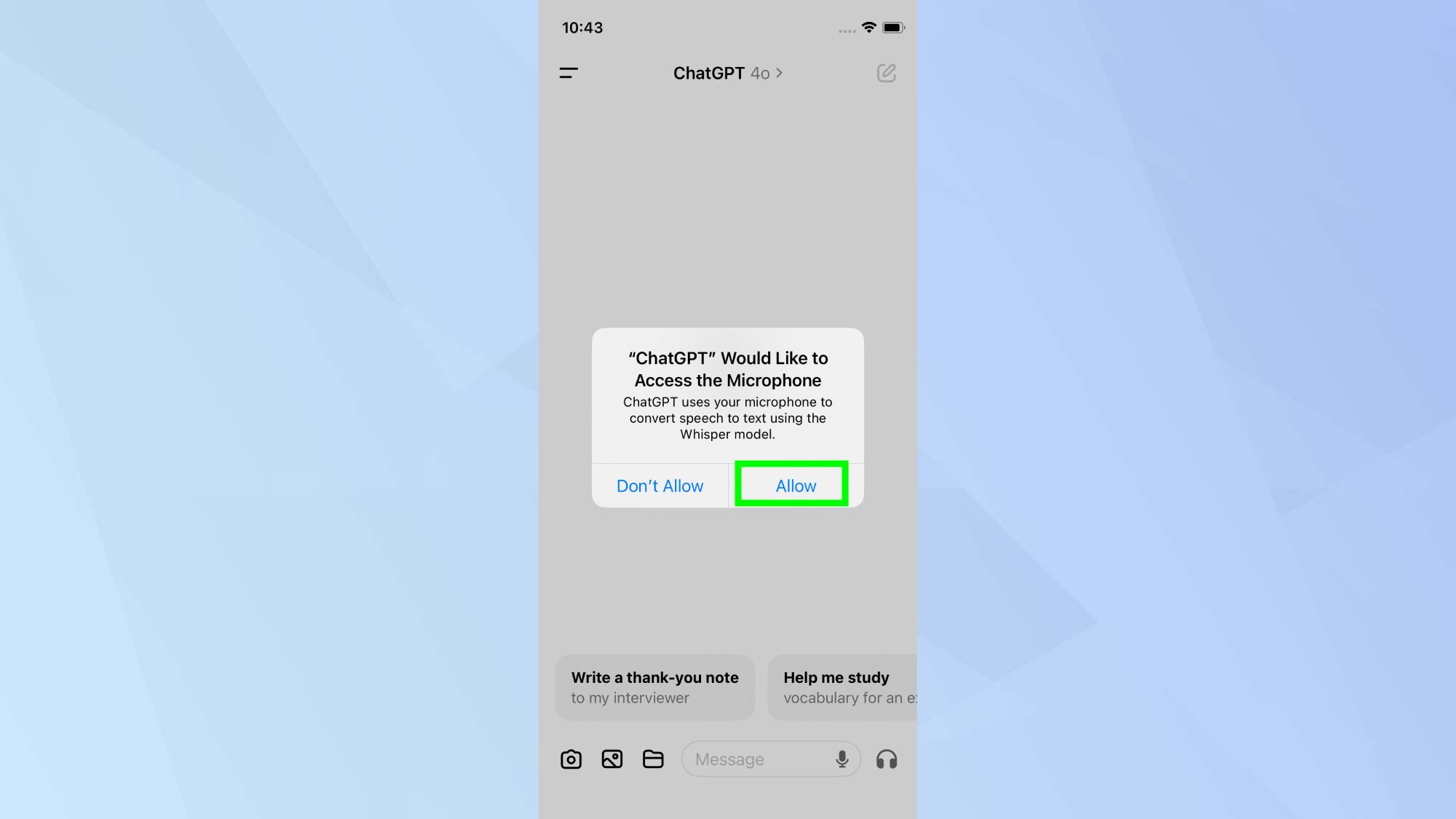
Click 'Continue' followed by 'allow' to give ChatGPT access to your microphone.
Step 5)
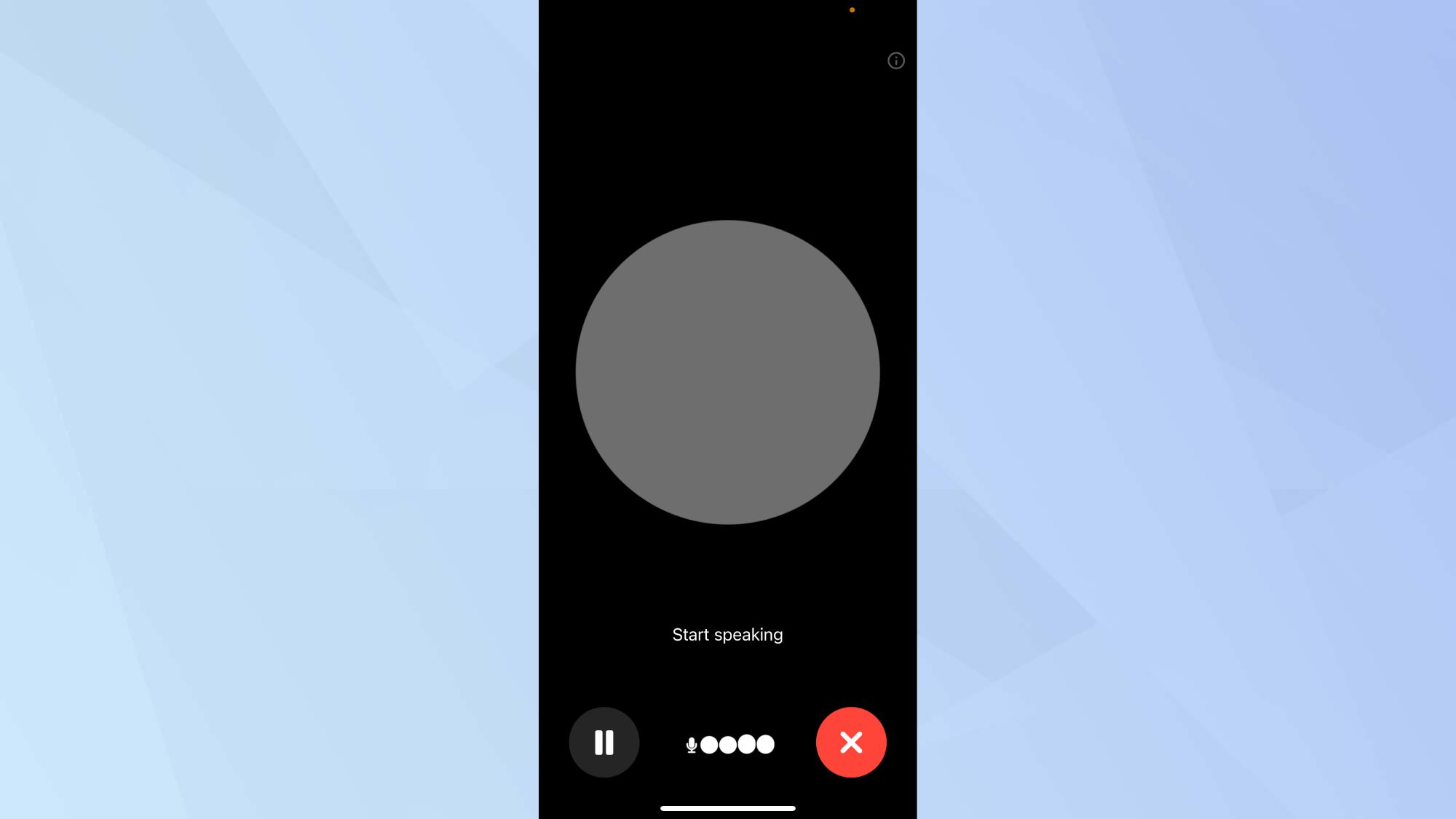
Once the screen prompts you to 'Start speaking', say your prompt clearly.
Step 6)

ChatGPT will process your request automatically and voice its response to you. To start over, Tap the screen.
Step 7)
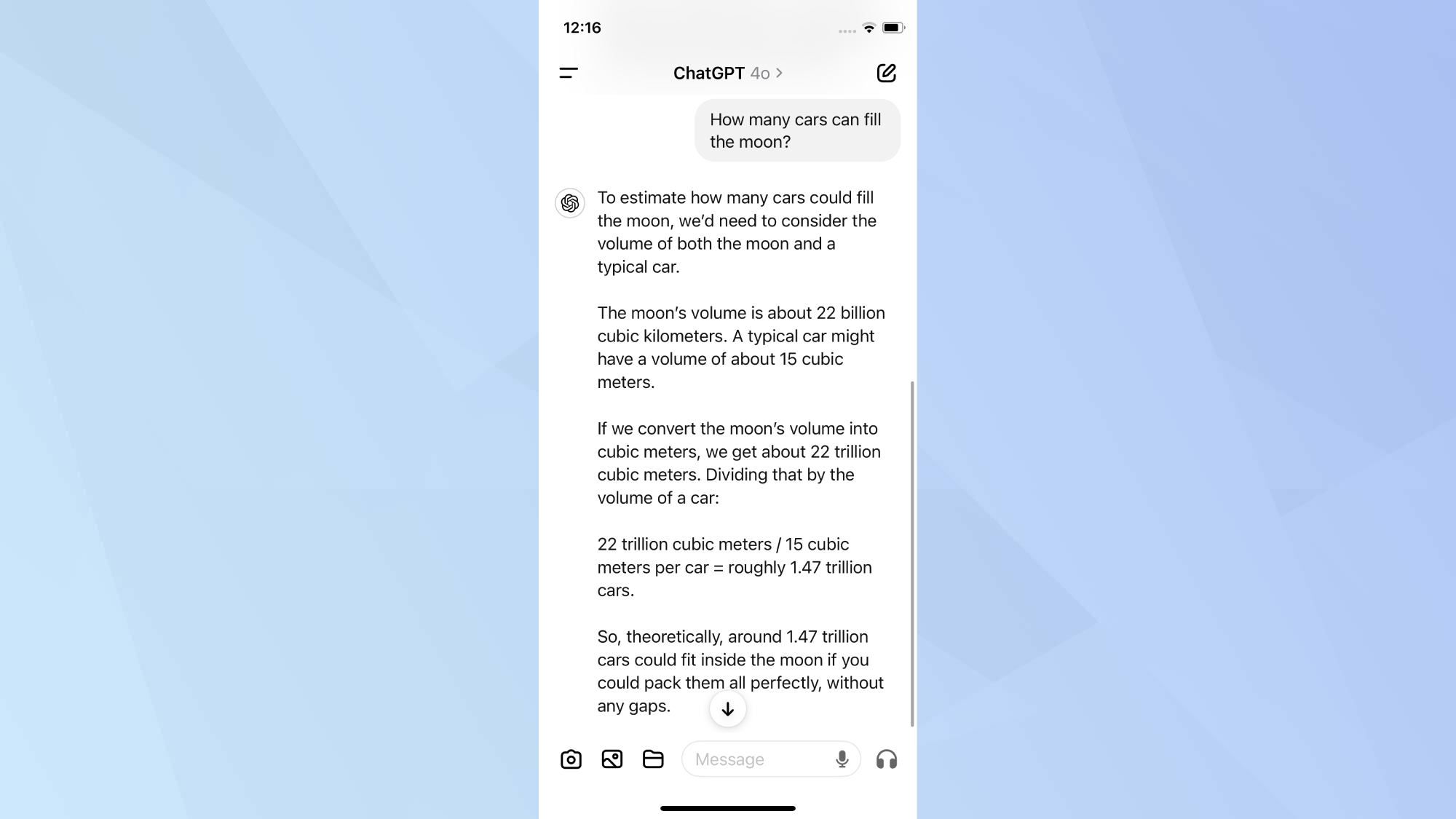
After exiting the voice mode, you'll see a transcript of your conversation in the chat.
For those just starting out, it's worth noting you can use ChatGPT without an account for basic interactions. Whether you're typing or speaking, 7 tips to craft the perfect prompt in ChatGPT can help you get the most out of this powerful AI tool. And ChatGPT's advanced voice features have finally landed, bringing exciting new possibilities to your AI interactions.
Sign up to get the BEST of Tom's Guide direct to your inbox.
Get instant access to breaking news, the hottest reviews, great deals and helpful tips.

Kaycee is an Editor at Tom’s Guide and has been writing for as long as she can remember. Her journey into the tech world began as Cazoo's Knowledge Content Specialist, igniting her enthusiasm for technology. When she’s not exploring the latest gadgets and innovations, Kaycee can be found immersed in her favorite video games, or penning her second poetry collection.