iOS 18 finally brings RCS messages to iPhone — here's how to send them
Bridging the bubble divide
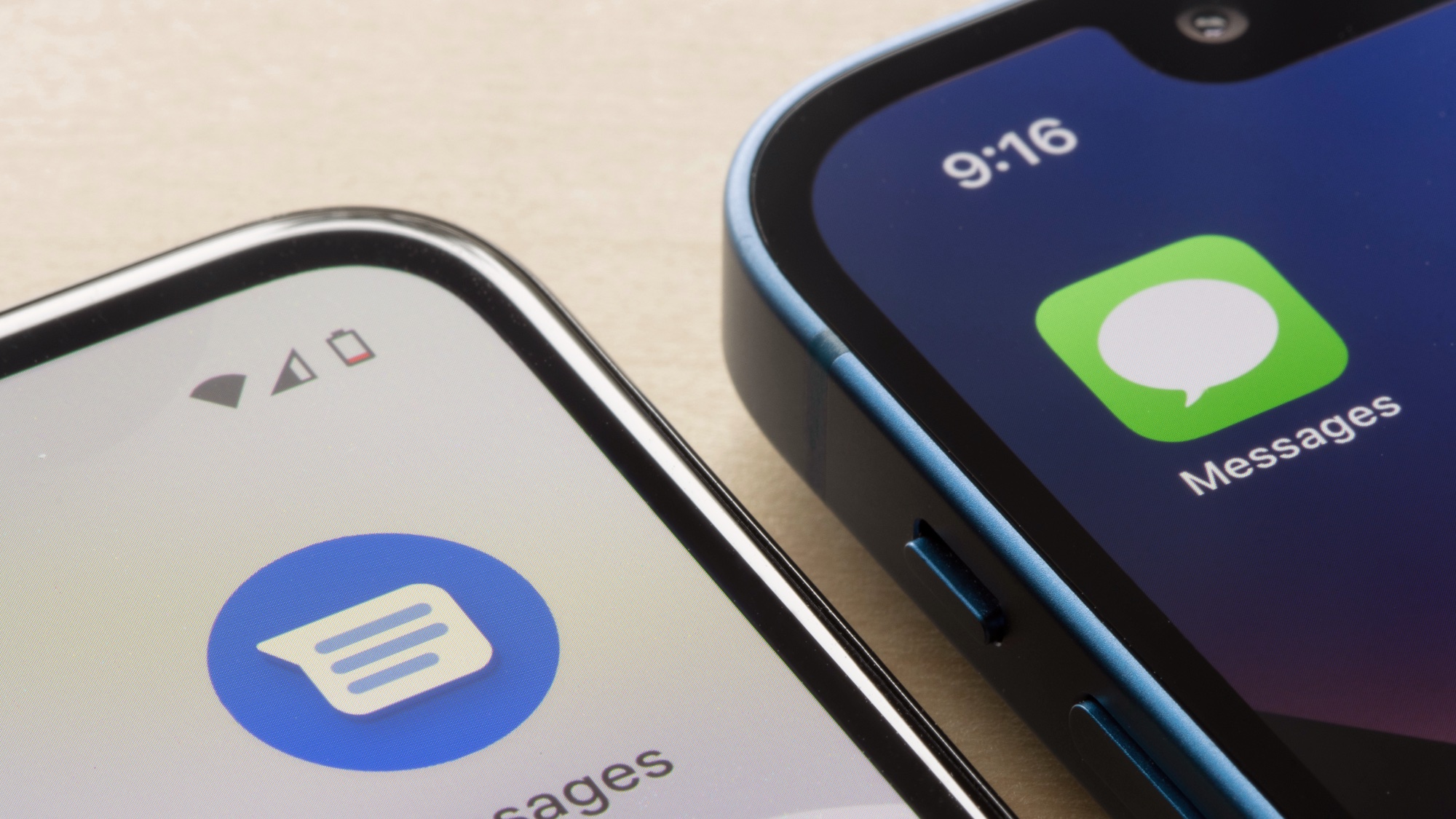
The messaging divide between iPhone and Android users is finally narrowing. With iOS 18, Apple has integrated Rich Communication Services (RCS) into the Messages app, bringing enhanced features to cross-platform conversations.
Beyond just improving basic texting, RCS enables high-quality photo sharing, reliable read receipts, and better group chats with your Android friends. You can even send messages via satellite when you're off the grid. While the infamous blue bubble versus green bubble distinction remains (iMessage is still exclusive to Apple devices), RCS significantly upgrades those green bubble conversations.
From larger file attachments to cross-platform emoji reactions, texting between different devices is now much more capable. If you're ready to enhance your messaging experience with Android users, here's how to enable RCS on your iPhone.
Check your carrier's support
For now, most big phone carriers in the U.S. support RCS, but not all do. Verizon, AT&T and T-Mobile let you use RCS on iPhones with iOS 18. If you have a different wireless provider, you might not be able to use this new texting feature yet. But don't worry — there's an easy way to check if you can use RCS or not.
- Open Settings
- Tap General
- Tap About
- Tap Carrier
If RCS is supported, you'll see Voice, SMS & RCS. If not, it'll show Voice & SMS.
Step 1)
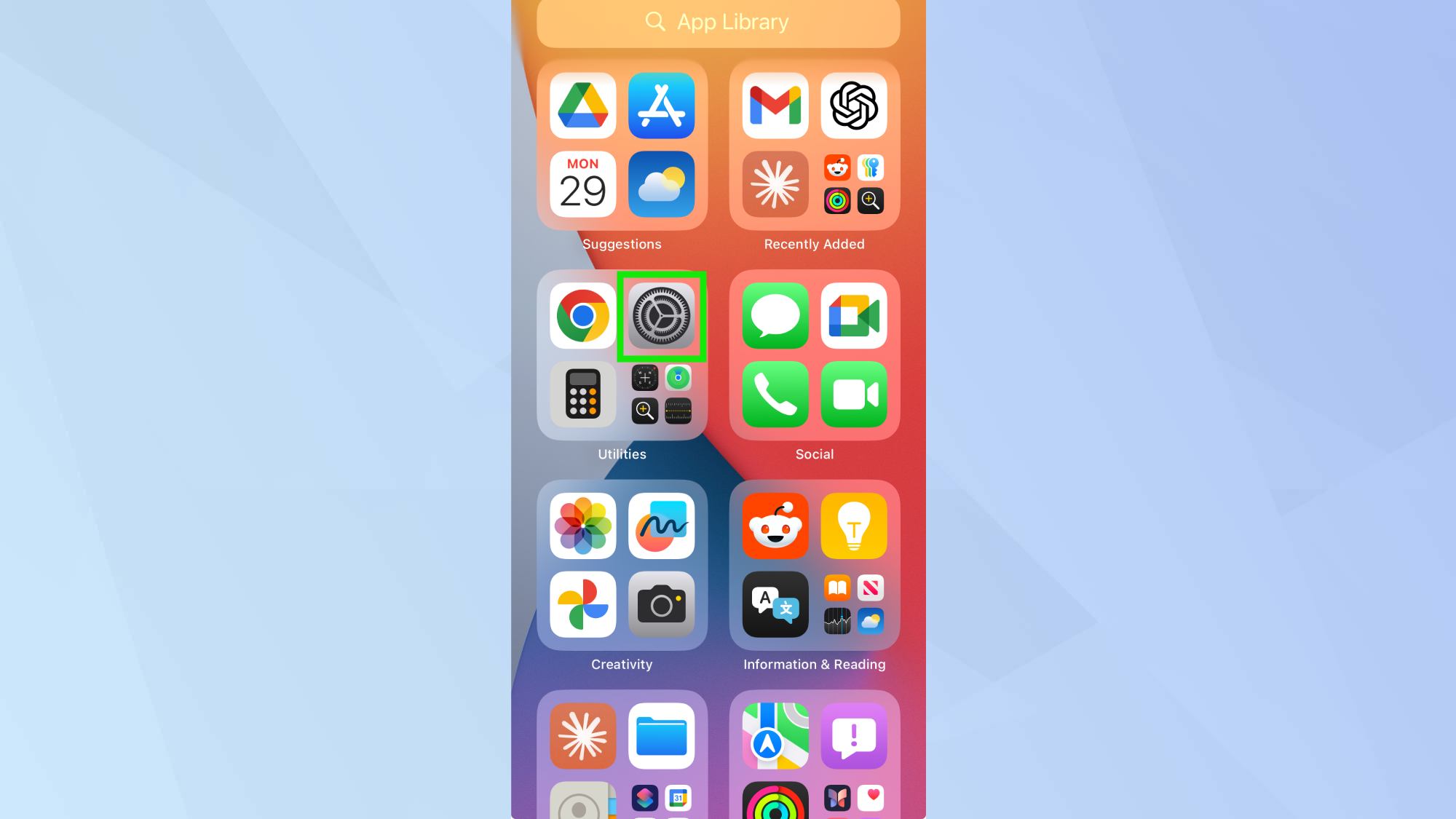
Open Settings.
Step 2)
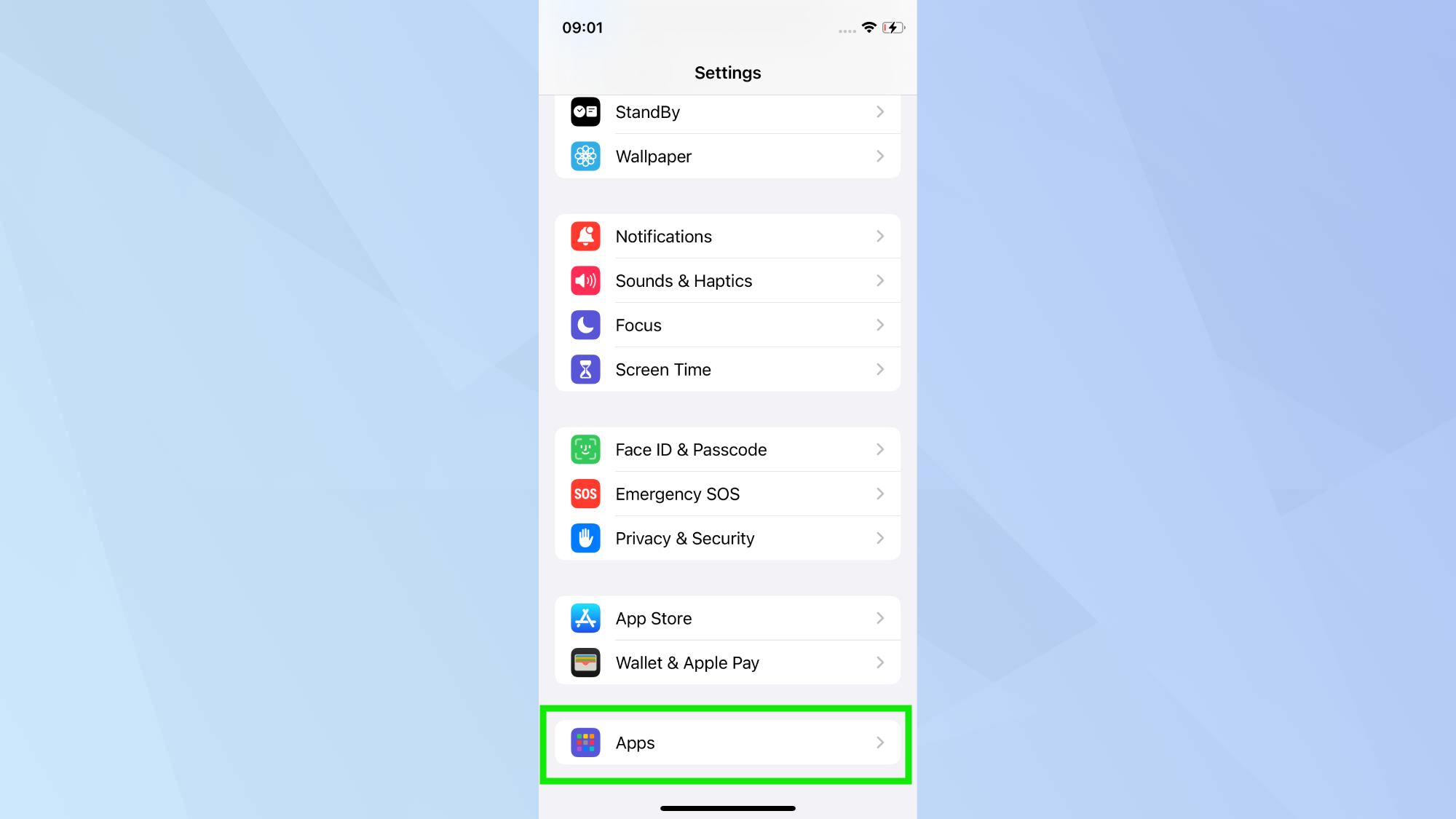
Tap Apps at the bottom of the menu.
Step 3)
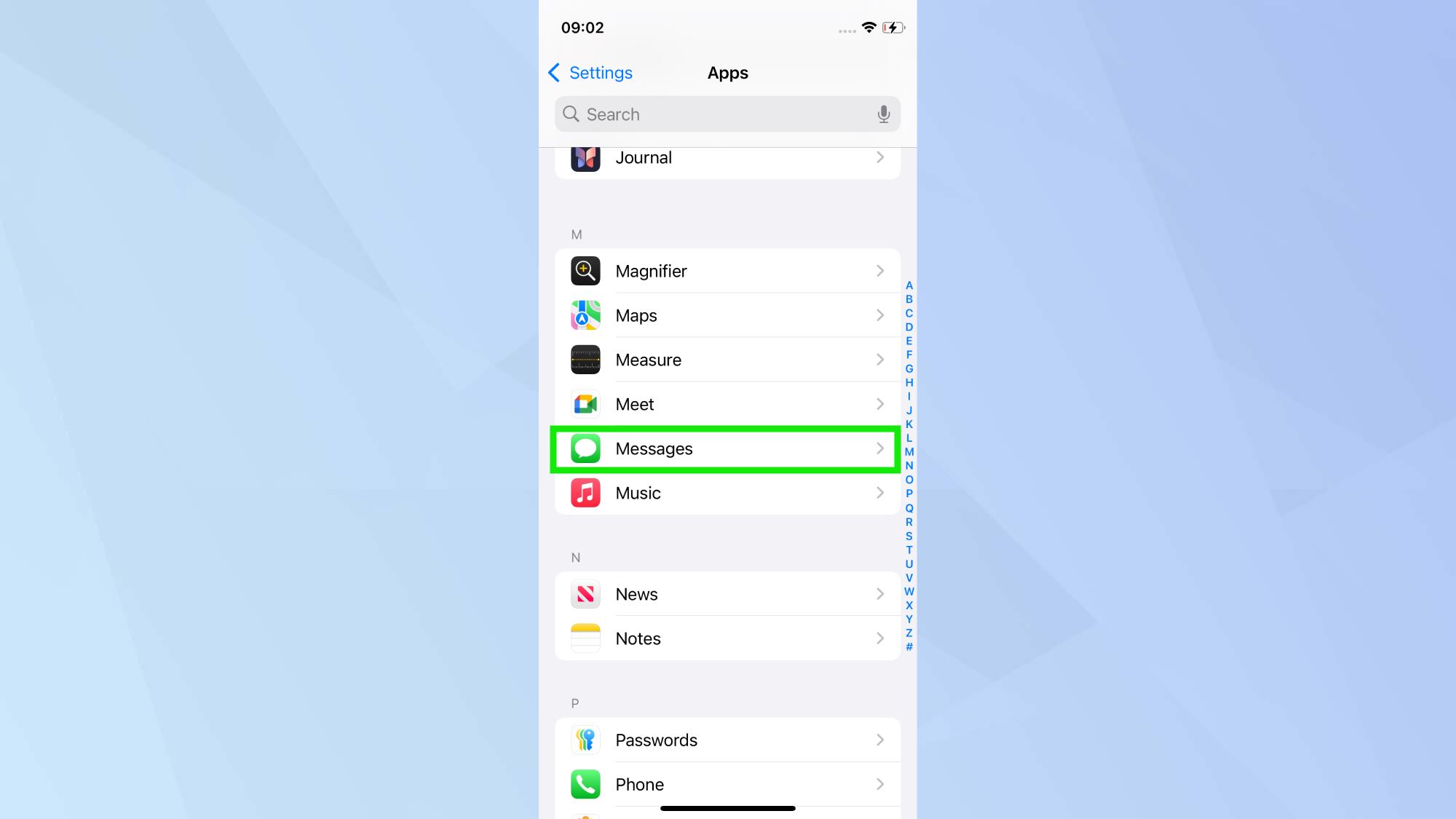
Tap Messages. Tap the toggle next to RCS Messaging under Text Messaging. To disable RCS, follow the steps again.
What if RCS isn't working?
If you've enabled RCS on a supported carrier with iOS 18 but it's not working, try restarting your iPhone. If that doesn't help, it's likely a beta bug. Since iOS 18 is still in testing, so some features may not work perfectly. Apple has time to fix these issues before the public release, which is coming out later this fall.
Now you've finished RCS messaging, why not explore some of iOS 18's other useful features. Check out iOS 18 Notes just got a major overhaul — here's how to use it, how to change the color of your app icons, and how to hide people from your iPhone memories.
Sign up to get the BEST of Tom's Guide direct to your inbox.
Get instant access to breaking news, the hottest reviews, great deals and helpful tips.

Kaycee is an Editor at Tom’s Guide and has been writing for as long as she can remember. Her journey into the tech world began as Cazoo's Knowledge Content Specialist, igniting her enthusiasm for technology. When she’s not exploring the latest gadgets and innovations, Kaycee can be found immersed in her favorite video games, or penning her second poetry collection.
