How to use the Restyle Image feature on your CoPilot+ PC
AI-powered precision
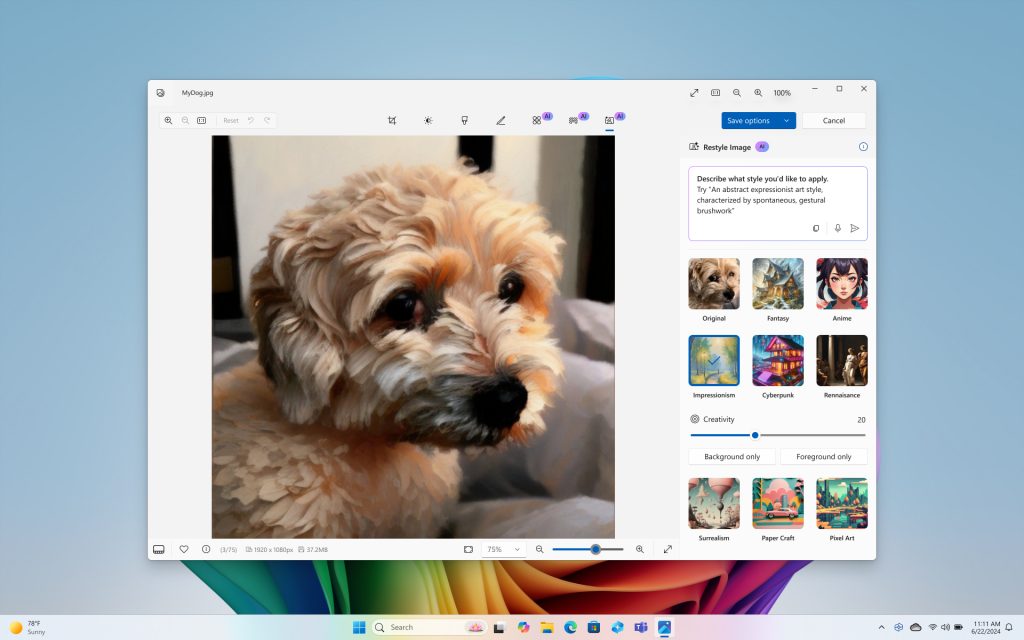
Restyle Image is an innovative feature integrated into the new range of AI-powered Copilot+ PCs, revolutionizing the creative process. With just a few clicks, you can transform an ordinary photo into a mesmerizing cyberpunk scene or a watercolor painting. It goes beyond simply applying filters; it allows you to completely reimagine your artwork. Having this feature built into the Copilot+ PC makes it extremely convenient to access and use, enhancing your creative workflow without the need for additional software.
While there are some skeptics, and understandably so, Copilot+ PCs are designed to push the boundaries of user capabilities. With AI-driven features embedded right into the DNA of the system, these PCs offer a new way to bring your vision to life. For those who thrive on boundless creativity, this tool may prove indispensable. Here's how to use the Restyle Image feature.
1. Launch the Photos App
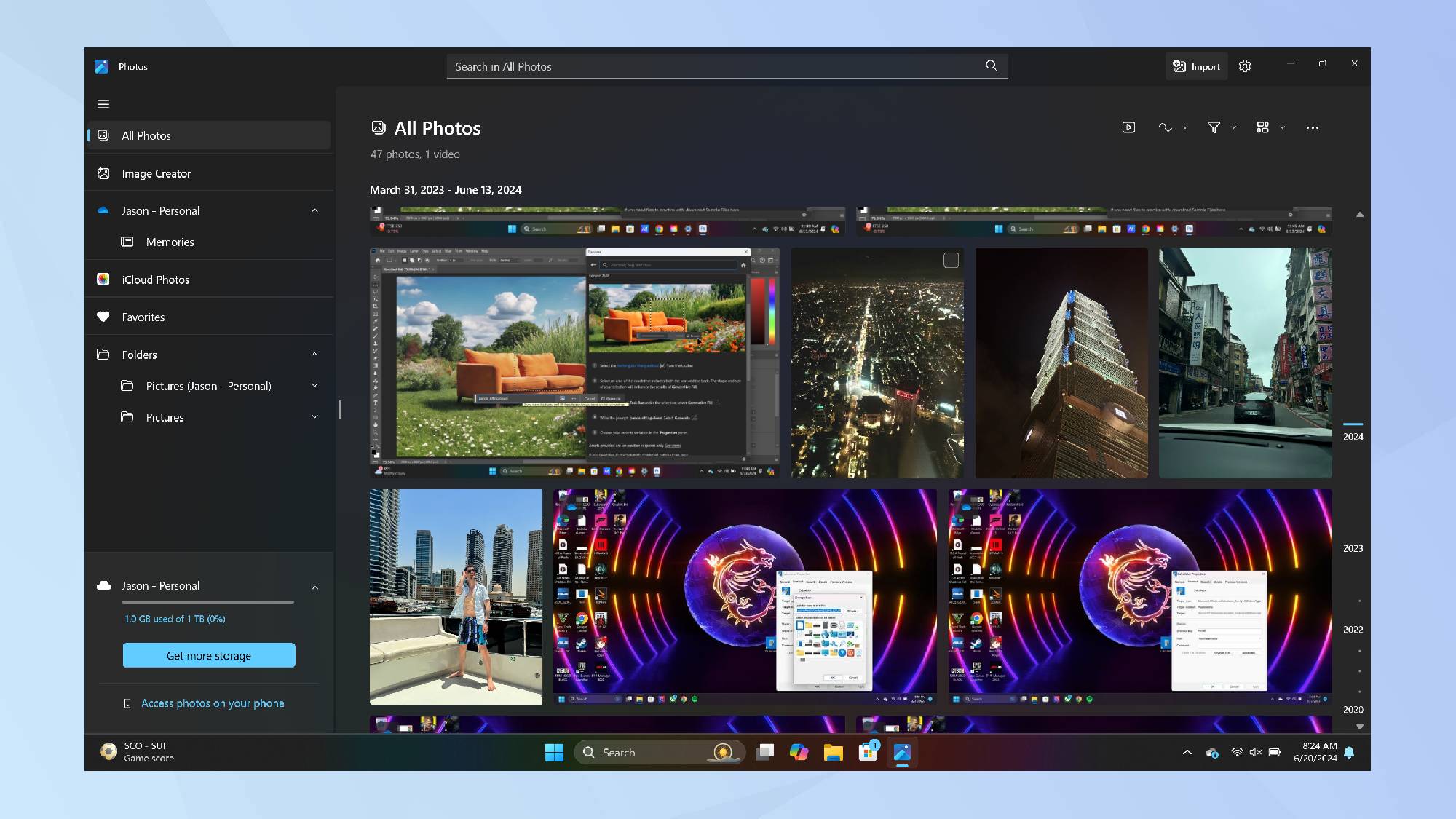
Begin by opening the Photos app. You can find it by searching for Photos in the Start menu or selecting it from your applications list.
If it's not installed, search for Microsoft Photos in the Microsoft Store and download it.
2. Start restyling
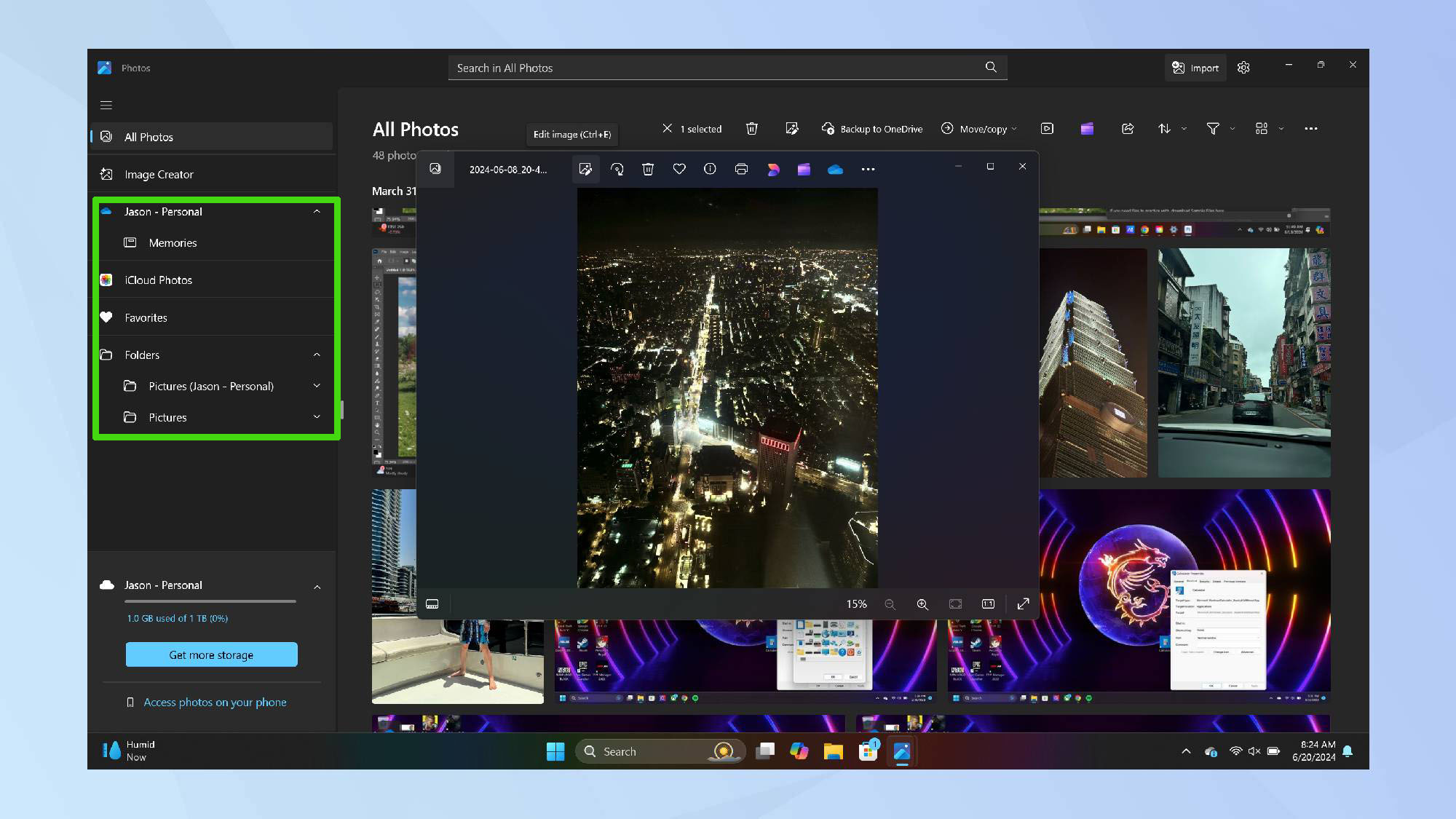
Open the image you want to edit. Click the Restyle Image option located next to Background on the toolbar on the left to access the editing tools.
3. Describe a style
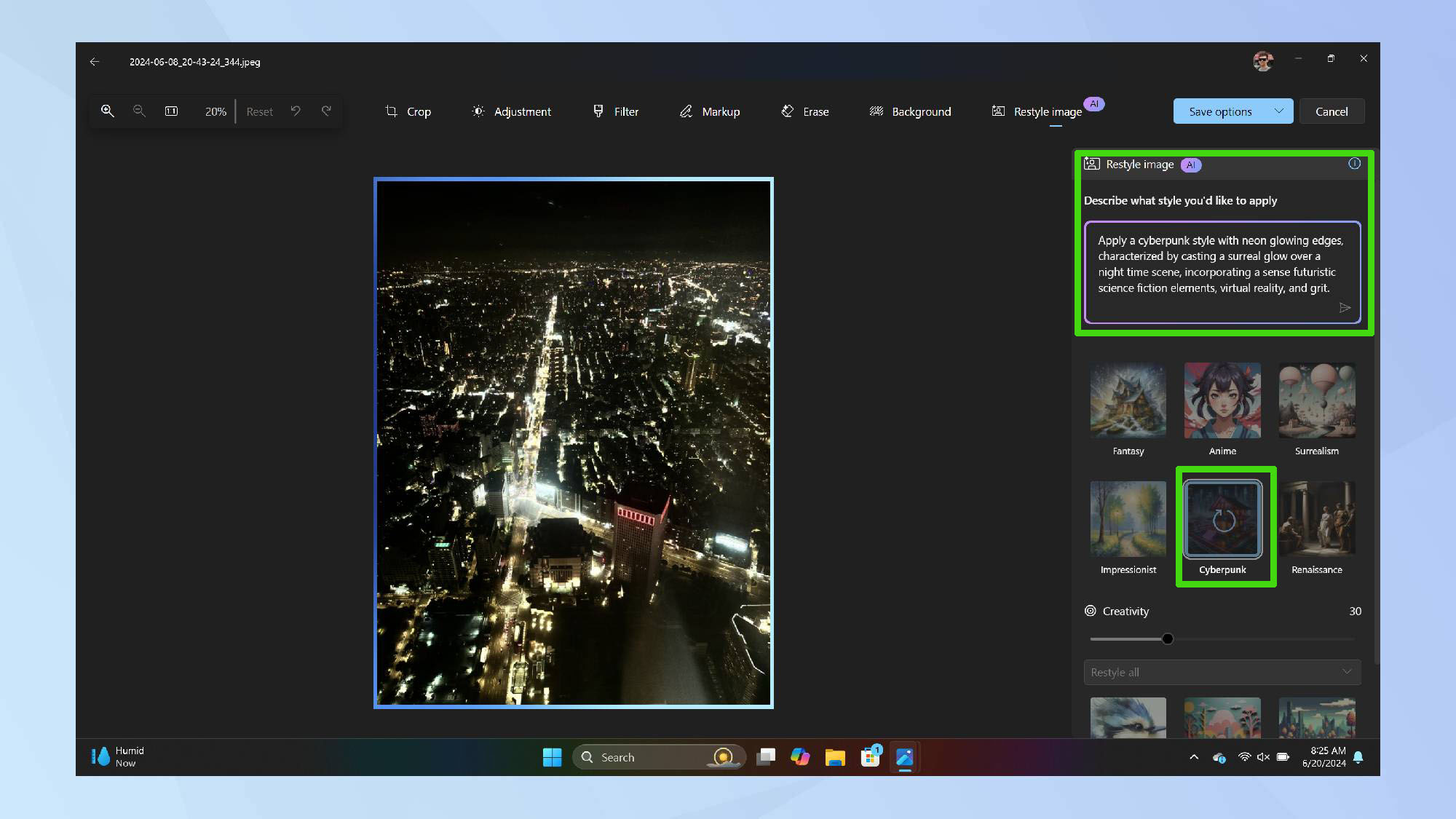
In the text prompt box, type a description of the style you wish to apply and click Send. For example, you might enter, 'A cyperpunk style with neon glowing edges, characterized by casting a surreal glow over a night time scene.'
You can choose from a variety of preset styles such as Fantasy, Anime, Impressionism, Pixel art and more. Decide whether to apply the effects to the foreground, background, or the entire image.
4. Edit until satisfied
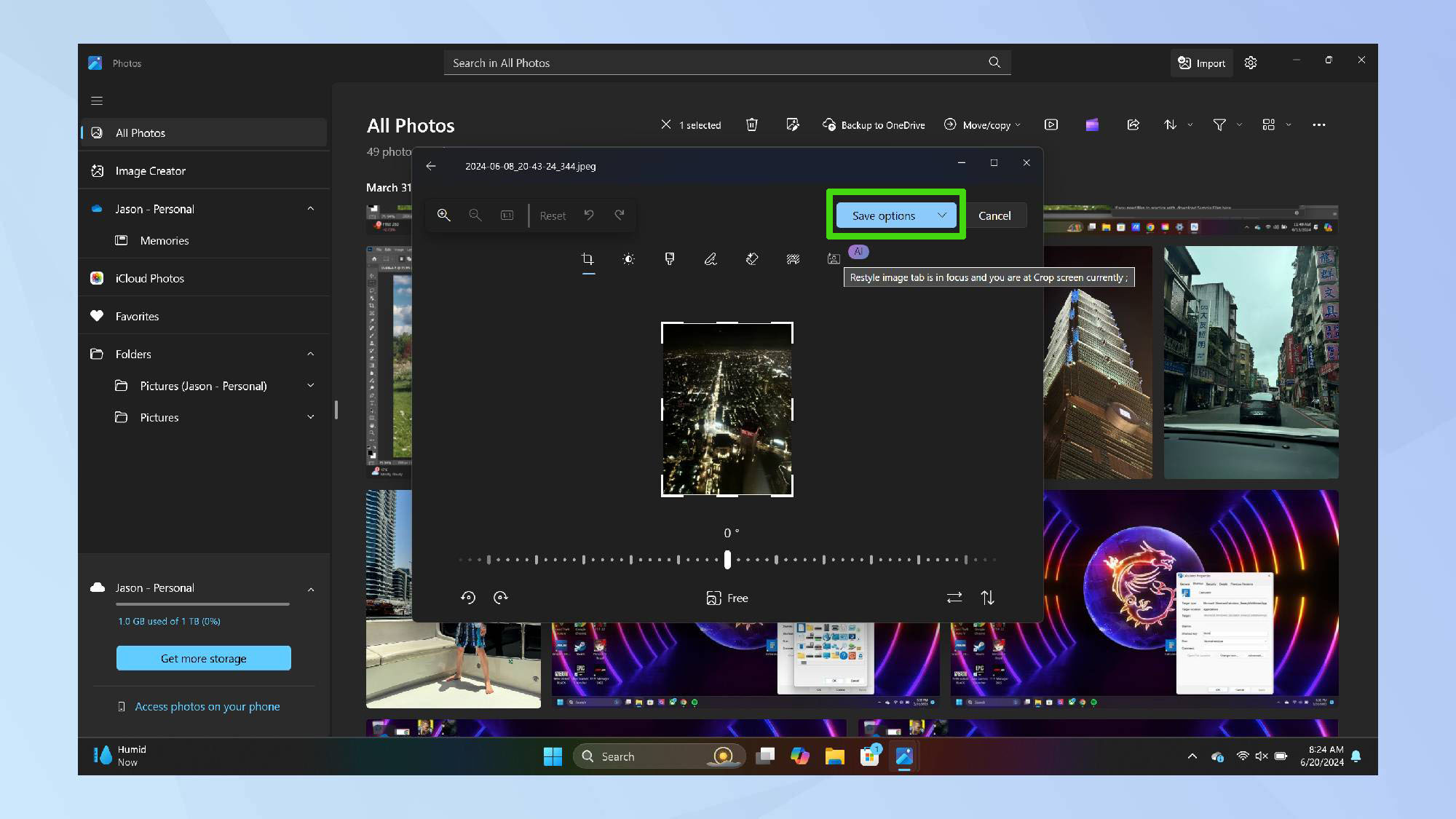
Continue adjusting the image until it looks perfect. There are no limits, so you can explore and refine your image as much as you like.
When you're ready to save, click Save options to keep your edited photo accessible for future use.
Enjoy the results!
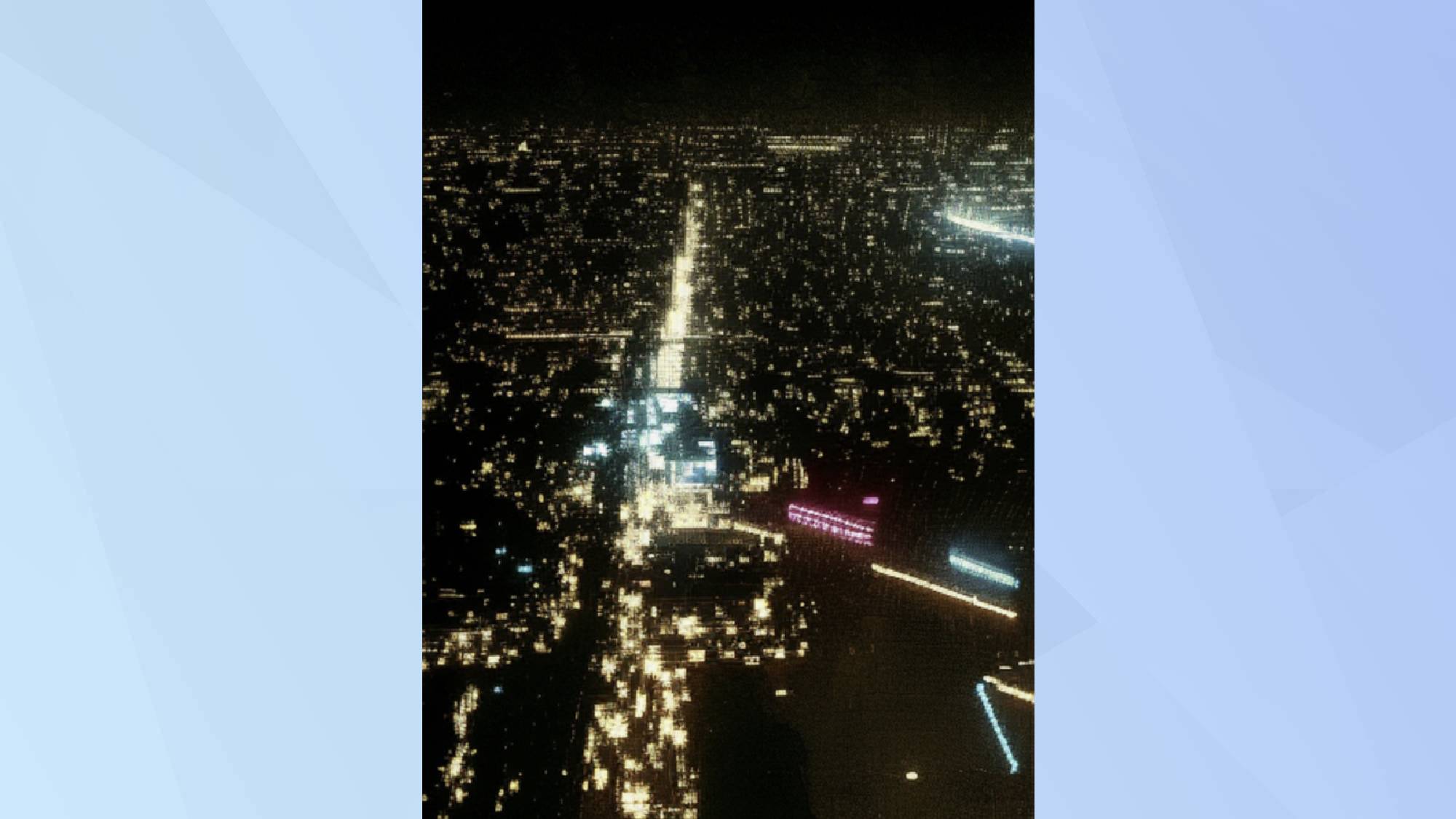
Have fun playing around with different prompts and presets to create truly unique artworks.
Reimagining your pictures as captivating artworks adds a creative twist to your photography. Playing with different styles can breathe new life into your images, offering a fresh, unique perspective. Plus, its really fun once you get going with it.
The Restyle Image feature is particularly cool, ensuring your photos are anything but ordinary. Allowing you to transform simple snapshots into striking artworks, adding a layer of flair to your collection.
Our reviews of the various Copilot+ PCs are still coming through, but you can read our thoughts on the HP OmniBook X and Asus VivoBook S 15 here. What's true is that CoPilot+ PCs will continue to improve. At present some key apps (like Adobe InDesign, Illustrator, and After Effects) won't run on these PCs which is why you'll want to make use of inbuilt tools like Restyle Image.
And beyond image creation, you can also use Copilot on your phone to plan a vacation, write a song, or even create a business plan.
Sign up to get the BEST of Tom's Guide direct to your inbox.
Get instant access to breaking news, the hottest reviews, great deals and helpful tips.

Kaycee is an Editor at Tom’s Guide and has been writing for as long as she can remember. Her journey into the tech world began as Cazoo's Knowledge Content Specialist, igniting her enthusiasm for technology. When she’s not exploring the latest gadgets and innovations, Kaycee can be found immersed in her favorite video games, or penning her second poetry collection.
