Your smart home devices might be overloading your Wi-Fi network — here's how to fix it
Control and monitor the gadgets connected to your network to improve performance

My apartment is loaded with many of the best smart home devices.
From smart lights to the best security cameras, dozens of gadgets are connected to my router at any given time. I've been struggling to connect new devices to my Wi-Fi network recently. Meanwhile, the performance of my existing setup like my smart TV has become spotty.
After resetting my router and taking stock of everything connected to it, I realized that my gadgets were fighting against each other for data and took steps to fix the issue. Read on to see how you can diagnose this problem, understand the root of it, and ultimately improve your performance.
Identifying an overcrowded network
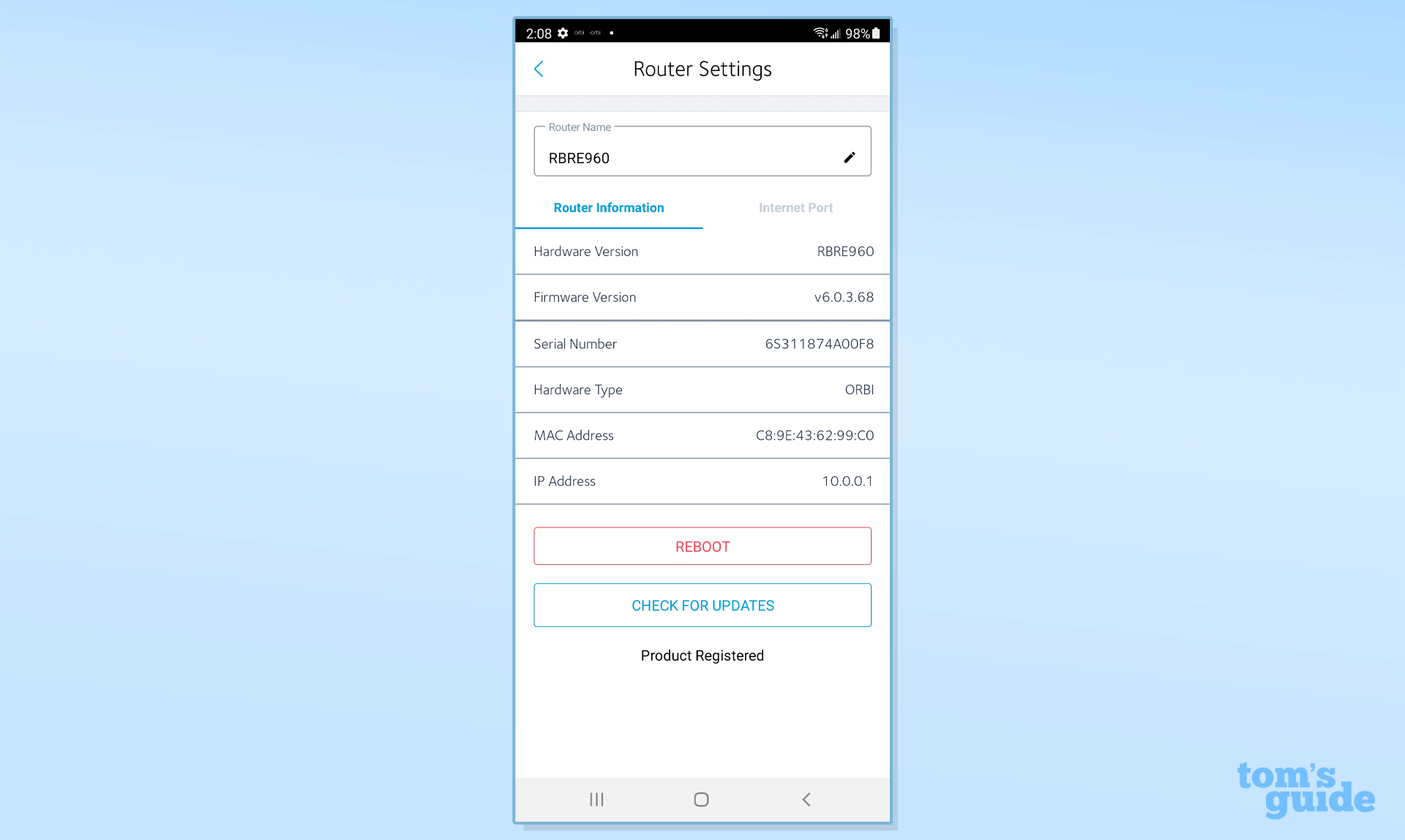
One of the first signs of an overcrowded network is slow internet speeds. This most often manifests as extensive buffering on streaming services or noticeable lag in online video games. Busy networks force devices to compete with each other for bandwidth which causes interference.
The most obvious tell that I had a network problem was devices frequently disconnecting from my Wi-Fi. I experienced drop-offs from my Ring Pan-Tilt security camera and Google smart TV which I use daily. If you don't have an app for your router you can type its IP address into any web browser. This will open a web management portal to track connected devices. From here you can see which eats up the most bandwidth to make QoS adjustments and prioritize data to specific equipment as needed.
What causes network overload

Your network gets overcrowded when too many devices connect to one access point. Smart homes consist of dozens of internet-connected gadgets that constantly consume bandwidth as they relay information and wait for inputs. This could be as simple as smart lights waiting on commands or as network-hungry as a collection of security cameras. Pair this constant strain with heavy activity like cloud gaming, streaming 4K video, and larger media file downloads, and even the best routers can stumble.
How to fix an overcrowded network

If you don't want to spend any money you can make some quick changes to improve your speeds and connectivity.
Sign up to get the BEST of Tom's Guide direct to your inbox.
Get instant access to breaking news, the hottest reviews, great deals and helpful tips.
For example, run an ethernet cable to whatever devices support wired connectivity like gaming systems, computers, and streaming boxes. This will drastically cut down the demand from heavy hitters and free up wireless traffic space.
You can also create a separate network dedicated just to smart home devices to segment traffic to one channel. I use my 2.4GHz band for this purpose and 5GHz for high-power streaming and browsing.
TP-Link Deco X55 (3-pack): was $279 now $169 @ Amazon
If you have lots of devices at home this system lets you connect up to 150 connected devices to each unit with 6,500 square feet of Wi-Fi coverage. Just like with eero devices, all of TP-Link’s Deco mesh router line works together. Should you upgrade to a new system in the future, you can still make use of your old devices to extend its range.
Realistically, I'd recommend investing in a mesh Wi-Fi system since it can add multiple powerful router points throughout your home. This expands your network's reach and the amount of devices it can withstand since the load is shared across individual routers. Your home and yard will be blanketed in consistent and strong coverage while you also eliminate the potential for any dead zones.
I'd recommend no older than a Wi-Fi 6 mesh system since this standard was built to optimize managing multiple devices efficiently on its own.
More from Tom's Guide

Hunter Fenollol is a Senior Editor for Tom’s Guide. He specializes in smart home gadgets and appliances. Prior to joining the team, Hunter reviewed computers, wearables, and mixed reality gear for publications that include CNN Underscored, Popular Mechanics, and Laptop Magazine. When he’s not testing out the latest cooking gadgets, you can likely find him playing a round of golf or out with friends feeding his paycheck to a QuickHit slot machine. Hunter started his career as an intern at Tom’s Guide back in 2019 while in college. He graduated from Long Island University Post with a degree in Communications and minor in Advertising. He has been vlogging ever since the iPhone 4 took front-facing cameras mainstream.
-
Saundiesel In my home I've had to get TP-Link to give me dedicated firmware for my Mesh Network which puts each of my 4 XE75 routers on different channels to cut down on the 2.4Ghz traffic congestion, have an old M5 in the mix which is for my backyard in in the base of my Swim Spa to help with backyard cameras. I also have TP -Link plugs on some of my Google Home Speakers that will only turn on if I want them on or turn on automatically when motion is detected.Reply
I'm currently on vacation and there are 80 devices connected to my network, 9 of which are Nest Cameras (2 are Nest Hub Max's which are only on when no one is home) 4 of my Google nest mini's are off currently as we are away as well as Google Home Max. Multiple smart speakers as well as Google TV's which are always transmitting packets seem to be the biggest issues with congestion, which you can control if not using be having them turned off with a smart plug to reduce network congestion.
I've resorted to limiting the wifi devices I buy and going with thread or ZigBee with new purchases, mainly Aqara products which I set up my DIY security system since Nest Secure ended. I haven't added up my network devices in a while but I would be well over 130 and have no issues now with gaming play Call of Duty or PUBG on the Xbox. Definitely as recommended in the article rum ethernet to any device you can. Also with my Mesh Network I've set up ethernet backhaul to also cut down on traffic.
Even though TP-Link and other say they can handle 150+ devices it would depend on what type of devices you connect as my network gets wonky after I see 100+ on the Wi-Fi network due to the 9 camera's, 9 smart speakers, 4 Chromecast (2 of which are google TV's) and then just the pure number of other smart devices. Packet traffic seems to be my biggest issue which I can only resolve by taking devices offline when not in use, although being on different channels helped considerably as well as another change they made (which I can't recall as it was 9 months ago and my brain is in vacation mode) -
Una Mala Madre Reply
Your reply was better than the original article.Saundiesel said:In my home I've had to get TP-Link to give me dedicated firmware for my Mesh Network which puts each of my 4 XE75 routers on different channels to cut down on the 2.4Ghz traffic congestion, have an old M5 in the mix which is for my backyard in in the base of my Swim Spa to help with backyard cameras. I also have TP -Link plugs on some of my Google Home Speakers that will only turn on if I want them on or turn on automatically when motion is detected.
I'm currently on vacation and there are 80 devices connected to my network, 9 of which are Nest Cameras (2 are Nest Hub Max's which are only on when no one is home) 4 of my Google nest mini's are off currently as we are away as well as Google Home Max. Multiple smart speakers as well as Google TV's which are always transmitting packets seem to be the biggest issues with congestion, which you can control if not using be having them turned off with a smart plug to reduce network congestion.
I've resorted to limiting the wifi devices I buy and going with thread or ZigBee with new purchases, mainly Aqara products which I set up my DIY security system since Nest Secure ended. I haven't added up my network devices in a while but I would be well over 130 and have no issues now with gaming play Call of Duty or PUBG on the Xbox. Definitely as recommended in the article rum ethernet to any device you can. Also with my Mesh Network I've set up ethernet backhaul to also cut down on traffic.
Even though TP-Link and other say they can handle 150+ devices it would depend on what type of devices you connect as my network gets wonky after I see 100+ on the Wi-Fi network due to the 9 camera's, 9 smart speakers, 4 Chromecast (2 of which are google TV's) and then just the pure number of other smart devices. Packet traffic seems to be my biggest issue which I can only resolve by taking devices offline when not in use, although being on different channels helped considerably as well as another change they made (which I can't recall as it was 9 months ago and my brain is in vacation mode) -
Saundiesel Reply
Thanks... I've had multiple remote sessions with senior technicians with TP-Link in Hong Kong, I'm in Canada to work on network congestion issues and they have been amazing to deal with and work to fix the issues, I've seen a couple firmware upgrades come as a result of test firmware they have tried on my network first.Una Mala Madre said:Your reply was better than the original article. -
TerabyteNet Reply
This might be the most poorly written article I’ve ever read. That the advice was to buy a Wi-Fi 6 mesh system to solve congestion clearly shows a lack of understanding of how Wi-Fi and mesh work. If all you do is put up mesh network and you don’t hardwire the individual access points your congestion becomes the connection to the last device. What your better off doing is getting a dedicated firewall and dedicated access points they can handle the number of devices that you want. I have well over 100 smart devices in my home including 4k security cameras, 5 FireTV 4K Max sticks, a dozen smart speakers, locks, alarms, lights, fans, HVAC, garage doors, etc… I have 3 business-class APs inside & 2 outside, each that will handle 200 clients per radio. Each AP is hard wired to a 10Gbps PoE switch that connects to my firewall via 10Gbps fiber (I have Spectrum gig cable). I have zero issues with congestion or delays. Yes, this will cost a little more than using a consumer mesh system, but you’ll have far, far fewer issues. If you’re going to spend the $ on a smart home, make sure the back end that supports it is worthy of your investment.admin said:Is your smart home's network slow or dropping its connection to your devices? Here's how to improve your speeds and diagnose which devices are the culprits.
Your smart home devices might be overloading your Wi-Fi network — here's how to fix it : Read more -
TerabyteNet Reply
Your congestion issues are because the xe75 is a consumer system with woefully inadequate processing power combined with the myth that mesh is the messiah for solving WiFi issues. They’re ok for extending WiFi, but performance is NOT their forté. Also, they’re not routers but access points that connect via a back haul radio channel to daisy chain the devices back to your modem. Generally that’s how mesh works. The better solution is to hard wire all the APs via Ethernet & ditch the mesh entirely which eliminates potential back haul congestion & interference from other devices or physical walls infrastructure. Putting them on different WiFi channels doesn’t cut down on traffic congestion it cuts down on signal interference which slows WiFi & reduces coverage areas. Any network with multiple APs should always be hotmapped & the individual APs put on frequencies that cause the least amount of interference with others.Saundiesel said:In my home I've had to get TP-Link to give me dedicated firmware for my Mesh Network which puts each of my 4 XE75 routers on different channels to cut down on the 2.4Ghz traffic congestion, have an old M5 in the mix which is for my backyard in in the base of my Swim Spa to help with backyard cameras. I also have TP -Link plugs on some of my Google Home Speakers that will only turn on if I want them on or turn on automatically when motion is detected.
I'm currently on vacation and there are 80 devices connected to my network, 9 of which are Nest Cameras (2 are Nest Hub Max's which are only on when no one is home) 4 of my Google nest mini's are off currently as we are away as well as Google Home Max. Multiple smart speakers as well as Google TV's which are always transmitting packets seem to be the biggest issues with congestion, which you can control if not using be having them turned off with a smart plug to reduce network congestion.
I've resorted to limiting the wifi devices I buy and going with thread or ZigBee with new purchases, mainly Aqara products which I set up my DIY security system since Nest Secure ended. I haven't added up my network devices in a while but I would be well over 130 and have no issues now with gaming play Call of Duty or PUBG on the Xbox. Definitely as recommended in the article rum ethernet to any device you can. Also with my Mesh Network I've set up ethernet backhaul to also cut down on traffic.
Even though TP-Link and other say they can handle 150+ devices it would depend on what type of devices you connect as my network gets wonky after I see 100+ on the Wi-Fi network due to the 9 camera's, 9 smart speakers, 4 Chromecast (2 of which are google TV's) and then just the pure number of other smart devices. Packet traffic seems to be my biggest issue which I can only resolve by taking devices offline when not in use, although being on different channels helped considerably as well as another change they made (which I can't recall as it was 9 months ago and my brain is in vacation mode) -
SoylentGreen Reply
Underpowered wifi routers are also to blame. You might get a strong signal, but if the CPU on the router struggles to handle 50 devices, it's going to be slow.admin said:Is your smart home's network slow or dropping its connection to your devices? Here's how to improve your speeds and diagnose which devices are the culprits.
Your smart home devices might be overloading your Wi-Fi network — here's how to fix it : Read more

