I bought this $30 accessory and it completely changed how I use the Echo Show 15
Forget having to pick between landscape or portrait mode

Up until now, I had a love/hate relationship with my Echo Show 15. Sure, it’s the only smart display you can wall mount, but I kept wishing it had a bit more functionality as I got it with the intention of using it as a digital dashboard in my kitchen.
The Echo Show 15 does have widgets that are somewhat customizable, though there aren’t as many as I’d like nor can you create your own. I also really enjoy the fact that the Echo Show 15 can take quick photos or even act as a photo booth which is great for family gatherings.
While it’s certainly one of the best smart displays available today, I just felt like something was lacking. Amazon managed to address many of these shortcomings when it added Fire TV functionality to the device a year after it was first released. The only problem was that I had never intended to use it in this way.
I’ll spare you most of the details but when I first moved into my house, there was an old alarm control panel hanging from the wall where I ended up mounting my Echo Show 15. This covered up the damage to the wall that was left there from when I took it down. However, as I mounted the device right next to a door frame, repositioning it from portrait to landscape mode just wasn’t possible and the Echo Show 15 needs to be horizontal instead of vertical for Fire TV mode to work.
I considered picking up a wall mount that would let me rotate back and forth between portrait and landscape mode. However, at the time, all of the ones available looked more like the best monitor arms and one of my favorite things about the Echo Show 15 to begin with was how the mount Amazon includes with it allows the device to sit flush with the wall.
The other day while looking for some of the best Amazon deals though, I came across a new rotating wall mount for the Echo Show 15. This one kept what I like about the stock wall mount with the added benefit that I could easily switch between portrait and landscape mode. Here’s how the upgrade went along with how it transformed my boring stationary smart display into a much more versatile one.
Time for a new mount
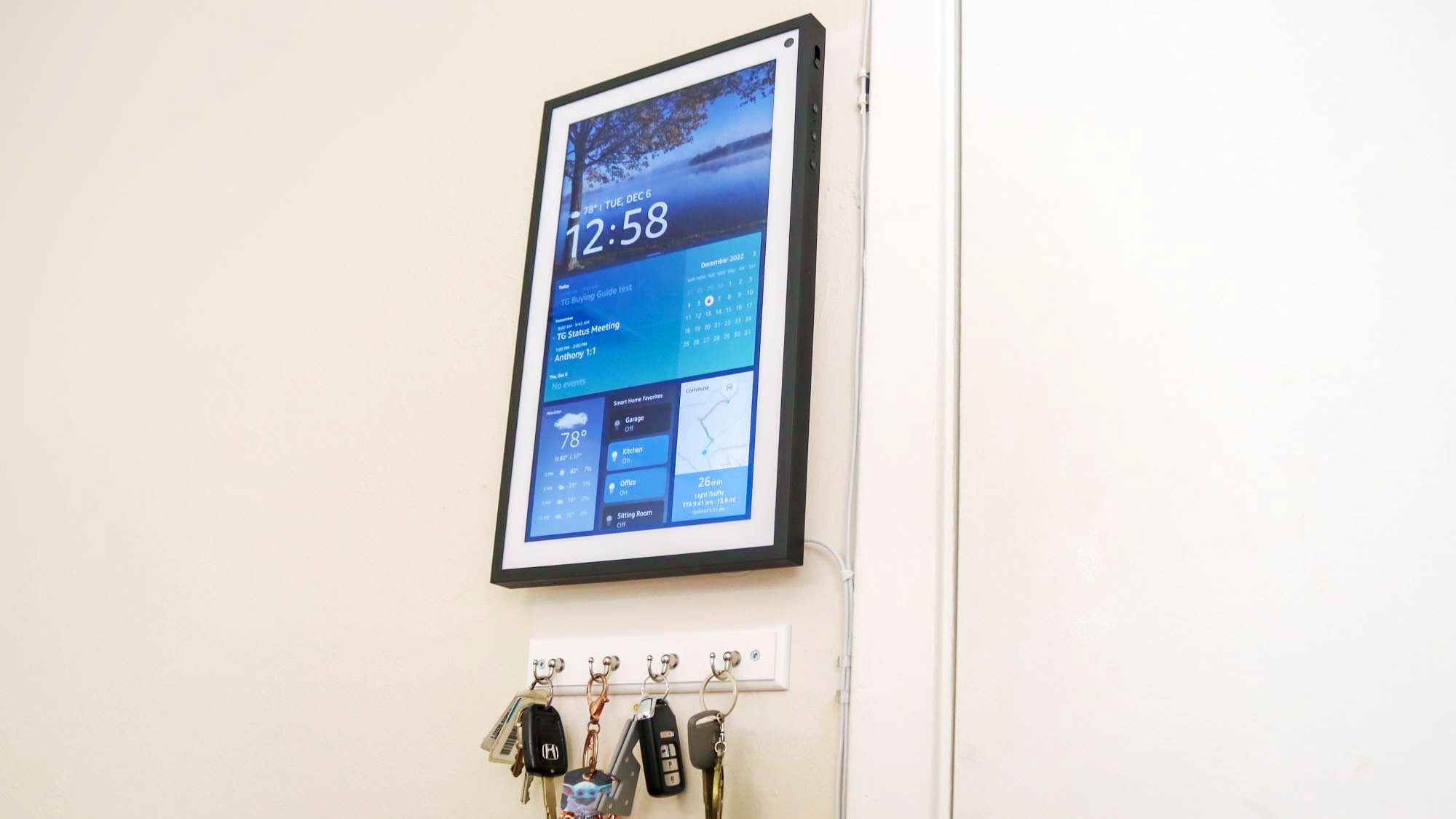
As I got my Echo Show 15 before Amazon added Fire TV mode, I decided to wall mount it vertically instead of horizontally. Not only did this cover up the blemishes on the wall from where the old alarm control panel used to be, but it also let me put a small key rack under the smart display. My Echo Show 15 is mounted on the wall next to the door to my garage and with the Calendar & Reminders widget right under the time, I can quickly see what I have planned each day.
Once Fire TV mode got added to the Echo Show 15, though, I knew it was time for a new mount and fortunately, I stumbled across the Sanus Rotating Wall Mount ($30, Amazon). This was a small price to pay to be able to use my wall-mounted smart display in a brand new way.

In the picture above, you can see my new wall mount on the right and a 6-foot extension cable ($15, Amazon) that’s also made by Sanus on the left. I didn’t realize they were from the same company until I went to open the package but there are plenty of extension cables for Amazon’s smart displays available online, whether you need a longer one, a flat one or even a black one to better blend in with your home décor.
The Echo Show 15 comes with a 5-foot cable out of the box and though I did make it work, it was barely long enough for how I had it mounted before. If you don’t want to use the stock power adapter for your own smart display, there are plenty of third-party ones available that are even longer than the original one.
Sanus Rotating Wall Mount for Echo Show 15: $30 @ Amazon
This rotating wall mount is a Made for Amazon product which means it works seamlessly with your Echo Show 15. With it installed on the back of your smart display, you can easily rotate it 90 degrees to be either in portrait or landscape mode.
What I like about the Sanus Rotating Wall Mount is that it comes in two pieces. One you attach to your wall with two included screws and wall anchors while the other attaches to the back of your Echo Show 15. The piece that goes on the wall also has a hook at the bottom so that you can leave some slack in the device’s power cable for when you rotate it back and forth.

I have to admit, I did install and then have to reinstall the rotating piece several times until I got it just right. I didn’t realize that the power cable needed to be plugged in first before you install it as I was in a rush to get everything done before my family got home. Since it rotates, you are going to want to turn it before you start screwing in the four included screws, as this makes them easier to reach and you’re less likely to strip one of them.
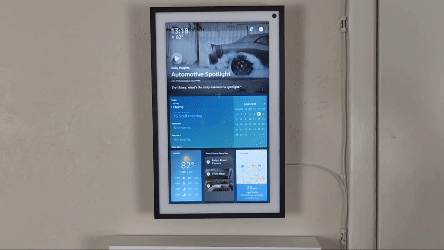
With my new rotating wall mount installed on both the wall and on the back of the Echo Show 15, it was time to test it out. I’m happy to report that the smart display can easily be turned from portrait to landscape mode with minimal effort. Likewise, the mount's hold is strong enough that your Echo Show 15 isn’t going to switch positions on its own.
Landscape mode trumps portrait mode

Now that my Echo Show 15 could freely rotate from portrait to landscape mode, it was time to test out its Fire TV mode again. I had used it briefly when it was first released, but there have been a number of improvements since then like the addition of Fire TV Channels. I watched some of these while working on my review of the latest Echo Show 8 and I really liked being able to channel surf on my smart display.
Although you can access and use the Echo Show 15’s Fire TV mode just by tapping on the display, the whole experience is a lot better with a remote. These days, Amazon frequently sells the smart display in a bundle with the remote at a discount. Fortunately for me, I had a Fire Stick 4K Max lying around and just used that remote.
As part of this upgrade though, I ended up picking up an Alexa Voice Remote Pro to go with my new kitchen smart display set up. If you go this route though, do note that the two customizable buttons on Amazon’s back-lit remote don’t work with the Echo Show 15. Still, I like how it looks at night and it was time for a new remote anyways.
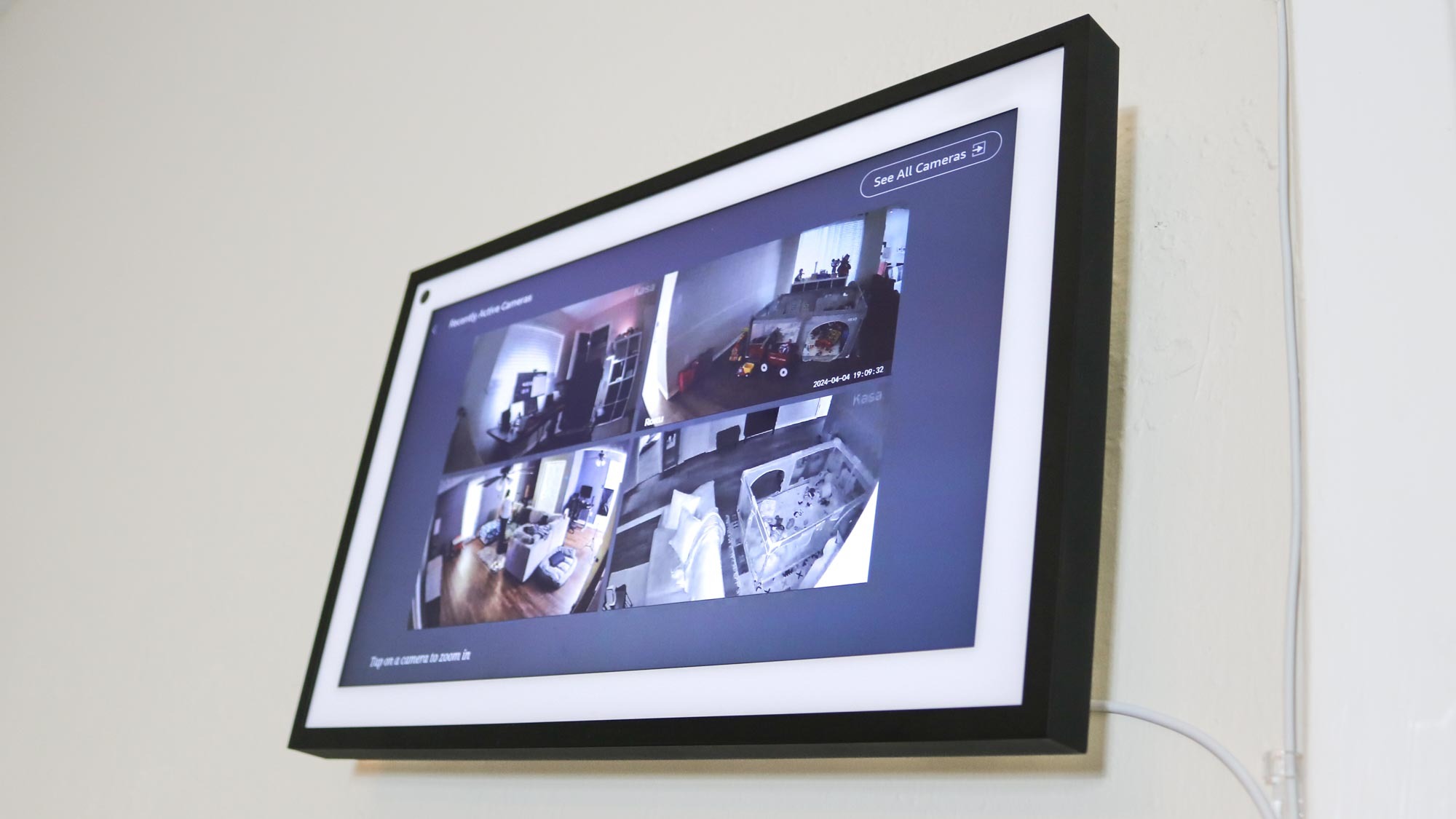
With the extra screen space I got from having my Echo Show 15 in landscape mode, I also got to try out viewing multiple cameras at the same time. As I have several of the best home security cameras set up throughout my house to keep an eye on my toddler and my dog, this feature is really handy. It also reminded me of what it was like watching all of the feeds at once on my friend’s hardwired security camera system.
There was one last thing I wanted to try on my Echo Show 15 in portrait mode: Amazon Luna. Just like Google used to with Stadia, Amazon has its own cloud gaming service. While you do need a subscription to Luna+ for $9.99 a month to play over a 100 different games on the service, some games are included for free as part of your Amazon Prime membership.

Just like they do with the rest of Amazon’s Prime Gaming offerings, the games available to play through Amazon Luna on your Echo Show 15 periodically change. For instance, last time I tested it out, I played a bit of Tetris Effect on the smart display. When I loaded up Amazon Luna this time around, I saw that I could play Epic Games’ Rocket Racing, though I would need to load up Fortnite to do so first.
I’ve been playing Rocket League since it first released on Steam and it’s one of my favorite games, so naturally, I was right at home with Rocket Racing. There were a few dropped frames and a bit of stuttering here and there but I managed to come in first place in a race despite never having played the game before.
I don’t know how often I’m going to game on my Echo Show 15 but it’s nice that I have that option. Theoretically, you could play through Resident Evil 2 or even Assassin’s Creed Mirage on your smart display. I also noticed that there are a number of Jackbox games available with a Luna subscription as well and these would actually be perfect party games to play on the smart display with everyone sitting at the kitchen table right across from it.
A worthwhile upgrade
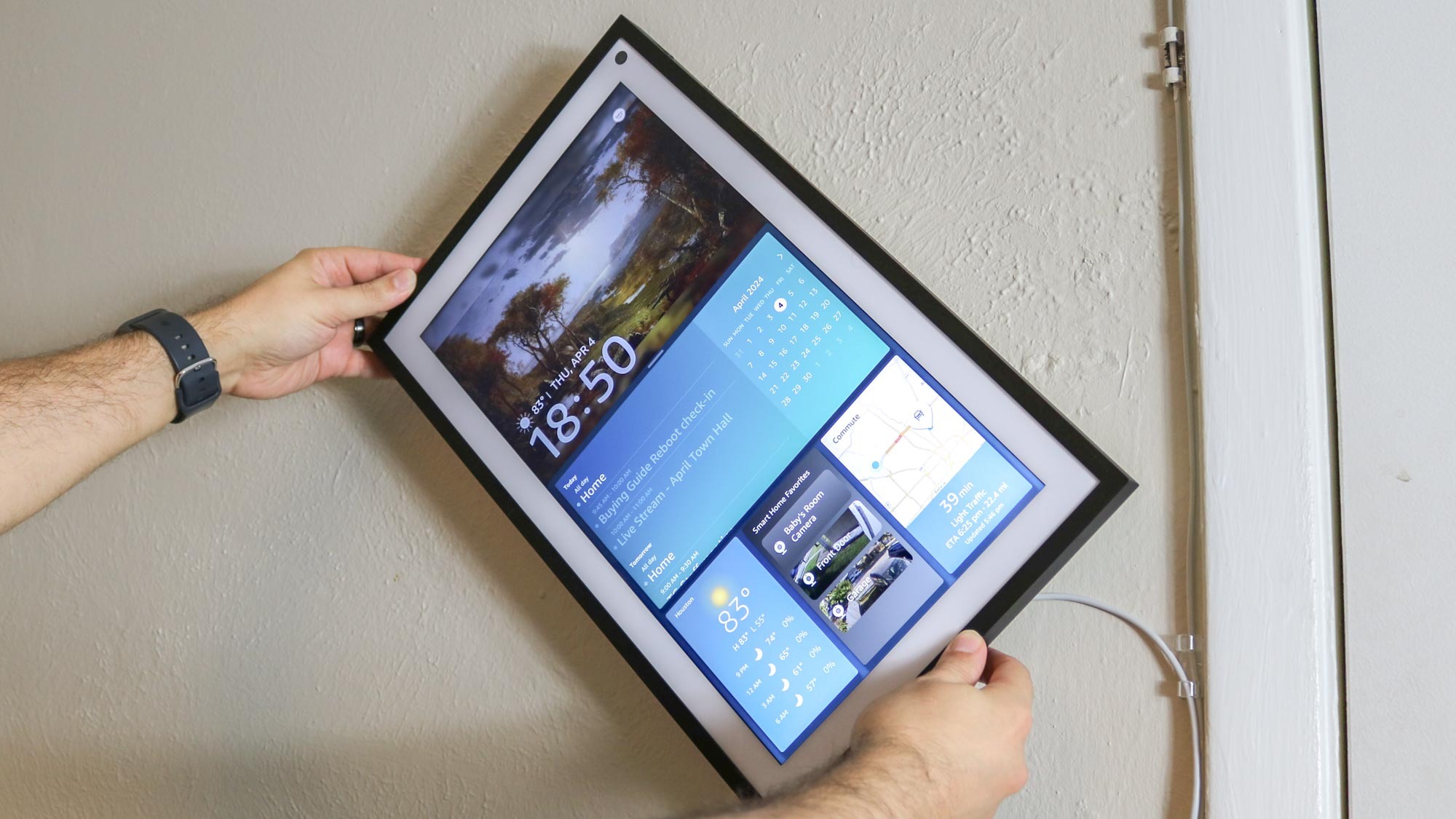
In total, this whole project cost me around $65: $30 for the rotating wall mount, $15 for the extension cable and $17 for the key rack shelf ($17, Amazon) that I mounted underneath my Echo Show 15. The shelf really ties my upgraded kitchen smart display set up together and I like how there’s space above the key hooks for my remote.
While getting a brand new device is always fun, sometimes though, you can completely change how you use the things you already own with a few inexpensive upgrades. I do wish Amazon would let me further customize the home screen on my Echo Show 15 and add a custom widget builder in the Alexa app but I’m really pleased with how this project turned out.
If you want a smart display that your whole family can use that sits flush on the wall, the Echo Show 15 is the one to get. Just don’t forget to pick up a rotating wall mount to go with it.
More from Tom's Guide
Sign up to get the BEST of Tom's Guide direct to your inbox.
Get instant access to breaking news, the hottest reviews, great deals and helpful tips.

Anthony Spadafora is the managing editor for security and home office furniture at Tom’s Guide where he covers everything from data breaches to password managers and the best way to cover your whole home or business with Wi-Fi. He also reviews standing desks, office chairs and other home office accessories with a penchant for building desk setups. Before joining the team, Anthony wrote for ITProPortal while living in Korea and later for TechRadar Pro after moving back to the US. Based in Houston, Texas, when he’s not writing Anthony can be found tinkering with PCs and game consoles, managing cables and upgrading his smart home.

